Xbox Game Bar is a much-preferred tool for capturing gameplay and screen on Windows 10 and Windows 11. However, it isn't very good at recording the desktop since it doesn't give you the option to record in particular places. Furthermore, malfunctions may occasionally occur. If you are looking for a more versatile recorder, you’ve come to the right place. Here, the list of top 5 Xbox Game Bar alternative is shared, compared, and reviewed for your reference, including basic criteria to pick the best Game Bar alternative.

What is Xbox Game Bar
Xbox Game Bar is built-in to Windows 10, allowing users to capture gameplay and record screen in Windows 10 PC. The native gameplay recorder works well most of the time and is very easy to use. Its recording performance is inconsistent and varies in different games. Sometimes, the interface doesn’t show up on Windows 10 PC. If you want robust recording performance on PC, then you’d better resort to a more reliable Xbox Game Bar alternative.
How to Choose the Best Xbox Game Bar Alternative
Before you pick the best Xbox Game Bar alternative, ensure that you follow the criteria below that help you make a better choice.
- Ease of Use. It’s important to consider the simplicity. It will increase efficiency if the alternative to Xbox Game Bar is quite easy to start with.
- Recording Functions. Both basic and advanced recording features should be included in the alternative.
- Recording Quality. Another feature to consider is the recording quality, whether the screen recorder supports 4K UHD and 1080P HD.
- Recording Performance. The recording performance should be stable and consistent without crashes.
- Security and Privacy. Remember to check the software’s security and privacy policy.
Top 5 Game Bar Alternatives for Windows
iTop Screen Recorder
iTop Screen Recorder is a versatile Xbox Game Bar alternative for Windows 10 and Windows 11. It offers the flexibility to record the entire screen or any part of a selected area of your screen with both audio and webcam input. The tool can record videos in up to 4K/1080p at 120 fps without lags/dropped frames. The whole recording process is smooth and professional-looking. After recording, you can resort to its built-in advanced video editor to polish your recordings, including adding text, annotations, shapes, arrows, effects, filters, highlights, and many more.
Key Features:
- Record screen with flexibility to select any part of the screen.
- Record games and screen activities in 4K/1080p 120fps.
- Record webcam with virtual background.
- Record audio only without echo and noise.
- Record video with teleprompter and voice changer.
Pros:
- Stable recording performance, no fps drops.
- Flexible recording options to capture specific areas or the entire screen.
- Offers a delicate Game Mode.
- Easy-to-use editing features.
Cons:
- Lacks support for live streaming.
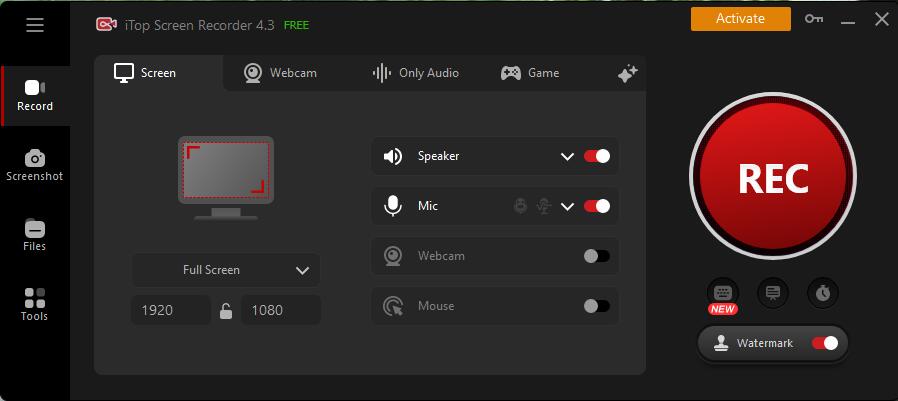
Also Read: How to Use iTop Screen Recorder >>
OBS Studio
If you are looking for a free open source Xbox Game Bar alternative, OBS Studio is worth a spot on your computer. The program has got all the features you’d want from a video recorder and more. Any OBS Studio user can record screen activity, gameplay videos, and computer audio in up to 60fps. OBS Studio is polished for high-performance gameplay recording in full screen with QSV and NVIDIA NVENC support. Different from other free video recorders, OBS Studio creates high-quality footage with no watermark on it. OBS Studio has a higher learning curve than other Game Bar alternatives for Windows, macOS, or gaming. Patience is required to learn its wide range of features, hotkeys, and other tutorials.
Key Features:
- Live streaming to YouTube, Twitch, Dailymotion, etc.
- Cross-platform and available on Windows, macOS, and Linux.
- Supports video and audio capture.
- Various settings and configurations for adjusting recording parameters.
Pros:
- Free and open source.
- No watermark, no ads.
- Great performance in real-time video capturing.
Cons:
- High learning curve.
- Lacks more video editing ability.
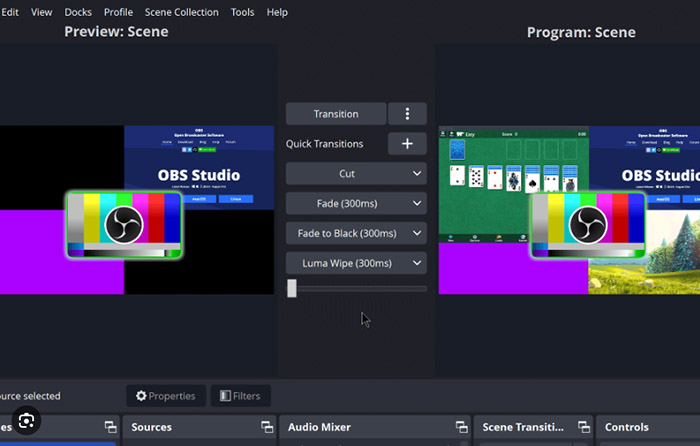
Also Read: How to Record Discord Calls with OBS >>
GeForce Experience (Nvidia's ShadowPlay)
Nvidia's ShadowPlay, now part of GeForce Experience, is a game capture and streaming software built to Nvidia GPU. It’s a good choice for Nvidia graphics card users who are looking for Xbox Game Bar alternatives. One of the key advantages of GeForce Experience is the in-game overlay for recording and streaming controls. The instant replay feature to record unexpected game highlights is very useful and highly appreciated. However, compared with other Game Bar alternatives like iTop Screen Recorder, it has less extensive customization options.
Key Features:
- Record clips on PC with low gaming performance influence.
- In-game overlay for recording and streaming controls.
- Instant Replay feature to capture highlights.
- Broadcast to popular platforms like Twitch, YouTube, etc.
Pros:
- Low impact on gaming performance.
- Integrated with Nvidia GPU.
- Instant Replay for capturing game highlights.
Cons:
- Limited to Nvidia graphics card users.
- Lacks more extensive customization.

Bandicam
Bandicam earns status as one of the industry-standard free limited Xbox Game Bar alternatives for windows, thanks to its solid video recording performance. It enables users to record computer screens, and 2d/3D games with 4K UHD up to 480 FPS. It’s quite appreciated that the best free video recording software comes with the stunning feature to capture webcam, Xbox, PlayStation, phones, and other external video devices. The interface is well-designed and nifty, making it easy to well control recording processing and customization. Captured footage is saved as MP4 or AVI compatible with the Windows system. Yes, Bandicam only works on Windows. Common complaints about the free video recording software for Windows include frame rate drops and unexpected crashes.
Key Features:
- Record computer screen, webcam, Xbox, PlayStation, and more.
- Ability to record 2D/3D games up to 480 FPS.
- Supports DirectX/OpenGL graphics technologies.
- Real-time drawing and annotation.
Pros:
- Well-designed interface.
- Solid recording performance.
- Keeps a good balance between video audio quality and file size.
Cons:
- The free trial has 10-minute recording limits.
- Free trial puts a watermark onto the output video.
- Frame rate drops and unexpected crashes.
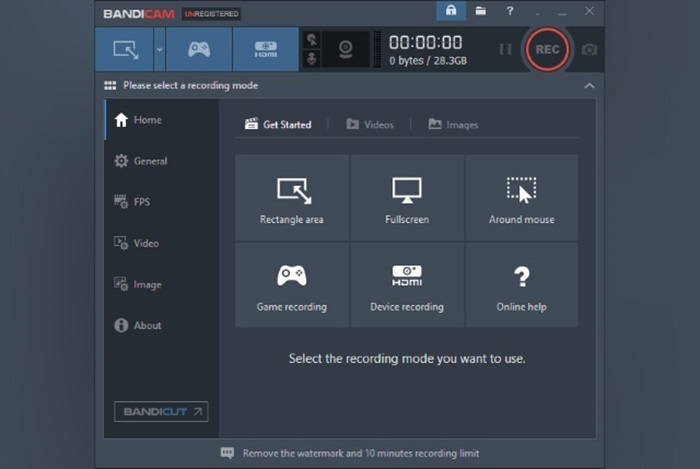
Camtasia
Best known for its handy video editing features, Camtasia also works as an Xbox Game Bar alternative for Windows PC and Mac computers. You can use it to record software apps demos, and tutorials, make lessons, and turn your videos into professional-level-looking footage with its basic editing features and effects. Note that the screen recording is separated from video editing. Techsmith also offers a free app for iOS and Android, which integrates with the desktop version of Camtasia. However, Camtasia is not perfect. It outputs recorded video files in big file sizes. Many users experienced crashes, freezing issues, bugs, export errors, and other occasional hiccups with Camtasia.
Features:
- All-in-one free video recorder and video editor.
- Offers video recorder app for iPhone, iPad, and Android.
- Adds click effects and animations.
- FPS and webcam overlay.
Pros:
- Clean setup and easy-to-use interface.
- Record screen videos with high quality.
Cons:
- Outputs record video files in big file size.
- Occasional hiccups like crashes, bugs, export errors.
- Limited customization.
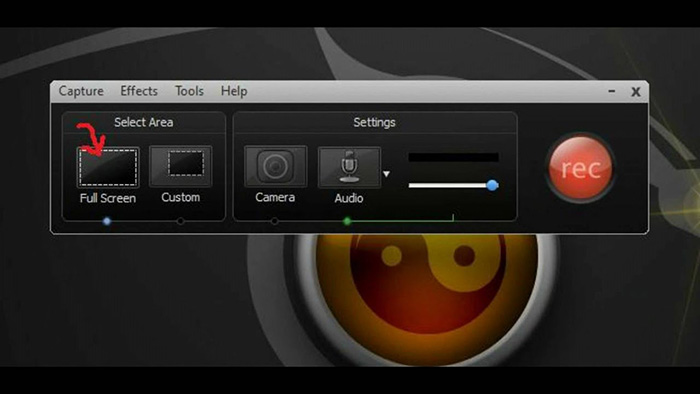
Comparison of 5 Best Xbox Game Alternatives
Here’s a detailed comparison of the top 5 best Xbox Game Bar alternatives in the following table. Just select the right alternative, based on your needs.
Software |
OS |
Rating |
Watermark |
Ease of Use |
Quality |
Video Editing |
Performance |
iTop Screen Recorder |
Windows |
4.8/5 |
Optional |
Yes |
4K UHD |
Advanced |
Stable |
OBS Studio |
Windows, macOS, Linux |
4.5/5 |
No |
No |
1080p |
Basic |
Lag |
GeForce Experience |
Windows |
4/5 |
No |
Yes |
1080p |
Basic |
Lag |
Camtasia |
Windows, macOS |
4/5 |
Yes |
Yes |
1080p |
Basic |
Lag |
Bandicam |
Windows |
4/5 |
Yes |
Yes |
4K UHD |
Basic |
Crash |
Conclusion
If the Xbox Game Bar fails to meet your requirements in recording screen activities, try the above Xbox Game Bar alternatives to get more advanced features and stable performance. iTop Screen Recorder is the best choice for recording screen and video in 4K UHD in high FPS smoothing with rich video editing features. Get iTop Screen Recorder and give it a shot now.
 Vidnoz AI creates engaging videos with realistic AI avatars. Free, fast and easy-to-use.
Vidnoz AI creates engaging videos with realistic AI avatars. Free, fast and easy-to-use.














