Your Free Screen Recorder
- iTop Screen Recorder
- Record any part of your screen with audio and webcam flexibly
- Capture & edit videos at 4K/1080p, 120fps with no lag and fps drop
- Take high-quality screenshots on your desktop seamlessly
- Relive the magic of AI Text to Speech, Voice Changer and more tools

Full-featured Free Screen Recorder for PC
iTop Screen Recorder is an intuitive, powerful and easy screen recorder for Windows. It simplifies the process to capture your PC screen and integrates 4 modes to make videos for both personal or business use in a snap.

Record Any Screen with Flexible Options
iTop Screen Recorder offers a flexible way to record screen with audio and webcam, allowing you to capture full screen, part of screen, a window, etc., easily and quickly. Use drawing tools to annotate and highlight information during recording. A device recording mode helps you record iPhone/Android screen on PC while keeping high quality.
Free Download
Record Webcam with Virtual Background
The free screen recorder allows creating lecture and presentation videos with a webcam. Remove, blur, or replace webcam background to reduce distraction and protect privacy. Turn on the auto-scroll teleprompter to record a video while reading a script like a pro. Further customize the webcam by flipping, rotating, adjusting size, position, and shape to make your recordings more professional.
Free Download

Minions

Robotic

Bass

Female

Male

Lolita
Record Audio with AI Voice Changer
iTop Screen Recorder supports capturing both internal and external audio. It can not only save streaming music from YouTube, Spotify, etc., with no quality loss, but also record your singing or reading through a microphone.
An AI voice changer automatically changes your voice with 10+ filters, like robotic, minions, young female, and more, for audiobooks or podcasts. And, the denoiser can remove background noise/microphone echo, ensuring clear sounds for recordings.
Free Download
Record Gameplay with no Lags/FPS Drops
iTop Screen Recorder delivers the smoothest experience to record yourself playing video games on PC. Leveraging the hardware acceleration of NVIDIA, AMD, and Intel, the free screen recorder captures game clips at 4K, 1080p, and FPS games with no lag or dropped frames.
Free DownloadDownload Free Screen Recorder to Record Everything on PC Screen
Free DownloadExplore Powerful Screen Recorder Free Features
Best Experience to Record
Screen
iTop Screen Recorder is a HD and fast screen recorder for PC that offers everything you need to capture screen. What can the screen recorder do? Check the feature list.

-
Record Any Device
Screen record your desktop and connected iOS/Android devices in one click. Screen mirror and capture iPhone/iPad/Android screen on PC.

-
Capture Webcam and Mic
Record screen with audio and webcam at the same time. Both internal and external webcam and microphone are supported.

-
Draw & Annotate on Recording
Add and erase text, shapes, arrows, etc., to annotate your recording. Use the magnifier and spotlight to highlight important content.

-
Hardware Acceleration
Utilize GPU acceleration to greatly speed up video processing. Plus low-CPU usage, you can enjoy no-lag screen recording and editing with our free screen recorder.

-
Capture Selected/Full Screen
Customize the screenshot area, any region on the screen, full screen or active window, and take a screenshot in a few clicks.

-
Take a Scrolling Screenshot
Save a whole webpage or long document (Word, PDF etc.,) as an image. Capture all details of the page with ease.

-
Edit & Annotate Screenshot
Use frames, circles and lines to mark important information or add text to convey messages more clearly.

-
Save Screenshot to PC
Export screenshots as JPG, PNG, WEBP, BMP and TIF to local drive. Or, copy the screenshot to clipboard and share instantly.

-
Multi-layer Editing
Add and edit multiple video and audio tracks at will. You can also remove tracks and extract audio tracks from videos with ease.

-
Cut, Split, Merge and Resize
Simply trim, split and merge your screen recordings or video tracks. Seamlessly crop, flip and rotate your footage to suit the screen size.

-
Text, Stickers & Subtitles
Add texts, subtitles, and apply stickers, images to make your videos more informative.

-
Visual & Audio effects
Add filters, transitions, special effects to layer over the track. Add favorite music as BGM for your video.

-
AI Text to Speech new
Turn text script into lifelike speech as voicevoers for videos. Support 50+ realistic AI voices across multiple languages.

-
AI Remove Background new
Remove background from image with the AI-powered BG remover. Get a perfect photo with a transparent background for later editing.

-
AI Unblur Images & Videos
Fix blurry images and videos easily and quickly. Improve clarity and uncover details in any picture and clip with AI.

-
Compress Videos
Reduce the file size of videos/recordings to 30%, 50%, 70% without compromising quality. Support both single and batch video compression.
Free All Access with iTop Screen Recorder Pro
Elevate your screen recording experience with advanced features included in the Pro version.
iTop Screen Recorder Free
Perfect for anyone who is happy to try iTop Screen Recorder with no cost.
Free DownloadScreen, audio and webcam recording
iOS/Android device recording on PC
Up to 1080p 60fps recording quality
Blurring/Virtual webcam background
Flexible and scrolling screenshot
Quick and advanced editing
Limited use of AI Text to Speech, Remove BG and more AI tools
iTop Screen Recorder PRO
Ideal for users who hope to level up screen recordings for more possibilities.
Buy Now- Experience all free features, AND:
Screen recording no watermark
Up to 4K 120fps quality for editing
Unlimited recording time
Unlimited use of all AI tools
Customized image & text watermark
Schedule & auto-stop recording
Up to 70% compression no quality loss
Auto update & 24/7 technical support
Unlock the Power of Screen Recorder to Create Stunning Videos in a Breeze


Make an Interactive Presentation with Narrator
Visualizing a presentation can greatly improve engagement. iTop Screen Recorder can record on-screen presentation with yourself as a narrator to explain a concept or show a plan.
The free screen recorder offers a set of tools to add text comments, highlight and magnify key parts. You can also erase objects and redraw during recording with an eraser.
Free Download

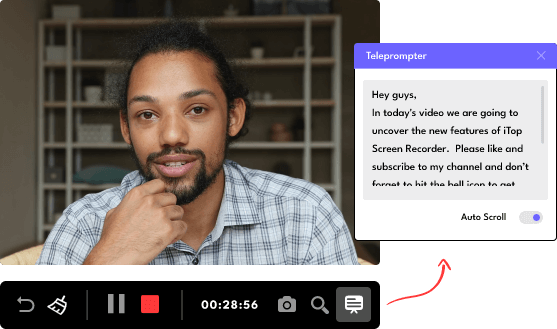
Create Training Videos for Your Team
Video is one of the most cost-effective formats for information delivery. Use iTop Screen Recorder to create training, onboarding or instructional videos with yourself for sharing messages with your team, partners and customers. Write your script into teleprompter and start recording to make you look more professional.
Free Download

Record Online Meetings and Courses with Audio
Miss something important in the online meeting or course? iTop Screen Recorder enables you to record the whole meeting or course with audio for later reviewing. As a screen recorder for PC, it allows you to record any meeting as a participant, without permission.
Free Download

Record Streaming Videos Without Black Screen
Is it possible to save a streaming video or live stream offline? iTop Screen Recorder is a good solution to record movies, TV shows, live sports etc., from YouTube, Netflix, Peacock, ESPN+ and any streaming service while keeping original quality. The Enhanced Mode solves black screen issue when screen recording protected videos.
Free DownloadHow to Record Your Screen with iTop Screen Recorder
-

-
1. Set up Preference
Record full screen or any selected area and adjust other settings as you want.
-

-
2. Record the Screen
Record what is happening on your screen without lagging on the frame.
-

-
3. Save and Edit
Output the video to any popular format and simply edit your video.
What Others Say
Users are satisfied using our free screen recorder, and want to share their experience to you.

-
Hi, there! Your fantastic free screen recorder surprises me. I can record all these precious and wonderful moments with iTop Screen Recorder, especially for some live videos. The videos I record with iTop Screen Recorder are extremely high-quality. I can edit, save and share them with my friends. I was not sure of its services but the results I have got are far more amazing. It’s brilliant!
Robbins Hilton

-
Well, so far so great. iTop Screen Recorder has really been an all-in-one tool that is easy to use. It solves my problem of how to record screen on Windows. With iTop Screen Recorder, I can take screenshots while HD recording and edit diverse captions for the video after recording. Then I send it to my Instagram and catch massive attention. This powerful screen recorder has helped drive my business forward. BTW, it’s totally free.
Elsie Weston

-
As a secretary, I need to use screen recording software a lot. It is hard to find an ideal free screen recorder for me, but iTop Screen Recorder happens to be such a perfect tool for video-teleconference records and helps me a lot! I could record the HD screen, use the built-in editor to edit and convert videos into different formats. I highly recommend iTop Screen Recorder, and it deserves to be owned!
Marielle Irvine

-
I came across this free screen recorder and became a fan of it for its simple editing functions. Because I like to record the operation process to help people solve computer problems, and this recording software allows me to record with audio so that I can directly upload the edited video to YouTube after recording. It combines recording and editing, which is very convenient for bloggers who want to share tutorials video just like me!
Enrico Valencia

One Stop Screen Recording Solution Try iTop Screen Recorder to Start Recording for Free
Screen Recorder: Guides & Tricks
Screen Recorder: Frequently Asked Questions
-
Is iTop Screen Recorder Free?
iTop Screen Recorder is free to download and use. It offers free features enabling you to record screen video with audio and webcam simultaneously. You can record webinars/meetings, video calls, online videos, and instructional videos efficiently.
It also has a Pro version with advanced features. Go to the Store and check what’s more you can enjoy with Pro.
-
Is iTop Screen Recorder Safe to Use?
iTop Screen Recorder is a 100% trusted Windows screen recorder. As taking customer data and information security seriously, we have implemented reasonable technical and organizational measures to ensure no malware or hacking issues. So, you can use iTop Screen Recorder with no worry about safety.
-
What Can iTop Screen Recorder Do?
iTop Screen Recorder is an easy-to-use free screen recorder for Windows PC. You can record computer screen with audio and yourself in a few clicks. It also offers an array of editing tools helping you quickly edit the recording for quick sharing. And multiple output format options can eliminate incompatibility issues.
-
What Formats Can iTop Screen Recorder Export to?
iTop Screen Recorder supports 13 output formats for video and audio recordings as well as 5 formats for screenshots.
- Video: MP4, AVI, FLV, MKV, MOV, TS, WEBM, GIF
- Audio: MP3, AAC, AC3, FLAC, WMAV2
- Screenshot: JPG, PNG, WEBP, BMP, TIF
-
Can I Record Phone Screen on My PC?
Yes. iTop Screen Recorder adds a device recording feature which enables you to cast iOS/Android screen to PC through a USB cable and capture every activity on the device screen.
Using it, you can screen record mobile apps and games effortlessly. -
Can I Record Screen with no Time Limit?
iTop Screen Recorder is a free screen recorder with no time limit. You can record a tutorial video, a Zoom meeting, a streaming video and more as long as you want.
-
Can I Record Screen with no Watermark?
The iTop Screen Recorder free version will automatically add a default watermark on the output recording. You can upgrade to the Pro version to remove the watermark from recordings. Also, with iTop Screen Recorder Pro, you can customize watermark, supporting both text and image, to protect your content.
-
Can I Record My Webcam and Screen at the Same Time?
Recording screen and webcam simultaneously are primarily for instructional purposes, tutorials, and presentations. iTop Screen Recorder allows you to capture webcam and screen at the same time hassle-free. You can easily make a recording with webcam overlay with this screen recorder.
-
Can iTop Screen Recorder Record for Gaming?
Absolutely! It employs the Game Mode to help you quickly access playing games and capture gameplay on PC. Thanks to hardware acceleration and low-CPU usage, it can record game clips with no lag and no FPS drop.
-
Can iTop Screen Recorder Edit Videos?
iTop Screen Recorder builds in Quick Editor and Advanced Editor to help you edit recording and videos for free. Quick Editor is used to make basic and easy video editing, like cutting/trimming while Advanced Editor provides powerful audio and video effects. Both video editors are free to use.
-
Why Is There No Sound in My Recording?
Please check the audio input in the screen recorder. To record system sound only, please ensure that there is no headset connection to record system sound only. To record external audio, please ensure that the microphone device has been connected and turn on microphone option during recording.
-
Is It Legal to Screen Record Streaming Services?
We do not advocate recording any copyrighted content from all platforms using our screen recorder for commercial and illegal use unless you obtain the authorization first.
Subscribe to Our Newsletter
Subscribe to our newsletter to stay updated every moment.
Success! Check your inbox or spam folder for a confirmation email from us :)
Oops! Please enter a valid email address.
-
Product
iTop VPN iTop Data Recovery iTop Screen Recorder iTop PDF Editor DualSafe Password Manager iTop Easy Desktop Plans & Pricing -
Company
About Us Contact Us Press Awards Facebook -
Help
Support Uninstall Instructions Refund PolicyPartner
Become iTop Affiliate YouTube Creators Free AI Video Generator
© 2025 iTop. All rights reserved.
Subscribe to Our Newsletter
Subscribe to our newsletter to stay updated every moment.
Success! Check your inbox or spam folder for a confirmation email from us :)
Oops! Please enter a valid email address.
- Product
- Company
- Partner
- Help
© 2025 iTop. All rights reserved.
iTop uses cookies to improve content. Find out more on our Privacy Policy
OK, I got it
x Vidnoz AI creates engaging videos with realistic AI avatars. Free, fast and easy-to-use.
Vidnoz AI creates engaging videos with realistic AI avatars. Free, fast and easy-to-use.









