Zoom Workplace, an innovative virtual collaboration platform, builds connection easier in spite of the distance. As a part of the platform, Zoom Meetings have grown to be one of the most popular video conference software over the past few years. It packs with a full set of communication tools to start an immersive meeting for teams as well as offers AI Companion to summarize and transcribe meetings efficiently.
Zoom users are happy with the benefits from Zoom, and hope to record Zoom meetings for reviewing, reusing or preserving important materials. Luckily, the platform supports screen recording when you are a host or get a permission. But can you record Zoom meeting without permission? Here, we will not only show a thorough guide of how to record a Zoom meeting natively and list the working solutions to record Zoom meetings as a participant without permission.

How to Record a Zoom Meeting with Built-in Recording Feature
Zoom empowers the host and participants to record meetings and chats messages. The host can directly access the recording feature while participants can record an event after getting a permission within the desktop app. The platform supports both computer and cloud recording. Anyone can save a Zoom meeting in computer for free. Only paid subscribers are allowed to record to Cloud for later reviewing, sharing and downloading.
In the following, let's get how to record a meeting in Zoom as a host or participant with permission on computer step-by-step.
Step 1. Open Zoom Workplace on your computer. Sign in your account.
Step 2. Start a Meeting or join a meeting by giving the meeting ID or personal link name.
Step 3. Click on More at the bottom of the interface and select Record. Now, it starts recording.
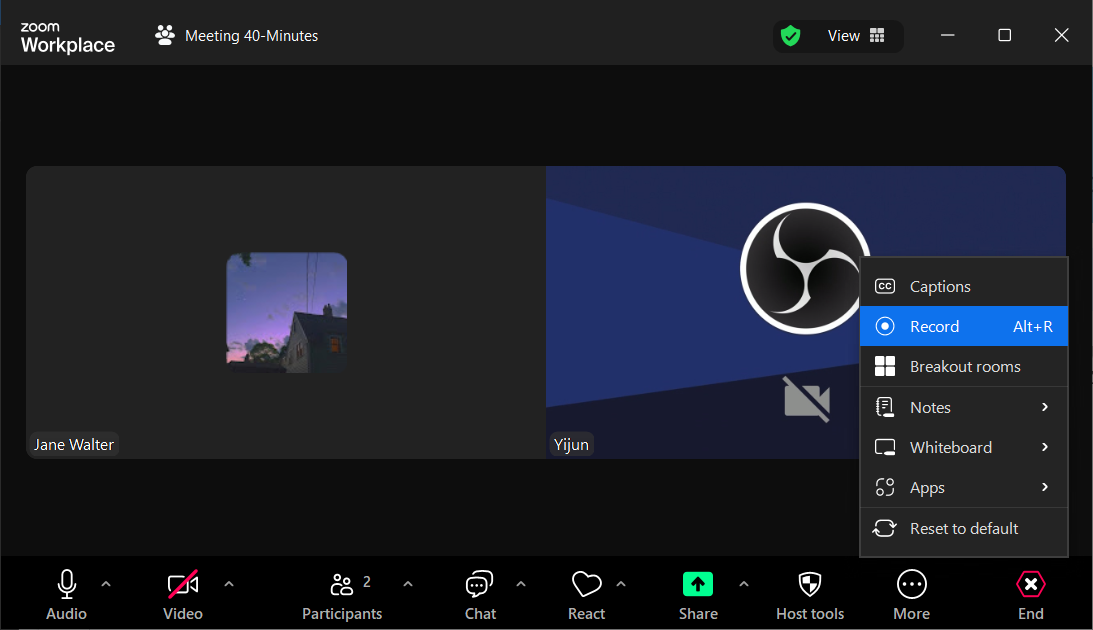
Tip: If Cloud Recording is enabled, you can choose between Record to Computer or Record to Cloud.
Step 4. Click Stop button to stop recording when the meeting is ended.
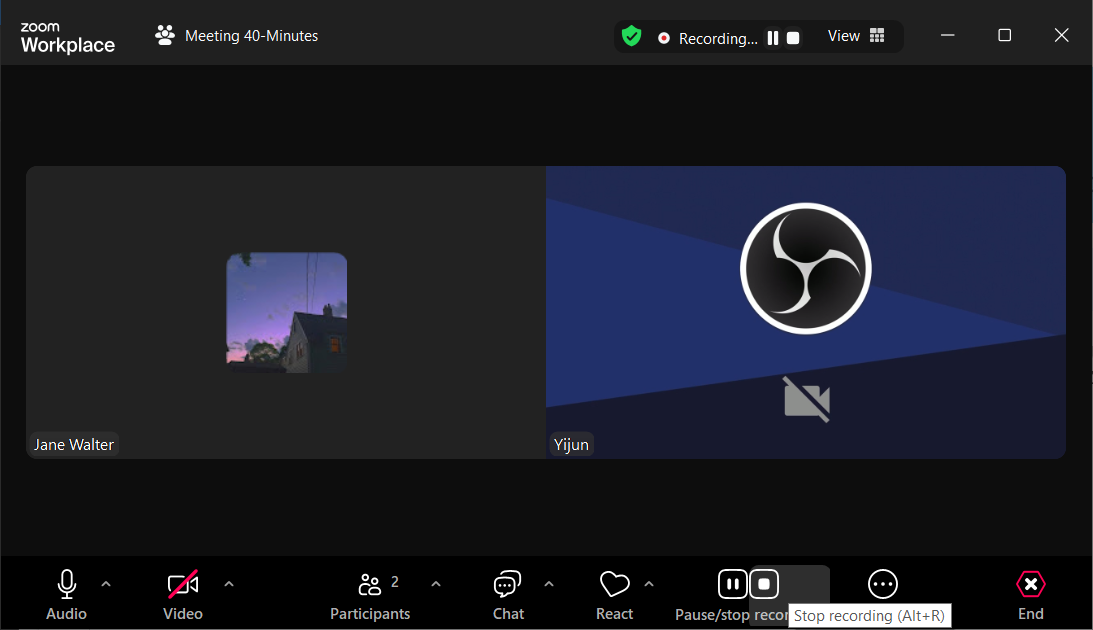
Step 5. After converting, the folder where your recordings are saved will pop up automatically. Also, go to Home > Open Recordings > Local Recordings to find the meeting recording.
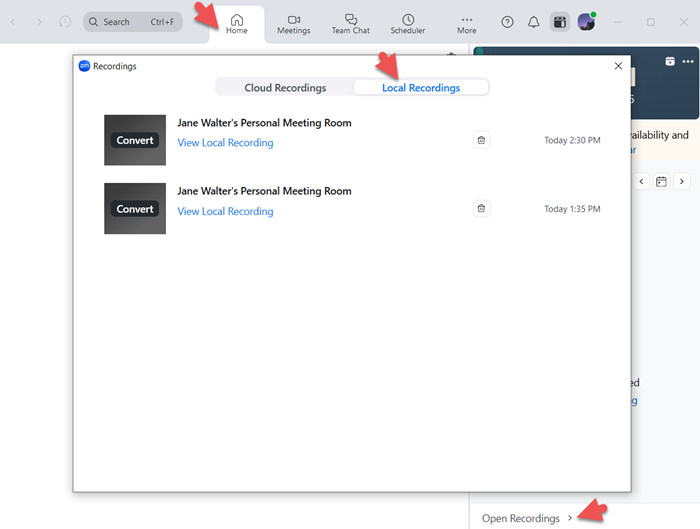
How to Record Zoom Meeting Without Permission on Windows
Theoretically, it is impossible for participants and external guests to record Zoom meetings without permission in the app. But, third-party screen recorder software eliminates the limitations to save meetings, video/audio calls and chats to computer with no effort. iTop Screen Recorder, an industry-leading screen recording and screenshot application for Windows, is endowed with the ability to capture anything what is happening on the desktop, such as ongoing meetings, online courses, live streams and so on. Due to offline recording, you can record Zoom meetings without host permission and anyone knowing.
iTop Screen Recorder offers a list of powerful features that help you enjoy great experience and smooth performance to record Zoom meetings on laptop and any Windows computers.
- Record Zooms meeting with audio: iTop Screen Recorder allows you to record Zoom meetings with audio simultaneously with the support of speaker and microphone. You can not only capture crisp videos, but record yourself and others' statement in the meeting seamlessly. In addition, it offers a Only Audio mode to record Zoom audio to save team or group calls while keeping clear sounds. To enhance audio quality, use the denoiser to easily remove background noise, microphone echo or breathing from recordings easily.
- Record Zoom meetings with no time limit: A meeting commonly lasts over 30 minutes and even an hour. iTop Screen Recorder is designed as a free screen recorder with no time limit ensuring you to record the whole event flawlessly in case missing key messages.
- Record Zoom meetings with no quality loss and no lag: The screen recorder for PC employs advanced algorithm to deliver vivid images during recording, no quality loss. You can customizably choose to record a Zoom meeting in 1080p, 4K, 60fps etc., by adjusting the resolution or frame rates in settings. What's more, thanks to hardware acceleration and low-CPU usage, you can capture high-quality videos with no lags, shutters and dropped frames, even on a low end PC.
iTop Screen Recorder features an intuitive and easy-to-navigate interface that drives you to quickly get how to record a Zoom meeting on PC, no guesswork and complex learning curve.
Step 1. Download and install iTop Screen Recorder on your PC. It is fully compatible with Windows 11, 10, 8 and 7.
Step 2. Join a meeting/chat in your Zoom, and open the free screen recorder.
Step 3. Now, make settings and start recording your Zoom meeting or call.
- Go to Record > Screen.
- Select recording area. You can record full screen, the Zoom window, or any selected region.
- Turn on Speaker to record the Zoom meeting with audio.
- Click REC or press F9 to start recording.
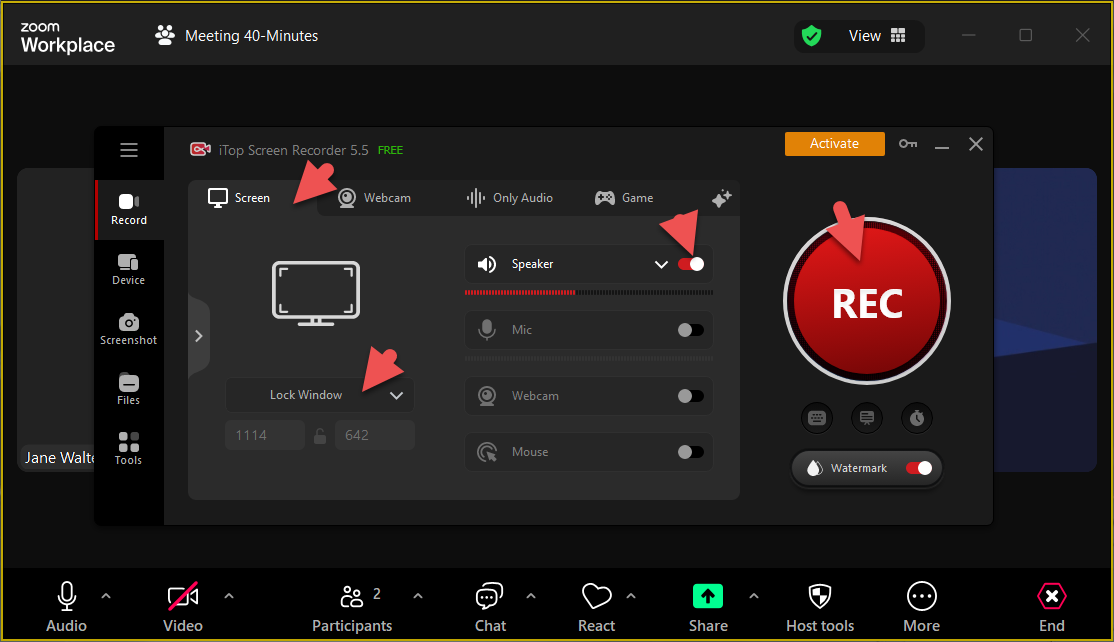
Step 4. Once the meeting is ended, click on the red button to stop recording.

The recording file is automatically saved to Files > Video. From here, you can access the editor to edit your recording at will.
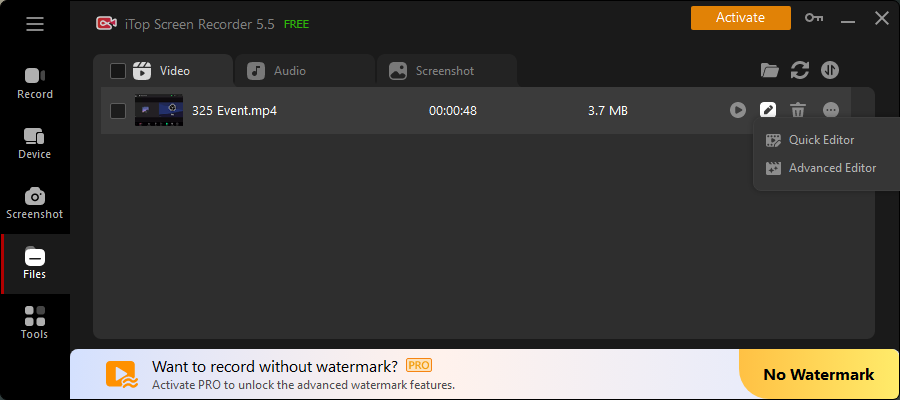
Moreover, iTop Screen Recorder offers a bunch of tools to complete more tasks in addition to screen recording. Take a glance of those tools and make use of them if needed.
- Annotation and drawing tools: Highlight important information or add explanation with text during recording.
- Teleprompter: Use the Zoom teleprompter to read your script during meeting as a pro.
- Screenshot: Take a Zoom screenshot at any time. You can capture a special area, full screen and make annotation on the screenshot.
- Video Editor: Trim, flip and combine Zoom recordings easily; enhance the recording by adding filters, transitions, text and background music.
- Video compressor: Compress a large Zoom recording into a small size for email or online sharing.
How to Record Zoom Meeting Without Permission on Mac
QuickTime Player, the preinstalled multimedia architecture in macOS, introduces a convenient way to record Zoom meetings without permission on Mac. It is helpful enough to implement basic screen recording and video editing missions. Through proper settings, you can record a video with audio.
QuickTime Player is a free and easy to use. You can don't need to pay money or energy for recording a video. Now, follow the steps to get how to record a Zoom meeting without permission on Mac.
Step 1. Join in the Zoom meeting and open QuickTime player from Application folder.
Step 2. Choose File > New Screen Recording.

Step 3. Click the drop-down arrow next to Record button. You can choose to record Zoom meeting with or without microphone.
Step 4. Click on Record button to start recording. Click anywhere on screen to record full screen. Otherwise, drag and select an area to record. Then, click Start Recording.

Step 5. Click Stop button or press Command-Control-Esc (Escape) to stop recording. QuickTime Player will automatically opens the recording file. You can play, edit or save it.
Also Read: How to Find Screen Recordings on Mac >>
How to Record a Zoom Meeting - FAQs
Is it legal to record Zoom a meeting?
Recording Zoom meetings is completely legally and ethically with consent. Although it is not an issue to record a Zoom meeting without permission in most cases, you probably involve in violation of the law if the host prohibits screen recording. It is highly suggest to request a permission before you want to record a Zoom meeting.
Why can't I record a Zoom meeting?
There are different situations:
- For free users, you can only record a Zoom meeting on computer from the desktop app. You can't access the recording feature if you are using the web or mobile app.
- The host does not grant you a permission, you can't record the meeting. You can ask for consent or use a third-party screen recorder, like iTop Screen Recorder, to record a Zoom meeting without permission.
How to record a Zoom meeting on mobile for free?
Both iOS and Android devices have built-in screen recording feature which enables you to record Zoom meetings without permission and cost.
- For iOS: Go to Control Centre > tap on the grey Record button to start recording > tap on red Record button in Control Centre to top recording.
- For Android: Go to Quick Settings > top screen recorder > choose what you want to record and top Start > tap the Stop button to stop recording.
The Bottom Line
It is not a big problem to record Zoom meeting without permission. With a professional screen recorder, you can easily record a Zoom meeting on laptop or computer secretly as a participant, no host permission, no others knowing. For Windows users, iTop Screen Recorder is the best choice. It delivers a hassle-free and smooth screen recording process as well as outputs a high quality video that clearly delivers you every important detail on the meeting. Additional built-in tools can also help you take a screenshot, edit Zoom recordings with ease.
 Vidnoz AI creates engaging videos with realistic AI avatars. Free, fast and easy-to-use.
Vidnoz AI creates engaging videos with realistic AI avatars. Free, fast and easy-to-use.















