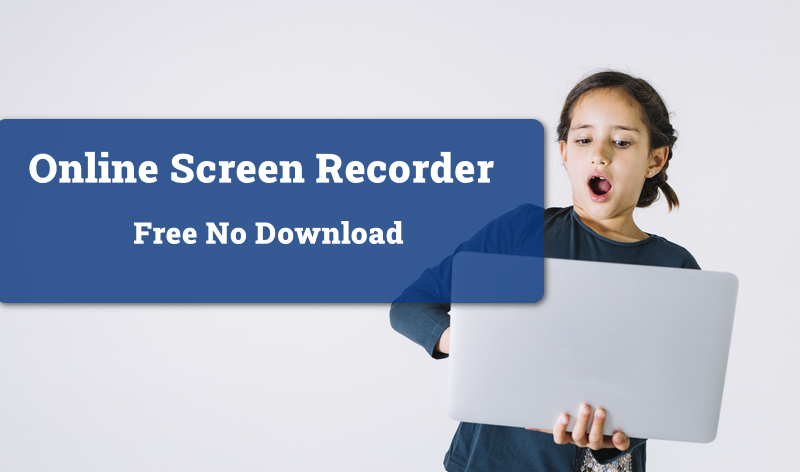Screen recording has become an essential task no matter in daily life or at work. When searching for a reliable Windows screen recorder online, many people might come across the popular option of the Bandicam Screen Recorder. So, what is Bandicam? How to use it to record screen activities? Is it really a good choice for your needs?

In this article, we will give comprehensive Bandicam reviews and analyze its features, prices, and more aspects you are interested in this program! In addition, we will also introduce a more accessible alternative that you can use for hassle-free screen recording!
What is Bandicam Screen Recorder?
Let’s get started with a brief introduction to Bandicam Screen Recorder. Bandicam is a high-performance screen recording software for Windows primarily designed to record live gameplay. However, you can also use it to record online courses, Skype calls, seminars, webinars, and more. Its main features include:
- Free Version Available
Is Bandicam free? In fact, Bandicam Screen Recorder does provide a free version to capture everything on the screen in full resolution, but coming with relatively limited functions. Hence, you can subscribe to the annual or lifetime plans to access full features at $33.26 and $44.96 for one PC, respectively.
- Four Recording Modes
Bandicam Screen Recorder has four modes, namely screen recording mode, game recording mode, device recording mode, and facecam recording with Chroma key, to cater to different recording needs.
- Hardware Acceleration
Besides, Bandicam Screen Recorder adopts a hardware-accelerated H.264 encoder to optimize recording performance, making a smoother screen recording experience.
- Real-time Drawing Function
What's more, you can use Bandicam’s real-time drawing function to create dynamic videos by highlighting and adding arrows, numbers, or boxes while screen recording.
It is worth mentioning the free plan of Bandicam Screen Recorder has many restrictions, such as a 10-minute recording limit, unremovable watermarks, and more.
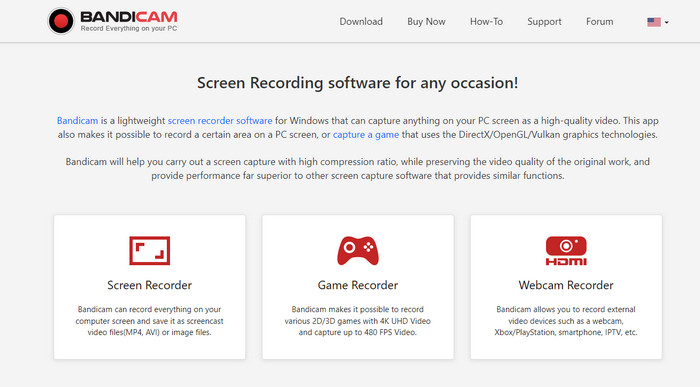
Also Read: 10 Best Game Screen Recorder >>
How to Use Bandicam Screen Recorder
Recording screen with Bandicam Screen Recorder is easy. Follow the four steps below to get your screen activities captured easily!
Step 1. Download and install Bandicam Screen Recorder on your Windows PC. Next, double-click the icon and launch the app on the desktop.
Step 2. Go to General > Recording Settings to modify configurations for sound, webcam, mouse, logo, text, and options if necessary.
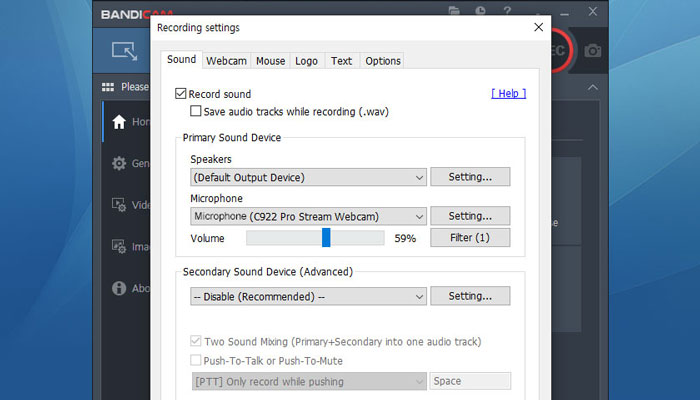
Step 3. Go back to the Bandicam main interface. Select a recording mode and choose the recording region accordingly. Click the 'REC' button to start or stop the Bandicam recording.
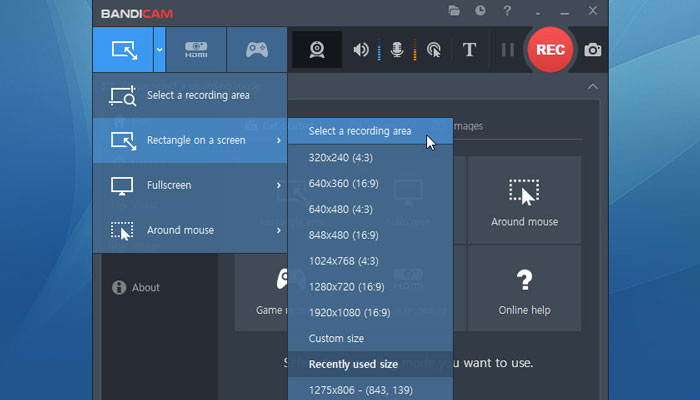
Step 4. Head to Home > Video to play, edit, upload, or delete the screen recordings.
Is Bandicam Safe to Use
Generally speaking, Bandicam Screen Recorder is safe to use, as long as you download the software from Bandicam's official sources. You’d better avoid downloading Bandicam Screen Recorder from an untrusted third-party website, which would increase the risk of getting a virus or malware. However, although Bandicam Company claims to respect user privacy, it still collects website cookies and stores user registration emails. This may raise some concerns on data security.
Best Bandicam Alternative in 2023
Privacy issues might hinder some people from using Bandicam. Most importantly, Bandicam lacks some features other popular screen recorders offer. For example, Bandicam heavily relies on a strong graphics API to capture high-definition gameplay. Thus, many people have the urge to get an alternative. What’s the best Bandicam alternative in 2023? After a comprehensive comparison, we recommend iTop Screen Recorder for you.
iTop Screen Recorder is a free yet versatile screen recording software that helps you record up to 4K-quality videos with no lagging and no time limit. Let’s take a closer look at what you can benefit from iTop Screen Recorder:
- Windows Screen Recorder For All Cases. iTop Screen Recorder is equipped with four recording modes to record screen videos, webcam, audio, and gameplay, meeting all your expectations of a screen recorder.
- Record Videos With Audio. iTop Screen Recorder supports simultaneously recording videos along with system audio and microphone. You can also save these audio tracks separately if you want.
- Advanced Video Editing Toolkit. With the video editing feature, you can cut, split, merge, transform, add visual & audio effects, and insert text, stickers, and subtitles effortlessly.
- Free Version with Quality Features. The scree recorder provides a free version with superior features you need to capture the screen, such as flexible recording region, multiple output formats, unlimited time recording, and high-resolution quality.
- Well-Organized UI Design. Besides, the intuitive interface is user-friendly. Even beginners can quickly master how to use iTop Screen Recorder to create stunning videos.
How to Use iTop Screen Recorder
Capturing your screen with iTop Screen Recorder is a simple task. Below is a detailed step tutorial.
Step 1. Download the latest version of iTop Screen and complete the installation.
Step 2. Head to Options > Settings to customize the recording configuration, such as webcam, mouse, hotkeys, format, storage, and proxy, and click save to confirm all changes made.
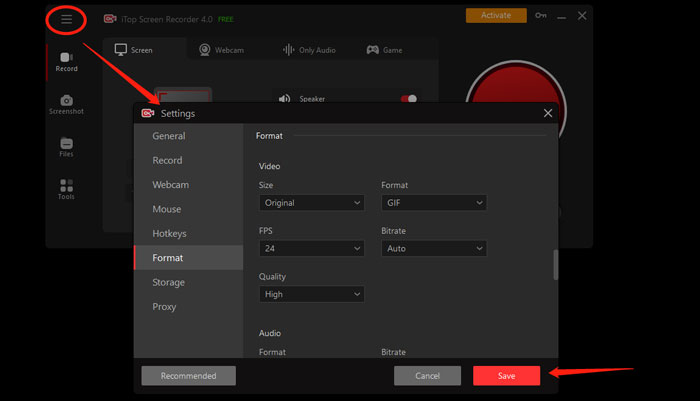
Step 3. Back to the main menu, choose a recording mode. You can also select the recording region and enable audio recording as your needs. Click the REC button to proceed on.
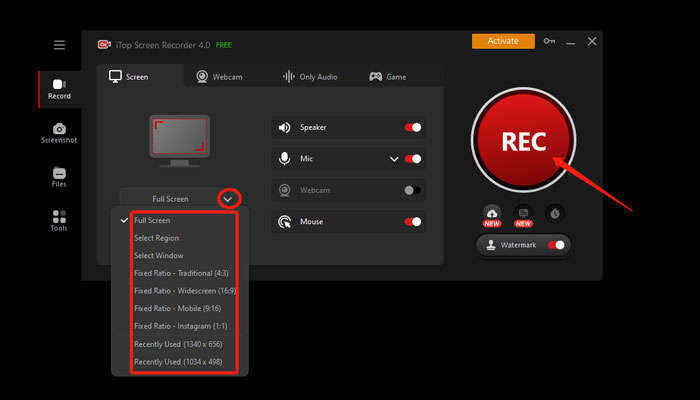
Step 4. Click the Done button to complete the recording. The screen recording is available in Files for further editing.
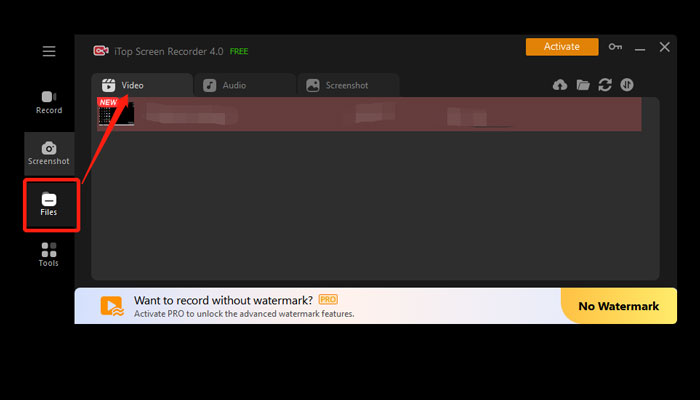
The guide has shown you how to record screen Windows 10 and it is applicable to other Windows systems
FQAs on Bandicam Screen Recorder
Here are some frequently asked questions regarding Bandicam Screen Recorder that you may find useful.
1. How long can Bandicam record for free?
Bandicam Screen Recorder's free plan has a 10-minute recording limit, and you can upgrade to its paid subscription for unlimited recording time.
2. How do I remove the Bandicam watermark for free?
Bandicam Screen Recorder no watermark is not supported in the free version. In other words, you must purchase and register the license to remove the Bandicam logo or turn to a screen recorder without watermark.
3. Is Bandicam better than OBS?
It depends on the specific situation. OBS is a free and powerful screen recorder ideal for professional streamers, while the Bandicam Screen Recorder is designed with user-friendliness in mind, making it ideal for beginners.
The Bottom Line
To sum up, the article gives a complete review of Bandicam Screen Recorder. Though Bandicam Screen Recorder is a popular Windows screen recording tool, it has limited features which urges some people to look for a replacement. Therefore, we strongly recommend iTop Screen Recorder as the best Bandicam alternative for screen recording on Windows. Hurry up, and download it now for high-quality recordings!
 Vidnoz AI creates engaging videos with realistic AI avatars. Free, fast and easy-to-use.
Vidnoz AI creates engaging videos with realistic AI avatars. Free, fast and easy-to-use.