If you're tired of being restricted to a handful of streaming services, then LG Smart TV streaming is for you. The service is making a splash with a huge selection of shows and movies only available on LG TV. Many are excited about the growing trend of recording live Antenna cable channels directly on LG Smart TVs. Whether you're a die-hard fan wanting to catch the latest episode or simply someone who enjoys having control over their viewing experience, this guide will walk you through how to record on LG smart TV.
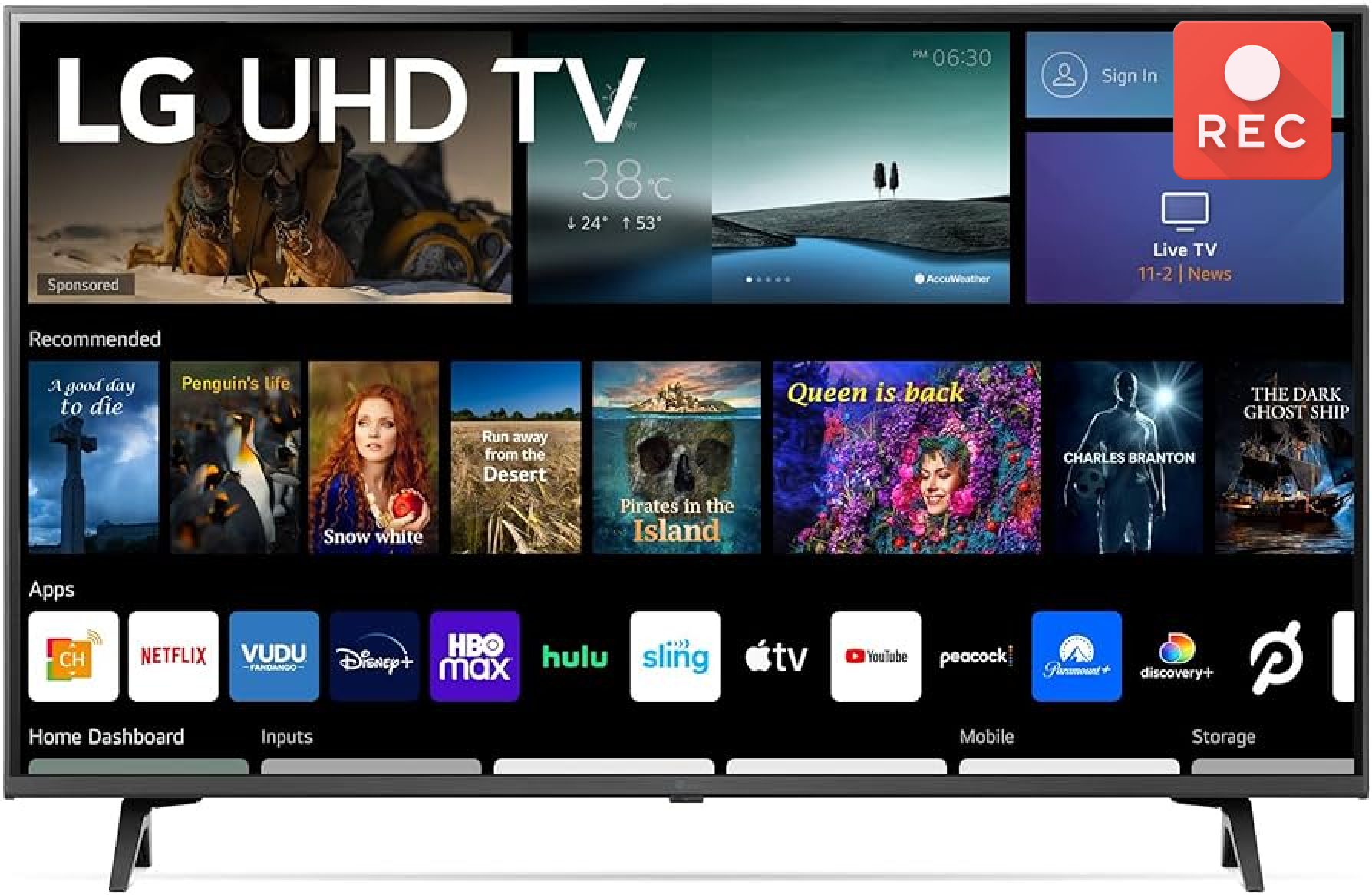
Things You Should Know Before Recording on LG TV
Before you start to learn how to record on LG TV, here are some key things to keep in mind.
- To record cable channels on your LG Smart TV, you must connect a USB hard drive or flash drive for storage.
- Ensure your USB drive has enough storage space to save your recordings.
- Recording features and functionalities can vary slightly depending on your specific LG Smart TV model and year of release.
- Some cable or satellite providers have restrictions on recording certain channels due to licensing agreements. Learn how to screen record protected videos.
How to Record on LG Smart TV with Time Machine Feature
How do you record on a LG Smart TV? LG Time Machine Recording feature is available on LG TVs released in 2021 or earlier. It allows you to record live digital channels streamed via the antenna input. Here's how to record on LG Smart TV with the Time Machine feature.
Step 1. Find and open the program you want to record on your LG Smart TV.
Step 2. Press the “More” button on the Magic Remote Control and select “Record”.

Step 3. It will immediately start recording the program that you are currently watching. Alternatively, you can schedule a program to record by pressing the Schedule button on the Magic Remote Control.

How to Record on LG Smart TV with USB Stick
You can record programs on your LG Smart TV with a USB stick, but ensure your USB stick is formatted to FAT32 or NTFS file system. Below is how to record on LG Smart TV with USB. For Firestick recording, refer to how to record on Firestick.
Step 1. Connect the USB stick to a USB port on the back of your LG TV.
Step 2. Press the “External Input” button on the TV remote and select “USB Flash Drive” on the TV screen.
Step 3. While watching a program, press the “more” button on your remote control and select “Record”.
Step 4. You can set the recording time before recording a channel, or press the “Stop Recording” button while the recording is in progress to change the time.

How to Record on LG Smart TV with Cloud DVR
How do you record on a LG Smart TV? Cloud DVR lets you record live TV and watch it later on your devices. Choose between cDVR (50 recordings, 90 days storage) or cDVR Plus (100 recordings, 1 year storage). Both offer unlimited in-home streaming, but cDVR limits outside viewing to 3 streams, while cDVR Plus keeps the 3-stream limit anywhere. Follow to figure out how to record on LG Smart TV using Cloud DVR. It’s similar for Roku if you want to know how to record on Roku via Cloud DVR.
Step 1. Find the program you’d like to record on LG Smart TV. Open “Options”, and select “Record”.

Step 2. Select “Record” after making your recording selections to start recording.

How to Record on LG Smart TV Easily with Best Screen Recorder
A solid screen recorder app like iTop Screen Recorder can make everything simpler. It enables you to record LG TV shows & movies for free on PC smoothly with HD audio and videos. To get started with how to record on LG Smart TV, use the step-by-step guide below.
Live Recording on LG Smart TV
Here’s a breakdown of how to record programs on LG TV with iTop Screen Recorder.
Before you start, please make sure that you connect your PC to the LG TV remotely:
- Ensure your TV and computer are on the same Wi-Fi.
- For Windows 10, go to “Settings” > “Display” >“Connect to a Wireless Display”.
- For Windows 11, go to “Settings” > “System” > “Display” > “Multiple displays” > “Connect to a wireless display”.
Step 1. Free download, install, and open iTop Screen Recorder.
Step 2. On the main interface, click "Full Screen" or choose your recording area. Open and play the program from LG Smart TV. Enable sound and hit "REC" to start.
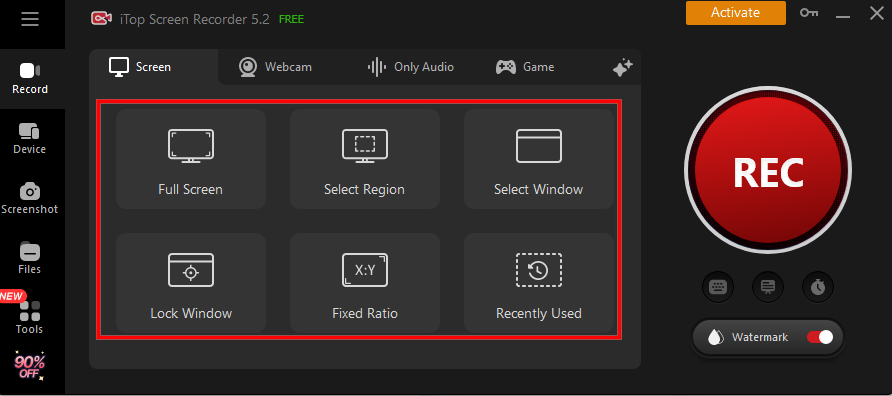
Step 3. Click "Stop" to finish recording. Then, view, edit, or share your videos in the program's library.
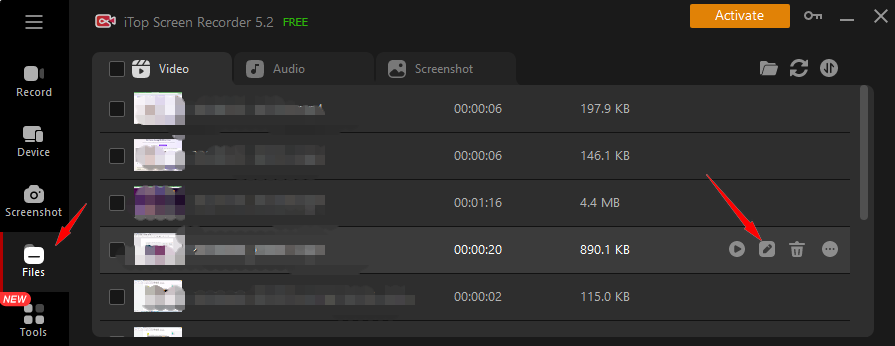
Schedule Recording on LG Smart TV
Follow these steps for how to record shows on LG Smart TV and schedule a future recording with iTop Screen Recorder.
Step 1. On the main interface, click the “Schedule Recording” icon.

Step 2. Activate the recording schedule. It will automatically start and end recording at the scheduled time you set. Find and select the scheduled series on LG Smart TV.

Step 3. Locate the scheduled LG Smart TV recordings on the program for later editing or playing.
What Can You Enjoy from the Best LG Smart TV Recorder?
- 100% Free to Record on LG Smart
No subscription fees. The recorder can capture your favorite shows and movies on an LG Smart TV at zero cost. No sign-ups, no hidden charges, just recording freedom.
- Flexible Screen Recording on LG Smart TV
iTop Screen Recorder provides easy access to capture your entire screen, a specific window, or choose a fixed aspect ratio (like 4:3 or 16:9) to record part of screen and match your recording purpose for playback on different devices.
- UHD Recording with While Streaming on LG
It outputs stunning visuals with high-resolution series recordings. The HD screen recorder captures LG Smart TV content in 4K UHD, 1080p, or even smooth 60fps for a flawless viewing experience.
- Record with Webcam & Audio for LG Smart TV
The best recorder lets you include yourself in the recording using your webcam. Additionally, it captures both microphone and system audio for a complete audio experience.
- Advanced Recorded Video Editing & Sharing
The Screen Recorder comes with advanced editing features, like cutting, trimming, merging, adding watermarks/text/effects, and more. After recording and editing, you can directly share to YouTube, Facebook, Instagram, and other platforms.
How to Record on LG TV with Built-in Recording Feature Mobile
LG Smart TV is integrated with LG webOS, allowing you to connect and control LG Smart TV via the LG ThinQ app. You can record LG Smart TV with the built-in recording on phones using the steps below. What about Peacock? Learn how to record on Peacock on your mobile.
On Android
Step 1. Swipe down twice to open Quick Settings. Look for "Screen record" (or similar) and tap it.
Step 2. Tap the notification to stop recording when done.

On iPhone
Step 1. Open Control Center. Tap record (wait 3 seconds).
Step 2. Tap the red record button (top) or Control Center's red button to stop.

Alternative Apps to Record on LG Smart TV on Phone
While LG TVs lack a dedicated mobile app for recording with built-in features like Time Machine, there are alternative screen recording apps you can explore on your phone. Here are two options. For PC users, check screen recorder Windows 10.
Mobizen Screen Recorder for Android
Mobizen Screen Recorder offers a convenient way to record your phone's screen, including what's being cast from your LG Smart TV.

Step 1. Download and install the Mobizen Screen Recorder app from the Google Play Store.
Ensure your phone and LG Smart TV are connected to the same Wi-Fi network. Find and open the series on LG Smart TV.
Step 2. Open the Mobizen app and follow the on-screen instructions to initiate screen recording.
Super Screen Recorder for iOS
Super Screen Recorder is a popular option for iOS users. It records your phone screen in Full HD, with options for portrait or landscape. It does more than basic recording, allowing you to live stream your screen, add edits like music and subtitles, and even edit the video speed. Just the below guide on how to record LG Smart TV.

Step 1. Open and play the program from LG Smart TV.
Step 2. Tap and open Super Screen Recorder on your iPhone. Tap the recording button to start the recording process.
The Bottom Line
That’s all about how to record on LG Smart TV. While LG TVs offer recording, iTop Screen Recorder shows more possibilities. It captures anything on your screen, edits like a pro, and shares effortlessly on YouTube, Facebook, and more. Download iTop Screen Recorder today and save unlimited LG Smart TV series.
 Vidnoz AI creates engaging videos with realistic AI avatars. Free, fast and easy-to-use.
Vidnoz AI creates engaging videos with realistic AI avatars. Free, fast and easy-to-use.


















