Telegram establishes a wonderland for members to exchange messages and share information, like photos, videos and other content, in an instant way. It makes remote communication easy and secure through video and voice calls that are protected by end-to-end encryption. You can also hold private or secret chats to protect privacy. More often than not, you might want to screen record Telegram, from the shared videos, personal or group calls, to live streams, for preserving important and memorable moments before they are gone.
Can you record on Telegram? The answer is positive. With a reliable screen recorder, you can record videos, calls and anything on Telegram with ease. In this article, we will show the detailed guides of how to record Telegram on PC, Mac, phones and other platforms.

Does Telegram Notify Screen Recording
It depends.
Telegram doesn't detect and notify when you record a regular Telegram call while both parties can receive notifications of recording secret chats on iPhone and Android devices.
Additionally, Telegram officially states that "there is no bulletproof way of detecting screen recording and screenshots on certain systems". The notification can also be bypasses if user record on Telegram silently via a third-party screen recorder.
In most cases, you can record Telegram calls and other content with no restriction. Read on to learn how to screen record Telegram on different platforms.
Also Read: Can I Screenshot Telegram Disappearing Photo >>
How to Screen Record Telegram on PC
iTop Screen Recorder is a leading free screen recorder for PC that boasts the ability to capture what's happening on the desktop. It offers a powerful screen recording mode letting you record Telegram videos flexibly. Featuring an intuitive interface, you can quickly get started with the program and start recording video calls, live streams etc., on Telegram without guess work.
How to Record Telegram on Windows using iTop Screen Recorder?
Step 1. Free download and install iTop Screen Recorder on your computer. It is fully compatible with Windows 11, 10, 8 and 7.
Step 2. After determining what you want to record on Telegram, launch iTop Screen Recorder. Go to Record > Screen and select a recording area.
- If you are using the Telegram Desktop app, click "Select Window" to ensure recording the application window.
- If you are using the Telegram web version, click "Select Region" to flexibly choose a region.
- You can also record full screen if needed.
Step 3. Set recording options to meet different requirements.
- Turn on Speaker and Mic if you want to record Telegram video call with audio.
- Turn on Speaker only if you want to record a Telegram video or live stream without capturing voice from microphone. Next, Click REC to start recording.
Step 4. Click on Done button to stop recording. The recorded video is saved to Files > Video. From here, you can access the video editor to enhance the file for later sharing.

Why Choose iTop Screen Recorder?
iTop Screen Recorder unblocks the magic to screen record on Windows. It can not only drives you to record on Telegram effortlessly, but record any content on social media services hassle-free. Thanks to the full set of features, you can create a perfect screen recording with the best Telegram screen recorder.
Key Features
- Record video with audio: iTop Screen Recorder is able to capture both videos and audios in apps and streaming services. You can use it to record Zoom meetings, video calls, TV shows, live sports, etc., to save everything you want to your computer.
- Record video with no quality loss: The screen recorder guarantees high-quality screen recording. It allows you to record 4K, 1080p and high fps videos without compromising quality and fps drops. You can also customize the quality to achieve better result.
- Record video with no time limit: iTop Screen Recorder breaks the time limit for screen recording. You can record videos and live streams as long as possible.
Performance
iTop Screen Recorder evokes hardware acceleration to deliver a smooth and no-lag screen recording process. You can make a Telegram call and record the video call at the same time without interruption.
Additional Tools
- More recording modes: Apart from screen recording, iTop Screen Recorder empower you to record webcam/audio only and designs a special game mode recording to capture gameplay while playing hassle free. You can also record screen with webcam and audio simultaneously to create reaction, education, presentation videos for any case.
- Screenshot tool: Integration with a screenshot tool, you can take a screenshot on Telegram or similar services with ease. Scrolling Window helps you take a screenshot of whole page. You can also use the annotation tools to highlight the key points on the screenshot.
- Video editor and compressor: Access the video editor to trim and crop screen recording to remove unwanted parts. Add text, special effects or background music to enhance the screen recording. If the recorded video is too large to share, launch the video compress to reduce file size, no quality loss.
How to Record on Telegram on Mac
QuickTime Player, the pre-install media player on macOS, offers a direct way to screen record Telegram on Macs without installing a third-party program. It enables you to create a new screen recording and customize the audio option to record Telegram video with audio easily.
Let's get how to record a Telegram video call with audio on Mac using QuickTime Player.
Step 1. Launch QuickTime Player. Go to File > New Screen Recording.

Step 2. Select the region to record on Telegram. Click on "Options" to choose the audio source, location for saving it, etc.

Step 3. Make a video call that you want to record. Click on the "Record" button in the toolbar to start recording.
Step 4. Click Stop button on the menu bar to finish the screen recording process. QuickTime Player will automatically open the recorded video. Check it to ensure that you have recorded the Telegram video call with audio and save it on your Mac device.
Also Read: Download Spotify Playlist to MP3 Free: 9 Best Spotify Playlist Downloaders 2025 >>
How to Record Telegram Calls on iPhone/Android
iPhone and Android devices are both equipped with a screen recording feature that lets you screen record Telegram calls with audio conveniently.
How to Record Telegram Regular Calls with Built-in Screen Recorder
Step 1. Swipe from the top of the screen to reveal Control Center (iOS)/Quick Settings(Android).
Step 2. Tap the "Record"/"Screen Record" button to start recording.

For Android users who cannot find the record button, just tap the edit button with a pen icon to drag the Screen record icon to the Quick Settings.

Step 3. Make a Telegram video call and play the voice chat.
Step 4. Click the Record button again to stop recording when the video call/voice chat is ended.
How to Screen Record Telegram Secret Chats Without Notification
With this built-in screen recorder feature, you can easily screen record Telegram with sound. But, as mentioned before, Telegram will send a notification when you record a secret chat. If you want to screen record Telegram secret chat without them knowing, there are 3 ways that can lead you out.
1. Use a third party screen recorder app.
- For Android users, AZ recorder and XRecorder are good choice to capture high-quality clear videos. Both the screen recorder apks enables you to record video calls on Telegram and other apps with a tap on the button.
- For iOS users, Record It! also offers one-tap way to start recording your screen to capture the content you want. You can not only record apps, but games and video tutorials.
2. Use another device to record your screen.
At the start, turn on Speaker on your phone when making a secret chat. Then, use another phone or pad with camera to record the chat silently.
3. Mirror your phone screen to PC and record.
iTop Screen Recorder adds a device recording feature to cast and record your phone at one stop. Using the feature, you can record secret chats with no restriction.
- Open iTop Screen Recorder. Go to Device and select your device system, iOS or Android.
- Follow the on-screen instruction to connect your phone with your computer.
- Make a secret call on your phone. Now, you can see the call scree on the desktop.
- Click REC button and start recording the secret call.
- Click Done button to stop recording.
- View the recorded video in Files > Video.

For a detailed guide, please check "How to Record Your iPhone Screen on PC".
How to Screen Record on Telegram on Linux
So what about Linux? Can you screen record Telegram on Linux? Of course, just get the OBS Studio and you can screen record Telegram video calls and voice chats.
Step 1. Launch the OBS Studio and it will automatically add a scene. Click the + icon in the Sources box. Add the window in which Telegram is running.

Step 2. Select "Display Capture" from the Options menu and name your recording.
Step 3. Click on "Settings" in the bottom right corner and adjust options for output, video, audio, etc. Click on "OK" to proceed.

Step 4. Click on the "Start Recording" button to screen record Telegram video calls and voice chat. Click on "Stop Recording" when you finish.

How to Record Telegram Video Online
Can you screen record Telegram videos directly without installing apps? The answer is YES and all you need is the iTop Online Screen Recorder, a one-stop solution that lets you record your screen with audio and facecam online for free!
Whether you want to screen record Telegram video calls or voice chat, iTop Online Screen Recorder is your best choice. You can also capture any activities on your desktop screen and browser, for instance, meetings, lectures, etc. with no hassles.
Here's how to screen record Telegram with iTop Online Screen Recorder.
Step 1: Head to iTop Online Screen Recorder. Check the box for "Screen" and click on the "Start Recording" button.
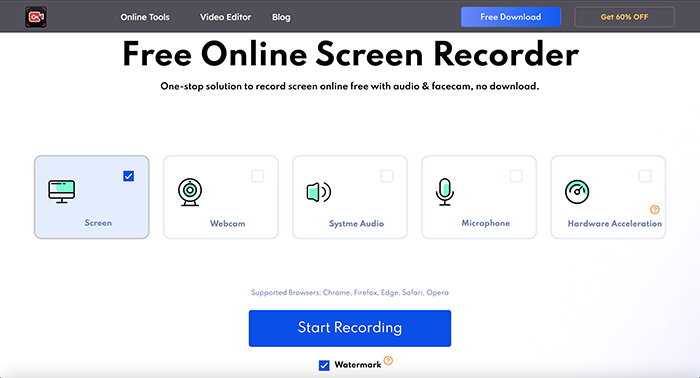
Step 2. Select the screen you want to record: The entire screen, Window, or Chrome tab. Choose the one that matches the Telegram activity. Click the "Share" button to proceed.

Step 3. Make a video call and click on the "REC" button to screen record Telegram. Click on the "Stop" button to stop recording and you can download the recorded video later.
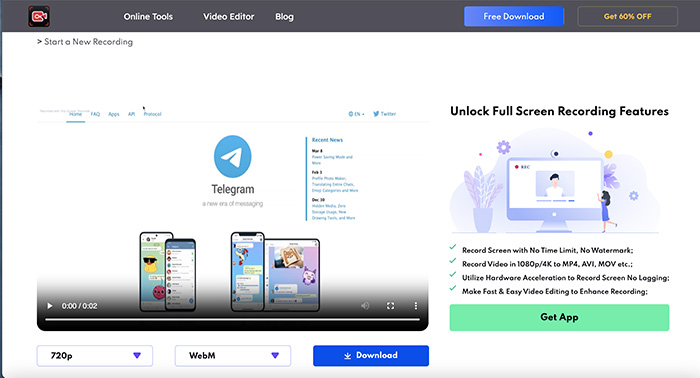
Notice: With iTop Online Screen Recorder, you can only screen record Telegram videos and save them to WEBM in 720p resolution.
Conclusion
Screen recording tool is the best measure to screen record Telegram on different platforms helping you save shared videos, calls and live streams to your device. If you are a Windows user who prefer to using the Telegram desktop app, iTop Screen Recorder offers the best experience to record on Telegram. It enables you to easily record video calls and anything with audio on Telegram. With the support of capturing webcam and microphone, you can create various tutorial videos of how to use Telegram, how to make a voice and video call on Telegram etc., for sharing on social media. Also, the inbuilt screen recorder for macOS, iOS and Android can drive you to record Telegram videos with no installation. According to your requirement and pick a way.
 Vidnoz AI creates engaging videos with realistic AI avatars. Free, fast and easy-to-use.
Vidnoz AI creates engaging videos with realistic AI avatars. Free, fast and easy-to-use.


















