Can you record on Firestick? Amazon Firestick is a streaming device that allows users to access various online video content on their televisions. By connecting the Firestick to the internet and a TV, users can enjoy an extensive library of movies, TV shows, live TV, and other content from popular streaming services like Netflix, Amazon Prime Video, Hulu, and many others. Usually, streaming services offer personalized recommendations based on your viewing history, making it easier to find new shows and movies to enjoy.
If you want to record from Firestick, this article will walk you through setting up and using recording apps. With this guide, you'll know how to record on Firestick and start recording and saving your favorite content in no time!
Wait, What is the Firestick?
Before knowing how to record from Firestick, it would be better for you to have a thorough understanding of what it is.
Firestick is developed by Amazon, and its full name is Amazon Fire TV Stick. It is a streaming device that allows customers to access various internet-based content on television, such as movies, TV shows, music, and games. The device connects to the Internet via Wi-Fi and plugs into a TV's HDMI port.
Firestick runs on Amazon's Fire TV operating system, which provides access to popular streaming services. With its compact design, easy setup, and affordable price, the Fire TV Stick provides customers with a convenient way to enjoy internet-based content on their television.
2 Ways on How to Record Streaming TV on Firestick
With the growing increase in streaming TV, recording shows and movies have become more and more popular over the years as they allow you to watch your favorite shows at any time. But can you record with Firestick?
Of course, the answer is yes! Despite using a separate device to record streaming TV on Firestick, some streaming TV services also have built-in DVR (digital video recorder) functionality to help users to record TV shows and movies. This section will focus on the two mentioned solutions on how to record streaming TV on Firestick; keep reading and see which one suits you the best.
How to Record on Firestick with the Built-in Recorder?
How to record on a Firestick with built-in recorder? The inbuilt recording feature of the Amazon Fire TV Stick provides every user with 8GB of free storage space to save recorded videos and other media files. Follow the steps below to complete the task on how to record on Firestick with the built-in recorder.
Step 1. Find and play the show you want to record. You can use the on-screen keyboard or speak a voice command to Alexa to perform the search.
Step 2. While the show is playing, press the Menu button on your remote controller, and then you can see the options list.
Step 3. Use your remote controller to navigate and select “Record” to start Firestick recording.
How to Record from Firestick to DVD Recorder?
How can you record on a Firestick with a DVD recorder? A DVD recorder, as one of the separate recording devices, is also an excellent option to record from Firestick to hard drive. Of course, to use this method, you should prepare a DVD recorder in advance and then connect it to your Fire TV Stick. Once you have related the DVD Recorder, you can follow the guide below to start recording on how to record on Firestick with a DVD recorder:
Step 1. Connect the DVD recorder to your Amazon Fire TV Stick with a cable, satellite, or antenna. Here use a cable connection as an example. Use the composite cable, S-video, and RCA audio cable to connect the TV and DVD recorder.
Step 2. Connect one side of the Component Video cable and RCA audio cable to the DVD recorder outputs, and connect another side of these two cables to the inputs on the TV. Check if the TV is coming through the recorder.
Step 3. Set the DVD recorder input. Usually, L1 or L3 is for rear inputs, and L2 is for front inputs. Then tune to the right input, such as Video 1 or Video 2 on your TV.
Step 4. Set the DVD recorder to channel 3 or 4, and use the DTV converter or set-top box to search and play the show you want to watch. Now the DVD recorder will start to capture the video content from Firestick.
Best Easy Way to Record with Firestick - No Time Limit
As you can see, using a DVD recorder to record from Firestick contains many complex steps. Can you record on Firestick more easily? If you’re looking for something more powerful and versatile than the built-in Firestick recorder, plenty of third-party recorders are available. This part will discuss one of the best alternatives to Firestick’s built-in recording tool. The features of this alternative and how it can help you get more out of your streaming recording experience will be covered. So, let's get started!
iTop Screen Recorder is a third-party app that is widely considered to be the best option for recording streaming TV on Firestick. This app is reliable, easy to use, and offers high-quality recording videos. With iTop Screen Recorder, you’re free to record a part of your screen with audio and webcam. Let’s see what others you can get from this software.
- Free & Easy-to-use: It is free to download and use, making it an affordable and accessible option for anyone looking to record streaming TV. Plus, this app is designed to be user-friendly, with a simple and intuitive interface that makes it easy to start and stop recordings.
- No Time Limits: iTop Screen Recorder, as a free screen recorder no time limit, does not impose any time limits on recordings, allowing you to record for as long as you need. This makes it ideal for recording long TV shows, movies, or live events.
- Various Output Formats: iTop Screen Recorder supports a variety of output formats, including MP4, AVI, and MOV, which allows you to choose the format that best suits your needs.
- Built-in Editing Tools: iTop Screen Recorder has a built-in video editor that makes it easy to trim and edit your recordings, adjust the audio and video quality, and add annotations or other special effects.
Overall, iTop Screen Recorder is an HD screen recorder that offers an excellent solution for anyone looking to record streaming TV on Firestick. Download this software now and take a look at the detailed tutorial on how to record with Firestick remote:
Step 1. Connect your computer to your Firestick with an HDMI cable. Then turn on your TV and select the AV input PC with your remote control.
Step 2. Download iTop Screen Recorder below, and select the screen recording mode. You can choose to record full screen or other custom screen regions.
Step 3. If you don’t need to make other setting changes, search and play the show you want to record, and click the REC button to start recording.
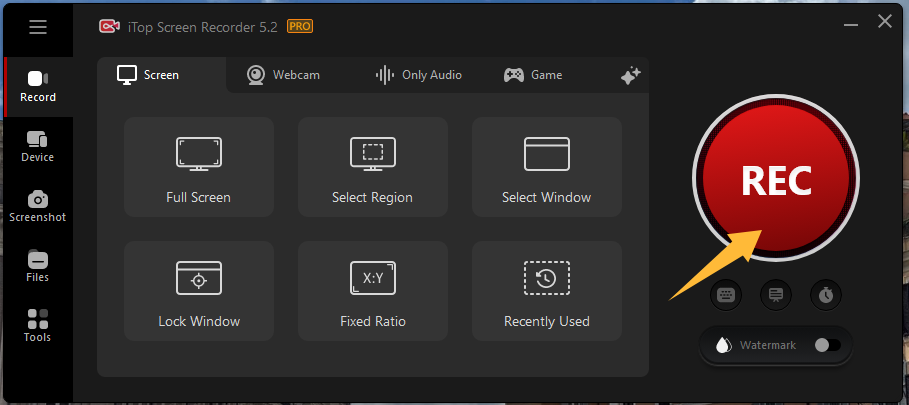
Step 4. To end the recording, click the red Stop button. After finishing recording, you can see screen record with voice in the Files folder.
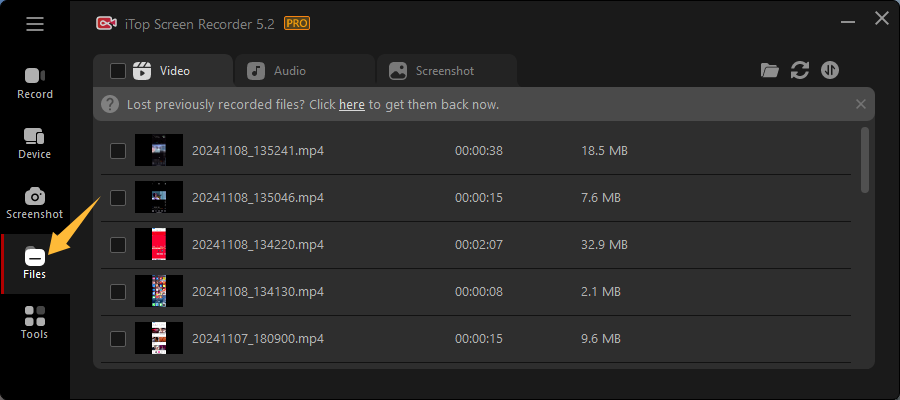
That's how can you record on Firestick with iTop Screen Recorder. With this tool and method, you can easily screen record Netflix without black screen and any other streaming services on Firestick device.
FAQs on How to Record on Firestick
1. Can I record live TV on a Firestick?
Yes, but not directly. You need a screen recorder like iTop Screen Recorder to capture the screen and audio at a flexible size without quality loss.
2. Where is the DVR tab on my Firestick?
There are 2 ways to do this: one is to select Find from the main navigation menu and select the Library item. Scroll down then you'll find the DVR Manager line.
The other method is simpler: press the Voice button and say DVR into it.
3. How to record from Firestick to an external hard drive?
Insert the USB drive and go to Settings > My Fire TV > USB Drive. Then you can opt to format it as an external memory. Plus, it is better if you back up your important data, because everything on the USB drive will be deleted.
4. Can I record TV shows to watch later?
Yes. iTop Screen Recorder has a scheduled recording feature. Simply launch this free recorder, click Recording Schedule on the main interface, and then click Add to preset the start time, end time, recording region and other actions as needed.
Conclusion
For the question: Can you record from a Firestick? You've got the great answer here. Recording streaming TV on Firestick is a convenient way to enjoy your favorite shows and movies offline. There are several ways on how to record on Firestick for free, including a screen recorder, a built-in DVR, or a separate device.
One of the best third-party apps for recording on Firestick is iTop Screen Recorder. It is free and easy to use, with no time limits on recordings and support for various output formats. If you want to know how to record from Firestick for offline viewing, consider this software the perfect solution for anyone looking to enjoy their favorite shows and movies offline.
 Vidnoz AI creates engaging videos with realistic AI avatars. Free, fast and easy-to-use.
Vidnoz AI creates engaging videos with realistic AI avatars. Free, fast and easy-to-use.















