Peacock TV is NBCUniversal’s streaming service for shows, movies, live sports, and news. By default you cannot record or DVR on Peacock because the platform has no built-in recording feature or cloud DVR. Though premium Plus subscribers can download a limited number of shows for offline viewing, live events like sports and live shows cannot be saved directly. In practice, most viewers use screen-recording tools on their devices to capture Peacock content for later viewing.

The sections below explain how to record Peacock on different devices. Remember to respect copyright and Peacock’s terms of service when screen recording.
Can You Record on Peacock?
Can you record on Peacock? No, without a cloud DVR feature in Peacock, you can not record on Peacock directly! And even using a third-party screen recorder, you may fail to record Peacock content because of the strict DRM protection. Only a few of the tested screen recording tools, which have built-in black screen enhanced mode, offer a low-cost and flexible way to capture videos for later viewing or sharing.
But how can you record movies, shows, and live sports on Peacock TV for later watching? Check the detailed guide as follows.
Record Shows on Peacock on Windows No Black Screen
On Windows 10/11, you have iTop Screen Recorder—a free, user-friendly application. It is your premier choice to easily bypass the DRM, working to record Peacock anonymously. Combined with its powerful “Enhanced Mode”, you can record on Peacock TV without a black screen. Go with this ready-to-use third-party tool, and check the whole process of how you can record live sports and shows on Peacock with high-quality audio.
How Can You Record Peacock TV on Windows Free & No Black Screen?
Step 1. Download and install iTop Screen Recorder successfully on your Windows PC 7/8/10/11 without signing up or login.
Step 2. Log into your Peacock account. Open the video you want to record on Peacock on Windows, for example, a high-energy live wrestling event or a Sunday Night Football game.
Step 3. Set the preference of recording settings like audio, recording area, Peacock video export format, video size, frame rate, and hotkeys. You can record part of the screen on Peacock or the whole screen.
Step 4. Activate “Enhanced Mode” and enable “High FPS Recording” to capture Peacock live TV shows or sports (e.g., live NFL) smoothly without a black screen or FPS dropping.
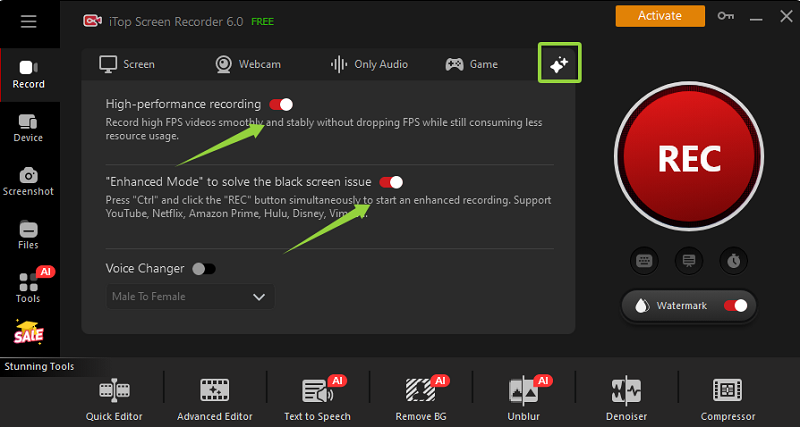
Step 5. Click the red button “Rec” to start recording with your customized settings.

After an episode is finished, you can click the square record button in the floating bar to end the recording.

Step 5. Finally, go to “Files” to play the no-black-screen Peacock TV shows and find the storage location on your Windows PC for later watching.
Additionally, if you want to create a highlights video of your preferred Peacock movies or shows, iTop Screen Recorder’s free editor helps you add subtitles, BGM, transitions, filters, images, intro/outro, and so on.
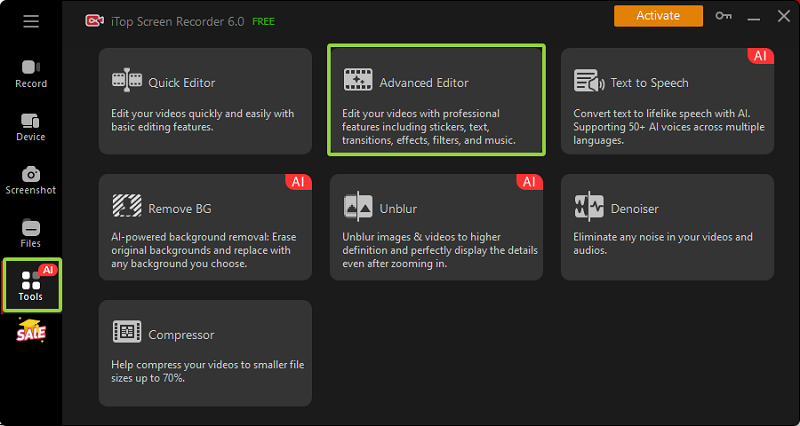
Not limited to a single streaming platform, iTop Screen Recorder is able to capture all on-screen content, and you can use it to record amazon prime video as well.
What Makes iTop Screen Recorder the Best Tool to Record Peacock on PC:
- iTop Screen Recorder is a 100% free to record Peacock live TV shows or sports. It has no compulsory charge for various causes from the start to output.
- You are allowed to screen record on Peacock as long as you wish; there is no time limit.
- You can record any content on Peacock without black screen or fps drop, as well as on Hulu, Amazon Prime Video, Disney, etc.
- This free screen recorder does its best to lower the CPU utilization to an average of 8%. So you can screen record on Peacock smoothly without lagging in 1080p 60fps or 4K videos.
- After you finish the recording, you can find the recorded Peacock videos on your Windows PC and directly share them with your friends. Also, you can go further to simply edit it with the built-in free video editor.
Also Read: How to Record Zoom Meeting Without Permission >>
Screen Record on Peacock on Mac
macOS also has a powerful third-party option, OBS Studio, for you to easily screen record Peacock live sports and TV shows.
A Simple Guide on How to Record on Peacock on Mac
Step 1. Install and open OBS Studio screen recording tool.
Step 2. Add a Display Capture source to record your screen.
Step 3. Make sure the audio capture is enabled.
Step 4. Prepare Peacock live shows or sports content in Safari or Chrome, and click Start Recording on OBS Studio. After the cut-down, you can play and record Peacock TV shows directly.
Step 5. When the show ended, stop recording in OBS and save the file on your Mac device.
That's all the easy steps on how can you record on Peacock on a Mac with Mac’s built-in screenshot toolbar.
Record Peacock Videos on Android
Most modern Android phones have a built-in recorder. You can use it to record no-DRM Peacock videos on it:
Step 1. Swipe down from the top to open Quick Settings. Look for a Screen Record tile (you may need to edit tiles and add it).
Step 2. Tap the Screen Record icon. You may be prompted to allow audio capture—choose system audio (and mic if you want to narrate). Then confirm and start.

Step 3. With recording active, open the Peacock app and play the video or stream. The recorder will capture the screen and sound.
Step 4. Pull down the notification shade and tap Stop. The video file is saved to your gallery or a Recordings folder.
If your Android version lacks a built-in recorder (older Android 10 or customized OEM versions), you can use a free app like AZ Screen Recorder or XRecorder. Install from Google Play, give it permission, then follow in-app instructions to record the screen while playing Peacock. These apps work similarly: launch the app, tap “Record,” switch to Peacock, and then stop when done.
Also Read: How to Screen Record Nexflix >>
Screen Record Peacock on iPhone
iPhones running iOS 11 or later also have a built-in recorder. Same with Android, Peacock’s DRM protection may result in black screen recording in live-streamed sports or TV shows, but to record general content on Peacock is enough.
Step 1. Add Screen Recording to Control Center: Go to Settings > Control Center > Customize Controls, then tap the + next to Screen Recording.
Step 2. Swipe down (or up on older iPhones) to open Control Center. Tap the Screen Record button (a circle in a circle). A 3-second countdown will begin.

Step 3. After recording starts (the status bar turns red), open the Peacock app and play your show or movie.
Step 4. Tap the red status bar at the top and confirm to stop, or return to Control Center and tap the button again. The recorded video is saved to the Photos app.
iOS’s recorder captures system audio by default. To include your voice or external audio, long-press the Screen Record button in Control Center before recording and toggle on Microphone Audio.
Additional Tips for Recording on Peacock
Optimize Your Setup:
Close unnecessary applications to reduce CPU usage, ensuring smooth recording—especially for live sports and high-definition content.
Adjust Recording Quality:
For fast-paced content like NFL playoff games, select higher frame rates (e.g., 60fps) to avoid lag and ensure crisp video quality.
Mind DRM & Legalities:
While recording for personal use is common, streaming platforms like Peacock have DRM protections and terms of service that restrict sharing recorded content. Use these recordings responsibly.
Disable Notifications:
Turn on “Do Not Disturb” mode to prevent pop-ups and notifications from interrupting your recording session.
FAQs of Screen Recording Peacock TV
Besides the above, you may have a lot of questions about recording on Peacock. Check them out!
Q: Can I download Peacock TV shows to watch later?
A: Only to a limited extent. Peacock Premium Plus allows downloading a few select movies and episodes for offline viewing. Live or most TV content cannot be downloaded. When downloads aren’t available, screen recording (as above) is the alternative.
Q: Can I record shows on Peacock?
A: Peacock has no built-in recording or DVR function. The only way to save shows is to use a screen recorder as described above. (Peacock Premium Plus members can download a small selection of on-demand movies and series for offline viewing, but this does not apply to live sports.)
Q: Can I record live sports on Peacock?
A: Officially, no. Peacock does not provide DVR for live sports or events. Live games are available on-demand later, but if you need a personal copy, your only option is to use a screen-recording tool on your device while the game is streaming. Keep in mind recording live broadcasts may still be subject to rights restrictions.
Q: How do I stop seeing a black screen when recording Peacock?
A: Some recorders show a blank video when capturing DRM-protected streams. Using system/display capture (as in OBS or iTop Screen Recorder) typically works. Avoid recording “app window” mode if it blanks out. There is no guaranteed fix, but third-party recorders designed for streaming (like specialized screen recorders) often handle this better.
Q: Is it legal to screen record Peacock?
A: Screen recording for personal, non-commercial use falls into a gray area. Peacock’s Terms of Service and copyright laws generally prohibit distributing or publicly sharing recordings. If you record videos for personal offline viewing, do so at your own risk and in accordance with local copyright rules. Always respect the content owners’ rights.
The Bottom Line
This article offers simple solutions for how to record on Peacock on Windows/Mac/Android/iOS. Whether it’s for screen recording Peacock live sports or TV shows on PC with iTop Screen Recorder or activating OBS Studio on a Mac device, you can easily find ways to record on Peacock without a premium plus plan and save the video files forever. Get the suitable choice and check the corresponding guide right now!
 Vidnoz AI creates engaging videos with realistic AI avatars. Free, fast and easy-to-use.
Vidnoz AI creates engaging videos with realistic AI avatars. Free, fast and easy-to-use.














