If you're a music enthusiast, you know how frustrating it is to miss your favorite tunes on SiriusXM radio. Since SiriusXM doesn’t allow users to download or share its content, recording SiriusXM becomes a practical solution. In that way, whether you're on the road, at home, or on the go, you don't have to miss out on great music, news, and entertainment anymore.

In this article, we'll show you the way to download music on SiriusXM App and how to record SiriusXM on three different platforms: cars, smartphones, and computers. For your information, all the content on SiriusXM, including music, talk shows, sports, etc., can be recorded with audio only. By following our easy-to-follow methods, you can save your favorite songs, shows, and podcasts for offline listening anytime and anywhere. Let's get started!
Disclaimer: This article is for educational purposes only. It does not promote piracy or illegal behavior. Please be aware that recording music from radio apps may be subject to copyright laws in your region. Any content recorded from radio apps should be for personal, offline use only.
Can You Download Music from SiriusXM
So, here comes the question: can you download music from SiriusXM? Unfortunately, the answer is Nope. Due to licensing restrictions and the nature of SiriusXM (it is a satellite radio service, but not a music streaming app), the music content is not available for downloading, even with any premium plans or so.
But, to some relief, you can still get some on-demand shows and podcasts on your phone and enjoy them offline. According to SiriusXM, some on-demand episodes and podcasts are available for offline listening by downloading them to your device. Also, it provides the Podcasts+ plan, if you want a podcasts-only plan. It comes with 30+ podcasts for ad-free listening.
How to Download Music from SiriusXM App
Having checked the answer for “Can you download music from SiriusXM”, you know that music content is not available, but shows and podcasts are 100% OK. Then, how to download them? Firstly, you have to subscribe to SiriusXM. SiriusXM only allows subscribers to cache this content.
To download content from the SiriusXM App with a subscription, follow these steps:
- Step 1. Open the SiriusXM App on your device and subscribe to its premium version.
- Step 2. Log in to your premium SiriusXM account
- Step 3. Select the music you want to download and press the SiriusXM download button to save it offline. You can also download shows, podcasts, etc. on SiriusXM.

This is a detailed tutorial on "How to download music from SiriusXM app". SiriusXM App permits you to get content on SiriusXM downloaded after subscription. But what if you are reluctant to pay for the music on SiriusXM? You can download music from SiriusXM App by recording it. In the next section, check how to easily record SiriusXM on a computer, mobile, and in a car.
How to Record SiriusXM on Computers
If you're looking to record SiriusXM on your computer, there are several methods to choose from. One of the best options is using a screen recorder, such as iTop Screen Recorder. This powerful tool allows you to capture any audio or video playing on your computer screen with just a few clicks. In the following section, we'll show you how to record SiriusXM on a computer using iTop Screen Recorder.
Step 1. Click the Download button to get iTop Screen Recorder on your computer. You can record videos, audio, webcam, and games for free with this tool.
Step 2. Turn on the SiriusXM radio. Then switch to iTop Screen Recorder, click the record audio tab.
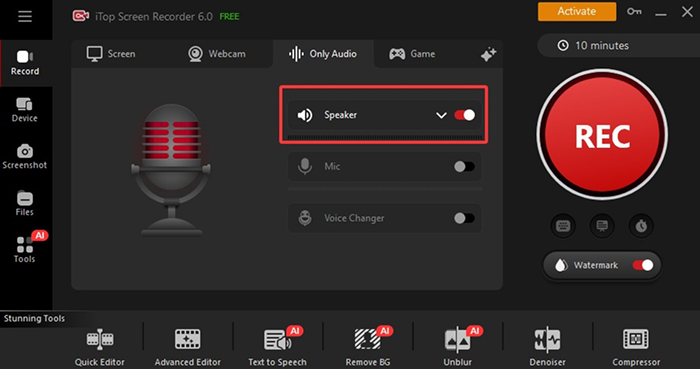
Step 3. Click the REC button, and start to play the audio you want to record on SiriusXM. You can stop recording by clicking the REC button again. After stopping the recording, you can see the audio files in the created folder, from which you can further copy or edit the files.
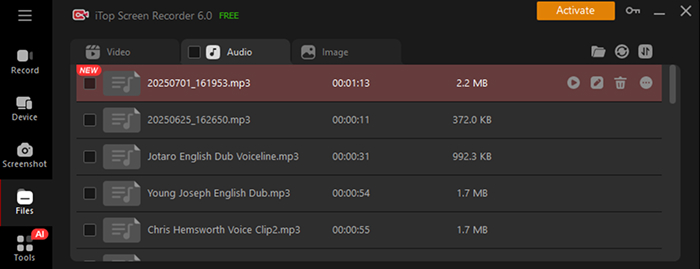
After recording, for users who want to know how to stop recording on SiriusXM, you just need to close iTop Screen Recorder by clicking F9, and stop playing SiriusXM is OK. Plus, it also helps you record restricted apps and the content you want for offline watching and listening.
As you can see, there are only three simple steps to get a SiriusXM recording with iTop Screen Recorder. But you should know that you can get more than that with this Screen Recorder. It is an all-in-one recording tool that offers users the functions of screen recording, audio recording, and video editing. Let’s see what you can get from this tool.
Free screen recorder
- iTop Screen Recorder is a free and lightweight screen recording software that allows you to capture any activity on your computer screen without any limitations. You can use this free screen recorder to record SiriusXM stream, online meetings, video tutorials, and more without paying a penny.
Supports recording audio
- In addition to recording video, iTop Screen Recorder also allows you to capture system sound, microphone, or both. This means you can easily record SiriusXM audio while it's playing on your computer and save it as an MP3, AAC, or WAV file. This is a great feature for music lovers who want to build their own collection of favorite songs.
An audio/video editor
- iTop Screen Recorder also comes with a built-in video editor that allows you to trim, cut, merge, or add music to your recordings. With this editor, you can easily edit your recorded SiriusXM audio and make it sound even better. You can also edit the screen recording videos to make them look more professional. The editor is user-friendly and doesn't require any advanced video editing skills.
Overall, iTop Screen Recorder is a versatile and powerful tool that can help you record SiriusXM stream or any other software on your computer with ease.
How to Record SiriusXM on iPhone & Android
Now, let's take a look at how to record XM radio on iPhone or Android smartphone. While there are many third-party recording apps available for both platforms, did you know that your smartphone already has a built-in screen recording feature? In the following section, we'll show you how to use this feature to record SiriusXM on your smartphone.
Step 1. Open the Control Center on your iPhone or the Quick Settings panel on your Android phone.
Notice: For iPhones with iOS 11 or later, swipe up from the bottom of the screen to access the Control Center. For Android phones, swipe down from the top of the screen to open the Quick Settings panel.
Step 2. Look for the screen recording icon, which looks like a circle with a dot inside. Once find it, tap on it to start recording your screen, make sure to turn on the microphone icon.
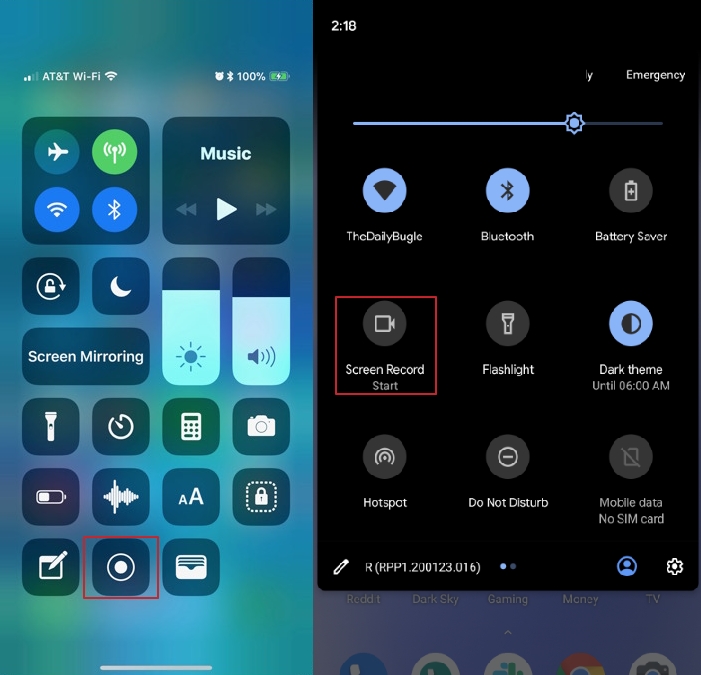
Step 3. Launch the SiriusXM app and start playing the content you want to record. You can adjust the volume and sound quality to your liking.
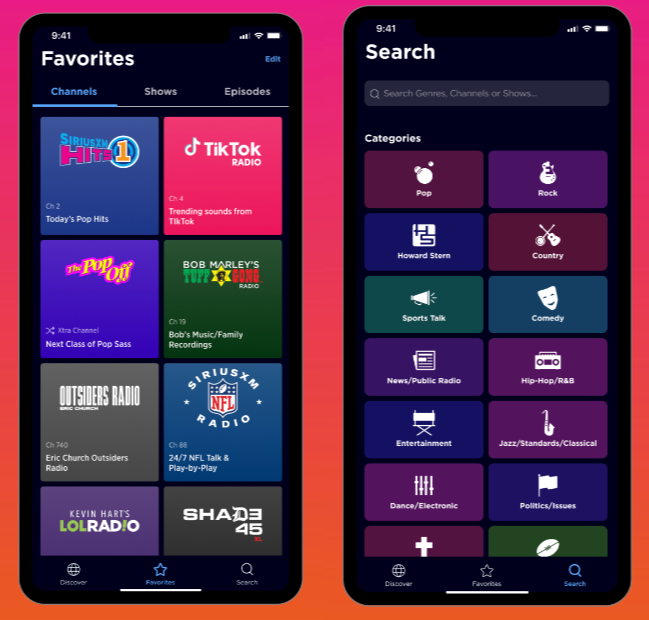
Step 4. When you're finished recording, simply stop the screen recording by tapping on the screen recording icon again. The recorded video will be saved to your camera roll on your iPhone or to your gallery on your Android phone.
Also Read: How to Record Your Screen on Android>>
How to Record SiriusXM in Cars
Lastly, let's take a look at how to record SiriusXM in a car. If you're lucky enough to have a newer car with a built-in infotainment system, you may be able to record and save your favorite SiriusXM content directly from your car's dashboard. Most newer car models have this feature, which allows you to record and save songs, shows, and podcasts for offline listening.
In the following section, we'll show you how to record SiriusXM stream in your car using the built-in system. Start by navigating to the SiriusXM channel or program that you want to record.
Step 1. Once you have found the content you want to record, look for the record button on your car's dashboard or infotainment system. The location and appearance of the record button will vary depending on your car's make and model.
Step 2. Press the record button, and your car's built-in system will begin recording the content, which will be saved to your car's hard drive or other storage system.
Step 3. To access your recorded content, look for the "Recorded" or "Saved" section on your car's infotainment system or dashboard. From there, you can select and play your recorded SiriusXM content at any time.

If your car's built-in system has limited storage space, make sure to periodically delete old recordings to free up space for new ones.
Conclusion
In conclusion, recording SiriusXM content has never been easier with the range of methods available across different platforms. Whether you're in your car, on your smartphone, or using your computer, you can easily record your favorite SiriusXM shows, podcasts, and music. In-built systems in modern cars are ideal for recording content, while using your smartphone's innate recording feature can also be a good option.
For computer users, iTop Screen Recorder is an excellent choice for recording SiriusXM content, with its free and easy-to-use interface, audio recording capabilities, and editing features. Overall, there are many different ways to record SiriusXM radio content to suit your preferences and needs.
 Vidnoz AI creates engaging videos with realistic AI avatars. Free, fast and easy-to-use.
Vidnoz AI creates engaging videos with realistic AI avatars. Free, fast and easy-to-use.















