Finding a screen recorder for PC without watermark is easier than you think if you search for “screen recorder for PC no watermark” on Google. The difficulty is to differentiate if they perfectly match your need for a screen recorder for PC to capture on-screen files, record live streaming, gameplays, video callings, and screenshot meeting arrangements, etc.

You need to get details of these PC screen recorder recommendations. This article screens out 10 top screen recorders for PC and list down and compare their key features, supported formats, pricing, limitations, etc. With the collected information, you’ll quickly get a good PC screen recorder without watermark, recording all things you want on screen.
Quick Overview of 10 Best Screen Recorder Without Watermark
What we care most about choosing a no-watermark screen recorder for PC is that it is 100% watermark-free. Plus, its recording quality, price, video format, and other recording features also need to be taken into consideration.
Check the following table to learn the top 10 PC screen recorders with no watermark that are tested and will be introduced in this article.
Best Screen Recorder for PC Without Watermark
As stated in the table, all screen recorders can be your getaway to effectively capture 1080p HD video for YouTube, Instagram, Discord, etc. So if you have more detailed requirements, you go on to learn their refining features as below.
iTop Screen Recorder- 100% Free Recommendation
Since you are seeking how watermark affects your screen recording, this part of the article sets the stage for iTop Screen Recorder, which is considered the best free screen recorder without watermark. iTop Screen Recorder ensures that users can customize their screen recordings with or without the watermark, as per their will. They can also design their watermarks at their discretion!
With a flexible screen capture according to the user's will and Facecam recording, iTop Screen Recorder has completely covered its basis. Now, check the key features of this screen recorder for PC without watermark.
- No Watermark & Customized Watermark. Some screen recorders can even let you record for free, but will automatically add a watermark. While iTop Screen Recorder is a PC screen recorder without watermark and users can keep their videos without a watermark for simplicity and beauty. More, it allows its users to add personally-designed watermarks to their videos, and they can customize it per their will, which makes their videos look unique.
- Flexible Screen Capture. The screen recorder for Windows without watermark provides the user the liberty to capture the screen from an entire display to a small dialogue box. So, you can record part of screen, a program window, or a browser tab as you need.
- HD Recording No Lag. With an average CPU utilization, extremely smooth screen recording is ensured. Along with this, you can record 60fps videos, 1080p/4K videos without lagging.
- Record Screen with Audio. This screen recorder free no watermark offers complete audio recording starting from the inside background, speaker, and tiny microphone in the headset.
- Easy Video Editing. iTop Screen Recorder launches a video editor that helps you to enhance your recordings. You can cut unwanted parts off the recording; split one clip into multiple segments, or add special effects, text or music to the video.
- Totally Free & Privacy Security. With 100% free usage and beginner-friendly software, the videos are safe and secure. Users can effectively enjoy all the features of the tool without paying up any money. Along with that, they can assure protection of their data and device from malware and illegal access. You can flawlessly record screen on Windows 10 and other versions without watermark.
9 More Screen Recorders No Watermark for PC
1. OBS Studio - Safe Choice
In the race for a safe and free screen recorder for PC no watermark, OBS Studio is another good option for screen recording. As a free, open-source tool, it enables users to record Zoom Meeting, video calls, presentations, games, and live-screen broadcasts on platforms like YouTube. In addition to this, one can edit, trim, cut, merge, and delete some sections of the video.

- For starters, launch the software and hit "+", located at the bottom left corner of the interface. In most cases, the "Scenes" box is automatically opened.
- Now, scroll right to click on “Sources”. Tap “+” from the left corner of the tab and click “Display Capture” from the options that appear.
- Add a title afterward and hit "OK". After that, another window will appear showing multiple monitors. Choose the display and again hit "OK".
- From the lower right corner, click on "Start Recording", and there you go!
Pros:
- Free to use.
- Enable streaming while recording.
- Easily customizable.
- High video quality.
- Picture-in-picture recording.
Cons:
- Complex interface and use guide.
- Commands not working sometimes.
- Much taxing on CPU/memory.
2. VLC - Reliable Option
VLC is the 3rd recommended tool which is a reliable screen recorder no watermark. Mostly used CDs, DVDs, and VCDs player, VLC records screen like a pro. It is a free open-source screen recording application that supports different audio and video formats.

To record screen with VLC, please follow the steps:
- Launch this free screen recorder for PC without watermark and tap on the tab to hit. From the "Capture Device" tab, switch the "Capture Mode" dropdown to "Desktop".
- Now, set the frames per second in the "Desired Frame Rate" box. Click on "Convert/Save" afterward. Choose the file output destination by clicking on "Browse".
- Hit "Start", and the VLC will initiate the screen recording.
Pros:
- Free and highly-compatible.
- Enable preview and popular codecs.
- Boost sound without quality-loss.
- No time-limit.
Cons:
- No editing features.
- No customized recording options.
Also Read: How to Record Screen with VLC >>
3. Free Cam - Easy-to-Use Pick
Free Cam screen recorder for PC without watermark records the screen like an expert while offering a resolution of 720p. It also removes background noises effortlessly and helps you record the screen of your PC with audio.

- Open the Free Cam tool and hit "New Recording" from the interface.
- Choose the targeted area and video preferences. For instance, if the user wants this for full screen, or a limited ratio of the video, or from a specific application.
- Hit the Red button to initiate the recording and tap on “Done” to conclude it. Then, you can get your screen recording without watermark.
Pros:
- Flexible recording region.
- Separate voiceover recording.
- Basic video editing features.
- Enable webcam recording.
Cons:
- Limited output and sharing formats.
- Don’t support open source recording.
4. Recordcast - HD Selection
We shall now consider introducing Recordcast as a watermark free screen recorder for PC. In addition to recording the screen like an expert, this application makes changes to the video, such as trimming or adding text to it. It is free and consistently fixes bugs.

Following are the detailed procedure to record your screen without watermark using Recordcast web-based recorder.
- Launch Recordcast first and hit "Record Free".
- Choose the recording mode afterward and pick the recording options.
- After that, start the recording process and tap "Stop" when you are done. Save it and access it anytime.
Pros:
- Built-in video editor.
- No downloading.
- HD exports.
- Offer a free plan.
Cons:
- Unable to share directly.
- Low-speed export.
- No new-user guide.
5. Bandicam - Flexible Alternative
As we have revolved around Free Cam video recorder for PC, let us shift our focus to Bandicam in this section. Being a robust HD screen recorder for PC without watermark tool, Bandicam captures 4K ultra-high-definition video with a frame rate of 120. It allows taking screenshots in multi formats such as JPEG, PNG, and BMP across its easy-to-use interface.

The steps are given below for its successful operation:
- Launch Bandicam and click on “Fullscreen” mode.
- Now, hit “REC” to initiate the recording process.
- Now, go to “Home” and then click “Videos”. This will give the user access to captured videos.
Pros:
- Enable webcam recording.
- Record from external devices.
- Support dedicated recording modes.
Cons:
- Only works on Windows.
- Recording modes with different bugs.
6. ScreenRec - Assuring Preference
Followed by the online video recorder no watermark - ScreenRec, which supports both desktop and facecam recording with the voice at the same time. So it’s convenient to show your facial emotions to shorten the distance between you and the audience when recording a gaming, a meeting, a presentation, and an online class. Unfortunately, it has no editing tools like iTop Screen Recorder, but it is available for auto-saving, instantly sharing, no time limit, and no lag recording like most screen recorder for PC without watermark.

Record a video with the following steps.
- Open it on your Window, Linux, or Mac, and press Alt + S to select the screen capture area.
- Click the Video Camera button to start recording. While recording, you can enable/disable the mic, webcam, and system audio as you want.
- Press “Stop” to finish recording, and the shareable link will be auto-copied to your clipboard. Then you can play, save or delete it.
Pros:
- Free recording and downloading.
- Direct sharing via private links.
- Encrypt sharing data from leaking.
Cons:
- A 5-minute free recording time-limit.
- No video editing features.
- Complicated annotation toolbar.
7. FonePaw Screen Recorder - Smart
Now that the 8th recommendation for the simple and smart PC screen recorder no watermark- FonePaw Screen Recorder is coming. It makes the recording process easier when you are unwilling to miss an important meeting or live show but you are not available during that period. You can schedule a recording task with its start/stop time, and then it will automatically record the screen when the set time is up.

See how it works with the below steps.
- Run FonePaw Screen Recorder on your computer and choose the area on your screen that you want to capture in its video recording feature.
- Next, specify the recording settings like audio source, format, storage path, and webcam if needed.
- Then, click the "REC" button to start recording and stop it by clicking the blue square. Once the recording is done, you can preview and output the recorded video without watermark added.
Pros:
- Free & easy to use.
- Enable capture webcam.
- Support schedule recording and lock window.
Cons:
- Only support basic editing features.
- Free version is more for testing.
8. ShareX - One-Click Opportunity
ShareX is the simplest screen recorder for PC no watermark on the market. It's a gadget built into Share X - a comprehensive image and video editing software, but it's really useful. It allows you to flexibly record your screen only in MP4 format. However, it didn’t set limitations to watermark, file size, or recording time. So if you just seek a screen recorder for PC without watermark and no other advanced demands, you can try it following the below steps.

- Launch ShareX on your computer and click > “Capture” > “Screen Recording”.
- Drag your mouse to box the area you want to record and the moment you release the mouse, the screen recording starts automatically without confirmation.
- Click “Stop” to finish the recording and find the recorded videos on the main interface.
Pros:
- Absolutely free without feature limitation.
- Enable uploading for sharing.
- Allow annotation OCR functionality.
- Support image editing.
Cons:
- Complicated interface for new beginners.
- Incompatible with Mac users.
9. Screencast-O-Matic - All-in-One Pickup
Similar to iTop Screen Recorder, Screencast-O-Matic is also a powerful and free screen recorder no watermark. It can capture the screen flexibly, do after-editing via images, text, and music, and share the recorded videos to various platforms like YouTube easily. Besides, it supports recording on Windows, Mac, iPhone, iPad, Android, and Chromebook. But the big difference between it and iTop Screen Recorder is that its free version only captures up to 15 minutes and you can only record audio from your microphone.

There is a simple guide for you to finish a complete recording.
- Launch this free screen recorder no watermark on your Windows or other devices.
- Then set your preferences of recording settings like audio, format, webcam, and save location.
- Next, stop the recording and go to the editing tool. With it, you can trim, and add captions and images to your recorded videos.
- Finally, preview the recordings and share them on social platforms directly.
Pros:
- Support free version for 15 minutes.
- Secure users’ privacy.
- Enable cloud storage and publishing.
Cons:
- Limited video editing features for free version.
- No OCR functionality.
- No scrolling capture.
How to Use Capture Watermark-Free Video on PC?
Step 1: Free download and install this best screen recorder for PC without watermark on your computer.
Step 2: Launch the tool and open the window that you want to screen record. It is up to you to select either full, half, or a specific area of the window for recording.
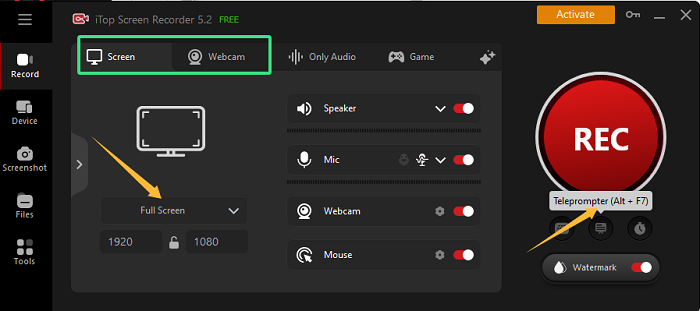
Step 3: Customize the microphone, speaker, and camera settings according to your wish. The different settings can also be altered if you want to change the graphic and audio quality of the video.

Step 4: Now, simply tap on the "REC" button and initiate the process. The user can make use of "Pause" and "Stop" to control the screen recording. Preview the video through the "Files" tab.
Pros:
- Professional and versatile screen recorder.
- Free & easy to use.
- Enable webcam and game recording.
- Support built-in video editor, compressor, audio denoiser, and teleprompter.
- Allow scrolling capture, schedule recording, and customizing watermark.
- Permit separate voice-recording.
Cons:
- Only works on Windows.
FAQs of Free Screen Recorder Without Watermark for PC
Q: Is there a free screen recorder?
A: Definitely. In general, a completely free screen recorder has limited features but it can meet your basic recording demand. And a condition-based free screen recorder is a better choice because it offers more free functions and several for upgrading.
Q: Is there a free screen recorder with no watermark having an extra fee?
A: No hidden charge for removing the watermark. Only if you need to customize the watermark as your identity signal.
Q: Which screen recorder is free with no time limit and watermark?
A: There are so many recommendations above in this article. If you need a one-stop screen and audio recorder for free, you can try iTop Screen Recorder. Because it supports more features from recording, editing, compressing, to sharing.
The Bottom Line
If you are seeking a screen recorder for PC without watermark, the list here can definitely lead you out. All programs introduced here are easy and powerful to use. And, iTop Screen Recorder is picked as the best one which can drive you to experience HD screen recording with no watermark hassle-free. You can also record and create the video with a customized watermark for copyright protection. Free download the best screen recorder for PC without watermark and start your recording.
 Vidnoz AI creates engaging videos with realistic AI avatars. Free, fast and easy-to-use.
Vidnoz AI creates engaging videos with realistic AI avatars. Free, fast and easy-to-use.

















