Loom is a great screen recording tool that lets people capture the activities of their computer screen, make a video message, and then share it with their teams or workmates via a link. With this screen recorder, people can relay long and complex information more visually and conveniently in remote business communication. But Loom is not a perfect tool. It still has some drawbacks, such as limited videos it supports recording on the free version, low video quality, restricted editing feature, and more.

If you need a more ideal screen recording option, you can check our following list of the best Loom alternatives, along with their features, strengths, and weaknesses.
Now, let’s check out!
- Contents
- How to Recover Temporarily Deleted Data from Laptop
-
How to Recover the Permanently Deleted Data from Laptop
- Recover the Deleted Data from Laptop with Data Recovery Software
- Recover the Deleted Data from Laptop with File History on Windows 11/10
- Recover the Deleted Data from Laptop Using Backup and Restore
Free Loom Alternatives for Windows
Whether to record video emails with a webcam, record technical information that is hard to explain for remote work, or record online meetings for easy sharing, there are a lot of screen recorders Windows 10 and 11 that can help you with ease. And in the below text, you’ll expect two of the best Loom alternatives for Windows.
iTop Screen Recorder
The first and most recommended Loom alternatives for Windows is iTop Screen Recorder. It is a top-ranked screen recorder that enables you to record a professional video from your computer screen or webcam and then share it with your team members. Before sharing, you can even edit the recorded video by cutting down unwanted parts or adding elements you want, which makes it great for business purposes. Not only that, it also works to record teams meeting secretly.
Want to learn more about this screen recorder? Check out these features to get it.
- 100% free HD screen recording. iTop Screen Recorder is a 100% free HD screen recorder that can help you capture 4K/1080p videos with no lagging and no time limit.
- Record screen with webcam, audio, and virtual background. With it, you can easily record your screen, webcam, your voice, and system audio. If you don’t like the webcam background, it also allows you to blur, remove, or change into a static image when recording with a webcam. As for the need for how to record video call in messenger, it’s also possible with iTop Screen Recorder.
- Smoothly recording no fps losing and no lag. Being equipped with a Game Mode, iTop Screen Recorder can help you capture your best plays and highlights in your game. Thanks to its hardware acceleration, it can record games without losing fps and no lags.
- Strict confidentiality for privacy and recording content. This screen recorder Windows 10 has strict confidentiality for privacy that won’t expose your information. Moreover, it offers you custom watermarks to secure your content so that it cannot be copied and/or copyrighted.
- Additional video editor, compressor, and audio denoiser. In addition to being a screen recorder, it also serves as a video editor, video compressor, and audio denoiser. With its editing tools, you can cut, split, merge videos, or add text or effects. With its compressor tool, you can compress videos without losing quality. And its audio denoiser can reduce the noise of your video.
How to Record Screen on Windows via iTop Screen Recorder
As you can see, iTop Screen Recorder can do a lot when it comes to recording a screen. For example, if you want to know how to screen record Netflix, iTop Screen Recorder also comes to help. After learning about the key features of iTop Screen Recorder, let’s see how it works to record your screen.
Step 1. Download and install iTop Screen Recorder on your computer.
Step 2. Launch iTop Screen Recorder. Go to Settings to adjust the video parameter, format, frame rate, bit rate, and quality.
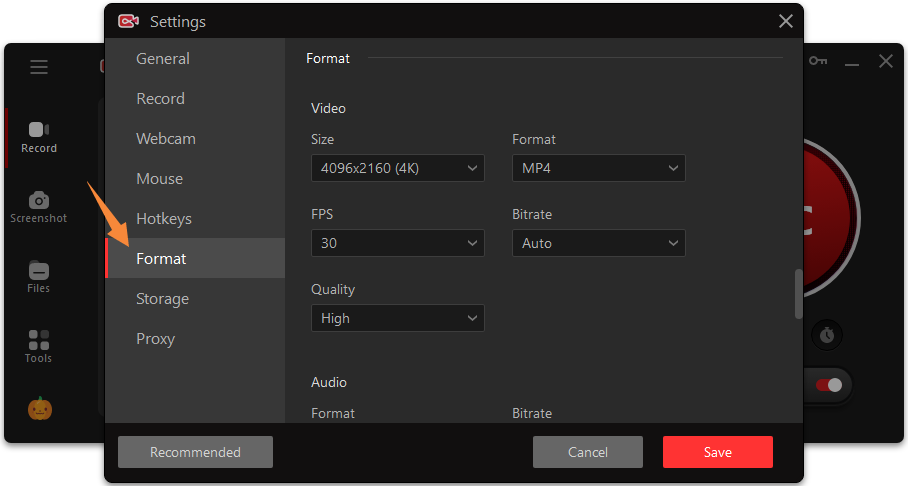
Step 3. In the Record tab, click the drop-down arrow next to Full Screen to select the recording area. Then, click REC to start recording.
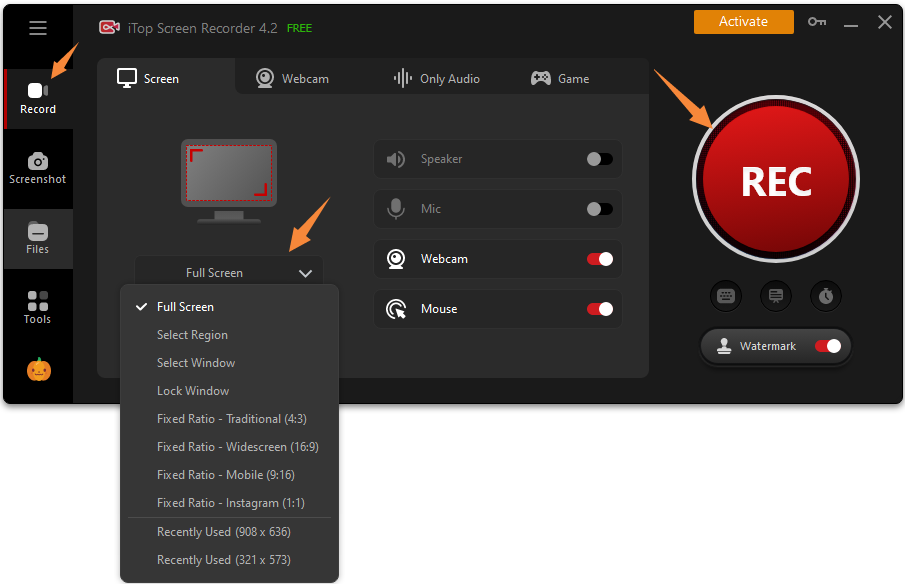
Step 4. Click Done, a red square-shaped icon, to stop recording. Then, you can find the recorded file in Files > Video.

ScreenRec
Another option for free Loom alternatives is ScreenRec. ScreenRec is a free screen recorder Windows 10, 8, 7. It allows you to record the screen activities of your computer, full browser window, or any application of your choice. It has a number of advanced features for people to make a recording. For example, its cloud storage option allows you to save the recorded files in the cloud so that you can access them whenever you want. Or you can also share your recorded videos via a shareable link, which makes it easy for remote business communication. Anyway, it is one of the best free Loom alternatives you can have. If you like it, just download it to record your screen.

Pros:
- It is 100% free.
- No recording limits.
- No watermarks.
- Record your screen with one click.
- Share your recordings via a private link.
- Offer a secure cloud storage option.
Cons:
- Unlike iTop Screen Recorder, it has 5 limited recording time for anonymous users.
- There is no video editing feature.
Price: Free
Affordable Alternatives to Loom for Mac
Windows computers which offer many different alternatives to Loom, however, there are very few Loom alternatives for Mac. But don’t worry, you still have choices. In the following text, we’ll show you two options.
ScreenFlow
ScreenFlow is a HD screen recorder for Mac. Also, it is one of the best Loom alternatives. It can record everything on your screen, including the activities, mouse movements, and screen strokes. Also, it is capable of recording from the device’s microphone, iSight camera, speaker audio, and more. After recording, you can use its editing tools to further edit your recording. The highlight of ScreenFlow is its zoom function, which makes your video look more professional.
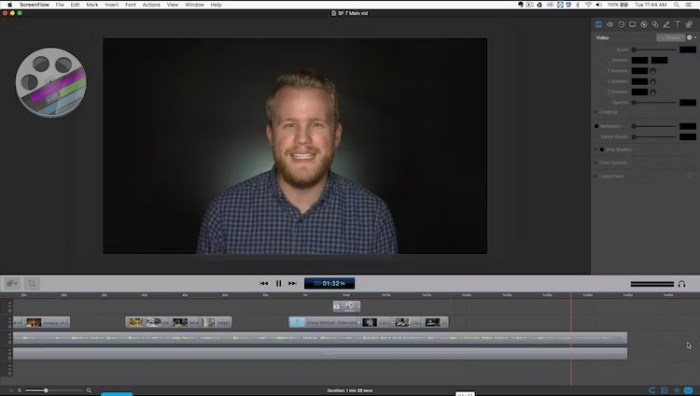
There are some pros and cons of ScreeFlow.
Pros:
- It is easy to use.
- Allows you to edit the recording after recording.
- Allows you to export the recording to MP3.
- Record video in high quality.
Cons:
- It has a complex procedure to stop recording.
- It is a simple tool with very limited function for general-quality video recording.
Price: Starts from 169$
Camtasia
Camtasia is an all-in-one screen recorder and video editor for Mac. With it, you can record anything on your computer screen, a web browser, an application, a video call, or a PowerPoint presentation. Besides, it also has the ability to record your audio using a microphone or record the sound from your computer. After recording, you can further optimize your recording by removing, trimming, or moving sections of video or audio a breeze. If you’re looking for simple but quick alternatives to Loom, Camtasia is what you need.
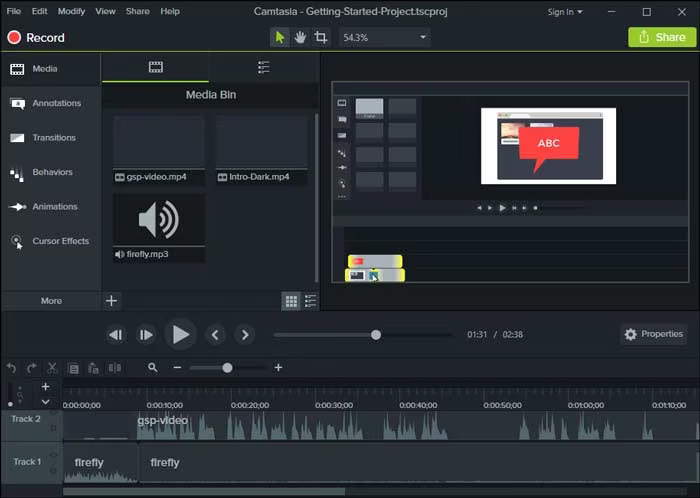
Pros:
- No limit to the length of video you can record.
- Record anything on your computer.
- Convert file formats or edit recordings.
- Export files in different file formats.
- Share files on various websites or social media platforms.
Cons:
- It requires a high system version to run.
- It does not provide any free upgrades.
- You need to pay for more business-style templates.
Price:
Free 30-day trial.
Licenses start at US$249 (one-off).
Online Loom Alternatives for Windows, Mac & Linux
If you don’t like desktop-based free alternatives to Loom, then you can opt for some online Loom alternatives. Below are some best web-based free alternatives to Loom.
Recordcast
Recordcast is an all-in-one online screen recorder and video editor that can capture anything on your screen, including recording game without losing fps. No software is needed and no plugin. YOu can record your screen activities in a few clicks. After recording, you can do some basic editing on your recording. All your recorded and edited videos won’t be uploaded to the web server or disclosed to a third party. Here are some of its pros and cons.
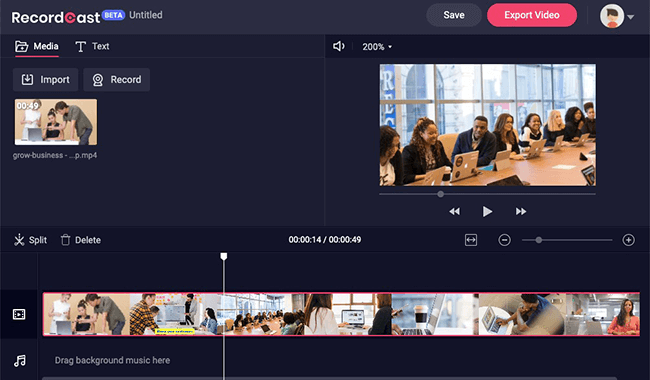
Pros:
- It is 100% free.
- It is easy to use.
- It is compatible with all devices.
- No watermark policy.
- No need for storage space.
- Embedded video editor.
Cons:
- No Troubleshooting Guides.
- There are some bugs in its video editor.
- No sharing feature.
- Slow export speed.
- No Annotations.
ScreenApp
Another Loom free online alternative is ScreenApp, which enables you to capture your screen and export your captures as MP4. In addition to that, you can also trim your video effortlessly, and then share it with others. What makes it distinct from its competitors is its video summarizer, which allows you to transcribe and summarize videos automatically. Here are some pros and cons of ScreenApp.
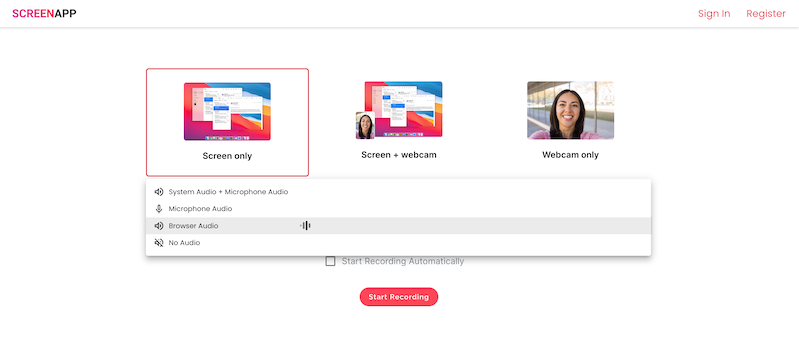
Pros:
- Free to use.
- No sign-ups.
- No software is needed.
- No watermark.
- Fast downloading.
Cons:
- Download MP4 needs to be upgraded.
- No webcam tools.
- Limited editing feature.
iTop Screen Recorder
Our final recommendation for Loom free alternative is iTop Online Screen Recorder, which is the web version of iTop Screen Recorder. Like the computer-based iTop Screen Recorder, it also enables you to capture your screen with just a few clicks. When recording, you can select the recording area. It offers a few options, including the entire screen, an application window, or a browser tab. If you think this screen recorder is not enough for recording, you can also download the desktop-based version to acquire more advanced options.
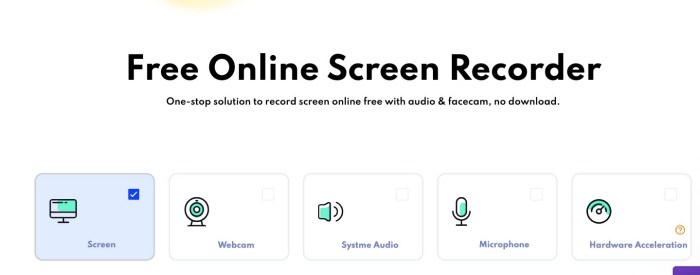
Pros:
- It is 100% free.
- It is easy to use.
- Flexible screen recording area options.
- Record games, presentations, video tutorials, and more.
- Record your screen or webcam.
- Record from your system audio or microphone.
Cons:
- A watermark is attached.
- It can lag while recording high-quality video.
The Bottom Line
That’s all the recommendations for Loom alternatives we choose for you. With any of the options introduced above, you can make an ideal recording. Depending on your specific needs, you can choose a computer-based Loom alternative to a web-based Loom alternative. Or according to your computer system, you can choose a different Loom alternative for Windows and Mac. Of these recommendations, iTop Screen Recorder is the best option because it can record, edit, and compress your recording. Even if you want to screen record protected videos, it’s also possible with this screen recorder. More importantly, you don’t have to pay for these features.
 Vidnoz AI creates engaging videos with realistic AI avatars. Free, fast and easy-to-use.
Vidnoz AI creates engaging videos with realistic AI avatars. Free, fast and easy-to-use.














