Snapchat is the most popular messaging app to share fun moments with friends and family. But unlike most instant messaging apps, you have only a short window, say, up to 10 seconds to view the snap. That's why many people want to screen record Snapchat to keep the photos and videos for offline access.

So is it possible to screen record Snapchat content and how to perform the recording? This article will introduce 5 useful tricks to how to screen record on Snapchat without them knowing.These methods are applicable for all Android, iOS, PC, and Mac users. Just keep reading to learn more!
Can You Screen Record Snapchat?
Snapchat screen recording is a process of capturing moments from your or someone else’s Snaps. You can use the built-in screen recording features on your phones or try a third-party screen recorder to work it out. However, you can’t just make a screen recording as you could with other apps. This is because Snapchat will notify users that their content is being recorded.
Can you screen record Snapchat? Yes. Although Snapchat will send the recording notification to the owner, it can't control the recording actions in any way. The screen notification is designed to stop people from making permanent copies of the images/videos that are deemed transient. The good part is some workarounds allow you to screen record Snapchat without letting people know. Just check out how to screen record Snapchat without them knowing.
5 Proven Ways to Screen Record Snap Without Notification
1. Disable Network Connection for Snapchat Screen Record
You can screen record on Snapchat without letting people know by disabling your network connection. Once you turn off the internet, you can open the snap you want to record and start recording secretly. Make sure that you have finished the video loading in advance.
2. Turn Airplane Mode On and Start Your Recording
Airplane mode is another proven workaround similar to the trick above. The method cuts off the network and all the operations within the app won’t be detected. You will first need to navigate the snap and turn on airplane mode. Then you can screen record Snapchat without alerting the sender.
3. Mirror Your Phone Screen to PC
You can mirror your phone to a computer and screen record Snapchat there. Snapchat can never detect your computer’s activities, and you can use a screen recorder for PC to record Snapchat successfully.
4. Create a Fake Snapchat Account
You may create a fake Snapchat account that is completely irrelevant to your real account. So even if the users get notified when you screen record Snapchat content, your real account won’t be revealed.
5. Screen Record Snap with a Different Phone
You can use a different phone to record the snap. Open the Camera app on this phone and capture the screen of the other phone playing the snap.
With these simple tips, you can carry out screen recording on Snapchat without knowing. Then, let's learn about how to screen record on Snap without it showing on different devices. Please put any of the tips above to use before you proceed.
How to Screen Record Snapchat on iPhone and iPad
So how to screen record Snapchat without them knowing iPhone devices? Similarly, you can screen record Snapchat on iOS with the built-in recorder, a handy feature that allows you to record your screen with or without sound. Here's how to screen record Snapchat on iOS.
Step 1. Go to Settings > Control Center. Click the “Add” button next to Screen Recording to add the feature to the Control Center.
Step 2. Disable the network. Swipe from the top of the screen to see the Control Center. Long press the “Record” button to set the audio source.
Step 3. Tap on “Start Recording” and there will be a 3-second countdown. Now you can play the snap to start recording.

However, if you find iOS screen recording not working, you can try a third-party recorder to screen record Snapchat iPhone and iPad.
How to Screen Record Snapchat on Android
Android users can screen record Snapchat with the built-in recorder, a feature that comes with the Android 11 version. Just make sure the screen recorder is enabled in Settings, so you can initiate the recording from the Control Panel quickly.
Here’s how to record Snapchat video on Android.
Step 1. Pull down the notification shade on your Android. Select the “Screen Recorder” option.
Step 2. Select the audio source based on your needs.

Step 3. Open the clip you want to save and tap on the “Start” button to screen record Snapchat.;
A screenshot warning will not appear when you stop recording, but there will be a notification if you screen record Snapchat in the middle of watching a snap. So you might want to decide whether a snap is worth recording beforehand.
How to Screen Record Snapchat on PC
That’s how to screen record on Snapchat on your mobile devices, follow the above simple steps to get Snapchat recording videos easily. Moreover, Snapchat has officially launched a Snapchat app for Windows, which is more convenient for office work and communication. Can you screen record Snapchat on Windows desktop? Check out iTop Screen Recorder, the best free screen recorder for Windows. Let’s figure out more features about the screen recorder now!
With iTop Screen Recorder, you can screen record Snapchat with the best output quality. Most impressively, the screen recorder is 100% free. Want to learn more? Just have a look at the main features as follows.
Record Snapchat Screen with Audio
iTop Screen Recorder allows you to screen record with voice at the same time, not only the system audio, but also your own voice. You can also choose to record HD audio only with noise reduction, making it the best choice to record your Snapchat screen with audio.
Record Still Images & GIFs from Snapchat
With iTop Screen Recorder, you can screen record Snapchat for any content in just few minutes, including still images, videos, GIFs, your call! Record all the interesting and memorable moments and share with your friends.
Customizable Snapchat Recording
iTop Screen Recorder supports flexible screen recording. It allows you to record a part of your screen, full screen, select window and so on. You can screen record Snapchat with a customizable area based on your preferences.
Hotkeys for Easy Recording
With convenient hotkeys, like F9-record, F10-pause, this free screen recorder can help you capture snaps quickly and easily whenever you need to have a record. You will never miss a beat!
Free to Edit Recording Videos
Apart from this, it also offers a built-in free video editor for your recordings. You’re allowed to trim, crop the clips you don’t need, and add attractive captions, filters, transitions, images, to enhance your video.
iTop Screen Recorder is the best screen recorder for Windows and the No.1 choice to screen record Snapchat. So how does it work? The following is how to screen record on Windows 10 in 3 steps with iTop Screen Recorder.
Step 1. Free download and install iTop Screen Recorder. Disable the network and load the snap.
Step 2. Select the area you want to record for Snapchat content.

Step 3. Click on the “REC” button to screen record Snapchat. Once the recording is done, you can see the recorded snaps in “Files.”
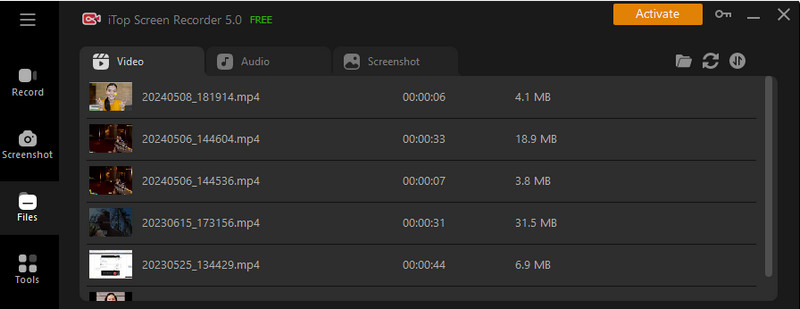
That’s it. Snapchat won’t be able to detect the recording activity on your PC. You can rest assured that there won’t be any notifications. Get a free download to start your easy Snapchat recording on the desktop now!
How to Screen Record Snapchat on Mac
So what about Mac? Unfortunately, there is no Snapchat app for macOS officially. You may try the Snapchat app released by third-party websites or use the Snapchat web version instead. In this case, you can use QuickTime Player to screen record Snapchat secretly. Here’s how to screen record on Snapchat on Mac.
Step 1. Launch QuickTime Player. Go to File > New Screen Recording.

Step 2. Select the region to screen record Snapchat. You can record the entire screen or a selected portion of the screen. Select “Options” to choose the audio source, location for saving it, etc.

Step 3. Disable the network and play the snap you want to record. Click on the “Record” button in the toolbar to start recording.
That’s it. Once you finish the screen record on Mac, the recorded snap will be saved to your desktop in MOV format automatically.
Is It Legit to Screen Record on Snapchat?
Screen record Snapchat violates the terms of users of Snapchat but won’t drawn you into legal issues. Informing the Snap owners that you have record their snaps is always a good action. Importantly, please do not use the recorded content for any improper purposes, which could pose potential risks to you and the owner.
The Bottom Line
How to screen record Snapchat secretly? This article has introduced useful workarounds and specific guides to help you screen record Snapchat on Android, iOS, Windows, and Mac. Evidently, iTop Screen Recorder is the best free screen recorder for PC, which allows you to screen record any content on Snapchat with the best output quality. What are you waiting for? Just try iTop Screen Recorder for free and screen record Snapchat secretly now.
 Vidnoz AI creates engaging videos with realistic AI avatars. Free, fast and easy-to-use.
Vidnoz AI creates engaging videos with realistic AI avatars. Free, fast and easy-to-use.














