Facebook Messenger call is a feature that was introduced by Facebook Messenger in April 2016. It enables people to talk to others face-to-face instantly at any time, anywhere. It has become a basic need to record Messenger video calls because almost 11% of the world population is using it to make remote work calls, to contact their loved ones, and so on. By screen recording, all the details of the call can be recorded for review or saved as precious memories.

Certainly, recordings can be notes of important information in calls. But how to record Messenger calls secretly with a Messenger call recorder? Regardless of whether you are using Facebook Messenger on iOS/iPad, Android, Windows, or Mac, we have the best recommendations for you.
Best Facebook Messenger Call Recorder for iOS/Android/PC
As is known to all that, with a handy tool, we can make more with less. To save time and labor, it will be a good idea to use an effective and easy tool to record Facebook Messenger video calls. iTop Screen Recorder is a professional Facebook Messenger call recorder that enables you to record every screen activity and audio content on iOS/Android/PC. Whatever devices you are using, this app covers you.
☑ Free Facebook Messenger Call Recorder. With this powerful screen recorder, you can record messenger video calls as you like for free without any subscription.
☑ Record Messenger Calls Without Buferring. Thanks to hardware acceleration and low CPU usage, this HD screen recorder helps record Messenger calls with no lags or shutters.
☑ Record Messenger Call Audio/Video. This app is not limited to recording only video but supports recording audio separately as you like.
☑ Capture Memory on Any Device. This versatile recorder allows recording on PC directly and also helps record audio/video on mobile phones with screen mirroring.
☑ High-Quality Audio/V|ideo Without Noise. The inbuilt Noise Reduction feature helps you remove any noises from the Facebook Messenger calls.
☑ Edit The Messenger Call Video Easily. It also provides a video editor so that you can easily cut unwanted parts, crop screen recordings, merge several clips into one, or add text/images/effects to the recording.
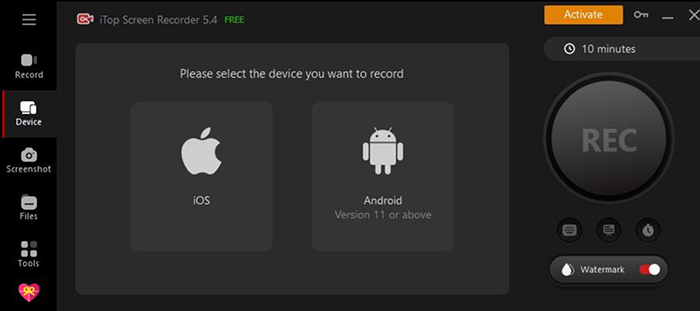
With this Facebook Messenger video call recorder, whatever devices you are on, PC, iPhone, or Android, you can easily get what you want to capture and keep. Now, move on and check the detailed methods.
How to Record Messenger Video Call with Audio on iPhone
Joining the group video call on your phone is part of life today. And you must have met those days you wanted to record the meeting with your phone. Here we have 2 methods to get it done.
Firstly, the in-built screen recording feature for iOS is a feasible tool.
Steps to Record Facebook Messenger Videl Call with iPhone Screen Recording
Step 1: Add the record button.
Go to “Settings” to tap “More Controls” in Control Center. Then tap the green plus button to add the “Screen Recording” function. After that, you can directly find the record icon in Control Center.
Step 2: Record the screen with sound.
Touch and hold the screen record icon, and tap the microphone to ensure a recording screen with sound. Start recording after the countdown ends.

This is how to record Messenger video call with audio on iPhone with the pre-installed feature. But, if you want to further edit the video or audio, capturing it on your iPhone might not be that handy. Then, here comes the second method: recording it on your PC with iTop Screen Recorder.
Steps to Record Messenger Call for iOS on PC
iTop Screen Recorder provides a convenient feature screen mirroring to help you get it perfectly. It has an intuitive interface so that you can start your recording with no guesswork. If you are using Now, follow the steps to record Messenger video calls on a Windows laptop or computer.
Step 1. Download and install iTop Screen Recorder on your PC. It is fully compatible with Windows 11, 10, 8, and 7.
Step 2. Click Device, and choose iOS. Swipe down from the top of iPhone > choose Screen Mirroring from the Control Center > tap iTop Screen Recorder.
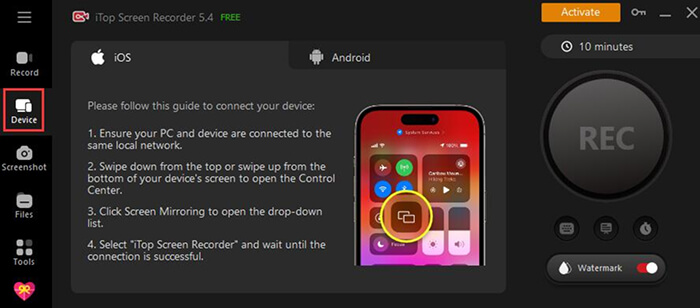
Ensure to connect your iOS device and PC to the same local network.
Step 3. Then just go back to your Facebook Messenger call and click REC to record whatever you want.
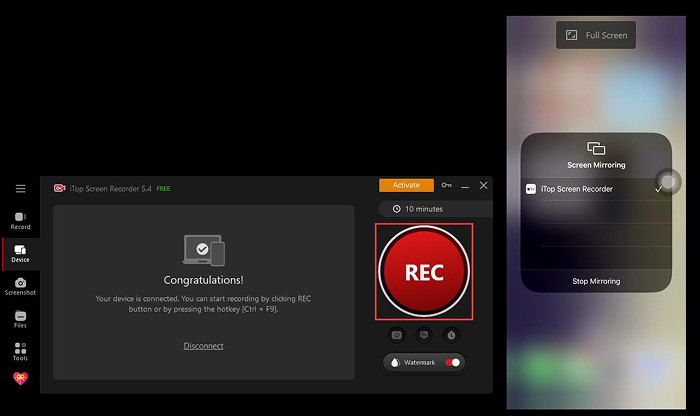
This is how you record Messenger video calls for iPhone on PC. With this software, you can screen record Instagram DM, WhatsApp messages, and more as well. After recording, you can easily edit the video with the built-in Quick Editor/Advanced Editor. With this app, you can easily get cute video call recording bf/gf memories captured, as well as video meetings, group chat, and anything you want to keep.
How to Record Messenger Audio Call on Android
Similarly, Android users also get 2 feasible ways to record Messenger audio call and video call.
Steps to Screen Record Messenger Call with Android Itself
Step 1: Record your screen.
Swipe down from the top of your screen and swipe right to find the “Screen Record” button. Tap it to start recording your screen.
Step 2: Stop recording.

Go back to tap the screen recorder button again, or tap the top red bar to end the recording.
If you want to save the recordings as cherished memory for later review, a PC messenger call recorder is a better option due to its quality-lossless and no-lagging.
Steps to Record Facebook Messenger Call for Android on PC
Step 1. Download and install iTop Screen Recorder.
Step 2. Screen your Android device to PC
Click Device, and choose Android. Go to Settings > About Phone > tap the Build Number option for 7 times > go back to Developer options.
Enable USB debugging & Wireless debugging > Pair device with QR code > scan the code.
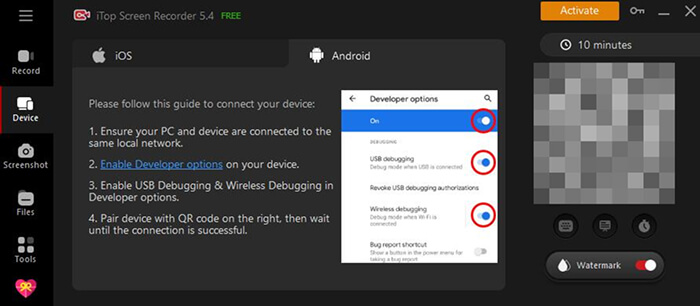
Remember to connect your Android device to the same Wi-Fi that your PC is connected to.
Step 3. Click REC on the screen to record Facebook Messenger video call for Android.
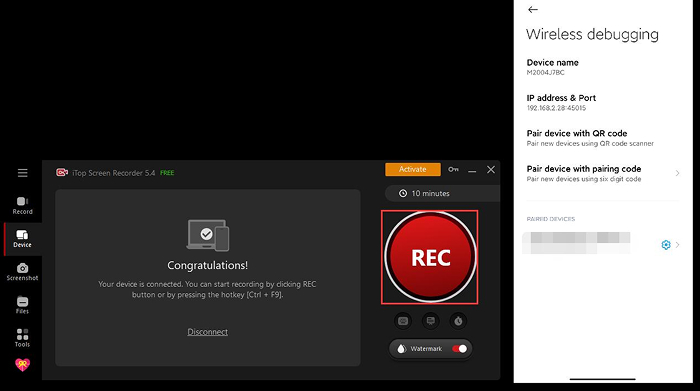
How to Record Messenger Calls on Windows
Facebook Messenger also comes with a PC version, allowing users to text, join video call, and connect to people on the computer. A Messenger call recording is a necessity if you need to capture any important calls for later review, especially important video meeting. iTop Screen Recorder can work perfectly as a screen recorder for PC to record calls in Messenger or other instant messaging apps secretly and save the recording files as MP4/MP3 for playing and sharing with no trouble.
Now check how to record video call in Messenger on PC without any hassle.
Step 1. Get this Facebook Messenger call recorder on your computer device.
Step 2. Start a video call and record it.
Launch this Messenger call recorder and select the recording area. You can record a part of the screen, a full screen, a window, or a region in a fixed ratio (16:9 or 4:3).
Turn on the speaker and mic to capture both system audio and your voice.
Click the REC button to start recording.
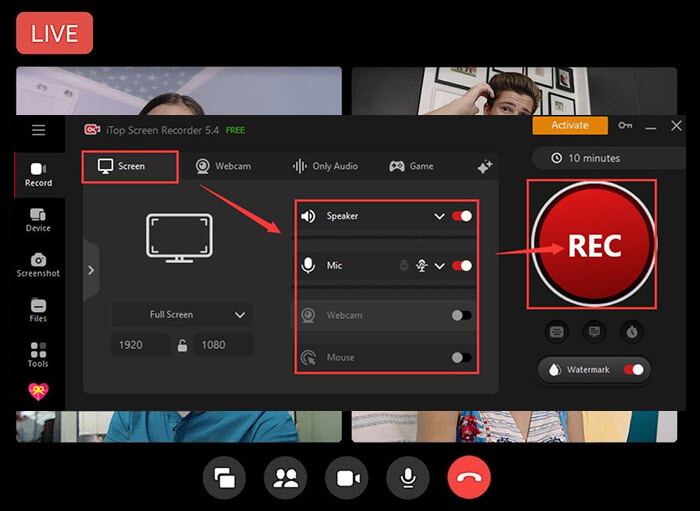
Your recording file will be automatically saved to My Creation > Video. From here, you can play, edit, compress, rename, or delete the video call recording.
How to Record Video Call in Messenger on Mac
What do you do when you happen to be working or studying on your Mac and suddenly get a Facebook Messenger call from a family member that you want to record? First, you can't keep the caller waiting for too long, so you won't have time to download a screen recorder right away, but you can choose Mac's built-in screen recorder, which is also a good option, and it can start recording in less than a minute.
How to Record Messenger Calls Secretly on Mac?
Step 1: Enable the screen recorder.
Press the hotkey Shift+Command+5 together to enable the recording screen feature. Then decide whether to record the entire screen or a portion of it.

Step 2: Record the screen.
Click the “Record” button in the onscreen controls to record your Messenger call immediately.
Step 3: Finish recording.
Click the “Done” button in the menu bar to finish the recording. Or you can press the hotkey group Command + Control + Esc together to end the recording.

FAQs to Record Messenger Calls
How Do iPhone Users Record Messenger Video Call with Audio Included?
Sometimes you may find the inbuilt screen recording on the iPhone cannot record what you are saying from the microphone. This is because the Microphone recording is turned off. Fix it this way:
Swipe down the Control Center on your iPhone > press and hold the Screen Recording button > if the Microphone shows Off, turn it On > then, just record as usual.
Also, just download iTop Screen Recorder and use the Screen Mirroring feature if you prefer to record and edit videos on PC.
Can I Record Video Call in Messenger Secretly?
Can Messenger video call detect screen recording? No, Messenger will not detect and notify the others when you screen record the video calls. So, you can record the calls secretly without doing anything special. Besides Messenger calls, you can use iTop Screen Recorder to record Zoom meetings, online webinars, and lectures, as well as make a tutorial video or presentation using webcam mode.
Can I Send a Voice Recording on Messenger?
Yes. If you are to send voice messages, just go to the conversation > toggle Voice on the bottom panel > Tap the mic button to speak and send the voice message.
If you are to send the recorded audio file to others on Messenger, just click the Plus button > Add Files > navigate to the location of the audio and choose to send it.
How to Record Facebook Messenger Calls Automatically?
iTop Screen Recorder supports recording any videos and audio content automatically with the Recording Schedule feature. By setting the start/end time, it automatically captures what you want.
Conclusion
How to record Messenger video calls secretly? From here, you can get the best solution to record Messenger calls secretly on Windows, iOS/Android, and Mac. Just download the iTop Screen Recorder, the professional screen recorder for Windows 10, 8, 7, 11, which helps record messenger calls with original video and audio quality on your PC with ease, no matter which device you are using, PC, iPhone, iPad, or Android. Try it to record every detail of a call right now!
 Vidnoz AI creates engaging videos with realistic AI avatars. Free, fast and easy-to-use.
Vidnoz AI creates engaging videos with realistic AI avatars. Free, fast and easy-to-use.















