WhatsApp is a VoIP and instant messaging service like Skype, Discord, and Line. If you look at its market share, you can see that WhatsApp is expected to exceed 3 billion users globally. As such a popular and loved app, you've probably used it to contact your friends. And taking screenshots of the chat or PFP is so natural if you want to seize your moments or share the new friend with others.
But how to screenshot on WhatsApp? What if WhatsApp notifies the person when you take screenshots? How can you keep it secret? And what about the view once messages? How to screenshot WhatsApp view once massages? If you have similar questions, this comprehensive guide will be of great help.

How to Take Screenshot of WhatsApp Chat?
Firstly, let’s go straight to the point and see how you can screenshot the conversation or other info you want on WhatsApp while using different devices. This part introduces ways to take screenshots of WhatsApp content, respectively, using hardware buttons and a free screen recorder.
#1. How to Take Screenshot on WhatsApp Chat on iPhone & Android?
Generally, as you know, WhatsApp for Android or iPhone doesn’t offer any inbuilt tricks or default methods for users to take screenshots. But if you ask how to screenshot WhatsApp messages or other info, you can always use the universal trick - button on your phone.
Step 1. Start WhatsApp
Launch WhatsApp on your iOS/Android device > navigate to the conversation/chat.
Step 2. Press the hardware button
- If you use an iPhone: Press the Volume Up/Home button and the Power button at the same time.
- If you use an Android: Press the Volume Down button and the Power button simultaneously.
#2. How to Screenshot on WhatsApp Chat on PC?
As you know, WhatsApp provides mobile versions as well as a desktop client version for users who would like to use it on PC. Also, Similar to taking screenshots on mobile WhatsApp, there are no official/default methods to do so, but don’t worry; you can use an easy and free WhatsApp screenshot app to make it - iTop Screen Recorder.
| Free & Easy Screenshot/Screen Recorder
Use this free recorder to take WhatsApp screenshots, Grindr screenshots, and other social platforms with shortcuts or in 1 single click.
| Flexible areas to Capture As You Like
Record part of screen or take screenshots on WhatsApp with flexible area: customized screen, full screen, active window, or scrolling window according to your needs.
| Diverse Editing Options After Capturing
Different from default screenshots, it allows you to edit the WhatsApp screenshots flexibly: add texts, annotations, figures, mosaics, etc., before sharing with others.
| Different Forms of Screenshots to Save
This screen recorder Windows 10 allows you to save the taken WhatsApp screenshots in different forms as you prefer: JPG, PNG, BMP, TIF, etc.
How to Take Screenshot of WhatsApp Chat Easily Using WhatsApp Screenshot App?
Now, check the easy step-by-step tutorial to capture what you like on WhatsApp with this useful WhatsApp screenshot app.
Step 1. Download iTop Screen Recorder to your device > install and launch it.
Step 2. Go to WhatsApp web > log in to your account > open the conversation or other interfaces you want to capture > then, go to Screenshot on the interface > choose the screenshot way > click the screenshot button.

Step 3. If you are wondering how to screenshot all WhatsApp chats in a single image, this app can also help: choose the Scrolling window and capture a long screenshot to cover the whole conversation.
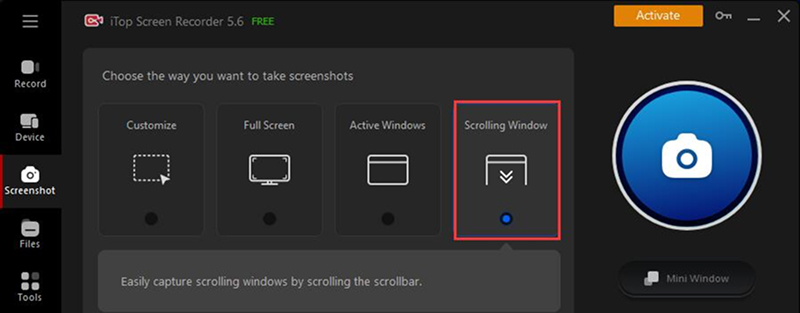
Besides social media like WhatsApp, you can also use it to screenshot on Windows 10 and capture any content you want on your PC.
Does WhatsApp Notify Screenshots?
No. Sometimes, you might need to capture the conversations secretly without others knowing, just like to screen record protected video secretly, and you will wonder if WhatsApp tells when you screenshot.
The answer is simply, NO. WhatsApp does not send any notifications or warnings to tell the person you spoke with. Vice versa, when your words are getting captured by others, you won’t know.
So, out of privacy concerns, some users will try to block screenshots by sending a view once message, because WhatsApp will stop you from saving the view once message content. What's more, after the March update, Android users are not allowed to screenshot WhatsApp profile pictures (DP) anymore. These are questions that many users care about.
Then, is there any way to capture the view once WhatsApp screenshots and DP? How to screenshot WhatsApp view once messages?

How to Screenshot WhatsApp View Once Messages? | 4 Methods
Of course, there are methods to capture the WhatsApp view once messages as well. Though you cannot take screenshots of the once view photos normally, you can use other tricks and tools. Check the following tricks to learn how to take view once WhatsApp screenshots.
Method 1. Screenshot WhatsApp View Once Messages Via Another Device
This method is quite clumsy but effective and easy. Since WhatsApp does not allow you to take WhatsApp view once screenshots inside your device, then you can use another device to take a physical picture of the view once photo.
*But please notice that once you exit or tap again on the view once photo/content, it will be invisible.
Method 2. Screenshot WhatsApp View Once Via Screen Mirror
Another way to capture the view once photos on your PC is screen mirroring. With this feature, you can project your phone content to your PC and get things done quickly and easily. In this case, you might as well turn to iTop Screen Recorder, which is equipped with this helpful feature and easy operations.
For example, let's learn how to take WhatsApp view once screenshots on an iPhone.
Step 1. Download iTop Screen Recorder to your device by clicking the button below.
Step 2. Find Device on the left panel > choose iOS or Android.
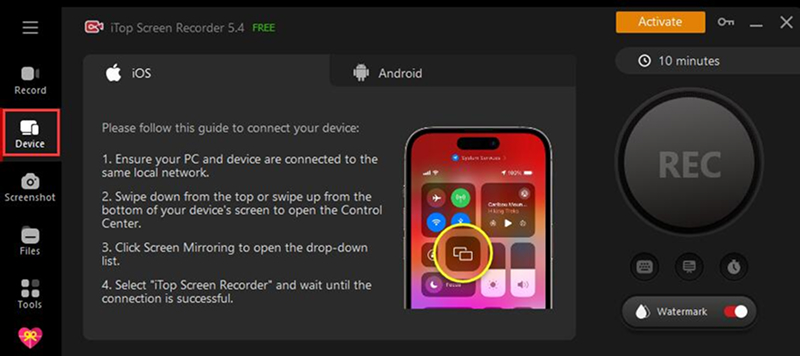
Ensure to connect your mobile device to the same local network that your PC is connected to.
Step 3. Swipe down your iPhone screen to access the control panel > click the Screen Mirror button > connect it to your PC device.
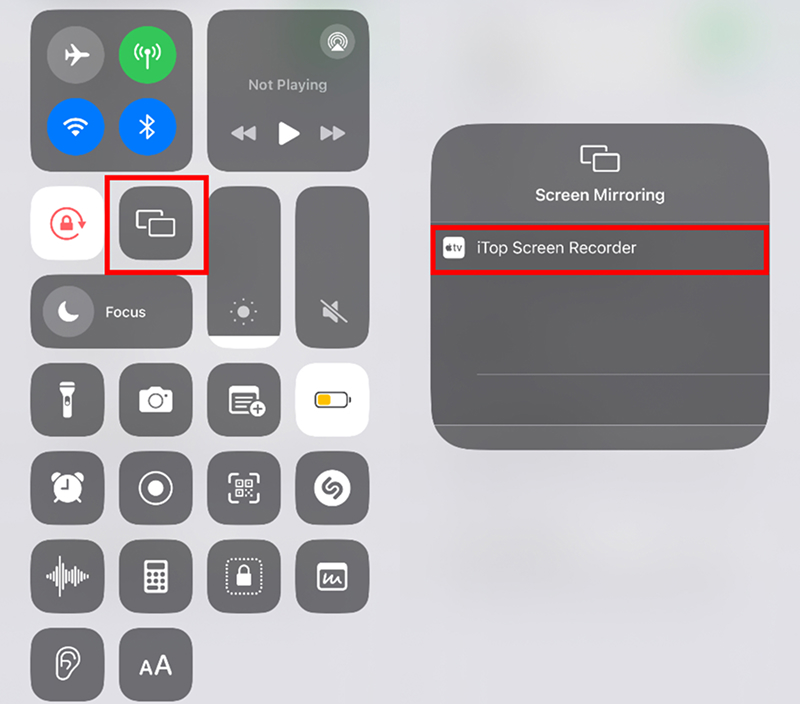
Step 4. Then you can start recording, or just use the screenshot feature to capture the view once messages as you like.
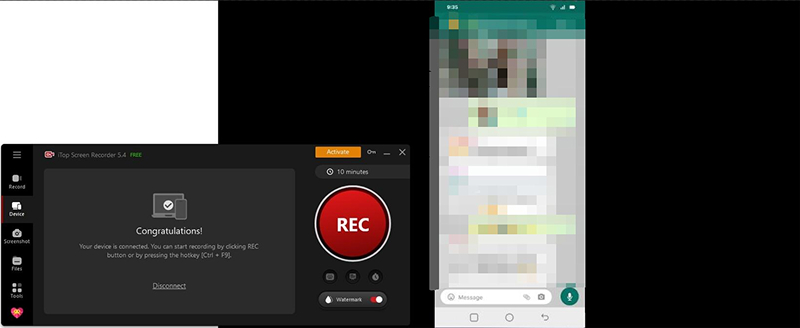
This is how you capture the view once photos using this WhatsApp view once screenshot app.
You May Like: Download Spotify Playlist to MP3 Free: 9 Best Spotify Playlist Downloaders >>
Method 3. Screenshot/Screen Record WhatsApp View Once Via Web Version
As aforementioned, you can screen record or take screenshots of WhatsApp on PC as long as you log in to your WhatsApp account on the WhatsApp Web.
Step 1. Go to WhatsApp Web on your PC. Open the WhatsApp app on your phone > Tap Menu (for Android)/Settings (for iOS) > click Linked devices to link your PC by scanning the QR code.
Step 2. With your WhatsApp account logged in on your PC, you can use iTop Screen Recorder the easy WhatsApp screenshot taker to take screenshots without any difficulties.
Step 3. Launch iTop Screen Recorder > go to Screenshot panel > click to show the view once message > screen capture WhatsApp view once picture.

Now you can just save it anywhere you like.
Method 5. Capture View Once Messages with Zoom Screen Sharing
Zoom provides a screen share feature to help with collaboration, allowing users to share their PC/mobile screen with other participants. Given that, you can easily share the WhatsApp screen and capture the view once photo on that monitoring device.
Step 1. Launch Zoom on your mobile device.
Step 2. Start a meeting and invite another device of yours.
Step 3. Tap Share Content > Screen. Then on your another device, you can easily take screenshots of the view once messages.
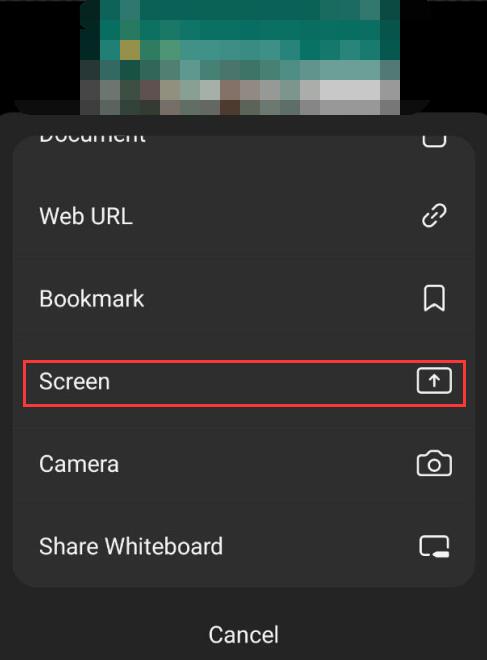
Method 5. Disable Google Chrome Graphics Acceleration
There is another way to stop WhatsApp from preventing you from taking screenshots from any platform. For example, Crunchyroll will also limit users from recording and screenshooting the anime content. But don't worry; in the following steps, you can easily screenshot Crunchyroll as well as WhatsApp. Now learn how to capture one time photo in WhatsApp.
Step 1. Open Google Chrome web browser > click the 3-dot button on the top-right corner > Settings.
Step 2. Then find System > disable the option "Use graphics acceleration when available."

Then just screenshot the one time photo as usual.
Also Read: 7 Solutions to Download from Viki: Download Viki Videos for Free [HD & Fast] >>
How to Screenshot on WhatsApp Profile Picture/DP?
You have learned how to take screenshot of WhatsApp chat, but what about the profile picture? Currently, iOS and Android users are stopped from taking screenshots of WhatsApp DP (Display Picture). But luckily, you still have some workarounds, just check the following quick fixes to do so.

- Use another device to capture others' DP with a physical photoshoot.
- Take screenshots on WhatsApp DP on WhatsApp Web on your PC. Just follow the former methods for screen recording view once photos.
- Screen mirror your Android phone to your PC via features like wireless projection, screencast, etc.
Final Thoughts
Read this comprehensive guide, you can learn how to screenshot on WhatsApp normal messages on different devices, as well as view once photos. In general, you can use hardware buttons and also rely on the free and easy-to-use WhatsApp screenshot app and screen recorder for WhatsApp view once, DP, and normal messages - iTop Screen Recorder. Apart from that, this screen recorder can also help you record videos on PC: you can use it to record WhatsApp calls, record meetings, fansign video calls, etc.
Without any difficulties, all users can easily capture screenshots and record screen videos to seize their moments using this WhatsApp screenshot taker.
 Vidnoz AI creates engaging videos with realistic AI avatars. Free, fast and easy-to-use.
Vidnoz AI creates engaging videos with realistic AI avatars. Free, fast and easy-to-use.


















