Crunchyroll, the video-on-demand anime streaming service owned by Sony, is now winning fans with popular animes like JUJUTSU KAISEN, Blue Lock, Frieren, etc. While watching, it is so natural that you want to take screenshots and share your heartfelt thoughts. However, you failed to make it; and now you may wonder how to screenshot Crunchyroll.

Don’t be frustrated; this article is to offer you some feasible methods to help you take screenshots on Crunchyroll. What's more, if you don't know "why can't I take screenshots on Crunchyroll," you will get answers and solutions in this post. Firstly, check the detailed methods below.
Disclaimer: This article is only a tutorial to take screenshots on Crunchyroll for offline collection and never encourage any illegal use or commercial use.
Does Crunchyroll Allow Screenshots?
"Can you screenshot Crunchyroll without black screen?" This might be the major concern when users would like to seize and keep the moment they love but find no way to do so.
This is because Crunchyroll is one of the streaming services that use DRM (Digital Rights Management) protection. It is a technology designed to control and limit access to copyrighted content and material. Thus, Crunchyroll can limit its users from screen recording and screenshotting the anime content.
In this case, you will see the black screen while trying to screenshot or screen record Crunchyroll episodes. Nevertheless, don't worry; you can still fix it, take your screenshots as an everlasting memory, and enjoy it offline.

Also Read: Does Fansly Allow Screenshots? How to Screenshot & Screen Record Fansly? >>
How to Screenshot Crunchyroll on PC?
How to take screenshots on Crunchyroll with your computer? On desktop devices, you can easily screenshot Crunchyroll using some professional screen recorder apps or inbuilt apps, just like taking screenshots on WhatsApp and other apps and software.
In the following parts, you will learn how to make screenshots in detail. The apps will be introduced in the recommended order below.
Method 1. Take Crunchyroll Screenshot Easily in 1 Click - with iTop Screen Recorder
With the help of iTop Screen Recorder, you won’t be bothered by seeking solutions of "how to take screenshots of Crunchyroll without black screen" since it is one of the few recorder apps that support taking screenshots from protected videos.
Screenshot Crunchyroll Without Black Screen
- It provides Enhanced Mode to help you take Crunchyroll screenshots without black screen issues. With this feature, you can easily screenshot/screen record Crunchyroll and screen record protected videos for collection and offline memories.
Free Screenshot on Crunchyroll Without Watermark
- As a free tool to use, it never adds watermarks to your screenshots; using this app, you can feel free to capture and save the Crunchyroll scene as everlasting memories.
Flexible & customized Screenshot Window/Range
- It allows users to capture any window or range they like: Customize, Full/Partial Screenshot, Active Windows, and Scrolling Window. Use this app to capture your liked Crunchyroll anime scenes or characters flexibly now.
Easily Edit Screenshot of Crunchyroll As You Like
- The helpful toolbar allows users to edit their screenshots: add shapes, mosaic effects, texts, numbers, etc., and also allows users to copy, save, and share their Crunchyroll screenshots.
More Than Just Screenshots But Also Screen Record
- Apart from screenshots, you can also use this app to record videos from streaming platforms; e.g., you can record on Roku TV as well as YouTube, SuperBox, Snapchat, TikTok, etc.
This versatile and easy screenshot and screen recorder for Windows 10/8/7/11 app is your second-to-none choice when you need to capture and seize the very moment while watching Crunchyroll animes.
How to Take Crunchyroll Screenshots Easily?
Now follow the steps below to learn how to screenshot on Crunchyroll using iTop Screen Recorder.
Step 1. Download this free screen recorder to your PC > start the app.
Step 2. Go to Screenshot > choose Customize or or mode you like > click the shutter button to capture your liked anime scene on Crunchyroll.
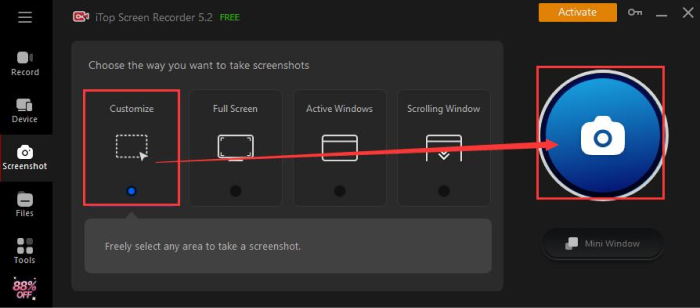
Step 3. Then, feel free to add shapes and texts, or make any edits on your screenshot > COPY or SAVE image as you like.

Also Read: Does Grindr Notify Screenshots? How to Screenshot Grindr Without Permission >>
Method 2. Screenshot Crunchyroll with PrtSc Button
Can you screenshot on Crunchyroll using a built-in app? Yes. If you are using a Windows desktop device, you can also use the inbuilt screenshot tool - PrtSc feature to take screenshot on Windows 10/11. Now learn how to take screenshots of Crunchyroll with 1 click.
Step 1. Tap the PrtSc button on your keyboard at the scene where you want to capture.

Step 2. The screenshot will be copied on your clipboard, press Ctrl+V to paste it to anywhere you like; don’t forget to save the screenshot.
But please notice that this feature only allows you to take a full screenshot; all content you can see on your screen will be covered in the screenshot. So, please close other apps or windows that you don’t want to capture, or just click the Full Screen button on Crunchyroll.
Method 3. Screenshot Crunchyroll Using Snip & Sketch Tool
There is another built-in feature you can use to screenshot Crunchyroll and save webpage as images. Now, please learn how to screenshot on Crunchyroll using Snip & Sketch.
Step 1. Press Shift+Windows+S > choose to capture a rectangle region/draw free region/window/full screen of the Crunchyroll video.

Step 2. After capturing, Snip & Sketch will notify you the captured image can be edited now > click the notice to open this app > edit the picture as you like.

This app allows you to draw and crop the screenshots but does not support adding text, shapes, mosaic effects, etc.
How to Screenshot Crunchyroll on iPhone?
How to screenshot on Crunchyroll mobile app? how to screen record Crunchyroll on iPhone? If you use an iPhone and Crunchyroll app to enjoy your loved anime, just follow the steps to learn how to screenshot Crunchyroll on iPhone.
>> Press the Power/Home button and the Volume Up button simultaneously. Or, press and hold the AssistiveTouch button for a while and then tap Screenshot.
If you find the screenshot or screen recording was blocked or the screenshots only show black screens, it indicates that Crunchyroll prevents app users from doing so due to copyright concerns. If so:
>> Try visiting the Crunchyroll site by URL in your browsers like Safari but not via an app. And then try screen recording Crunchyroll or screenshot Crunchyroll.
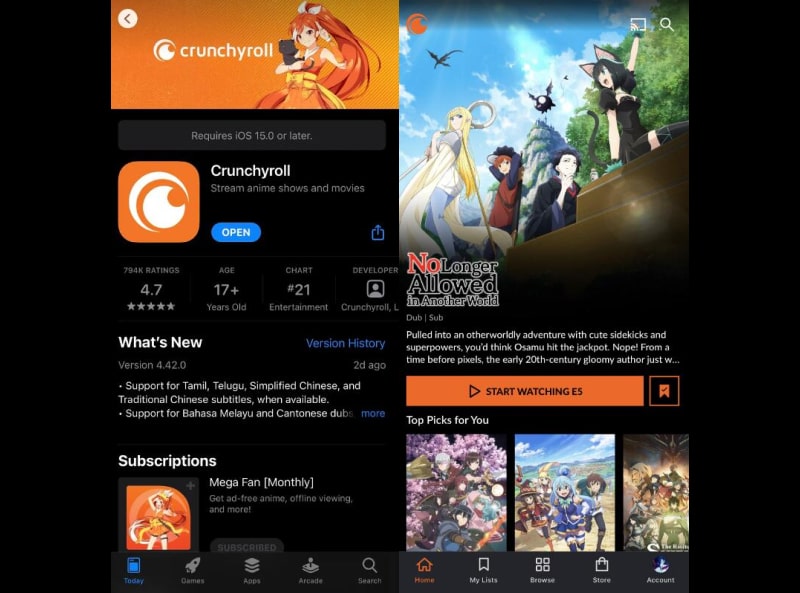
If you are using Android, the case would be similar. Just try:
On Android phones:
>> Press the Power button and Volume Down button at the same time.
How to Fix Crunchyroll Black Screen?
Fix 1. Switch off Browser Hardware Acceleration
Firstly, you may need to switch off the hardware acceleration in your browsers to get rid of the Crunchyroll screenshot black screen issue. Here this article takes Google as an example.
Step 1. Go to Google > click the Profile button > Settings.
Step 2. Click System > turn off “Use hardware acceleration when available” > Relaunch.

Then check if you can take screenshots on Crunchyroll normally.
Fix 2. Remove Malfunctioned Extensions
Sometimes malfunctioned extensions of your browsers also arouse screenshot problems. If you meet the Crunchyroll screenshot black screen issue after downloading or using certain extensions, it might be the case.
Step 1. Go to Google > click the Profile button > Extensions > Manage Extensions.
Step 2. Find the faulted one > click Remove > check if the screenshot issue goes right now.

How to Screen Record Crunchyroll?
Apart from taking Crunchyroll screenshots, some anime fans also want to screen record Crunchyroll and other anime platforms for many purposes: just for private collecting and offline watching, making MADs of your oshi, etc. Then, how to screen record Crunchyroll easily?
The free and easy screen recorder will also be your second-to-none choice since it offers advanced and comprehensive video recording features to meet your needs.
Step 1. Download iTop Screen Recorder to your device.
Step 2. Start the app > move your mouse to the Advanced star icon > switch on the Enhanced Mode to fix the screen record Crunchyroll black screen issue.

Step 3. Go to Record > Screen > choose the screen aspect ratio as you like > lick REC to start recording.

With this feature, you can easily screen record Crunchyroll and collect your loved anime for offline watching and enjoying.
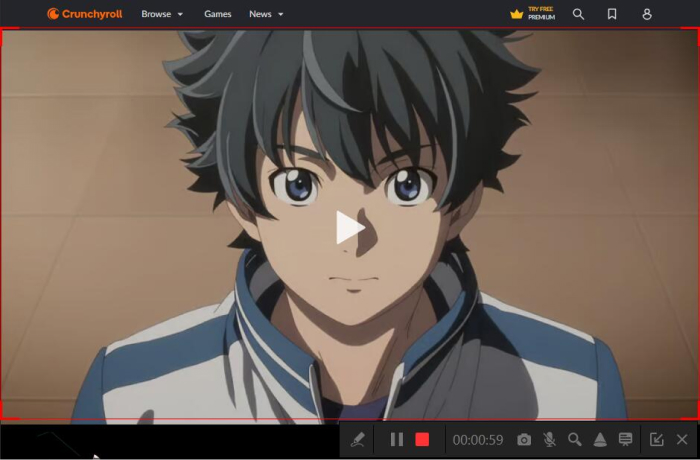
Conclusion
This article is a comprehensive guide on how to screenshot Crunchyroll without black screen. If you want to capture the emo or funny scenes of your liked animes, iTop Screen Recorder - the best free screen recorder for PC will never let you down.
Download this versatile app to take screenshots on Crunchyroll to memorize your loved characters and scenes; and record part of your screen, webcam, or game window as you wish!
 Vidnoz AI creates engaging videos with realistic AI avatars. Free, fast and easy-to-use.
Vidnoz AI creates engaging videos with realistic AI avatars. Free, fast and easy-to-use.

















