
iTop Screen Recroder
The Easiest Way to Record Your PC Screen
 Vidnoz AI creates engaging videos with realistic AI avatars. Free, fast and easy-to-use.
Try for Free >
Vidnoz AI creates engaging videos with realistic AI avatars. Free, fast and easy-to-use.
Try for Free >

The Easiest Way to Record Your PC Screen
Does Fansly allow screenshots? Does Fansly know if you screenshot? Wondering if the creator will know.
Does Fansly allow screenshots now? Yes. Currently, there are still no official measurements to block users from taking screenshots from Fansly. Fansly does stop users from right-clicking and saving the images; also, Fansly makes it difficult to download the content.
But till now, there are no such features to stop users from screenshotting content. So, it is safe to say that anyone is now able to take screenshots of the Fansly content. Then, does Fansly know if you screenshot?
Does Fansly detect screenshots? Does Fansly notify screenshots or screen recording? No. Similar to OnlyFans, Fansly does not currently notify the content creator when a fan takes a screenshot.
But if you want to screenshot or screen record from the exclusive content subscription services, whether from Fansly or other alternative platforms like OnlyFans, you may find that the screenshotted/recorded content will be only a black screen.
However, if you wonder, “Can you screen record protected videos from Fansly & other platforms without a black screen?”, the answer will be yes.
Can you screen record Fansly? Yes, of course, if with proper tools. To bypass the black screen while recording Fansly and any of the internet content subscription services, iTop Screen Recorder will be of great help.
This free screen recorder for PC bypasses black screen limits with the Enhanced Mode and records 1080p content and takes screenshots of high-quality images. Without any difficulties, you can easily operate this app to screenshot Fansly and any content you want for offline enjoyment and collection.
Step-by-Step Guide to Screenshot & Record Fansly
Step 1. Download and install iTop Screen Recorder on your device.

Record screen, webcam, audio and gameplay with ease. Create high-quality screen recordings with no lags and fps drops.
Step 2. To Take Fansly Screenshots
Open or play your liked Fansly story/pic > launch the app > go to Screenshot > customize the window at will > click the Screenshot button to capture it.
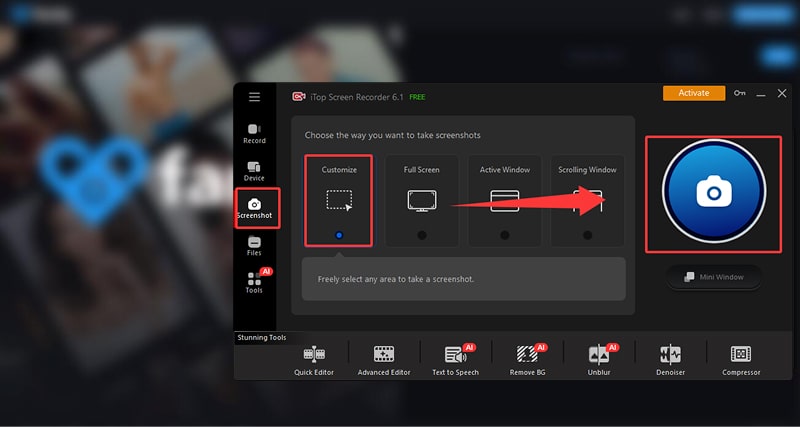
Step 2. To Record Fansly
Play the Fansly post videos > start iTop Screen Recorder > customize the recording region > click REC to start recording. The Enhanced mode for solving the black screen issue will be automatically on. If you want to download Fansly video content, you may need a Fansly video downloader mobile or PC, after getting consent from the creator.
Notice: Please do not repost/share the Fansly content on other platforms without consent from the creators. Do not break the Fansly rules and Use Terms.
Yes No
Thanks for your feedback!Share
 Do you have any more questions? Share with us
Do you have any more questions? Share with us

Invalid email address
