Streaming TV service is an innovative alternative to cable TV. It can not only collect live programs - for example, news, sports events - from broadcasting channels but gather lots of great movies, TV shows from famous distributions. It makes it convenient for users to watch favorite entertainment content on different devices anytime anywhere. People enjoy benefits from the amazing services and also want to record streaming TV in case they miss a live due to work/study or rewatch favorite movies/TV series later.

Can you record streaming TV and how to record streaming TV? In this article, we will introduce the best ways to record streaming TV on PC and smart TV with ease.
Disclaimer: We have never advocated recording copyrighted streaming TV shows/series for commercial or illegal use.
Can You Record Streaming TV?
Certainly, you can record streaming TV on different devices using helpful tools.
Nowadays, streaming services become the dominated method to watch live TV, shows and movies for it breaks the limitation of time and space. Most people prefer to enjoy TV using those services via computers. Therefore, with a reliable screen recorder, you can easily record streaming TV on PC.
But, how to do if you want to record streaming video on Smart TV? DVR, a device that is commonly used to can record and save videos to local storage devices, is the necessity to record TV shows and programs on a digital TV. Through a HDMI cable, you can connect DVR to TV and capture content remotely. Also, most popular services are also available on smart TV and build in the feature to record live TV on Smart TV.
How to Record Streaming TV on PC Free?
If you usually use computer to watch live TV and try to record streaming TV on computer, iTop Screen Recorder is the best choice. It is a leading screen recording tool used to capture every activity or movement on your screen. You are allowed to record anything in a selected area, a program or a browser tab. So, no matter what you use to want live streams, an app or through website, it can help you record TV series, movies, sports and more from available services on on computer with no effort at all.
iTop Screen Recorder supports recording streaming TV from multiple platforms, including Netflix, Amazon Prime Video, YouTube TV, Hulu TV, HBO Max, and more. It shows powerful capture ability to record TV shows in 4K, 1080p, 60fps without quality loss. Thanks to hardware acceleration and low CPU usage, it can provide extremely smooth video recording experience, no lagging, shuttering and fps dropping. It allows you to output recording in various formats, like MP4, AVI, MKV, MOV etc. And, it offers an audio recording mode to only record soundtracks from streaming TVs in MP3 for offline listening. Denoiser helps create clearer audio through removing background noise. In addition, it builds in a video editor that can help you cut unwanted parts (for example ads during live TV), add subtitles and do more editing.
iTop Screen Recorder is a free, safe and powerful screen recorder for Windows 10/11. You can free record streaming TV programs from streaming sites on PC with no worries about virus, trojan or malware. Also, designed with an user-friendly interface, iTop Screen Recorder is straightforward to use.
How to Record Streaming TV Free with iTop Screen Recorder
Step 1. Free download and iTop Screen Recorder on your PC. It is fully compatible with Windows 11, 10, 8 and 7.
Step 2. Play the video you want to record. Go to Record > Screen. Select recording area and turn on Speaker to record streaming TV with audio. Click REC to start recording.
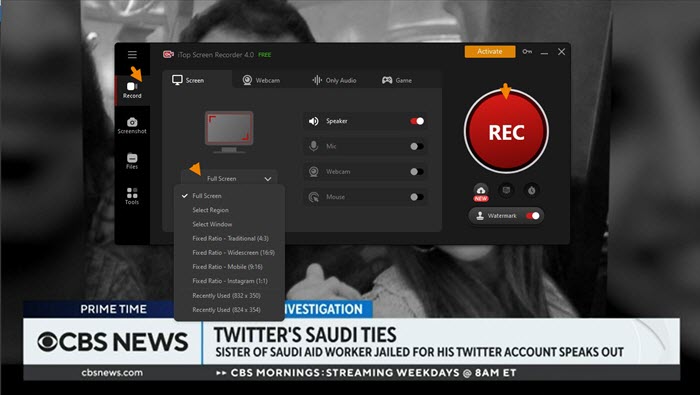
Step 3. Click on the Red Stop icon to stop recording.

The recording file will be saved to Files > Video. From here, you can play, edit, rename or upload it as you like.
How to Record Streaming TV on Smart TV with Cloud DVR?
Honestly, most smart TVs don't let you record videos natively, but streaming services you use allow you to record streaming TV with cloud DVR on Roku, Amazon Fire TV and other smart TVs
What Is Cloud DVR
Similar to classic DVR devices, cloud DVR is a service that enables users to store content online, which makes recording TV shows, news, sports, etc. much easier than ever. Unlike traditional DVR units, cloud DVR doesn't have a simultaneous recording limit as it allows you to record multiple videos at once. Furthermore, some best cloud DVR even offers unlimited storage space while physical DVRs require you to delete content to make room for newer recordings.
Best Services with Cloud DVR
So how to record streaming TV, for instance, on Roku devices? If you've got subscriptions to the following streaming platforms, you can record streaming TV shows and movies with their cloud DVR services.
YouTube TV: Offering 85+ top channels of entertainment, news, sports, and more, YouTube TV is one of the best options for cable cutters. What makes YouTube TV better is that it offers unlimited cloud DVR space with no extra fee and you can save unlimited amounts of videos for up to 9 months.
Sling TV: Sling TV is another great option that offers excellent DVR services. You can record from Sling TV with a cloud DVR that is up to 50 hours or pay an extra $5 for 200 hours. One great feature of Sling TV is that it keeps the recordings as long as you are a customer.
Hulu with Live TV: Hulu Live TV also have a cloud DVR feature. The existing subscribers of Hulu with Live TV now can enjoy unlimited DVR at no additional cost and all recordings will stay in the Cloud DVR for up to 9 months.
fuboTV: As the most recommended choice for sports fans, fuboTV offers up to 250 hours of cloud DVR for $9.99 per month. You can upgrade to 1000 hours for $16.99/month. Both plans allow you to record and watch from any device. Moreover, your recordings are available until you choose to delete them.
DirectTV: DirectTV offers unlimited cloud DVR storage in any DIRECTV STREAM package when you order online. All recordings are kept for up to 9 months. Please mind that a max of 30 episodes can be stored for recording series when the oldest episodes would be deleted first.
Tip: You can't record streaming TV shows on Netflix and Amazon Prime Video on smart TVs.
Conclusion
How to record streaming TV? You can either record your favorite shows with a screen recorder on a PC or record them on smart TVs with the Cloud DVR feature included in the streaming subscriptions. But it's worth noting that streaming platforms like Netflix and Amazon Prime Video offer video on demand only. That is to say, they don't have cloud DVR features for recording TV shows and movies.
But don't worry, iTop Screen Recorder is here to help. With its impressive features, you can record any streaming TV from any platform on a PC. It's the best screen recorder that can help you record 4K/1080p HD videos with no lagging. Besides recording streaming TV shows, it is available to record Zoom meetings, gameplays, lectures, presentations and more with on effort. What are you waiting for? Just get it and record anything you want for free now.
 Vidnoz AI creates engaging videos with realistic AI avatars. Free, fast and easy-to-use.
Vidnoz AI creates engaging videos with realistic AI avatars. Free, fast and easy-to-use.














