Is it possible to record on Hulu Live? The protected content on Hulu is believed to be restricted from third party downloaders or recorders. Yet that's not the truth, you can use Hulu's default recorder, and other powerful tools to make copies of your favorite shows. You must be eager to catch real-time news, weather forecasts, reality shows, sports games, and more. That's the reason why we are gathering at this brilliant streaming platform launched Hulu + Live TV, covering a large number of live TV channels.
How to record on Hulu Live TV? In this article, we will show two ways for recording live TV on Hulu, including the use of Hulu DVR feature and its best alternative, a free screen recorder.
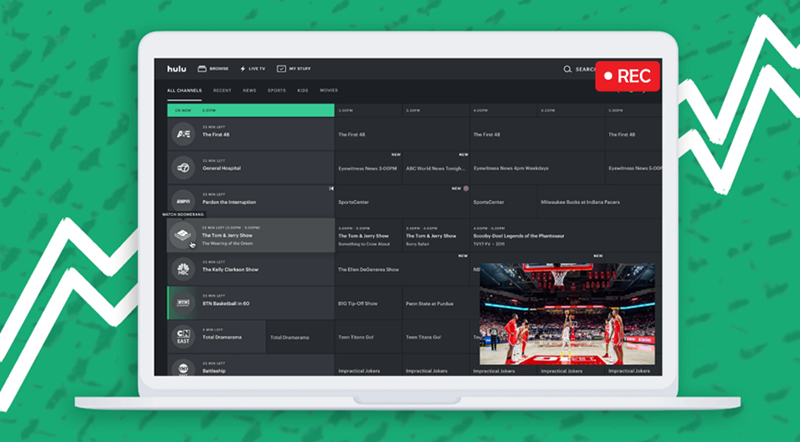
Disclaimer: We do NOT advocate screen recording any protected content on Hulu Live for commercial or illegal use.
Can You Record on Hulu Live TV
The answer is positive. Hulu has a built-in Cloud DVR feature allowing subscriber to record unlimited live sports, shows, etc., on Hulu + Live TV hassle-free. And, all your recordings are stored to the data center in Hulu instead of local hard drive.
Besides Hulu DVR, some powerful third-party screen recorders empowers users to capture streaming videos from various platforms on computers easily. With the help of screen recorders, the recorded videos can be saved to hard drive for sharing or further editing without restrictions.
How to Record Live TV on Hulu with Hulu DVR
Cloud DVR gives Live TV subscribers a chance to enjoy the content on Hulu in case missing their favorite shows or sports games. It features unlimited hours of storage so that you can record live TV and on-demand shows as more as possible. What's more, it allows you to simultaneously record multiple live shows which air at the same time in different channels.
It is simple to record series on Hulu Live TV using DVR. But before recording, you should ensure that all prerequisites have been implemented before using DVR.
- You are an active subscriber of Hulu + Live TV.
- You have a supported device of Hulu + Live TV.
Then, follow the steps to record shows on Hulu Live TV with Cloud DVR.
Step 1. Log into your Hulu + Live TV account.
Step 3. Click Live/Live TV to go to the Hulu Live Guide.

Step 3. Search or browse the live TV programs and find the program you want to record.
Step 4. Select the show, go to Details and click the record icon. The recording is activated when the record icon turns red. You can return to the live TV channel guide and shows under recording will be marked with a red record icon.

Step 5. To stop recording, click the active record icon in the live TV channel list and choose the Stop Recording option. You can only stop recording series that are not played yet. If you are recording a show that is currently live streaming, you can only delete the recording.
Step 6. Navigate to My Stuff > Recordings to watch and manage the recorded videos.
Please note that:
- Your recordings can only stay in Cloud DVR for up to 9 months.
- Once your account is canceled or placed on a billing hold, all of your recordings will be lost and can't be resumed.
How to Record on Hulu Live with Screen Recorder
Screen recorder is recognized as the best solution to save live streams and online videos for offline watching when the platform doesn't offers a native recording or downloading feature. iTop Screen Recorder is a full-featured but lightweight free screen recorder with the ability to capture anything on your desktop. It offers a free and easy alternative to Cloud DVR for Hulu live recording. Using it, you can preserve the recordings for a long time without worrying about expiration or lost.
iTop Screen Recorder includes a series of features to help you record live TV on Hulu and complete more takes with ease.
- Scree record Live TV on Hulu with no quality loss: iTop Screen Recorder delivers high-quality screen recordings. It can not only maintain vivid colors and images of original streaming videos but enable you to customize resolutions, frame rate, bit rate and other parameters for a better result.
- Record shows on Hulu Live TV no black screen: iTop Screen Recorder leverages an Enhanced Mode to bypass restrictions helping you screen record protected videos without black screen. It ensures recording shows on Hulu, Netflix, Peacock and similar platforms seamlessly.
- Record on Hulu Live TV with no time limit: iTop Screen Recorder is a free screen recorder with no time limit. You can record full movies and full episodes of a TV show on Hulu Live TV at will. It is also ideal for recording long live streams or concert online.
- Screenshot on Hulu Live TV: An integrated screenshot tool empowers you to take a picture of a movie, a show, a live sports game etc., with ease. You can screenshot a specific area, full screen or take a picture of entire webpage.
- Enhance screen recordings: Collaboration with a video editor, you can record and edit the Hulu Live TV recordings at one stop. Trim, crop and merge clips for better viewing experiences or add text, filters, effects, BGM etc., for creating a new video for sharing.
How to record a show on Hulu Live with iTop Screen Recorder
Step 1. Download and install iTop Screen Recorder on your Windows PC. This tool can run on Windows 11/10/8/7.
Step 2. Play the show you want to record on Hulu Live. Launch iTop Screen Recorder. Go to Record > Screen and select recording area.
Step 3. Turn on Speaker to record a Hulu live show with audio. Next, click REC button to start recording.

Tip: if you want to create a reaction or review video of a show, a sports game, etc., turn on Mic and Webcam to record Hulu TV with yourself at the same time.
Step 4. Click the Done button on the mini control bar to stop recording.
The recording file is saved to Files > Video. Here, you can access the editor to edit the screen recording or manage recordings based on your needs.
Conclusion
Can you record on Hulu Live TV? Of course YES! Apart from the inbuilt Cloud DVR which offers an unlimited solution to record live TV on Hulu, third-party screen recorder enables you to keep screen recordings forever and watch/review the favorite shows at any time. iTop Screen Recorder is a powerful free tool to screen record on Hulu Live while enjoying a smooth recording process thanks to hardware acceleration. It can also eliminate issues caused by DRM protection on the content to ensure a flawless screen recording.
 Vidnoz AI creates engaging videos with realistic AI avatars. Free, fast and easy-to-use.
Vidnoz AI creates engaging videos with realistic AI avatars. Free, fast and easy-to-use.














