Whether you want to make a webinar for streaming or archive an online meeting, recording yourself with your webcam is a usual practice. However, the webcam overlay can never be 100% perfect. Without a professional studio setup, there are always unnecessary or distracting elements that might influence the entire visual appearance. So what can you do in this case? Don't worry, just crop your webcam to fix the issue perfectly. In this blog, you can find the 3 best solutions on how to crop webcam on a Windows PC. Of all the fixes out there, these solutions prove to be the simplest ones.

Can Camera App Crop Webcam on PC
When participating in video meetings, generally, you will have to record the webcam; for instance, a webcam can help you record yourself on Teams meetings. For Windows users, the Camera app is one of the simplest ways to record yourself on the webcam, take screenshots/photos, and record online meetings. Now you might be wondering: Can the Camera app crop webcam? Unfortunately, the built-in app is quite basic and it has one single feature for recording only. The app is not equipped with a native feature to zoom in/out or crop your webcam.
Therefore, if you want to crop webcam on Windows after recording with the Camera app. You need to use the Photos app to crop the finished videos, which can be a bit complicated if you are not an expert in video editing. But worry not, there are always solutions to get around the issue. You can record and crop a webcam with a third-party app. Just read on to find the 3 best solutions on how to crop webcam easily.
How to Crop Webcam with iTop Screen Recorder
What is the best third-party tool to crop your webcam? Check out iTop Screen Recorder which can capture your webcam and everything on your screen or both with the best audio quality. Once it has access to your camera, it allows you to crop, and resize the webcam as well as customize webcam overlay from shape, and size to background effects. Here’s how to crop webcam with it in simple steps.
Step 1. Free download and install iTop Screen Recorder on your Windows PC.
Step 2. Launch iTop Screen Recorder and connect your webcam with computer.
- Go to Record > Webcam.
- Select your webcam. Adjust resolution and aspect ratio.
- After the webcam preview window appear. Click and resize the window to crop your webcam.
- Turn on Speaker and Mic to record webcam with audio. Voice changer feature is also enabled to disguise your voice for Mic recording.
- Adjust brightness and select background if necessary.
- Click REC to start recording with a cropped webcam.
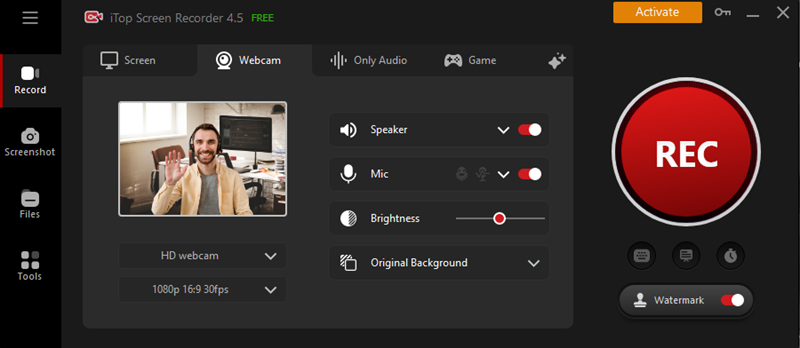
Step 3. You can access a mini control bar during recording. You can use drawing tool to highlight information. At last, click Done button on the bar to stop recording. Your recording is saved to Files > Video. From here, you can manage the recording at will.
As a professional free screen recorder for PC, iTop Screen Recorder supports webcam recording with a set of helpful features besides webcam cropping.
- Record webcam with virtual/blurred/transparent background: iTop Screen Recorder is the best tool for webcam recording. You can not only record videos with virtual background but also blur the background or record with a transparent background.
- Record webcam video with audio: iTop Screen Recorder supports capturing both system audio and internal/external microphone so that you can record yourself and your voice with the webcam. The inbuilt denoiser enables you to remove mic echo and background noise for clearer audio.
- Record screen and webcam simultaneously: iTop Screen Recorder is professional enough for multitasking. You can record screen and webcam with audio to create tutorial, instructional and reaction videos with no effort.
- High quality and smooth recording process: With this 1080p HD screen recorder, you can crop and record your webcam with 4K/1080p resolution. The entire recording process is 100% smooth. You can record at up to 120fps. No lags and no dropped frames are guaranteed.
- Free and easy to record webcam: How to crop webcam on Windows for free? iTop Screen Recorder is your No.1 choice. Just install the software on your computer to record any video at no cost.
How to Crop Webcam in OBS
Known as Open Broadcaster Software, OBS is another useful solution to crop your webcam. Supporting video recording and live streaming, the free and open-source software allows you to zoom, crop and resize your webcam to remove unwanted background. With OBS, you can crop your webcam in different ways.
- The easiest way is to cut out areas from your webcam or source with the ALT key.
- Precise cropping with the edit transform menu. You can choose the exact amount of pixels to be removed from each side.
- Abstract shape webcam crop mask to define the area you want to hide.
How to crop webcam with OBS
Step 1. Free download and install OBS on your Windows.
Step 2. Hold the Alt key, left-click, and drag the sides to crop your webcam. The border of the source will be red when the webcam is selected.

Step 3. Meanwhile, you may right-click on the webcam source to access the edit transform menu and input the amount of pixels you wish to crop.

Step 4. You can also go to webcam source > Filters > Image Mask/Blend. Click the Browse button and open the mask image file. When the file is loaded, your webcam will be masked, too.

Also Read: How to Blur Background Webcam in 6 Ways >>
How to Crop Webcam in Streamlabs
Streamlabs is another free live streaming and recording software that supports screen and webcam recording. The software allows you to crop your webcam to fit within various overlays, making it a solid solution to crop a webcam on Windows. Similar to OBS, you can easily crop your webcam by holding the ALT key. This allows you to crop out the unwanted clutter in the background, which is just perfect for cropping things like your game or window capture.
Meanwhile, you can resize your webcam by clicking and dragging it from any corner of the frame. If you want to optimize your webcam recording while cropping, Streamlabs also offers tons of overlays, such as animated, classic, and more. You can use the overlays for free or get access to premium overlays with extra fees.
How to Crop Webcam in Streamlabs
Step 1. Free download and install Streamlabs. Make sure the Webcam source is selected. Click and drag the webcam from any corner to size it down.
Step 2. If you want to zoom in closer or crop out the excess. Hold the ALT key, click, and drag one of the corners again. Position and see how you would like it to go with the frame.

Step 3. Hold down the ALT key again. Click and drag from one of the middle points for more adjustment.
Conclusion
Cropping your camera is essential if you want to record a professional video or cut out unnecessary elements for streaming. So how to crop webcam on a Windows PC? This blog has offered 3 useful software tools as well as step-by-step guides. For content creators, iTop Screen Recorder is the best webcam recorder for Windows 10 and 11, which allows you to adjust and resize the webcam to a perfect position for recording. Moreover, it can export high-quality webcam recordings smoothly with the simplest process. You can crop, and record your webcam and everything on your screen with no lags and fps drops. iTop Screen Recorder is 100% free to use, just see it yourself!
 Vidnoz AI creates engaging videos with realistic AI avatars. Free, fast and easy-to-use.
Vidnoz AI creates engaging videos with realistic AI avatars. Free, fast and easy-to-use.



















