To disguise your voice is useful when you want to hide your identity during phone calls or while communicating over the internet. Knowing how to disguise your voice can protect you from potential scams, safeguard your privacy, and maintain anonymity when necessary. In this guide, we will explore effective methods that aims to disguise voice in various situations, providing you with the tutorials and tools to do so securely and successfully. Whether you're concerned about personal privacy, safeguarding sensitive information, or simply curious about the techniques involved, we've got you covered. Let's get to know how to disguise voice now.

How to Disguise Your Voice During Recording
Recording screens and webcams with accompanying voiceovers is a common practice for creating explainer videos, tutorials, or online content. However, there are situations where you might want to disguise your voice to your recordings. How to disguise your voice for recording? This is where iTop Screen Recorder comes to the rescue with its Voice Changer function.
iTop Screen Recorder offers an intuitive and versatile Voice Changer feature that allows you to disguise your voice in various ways.Once your turn on the Mic, whether you want to switch from a male to female voice, sound like you're from a different age group, adopt a robotic tone, or even mimic the adorable Minions, this function can disguise your voice in real-time while recording. It's a handy tool for safeguarding your identity and adding a unique element to your recordings.
How to Disguise Your Voice for Recording with iTop Screen Recorder
Step 1. Download and install iTop Screen Recorder on your PC.
Step 2. Launch iTop Screen Recorder.
- Go to Record > Screen.
- Turn on Mic and click the drop-down arrow.
- Select Voice Changer and choose a voice style you like most.
- Click REC button. Now, you can change your voice while recording.
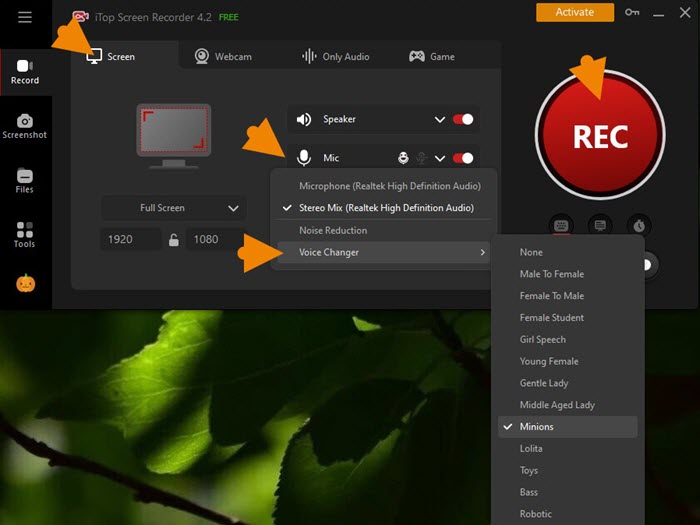
Step 3. After 3-second countdown, a mini control bar appear. Click the Done button to stop recording. The recorded video file will saved to Files > Video. From here, you can play, edit and compress the recording at will.
Moreover, iTop Screen Recorder has a selection of recording features that helps you create videos for using in different situations, from online training/teaching to entertainment.
- Record screen with webcam and audio. iTop Screen Recorder supports capturing screen, webcam and microphone at the same time. It helps make video tutorials with yourself and your voice with ease. It allows you to flexibly select recording area. You can record part of screen, full screen, a window or a browser tab or any selected region.
- Record webcam with virtual background. iTop Screen Recorder has a webcam recording mode to record webcam video with audio. What’s more, you can blur webcam background, remove webcam background or replace with a virtual background.
- Record audio only. iTop Screen Recorder allows you to capture audio-only recordings, which is excellent for creating podcasts, voiceovers, or audio presentations. The voice changer feature is also enabled in this recording mode to disguise your voice.
- Record gameplay. Gamers and streamers can take full advantage of game mode to capture clips on PC. It utilizes Game Boost technology to optimize hardware parameters enabling you to record game clips with no lags and fps drops.
- Additionally, it builds in teleprompter to record video while reading script.
How to Disguise Your Voice over the Phone
How to disguise my voice over the phone? Using a reliable voice changer app is essential. One such app is MagicCall, available for both iOS and Android devices. It is a user-friendly mobile application that offers an array of voice-changing options. With MagicCall, you can easily disguise your voice in real-time, making it the perfect tool to ensure your privacy during phone calls.
How to Disguise Your Voice with MagicCall
Step 1. Download and Install MagicCall
Visit the App Store for iOS or Google Play for Android and download the MagicCall app. Install it on your device.
Step 2. Create an Account
Launch the app and register for an account, or log in if you already have one.
Step 3. Choose Your Voice Effect
Select the voice effect you want to use from MagicCall's wide range of options. You can choose a female, male, cartoon, etc.

Step 4. Make a Call
Dial the number you want to call within the app and ensure that you have the voice effect activated.
Step 5. Disguise Your Voice
While on the call, the app will disguise your voice according with your chosen effect, allowing you to speak with a disguised voice in real-time.
How to Disguise Your Voice while Live Streaming
For live streaming, a real-time voice changer like Voicemod is your ideal solution. Voicemod is a versatile and highly regarded real-time voice changer application, known for its exceptional functionality in altering the sound of your voice during various online interactions. This innovative software is designed for Windows computers and has gained immense popularity among content creators, gamers, and streamers.
How to Disguise Your Voice for Live Streaming with Voicemod
Step 1. Download Voicemod and configure it on your PC by designating your primary microphone as the input source.
Step 2. Access the assortment of voice filters through the Voicebox menu.
Step 3. Verify that you've activated the "Voice Changer" option located at the bottom of the window.
Step 4. Explore the collection of voice effects, pick your preferred ones, and allocate them to hotkeys if desired.

Step 5. Utilize the "Hear Myself" switch at the bottom to test your altered voice and enable or disable ambient effects with the "Background Effects" toggle.

Step 6. In the application where you intend to use the voice changer, ensure you've chosen "Microphone (Voicemod Virtual Audio Device)" as your designated input device. Then you can start recording with the disguised voice.
How to Disguise Your Voice: FAQs
What are Advantages to Disguise Your Voice?
Disguising your voice can protect your identity, enhance privacy, and add an entertaining element to your online interactions.
Is It Legal to Disguise Your Voice?
In most cases, using voice disguisers for harmless or legitimate purposes is legal, but you should be aware of and adhere to local laws and regulations.
Can You Change Your Voice to Any Celebrity?
Powered by AI technology, many voice changers now support voice changing to celebrities now. However, it’s not 100% certain that their voiceover list includes the celebrity you prefer.
Conclusion
Disguising your voice over the phone or during live streaming is a valuable skill for privacy and creativity. For those looking how to disguise your voice while maintaining professional or humorous results, iTop Screen Recorder is a great choice. The screen recorder not only enables you to record your screen and webcam but also allows you to apply voice disguises, making it a versatile tool for content creation. Give it a try and take control of your vocal identity while creating engaging content.
 Vidnoz AI creates engaging videos with realistic AI avatars. Free, fast and easy-to-use.
Vidnoz AI creates engaging videos with realistic AI avatars. Free, fast and easy-to-use.














