Telegram is a popular chat tool known for its powerful messaging features, especially the voice messaging feature that allows users to easily send audio messages. However, while Telegram’s video messaging is innovative and easy to use, it remains undiscovered by many users. This is mainly due to the location of the video messaging icon, which is located in the same place as the voice messaging icon. In this case, users need to click the voice message icon once to switch between voice and video messages.
Well, this post will show you a step-by-step guide on how to record voice message on Telegram. Whether you use the mobile app or the web version, you can record and send your voice message with ease. Please keep reading!

How to Record Voice Message on Telegram?
Recording a voice message on Telegram is a simple and convenient way to communicate with your contacts. Telegram allows users to send voice messages in both one-on-one chats and group conversations. So, how to record voice messages on Telegram? Read on!
For Mobile App:
Below is how to send voice message on Telegram for the mobile app, follow these steps:
Step 1. Launch the Telegram app on your mobile device > Choose the chat or conversation where you want to send a voice message.
Step 2. Look for the microphone icon located near the text input field > Press and hold the microphone icon to start recording your voice message.

You will see a timer indicating the duration of your recording. Please be mindful of Telegram’s maximum voice message duration!
Step 3. Release the microphone icon when you have finished your voice record telegram. The voice message will be sent automatically.

Note: If you change your mind while recording, you can slide to the left to discard the recording.
For Web Version:
So, how to record a voice note on Telegram on the website version? Here is a simple guide:
Step 1. Visit the official Telegram website and log in to your account > Choose the chat or contact to whom you want to send the voice note.
Step 2. Look for the microphone icon located near the text input area in the chat interface > Click and hold the microphone icon to start recording your voice note.

Step 3. While holding, speak into your microphone > Release the microphone icon when you finish recording, and click the Sent icon to send your message or click the Delete icon to cancel the recording.

Note: If the browser asks for access to the headset, be sure to allow it. Otherwise, you will not be able to create telegram voice message too fast.
Also Read: How to Screen Record Telegram Video Call/Voice Chat >>
How to Send Voice Message on Telegram FAQs
1. Can I record audio on Telegram?
Yes, you can record audio on Telegram. To discover how to record Telegram voice call, you just need to open the chat you want to send a voice message to, hit and hold the microphone icon next to the text input field, and then start recording voice messages, whether you’re using the mobile app or the web version.
2. Why can’t I send voice messages on Telegram?
If you are experiencing problems sending voice messages on Telegram, there may be a number of reasons. Make sure you have granted Telegram the necessary permissions to access your microphone and check your Internet connection.
3. How to know if my friend has listened to my voice message on Telegram?
When your friend listens to a voice message, you will see a small check mark next to the message indicating that the message has been played. Additionally, if your friend has read receipts enabled, you may see a “listened to” status in the chat.
Capture Any Activities with Best Telegram Voice Recorder
As you see, Telegram’s video messages feature can be used in both one-to-one chats and group chats, but video messages can only be recorded for one minute. So, if you need to record more than a minute or capture your screen, here is the best alternative called iTop Screen Recorder that can help you capture screen and audio on Telegram.
iTop Screen Recorder is a free and safe recording tool that specializes in capturing HD screen recordings and offers advanced editing features to help you refine recordings such as trimming and cutting to create professional-looking content.
Highlights of Using iTop Screen Recorder to Capture Telegram:
- 100% free to record screen on Telegram. iTop Screen Recorder is a 100% free and safe screen recorder to help you record Telegram, making it an easy-to-use and affordable option.
- Customize screenshot options available. This screen recorder for Windows 10/11 offers various screenshot options (like Full Screen, Active Windows, Scrolling Window) to customize your screenshots as you need.
- Quick editor with webcam teleprompter. iTop Screen Recorder features a quick video editor and an integrated webcam teleprompter to help you improve your recording experience.
- HD recording with top notch results. iTop Screen Recorder is one of the best HD screen recorder that can help you capture Telegram activity in HD quality, ensuring top-notch results with clear, detailed recordings.
- Flexible screen size for easy recording. iTop Screen Recorder offers the flexibility to choose and record a part of your screen, making it easy to capture a specific area or the entire Telegram interface.
So, how to capture screen with iTop Screen Recorder? Follow the simple steps below to do that:
Step 1. Download iTop Screen Recorder to your Windows PC and follow the instructions to install it on your computer.
Step 2. Launch iTop Screen Recorder > Select your desired recording area under the Screen tab > Turn on Speaker, Mic, Webcam, and Mouse as needed and click REC to screen record Telegram.

Step 3. Press F9 to end the recording > After that, go to the Files section to preview, edit, or rename your recorded video.
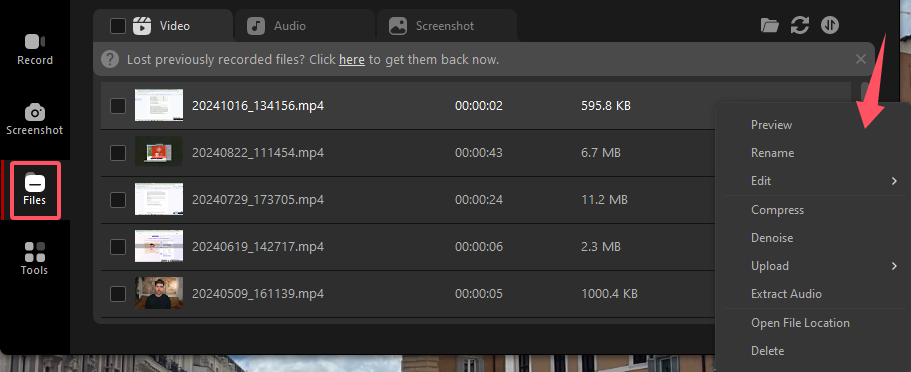
Conclusion
To sum up, that’s all about how to record voice message on Telegram. Whether you use the mobile app or the web version, this post has covered the effective ways to record Telegram. If you need to record more activities on your Telegram, iTop Screen Recorder will be a great option for you. It is not only a free and powerful screen recorder but also an excellent video editor to help you modify your recorded content for easy sharing on various platforms like YouTube, Instagram, and more. Why not give it a try? Download and use iTop Screen Recorder right now!
 Vidnoz AI creates engaging videos with realistic AI avatars. Free, fast and easy-to-use.
Vidnoz AI creates engaging videos with realistic AI avatars. Free, fast and easy-to-use.















