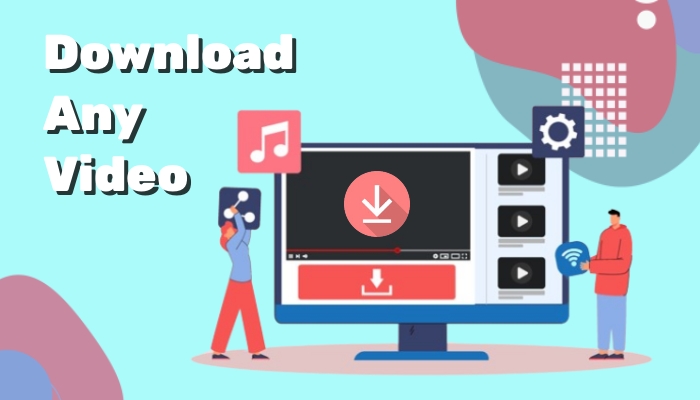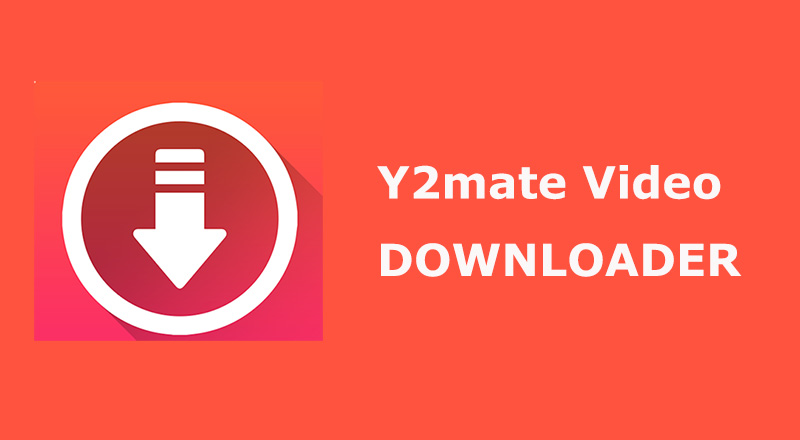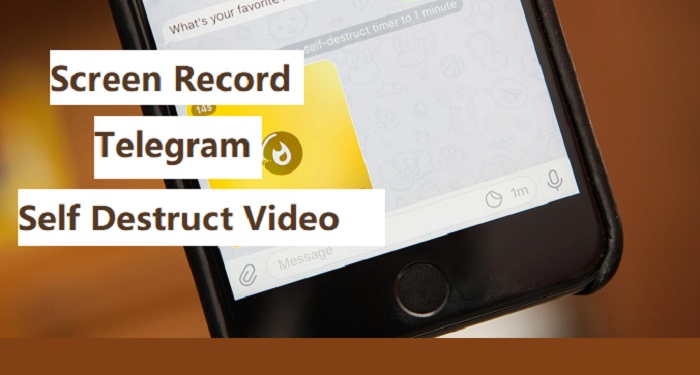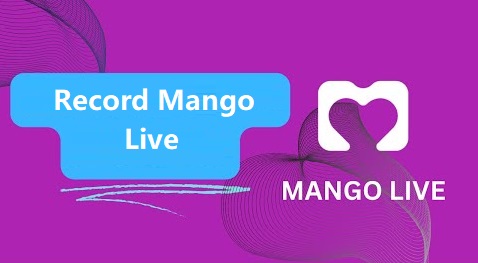Disappearing messages on Instagram have become a buzzing topic lately. Users are increasingly curious about these vanishing moments on Instagram Direct Message, such as a quick selfie, a fleeting video, or a private note. Many users are asking how to screen record disappearing messages on Instagram without notifications. Learn how to screen record disappearing Instagram messages and how to screenshot disappearing messages on Instagramon PC and mobile in a way that’s quick, easy, and won’t alert anyone.
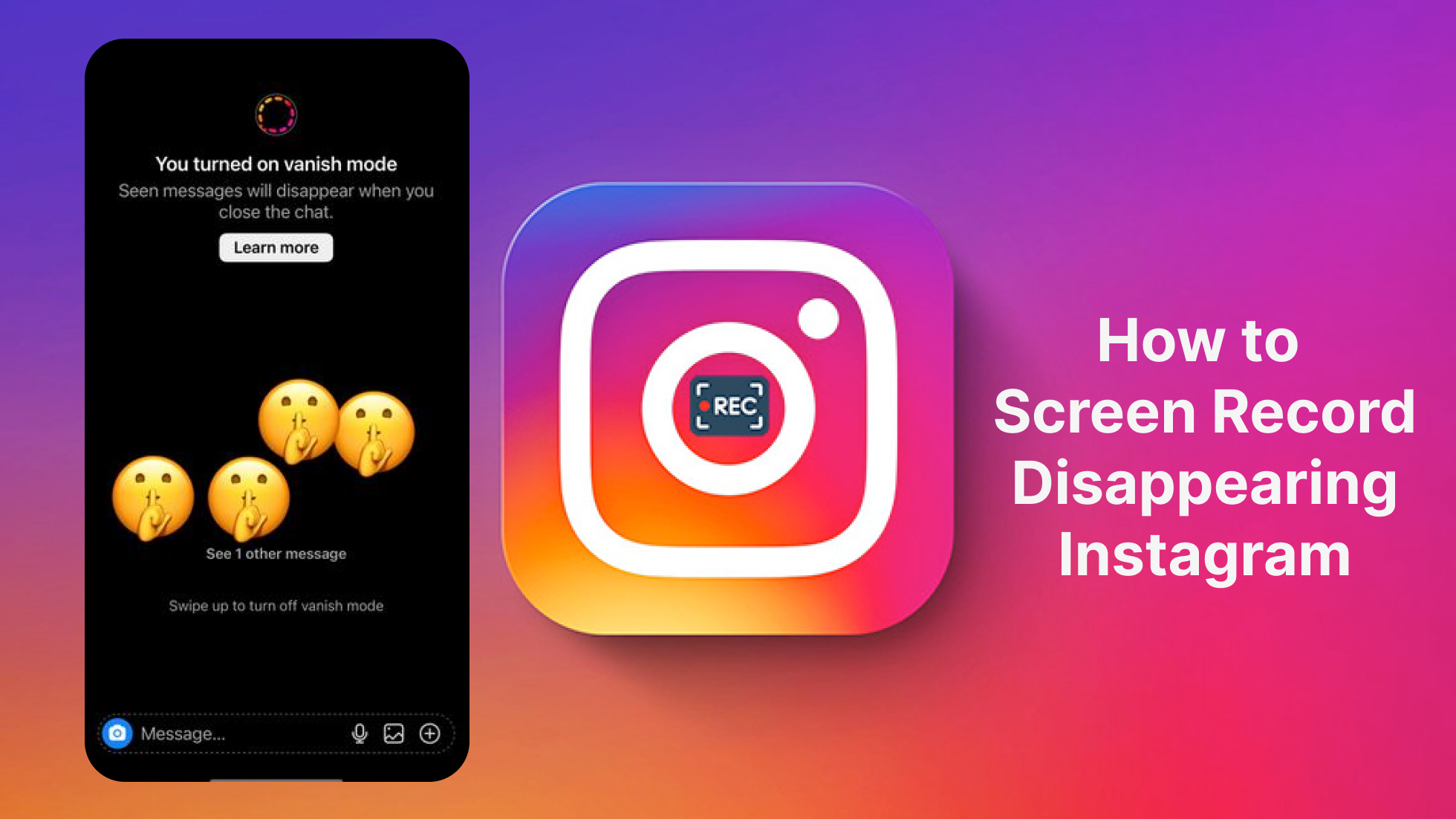
What are Disappearing Messages on Instagram?
Instagram disappearing messages are text, photos or videos that vanish after being viewed once or after a short time in chats. The Vanish Mode is designed to keep conversations private and fleeting, but sometimes that moment is too brief, like a funny clip, a heartfelt note, or an important piece of information. That’s why many users look for ways to screen record disappearing Instagram content.
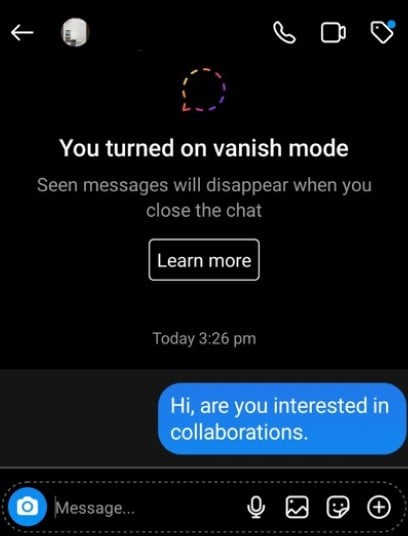
Recording these messages on Instagram helps you hold on to moments that matter. Knowing how to screen record disappearing messages on Instagram or how to screen record protected videos on Instagram can be a lifesaver.
Does It Notify When You Screen Record Disappearing Instagram?
Many users wonder if capturing fleeting Instagram content comes with a warning. Instagram won’t notify users when you screen record their Stories, Reels, public profile content, or regular direct messages. For disappearing photos or videos in Direct Message in Vanish Mode, the answer is yes - the sender receives a notification if someone takes a screenshot.
So it’s trickier to screen record disappearing Instagram videos and photos. Capturing disappearing Instagram messages requires a careful approach. Below is how you can safely screen record them.
How to Screen Record Disappearing Instagram Messages Anonymously
Can you screen record disappearing messages on Instagram? Yes. Vanish Mode makes messages disappear quickly, luckily, there’s a discreet way to save them. With iTop Screen Recorder, you can screen record Instagram DM disappearing videos and photos in HD on your PC. You can set it up quickly, then rest easy. Every photo and video you care about stays perfectly secure.
Why Choose iTop Screen Recorder?
- FREE to Record Any Disappearing Message
iTop Screen Recorder can easily record disappearing Instagram videos and photos on your PC, be it a funny clip from a friend, a heartfelt note, or something you simply don’t want to lose.
- Capture Instagram Disappearing Videos in HD
You are free to record full screen or any selected area without losing quality on this screen recorder for Instagram DM. Every Instagram clip stays crisp and clear.
- Easy & Flexible Screenshot for Disappearing Photos
The screen recorder for restricted apps enables you to take a screenshot of any part of your screen, no alerts, no restrictions. Resize or scroll to capture everything you want.
- Trendy AI Tools to Enhance Output Quality
Try the built-in smart AI tools like background removal, text-to-speech, or AI unblur to refine your recordings in seconds.
- Edit & Share Stunning Clips on Any Platform
Just crop, annotate, add effects, or trim your recordings, then share them online or save them privately. Keep the Instagram messages that matter most.
How to Screen Record Disappearing Messages on Instagram on PC
How to screen record Instagram one time video? If you’re using Instagram Web and want to keep a disappearing message before it’s gone, iTop Screen Recorder makes it easy. Get iTop Screen Recorder download and record chat windows, video messages, or disappearing photos directly from your browser in HD.
Step 1. Open Instagram Web in your browser and navigate to the disappearing message you want to record.
Step 2. Launch iTop Screen Recorder and select your recording area, either Full Screen or just the Selected Region.
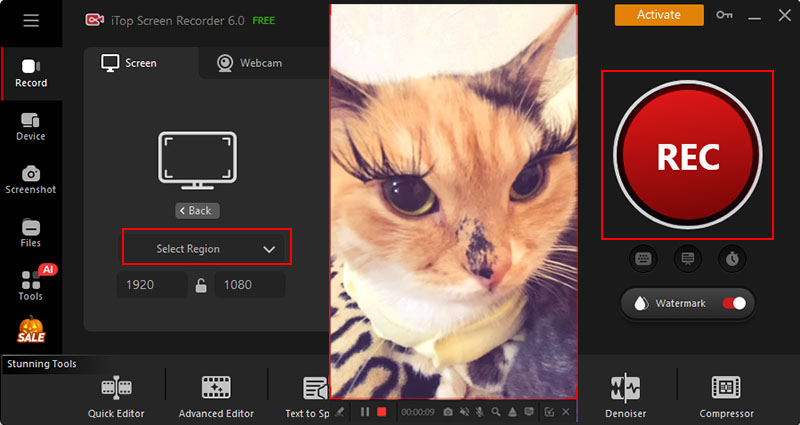
Step 3. Click Record, open or play the disappearing message, then stop recording when done. Your video will be saved automatically under Files > Video for previewing and editing.
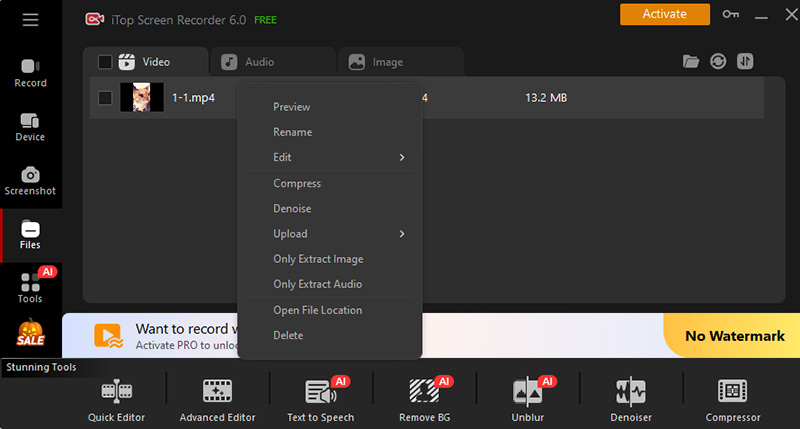
This is also suitable for how to screen record Instagram DM on your computer.
How to Screenshot Disappearing Photos on Instagram (Any Area)
Can you screenshot disappearing messages on Instagram? With iTop Screen Recorder’s built-in screenshot tool, you can screen record Instagram disappearing photo, adjust the frame, and save instantly.
Step 1. Open the disappearing photo you want to keep on Instagram Web.
Step 2. Launch iTop Screen Recorder and use the Screenshot Tool to select the exact area of your screen via Screenshot > Customize > Screenshot button.
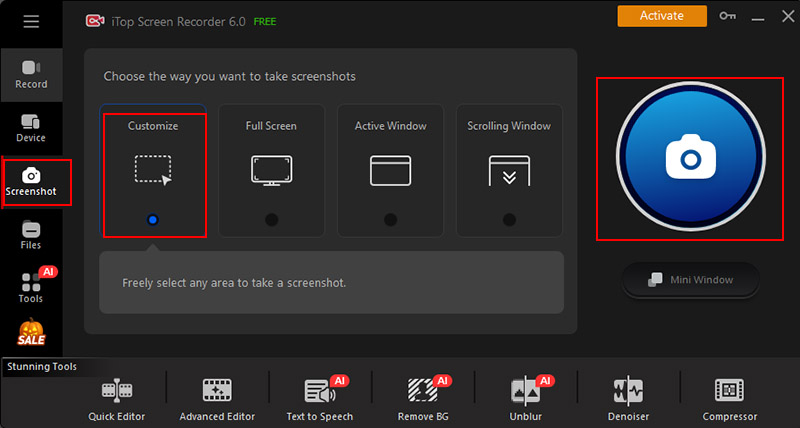
Step 3. Click Save to store the photo immediately with no quality loss. Access the screenshots from Files > Image.
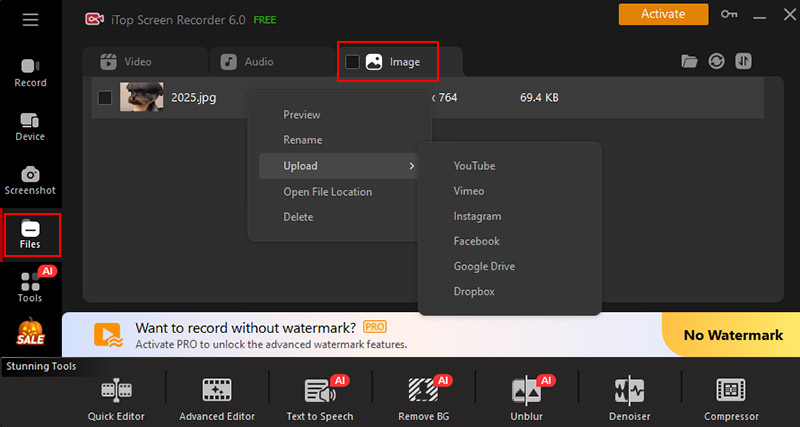
How to Screen Record Disappearing Video Instagram from Mobile Devices
How to save disappearing videos on Instagram on mobile? If you prefer browsing Instagram on your phone, you can still screen record Instagram DM videos and disappearing videos without detection by mirroring your screen to your PC. This lets you use iTop Screen Recorder to capture high-quality videos privately. It’s quite the same to record TikTok live, Instagram photos and videos, etc.
Step 1. Mirror your Android or iPhone screen to your PC using a USB cable or Wi-Fi connection.
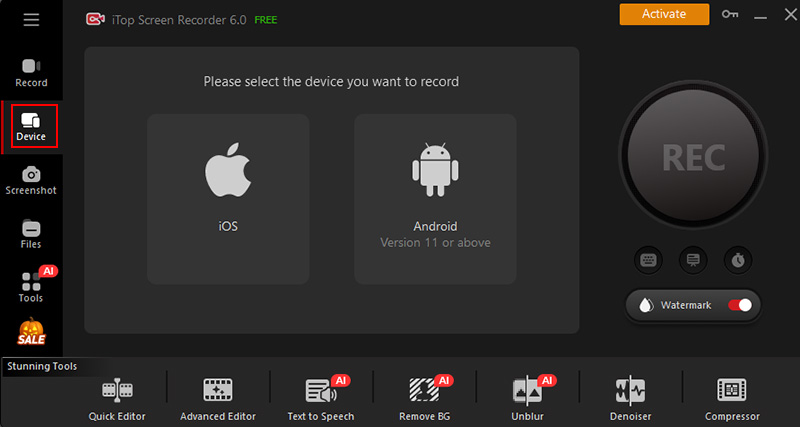
Step 2. On your mobile device, go to Settings > Developer Options, then enable USB Debugging and Wireless Debugging. If using Wireless Debugging, pair your phone with iTop Screen Recorder by scanning the QR code.
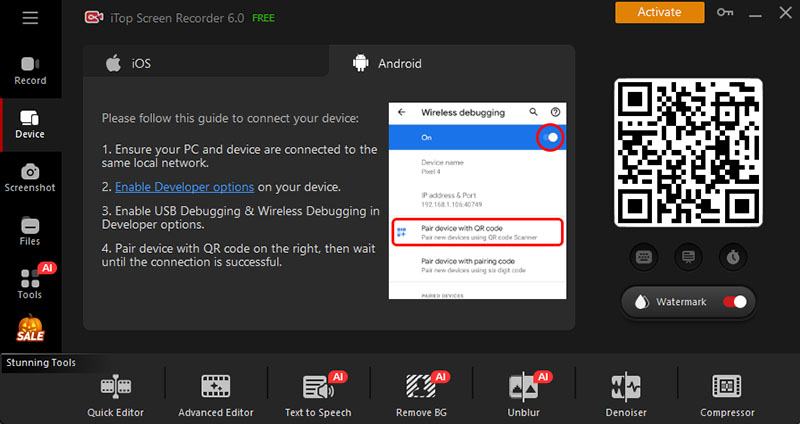
Step 3. Open Instagram on your phone and go to the disappearing photo or video you want to record.
Step 4. Launch iTop Screen Recorder on your PC, click the Record button, and play the disappearing video on your phone. Once the video finishes, stop the recording. Your Instagram screen recording will be saved in HD and accessible in the Files > Video folder.
Other Tips to Screen Record Disappearing Messages Without Notification
How to screen record Instagram view once without knowing? Besides using iTop Screen Recorder or similar screen recorder tools, there are a few handy tricks to quietly screen record disappearing messages on Instagram without them knowing.
Tip 1. Turn off the Internet Connection
Before viewing disappearing messages, turn off your internet. Go offline and start screen recording, screen record disappearing message Instagram, then close the app before reconnecting. This helps avoid Instagram detecting your recording.
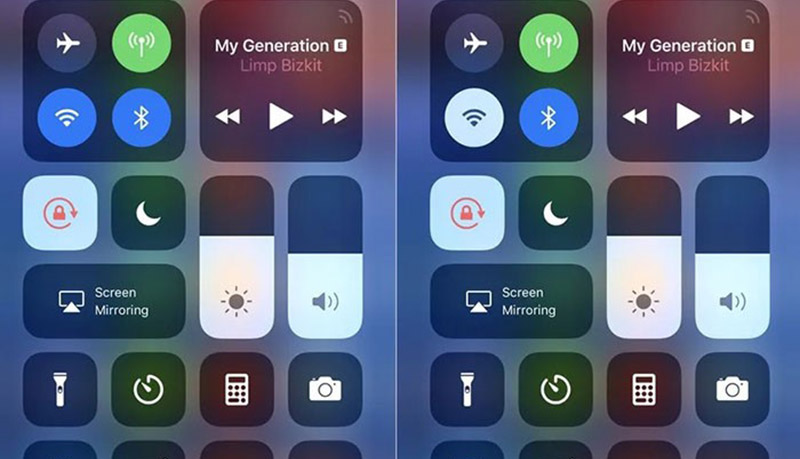
Tip 2. Screen Record with Another Phone
A simple alternative is using another phone to record. Play the disappearing message while capturing it on a second device. This way, you can screen record disappearing Instagram content without triggering notifications.
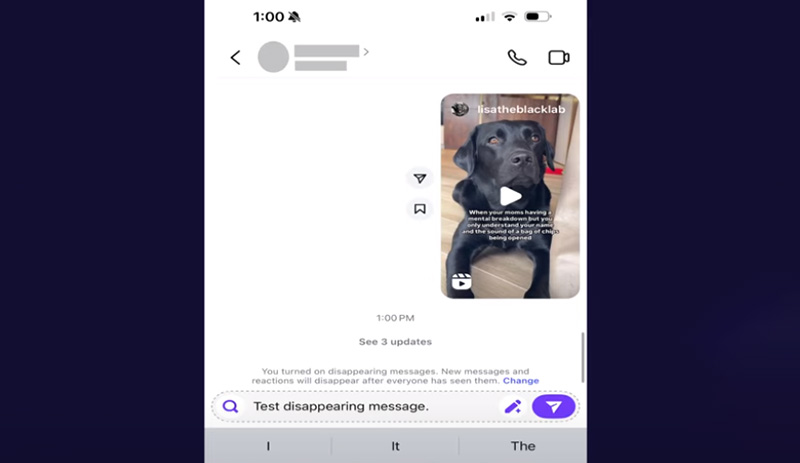
Tip 3. Turn on Airplane Mode
Airplane mode works well too. Enable it before recording, screen record disappearing video Instagram, and after finishing, close the app completely before turning the network back on. This keeps the recording private.
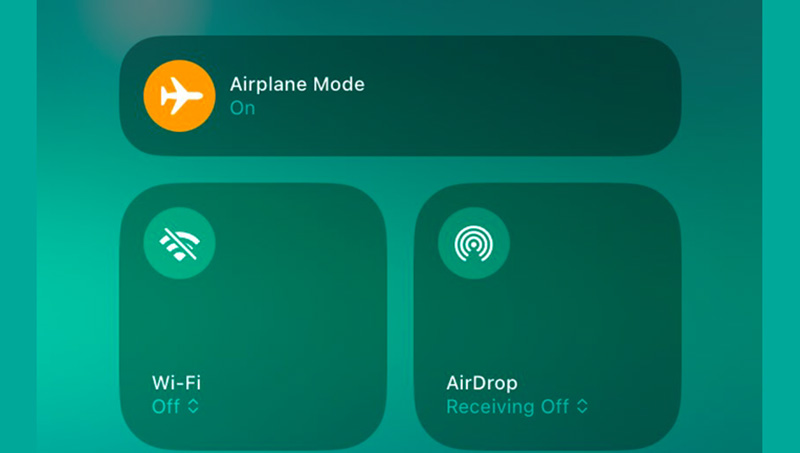
FAQs About Screen Recording Disappearing Instagram
1. Does Vanish Mode Tell If You Screen Record?
Yes, Instagram will alert the other person if you screen record a chat in Vanish Mode. A notification appears in the direct message, letting both the sender and recipient know that a screenshot or screen recording took place.
2. Can I Recover Disappearing Instagram Messages?
No. Once a disappearing message is viewed or vanishes, Instagram doesn’t store it. That’s why screen recording disappearing photo Instagram is essential if you want to keep memories or important references.
3. What’s the Difference between DM and Disappearing Messages?
Standard DMs stay in the chat until deleted, whereas disappearing messages automatically vanish after being seen or when the chat is closed.
4. Does Disappearing Messages Delete for Both Sides on Instagram?
Yes. Once the message disappears, it’s gone for both the sender and receiver. Only screen recording methods can preserve the content for later use.
The Bottom Line
Some Instagram moments vanish in a flash, but that doesn’t mean you have to lose them. With iTop Screen Recorder, you can screen record disappearing Instagram on your phone or PC easily and safely. The screen recorder is fast, reliable, and keeps everything exactly as it appeared. Grab it now and hold on to those fleeting memories.
 Vidnoz AI creates engaging videos with realistic AI avatars. Free, fast and easy-to-use.
Vidnoz AI creates engaging videos with realistic AI avatars. Free, fast and easy-to-use.