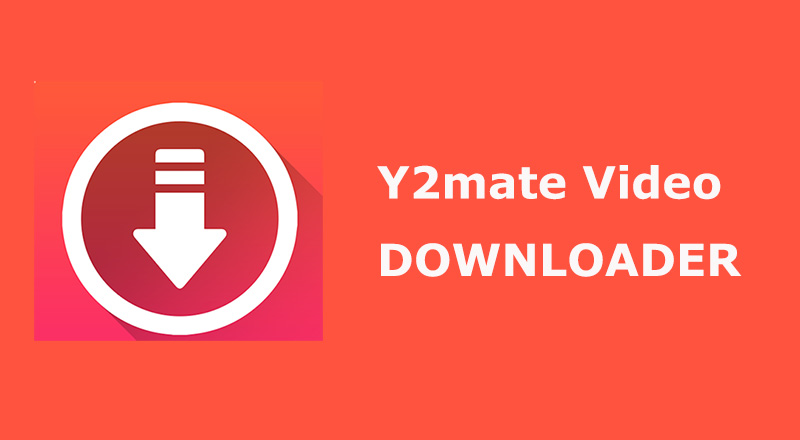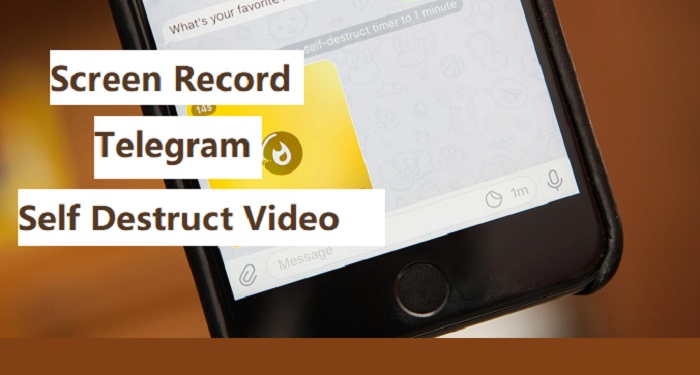Mango Live is a livestreaming app that allows users to broadcast themselves, interact with viewers in real-time, and send gifts. It works similarly to Bigo Live and Twitch. While exploring Mango Live, you’re bound to watch some interesting shows and want to keep them for later watching or content creation. Whatever your purpose for doing so, do you know how to record Mango live? If you want to know how to screen record Mango live, this guide will show you the answer!
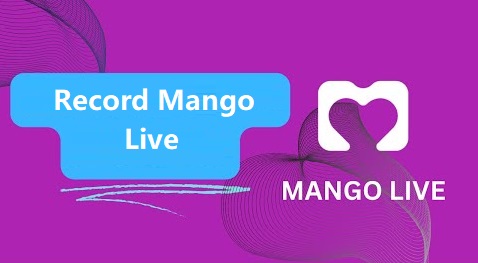
Method 1. Record Mango Live on an iPhone
For iOS users, the simplest way to record a Mango live is to use its built-in screen recording feature. This feature is completely free and easy to use, but with fewer editing options. But if you prefer the native screen recording way, follow these steps to record Mango live free. Before getting started, make sure you have enough power and storage space to avoid interruptions or data loss.
Step 1. Make sure you’ve enabled the screen recording feature. Just go to Settings > Control Center, then tap the “+” icon next to Screen Recording to add it to your Control Center.
Step 2. Swipe down from the top-right corner of your screen to open Control Center.
Step 3. Tap the Screen Recording button, a circle within a circle.
Step 4. A three-second countdown will appear. After that, it will start recording your screen.
Step 5. Open your Mango live app and play your favorite show.
Step 6. When it finishes, tap the red time indicator at the top of the screen or open Control Center and tap the Screen Recording button to stop recording.
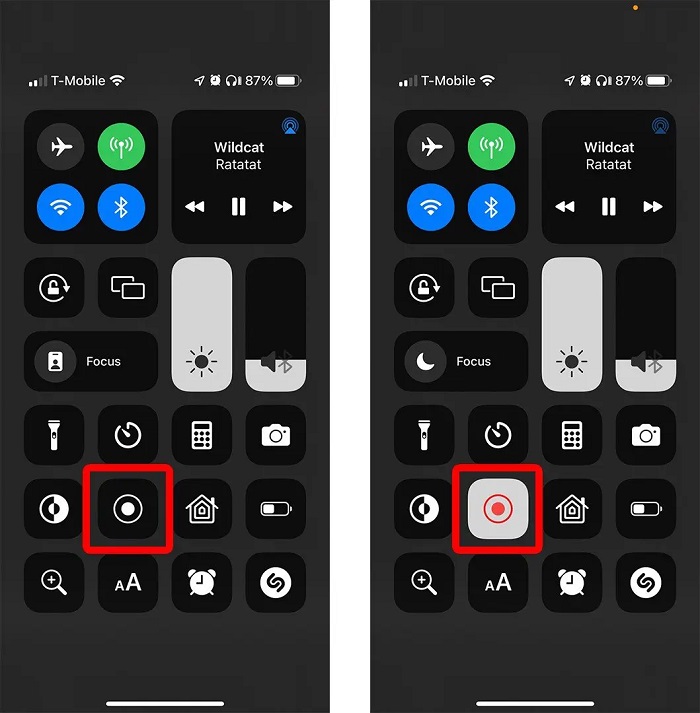
If you want more customization options, just consider using a screen recorder Windows 10 or a mobile-based screen recorder. Compared with the native screen recording method on iPhone, such a screen recorder offers more customization options, which enable you to customize settings like video format, resolution, or frame rate.
Method 2. Screen Record Mango Live on Android
Likewise, Android users can also screen record Mango live using the native screen recording feature or third-party screen recorders. Generally, the native screen recording feature can satisfy basic recording needs, so this part will mainly focus on this method. Now, ensure your battery and storage space are sufficient, and follow these steps to capture Mango live Android.
Step 1. Swipe down from the top of your screen to open the Quick Settings panel.
Step 2. Find the Screen Record icon and tap it to bring up some settings. Just customize it according to your needs. Then, tap Start or Start Recording to begin.
Step 3. Navigate to your Mango Live app and play your favorite show.
Step 4. If you want to end the recording process, just swipe down from the top of the screen and tap the notification or the Stop button.
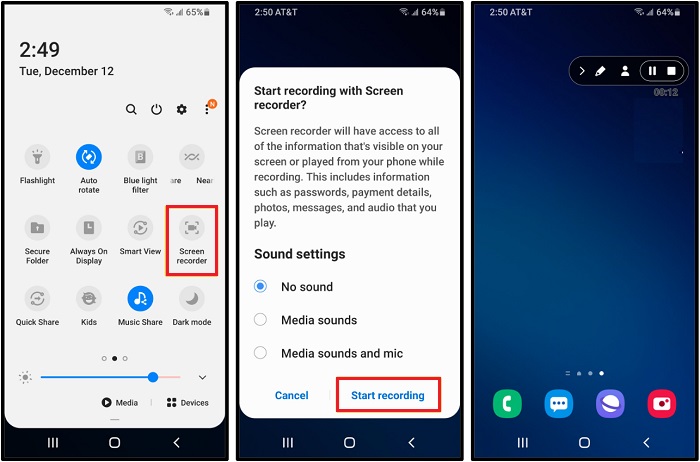
While if you like third-party screen recorders better, you can consider some options like AZ Screen Recorder, XRecorder, and Mobizen Screen Recorder. Or you can also use a computer-based HD screen recorder like iTop Screen Recorder to capture your Android screen.
Method 3. How to Record Mango Live on Windows
As you may know that Mango Live is a mobile app. If you want to screen record it using a Windows computer, an extra computer-based screen recorder is required. There are many options out there, and iTop Screen Recorder is one of the best options. As one of the most popular screen recorders, iTop Screen Recorder can directly record your iPhone or Android screen with high quality. Some people might think using a computer-based screen recorder to capture a phone’s screen is unnecessary. But if you learn more about its capabilities, you might give up the idea.
- Allows you to customize recording settings
iTop Screen Recorder allows you to change settings like resolution, frame rate, and bit rate, ensuring higher quality recordings compared to the lower-quality and fixed settings of built-in phone recorders.
- External audio and webcam capture
This powerful screen recorder allows simultaneous recording of your device screen, external microphone audio, and webcam. This is great for some content creators or bloggers.
- Unlimit recording time
Unlike iPhones that have a specific time limit, recordings are restrietced by available storage space, this screen recorder Windows 10 has fewer restrictions and offers greater storage capacity for longer recordings. For example, record on Firestick.
- Bypass in-app restrictions
As you may know, some apps (like Telegegram’s self destructing photo and video) might restrict screen recording on the device due to privacy or copyright concerns. While using iTop Screen Recorder to mirror your device’s display can circumvent such limitations. Thus, you can also use it to screen record protected videos.
In addition to that, there are many other advantages of using iTop Screen Recorder. For example, its embedded video editor allows you to trim, cut, add annotations or music, and more. Considering so many benefits iTop Screen Recorder can bring to you, we strongly recommend you follow these steps to see how it works to screen record Mango live on your iPhone and Android.
1. How to Capture Mango Live on iPhone
Step 1. Download and install iTop Screen Recorder on your computer. Open the Mango app on your iPhone.
Step 2. Launch iTop Screen Recorder and click Devices, choose iOS. Make sure your iPhone and computer are connected to the same local network and follow the on-screen instruction to mirror your iPhone to the computer.
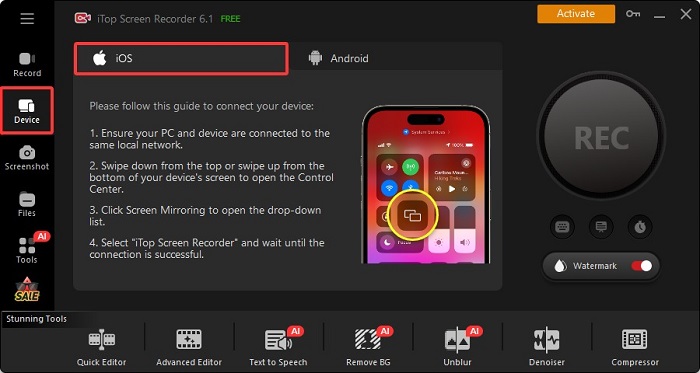
Step 3. Once iTop Screen Recorder recognizes your iPhone screen, open the Mango live show you wish to record, and then click “REC” in iTop Screen Recorder to start recording.
Step 4. Once finished, you can click on the stop icon to end the recording process and go to Files to check your recording.

2. How to Record the Mango Live on Android
Step 1. Download and launch iTop Screen Recorder on your computer.
Step 2. Open iTop Screen Recorder, select Device > Android.
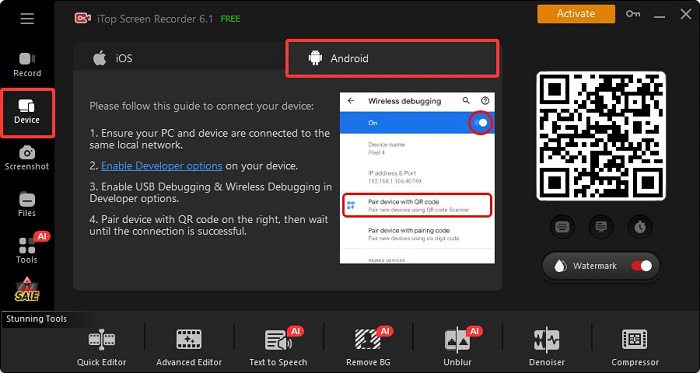
Step 3. On your Android device, open the Settings and search for Developer Options, where you can activate USB Debuggin and Wireless Debugging options. Then, unfold Wireless Debugging and choose Pair device with QR code, just scan the code on iTop Screen Recorder.
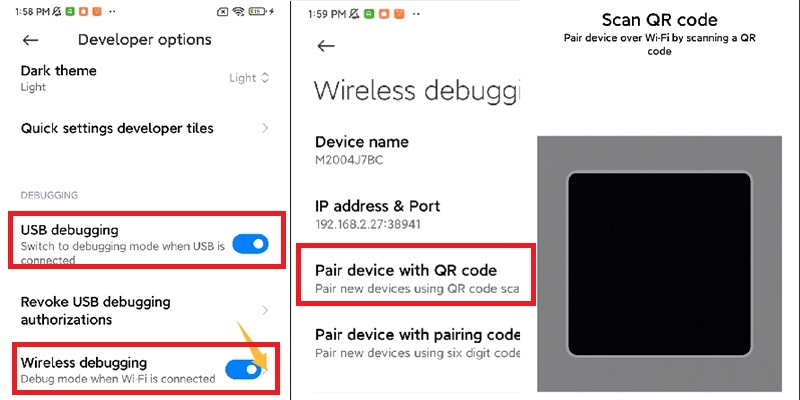
Step 4. Then, iTop Screen Recorder will successfully cast your Android’s screen. You can play your Mango live screen and click REC on iTop Screen Recorder to start recording.
Method 4. How to Screen Record Mango Live on Mac
As mentioned above, Mango Live is a mobile app, so if you want to record it on your computer, you first need to figure out how to cast it to your computer. Then, consider using your computer's built-in screen recording software to record the screen. The steps are simple, so follow along and record Mango live on your Mac.
Step 1. Make your your iPhone and Mac are connected to the same WiFi.
Step 2. Unlock your iPhone and swipe up to bring up the Control Centre.
Step 3. Tap on the Screen Mirroring icon, and then select your Mac from the available options.
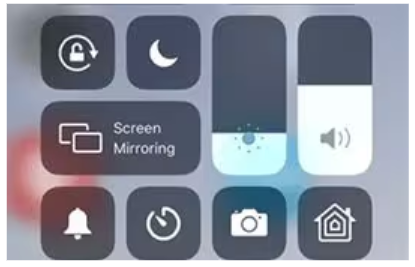
Step 4. Then, you’ll see your iPhone screen on your Mac.
Step 5. Launch the QuickTime Player and choose File > New Screen Recording.
Step 6. Click the place you wish to record and click the arrow next to the record button to choose audio input and other options.
Step 7. Click Record to start recording and click the stop icon to end recording process.
Final Thoughts
How to record Mango live? Perhaps you have got the answer after reading this guide. Simply put, you have two kinds of methods to achieve your goal - using the built-in screen recording feature or third-party screen recorders. The built-in screen recorder is, though, convenient and easy to follow, it lacks some advanced customization options. So, it’s best to use third-party screen recorders like iTop Screen Recorder. Apart from recording Mango live, it also can screen record TikTok live.
 Vidnoz AI creates engaging videos with realistic AI avatars. Free, fast and easy-to-use.
Vidnoz AI creates engaging videos with realistic AI avatars. Free, fast and easy-to-use.