There are many reasons for you to screen record Telegram self-destructing videos. For example, you might want to monitor your children’s conversations on Telegram in order to identify dangers and intervene when necessary. Or you just want to back up important information for later viewing. Whatever, can you screen record Telegram self destruct video? How to capture Telegram self destruct videos? Keep reading to get the answer!
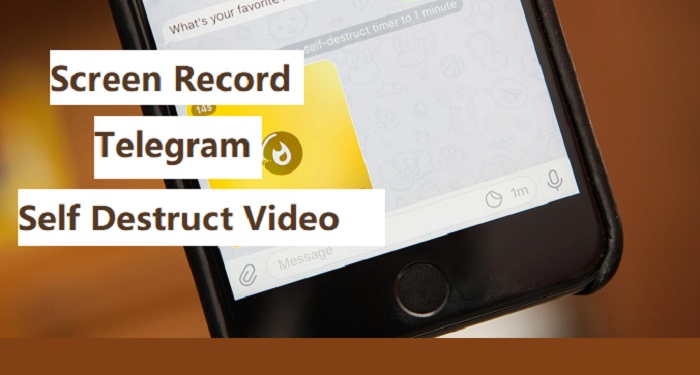
Can I Screen Record Self destruct Video Telegram?
The answer is YES. People can screen record self destructing video Telegram using third-party screen recorders. Some people may ask why we can’t use the built-in screen recording feature? That’s because Telegram, by design, prevents users from using the built-in screen recording feature to capture self-destructing videos. If you insist on doing that, Telegram will notify the senders. While it doesn’t notify users if you take screenshots or record regular chats. Considering this factor, you might need some special techniques to screen record Telegram self destruct video, as shown in the next part.
The Screen recording self-destructing feature is designed to ensure that sensitive content won’t be shared without permission. Any attempt to bypass this restriction might cause legal consequences. So, remember to notify the sender or do not use your recordings for illegal purposes.
4 Proven Methods to Screen Record Telegram Self Destruct Videos
In this part, we’ll introduce four simple methods to screen record Telegram self destruct videos. All of these methods are proven to be useful. Now, let’s try them one by one.
Method 1. How to Record Telegram Self Destruct Video Using iTop Screen Recorder
As introduced above, Telegram doesn’t allow users to screen record self destruct videos using the built-in screen recording feature. If you want to break this limit, it’s best to use this secure screen recorder - iTop Screen Recorder. With it, you can enjoy benefits like:
No triggering notification to the sender: Allow recording of self-destructing videos without triggering notifications or encountering app-level restrictions that disable screenshotting.
Avoid black screen using Enhanced mode: Though Telegram utilizes protection schemes to prevent recording destructing videos, iTop Screen Recorder can bypass such restrictions using its Enhanced Mode. This feature also applies to screen record protected videos.
Capture high-quality video and audio: As an HD screen recorder, iTop Screen Recorder allows recording Telegram destructing videos while preserving their original quality with crisp images.
Provide advanced recording options: You can choose to record part of screen, full screen, or a fixed region, depending on your needs. Or you can customize settings like resolution, FPS, Bitrate, Format, etc, before recording.
If you have decided to use iTop Screen Recorder to record Telegram self destruct videos, here are the steps.
Step 1. Download iTop Screen Recorder on your Windows PC. Make sure your PC and device are connected to the same network.
Step 2. Click Device on the left panel and select the device “iOS” or “Android” depending on your needs. Here we take iOS as an example.
Step 3. On your iPhone, swipe down from the top of your iPhone screen to open Control Center. Locate and tap the Screen Mirroring icon. Then, you can follow our on-screen instructions to connect your device.
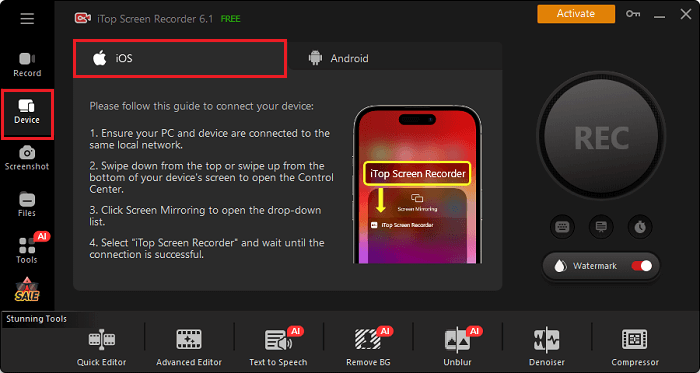
Step 4. Once connected, click REC to start recording. Then, go back to your iPhone and start playing Telegram’s self-destruct video. When it’s finished, click the Stop Recording icon to end the recording process. Then, you can use its built-in video editor to further polish your recording.
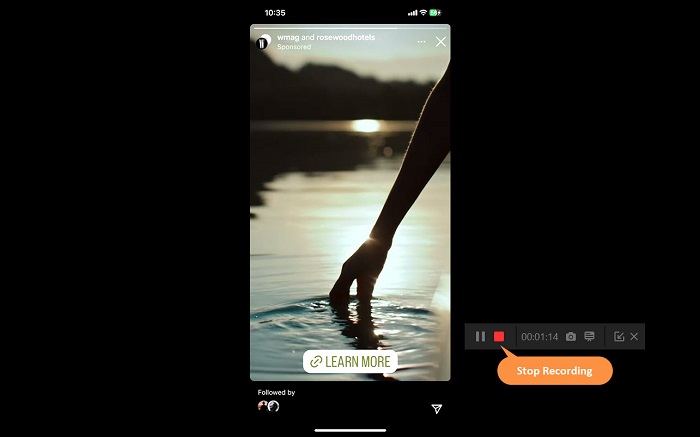
Method 2. How to Record Telegram Self Destructing Video By Casting or Mirroring
This method is essentially the same as Method 1. Both require you to cast your device screen to a computer and use a screen recorder to capture your screen. The only difference is that the above HD screen recorder allows you to complete both casting and recording tasks within one program, while this method requires separate steps. And the screen recording steps vary depending on your device model. Here are the steps.
Screen record Telegram self destruct video iPhone:
Step 1. Connect both your iPhone and Mac to the same Wi-Fi network.
Step 2. Find and tap the Screen Mirroring icon, a two-overlapping rectangles, by swiping down from the top-right corner of your screen.
Step 3. Select your Mac from the listed options.
Step 4. Then, you’ll see an AirPlay code appear on your Mac, just enter it on your iPhone.
Step 5. That’s done. Your iPhone will be mirrored on your Mac.
Step 6. Launch QuickTime Player and go to File > New Screen Recording.
Step 7. A toolbar will appear to let you choose to record the entire screen or a selected area. Choose the iPhone screen as your targeted area.
Step 8. Click the Record button to begin recording.
Step 9. Open your iPhone and play Telegram’s destruct videos.
Step 10. Once finished, click the Stop button in the menu bar to end the process.
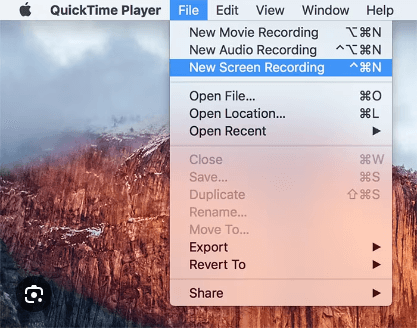
Screen record Telegram self destruct video Android:
Step 1. Press Win+I to open Settings on your computer.
Step 2. Navigate to System > Projecting to this PC > Optional features. Locate Wireless Display and install it.
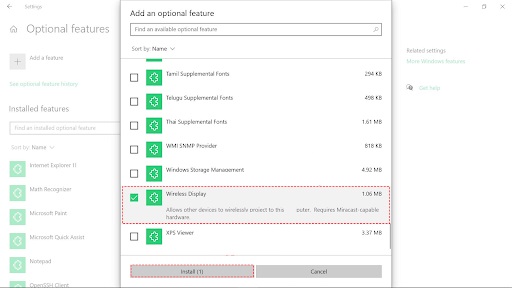
Step 3. Adjust the first option to "Available Everywhere" to enable wireless connection of Android device screens to your PC. Then, search for the Connect app in the search bar and open it.
Step 4. Search for “Connect” in the Start menu and click to open it.
Step 5. Access your Android device’s settings and find the Cast option.
Step 6. Tap the three dots in the upper-right corner to activate Wireless Display. Then, select your Windows computer.
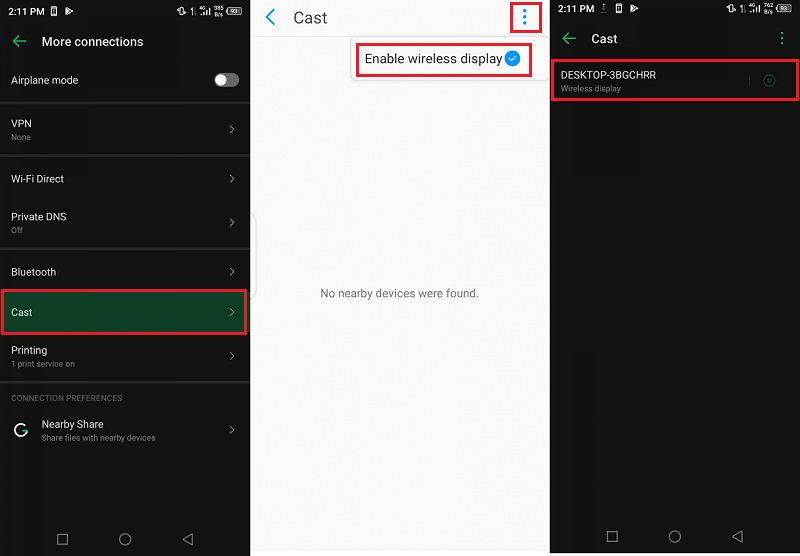
Step 7. Launch Xbox Game Bar or other screen recorders on your computer and click Start Recording.
Step 8. Play the Telegram self-destruct video on your device. Once ends, click Stop Recording on your computer to end the recording process.
If you can’t find the Connect app, you can install on by going to the Windows start menu and clicking the gear icon. From Windows settings, click Apps > Optional Features > Add a Feature. Place a benchmark beside the Wireless Display option and click Install.
Method 3. How to Record Self Destructing Video on Telegram Using an Emulator
Compared with the above-introduced methods, this method is relatively complex. First, you’ll need to prepare a computer with a Memu Emulator installed, and then get your Android device set up.
An emulator is a kind of software program that allows you to run Android applications and games on a computer. Thus, creating a virtual Android environment on your computer. That works similarly to “mirror Android to PC.” Once you cast your Android screen to a computer, you can use Windows’ built-in screen recording feature to do a screen recording. Note that this will record your entire desktop, but it's better than having the video deleted.
Step 1. Choose an Emulator with mirroring capabilities. Some good options include BlueStacks, NoxPlayer, LDPlayer, and Vysor.
Step 2. Download and install the chosen emulator on your PC and follow its prompts to set up your Android device.
Step 3. Look for options like "Mirroring," "Screen Sharing," "Display," or similar terms in the emulator's menu or settings.
Step 4. Follow the instructions to start the mirroring process.
Step 5. Open the Xbox Game Bar or other screen recorders on your PC and find the start recording icon. Click Start Recording.
Step 6. Launch Telegram on your Android device and start playing the Telegram self-destruct video.
Step 7. Once done, click Stop Recording to end the recording process. Then, you can find your recordings on your computer.
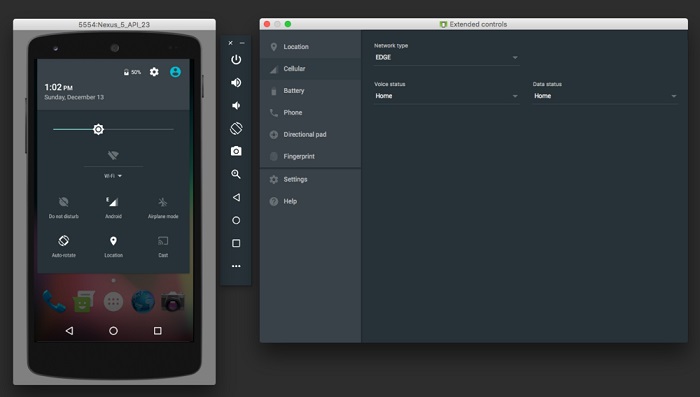
Method 4. Using Another Device
The last but most straightforward way to screen record Telegram self-destruct videos is to use another device to record your screen. This applies to any device with a screen recording feature. But the quality is reduced and not very suitable for videos. What's more, you’d better open the recording feature before playing Telegram’s destruct video, or you may miss some important details.
FAQ about Screen Record Self Destructing Video Telegram
Does Telegram Notify When You Screen Record a Video Call?
No, Telegram does not notify users when someone screen records a video call. However, it's always good practice to be respectful of privacy and obtain consent before recording any conversation.
How to Screen Record Restricted Videos on Telegram?
Screen recording restricted videos on Telegram can be tricky since the app may have protections in place. However, if you insist on doing that, you can try using some third-party screen recorders like iTop Screen Recorder. It can record various activities on your screen. In addition to screen recording restricted or protected videos, it can also record TikTok live.
What Happens if You Screenshot a Self Destruct Photos on Telgram?
If you take a screenshot of a self-destructing photo in Telegram's Secret Chats, the sender will be notified. Telegram has a built-in feature that alerts users if their self-destructing media is captured. This is part of the app's privacy measures to protect user content.
The Bottom Line
That’s all about how to screen record Telegram self destruct video. As you can see, you can easily get the job done as long as you know how to cast or mirror your device to a computer. Thus, you can use any screen recorder to capture your Telegram self-destruct video. But to avoid unnecessary steps, we recommend you use this screen recorder Windows 10 - iTop Screen Recorder. No extra steps are required. You can conduct both casting and recording tasks on the same program. Now, download and give it a try! By the way, if you’re not satisfied with our methods, you can try to search for more answers about screen record Telegram self destruct video Reddit.
 Vidnoz AI creates engaging videos with realistic AI avatars. Free, fast and easy-to-use.
Vidnoz AI creates engaging videos with realistic AI avatars. Free, fast and easy-to-use.














