Chamet is a live video chat app for users to connect with others around the world instantly. It's highly praised for video calls, group chats, real-time interactions and translation, filters, virtual gifts, etc. Many users want to keep these moments, but Chamet doesn't offer a built-in recording option. Capturing live chats can feel tricky, yet having a copy of memorable interactions or important exchanges can be really useful.
Recording Chamet videos on various devices is possible, and with the right approach, you can preserve both video and audio quality while keeping control of your content. Follow to learn how to record Chamet videos on PC, Mac, and Android, then revisit meaningful chats, enjoy fun moments again, or retain important discussions, without interfering with the live experience itself.

How to Screen Record Chamet on PC
Be it a lively video chat or a trending, having the right tool makes a huge difference. iTop Screen Recorder, a free and intuitive screen recorder for PC, lets you effortlessly record Chamet videos up to 4K UHD smoothly without time limits. Its straightforward interface ensures even beginners can start Chamet recording in minutes and edit recordings with its built-in editors.
Record Chamet videos with audio
With iTop Screen Recorder, both the microphone and system sounds are captured simultaneously. So every conversation, laughter, and notification is included in your Chamet recordings. You no longer struggle with muted clips or incomplete audio, making playback true to the original interaction.
Record Chamet videos with high quality
Maintain sharpness and clarity throughout your Chamet sessions. The software supports 1080p HD/4K UHD Chamet video recording with every facial expression and detail well preserved in your video calls or live streams. You don't need extra adjustments or plugins, the tool guarantees professional-level output with minimal effort.
Record Chamet videos with no time limit
Lengthy conversations or marathon live streams are no problem. iTop Screen Recorder is designed as a free screen recorder with no time limit allowing you to record Chamet videos without restrictions on duration. You get the freedom to capture extended content completely, with every crucial moment kept.
Edit Chamet screen recording at one stop
After recording, iTop Screen Recorder provides a built-in advanced editor. The screen recorder for Chamet lets you trim unwanted segments, merge, add annotations/filters, or highlight key parts to the Chamet recording, all within one toolbox. It streamlines your recording & editing, and makes your Chamet videos ready for sharing or archiving.
How to Screen Record Chamet using iTop Screen Recorder
Following these steps to record Chamet videos smoothly in high quality using the Chamet screen recorder, iTop Screen Recorder.
Step 1. Download and install iTop Screen Recorder on your PC.
Step 2. Launch the screen recorder for Chamet and choose the recording area, full screen or custom size. Turn on the system sound and microphone to capture both sides of the conversation.
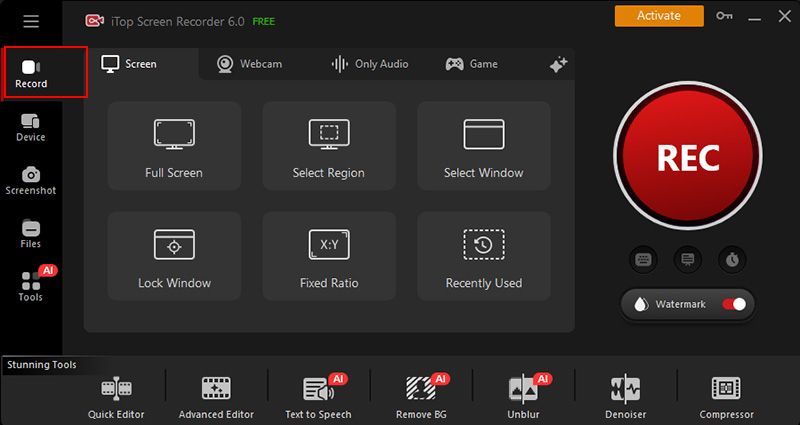
Step 3. Open Chamet and start a chat, then go back to the tool and press the "REC" button to start recording your Chamet video.
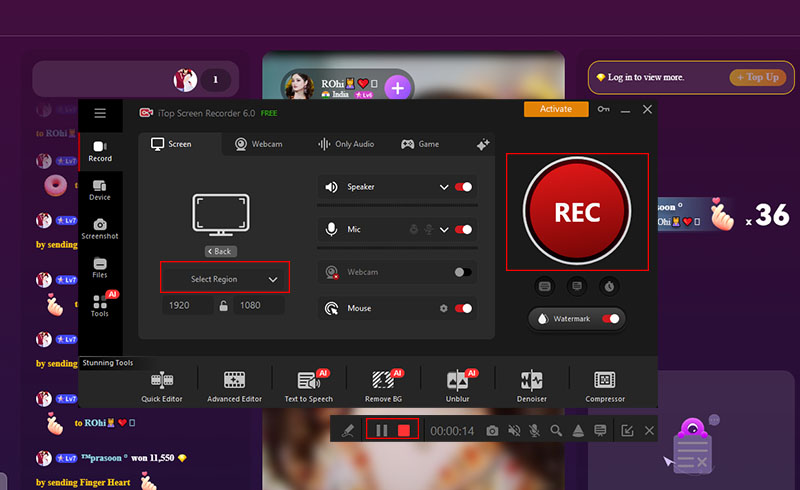
Step 4. Click the stop button when finished, preview, and save your recording. Go to Files > Videos to locate the Chamet video recording. Use the editor to trim, crop, or annotate for a polished Chamet screen recording.
How to Record Chamet Videos on Mac
Recording Chamet video calls on Mac can be quick and hassle-free with QuickTime Player, the built-in media player on macOS. Known for its stability, lightweight design, and clean interface, QuickTime enables users to record Chamet videos without installing any extra software. It captures Chamet video and audio in HD with minimal lag, be it a live call, group chat, or video stream. The intuitive controls allow you to start, pause, and stop Chamet recording. QuickTime is an ideal option for casual users who just want a simple, reliable Chamet recording solution on macOS.
How to screen record Chamet on Mac using QuickTime
To get started, launch QuickTime Player on your Mac computer and open Chamet app. Then follow these steps to begin recording.
Step 1. Go to "File" > "New Screen Recording". In the recording window, select the audio source to capture both system sound and microphone input.
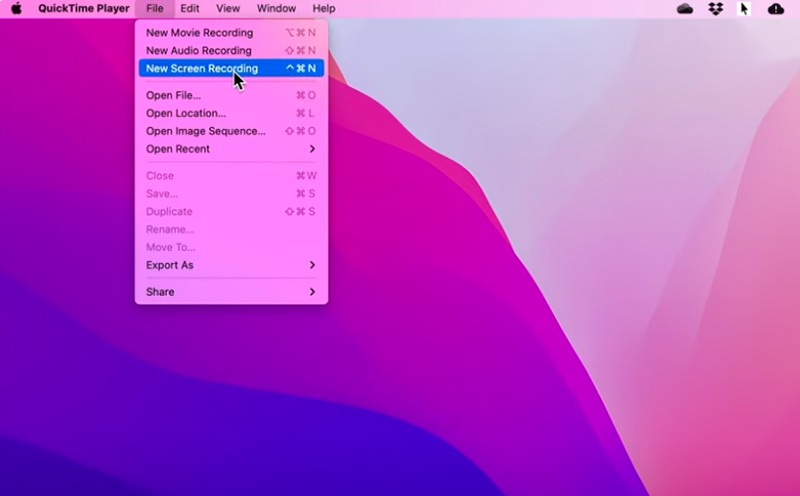
Step 2. Click the red "Record" button and choose either full-screen or drag to select the Chamet window.
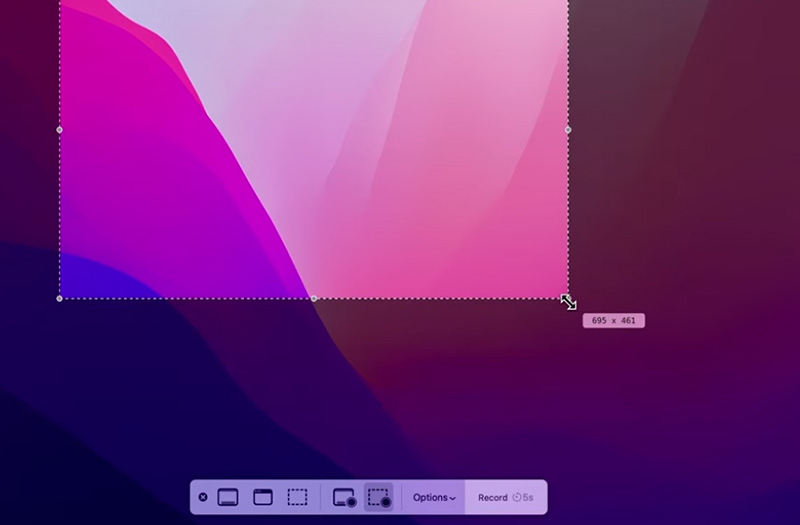
Step 3. Pause or stop recording as needed from the menu bar or press Command-Control-ESC to stop Chamet recording.
Also Read: Where Can I Find My Screen Recordings on Mac >>
How to Screen Record Chamet App on Android
It's easier than ever to capture Chamet video calls or live streams on Android thanks to the built-in screen recorder available on most Android devices. Requiring no additional plugin, you can quickly record Chamet videos during live calls, video chats, or streaming sessions. The native recorder is lightweight, clean, and optimized for Android. You can start recording in just a few taps, select the audio source, and capture both your voice and the app’s sounds. The built-in recording feature gives you complete control over your recording without interrupting your Chamet app user experience.
How to screen record Chamet on Android with the native recorder
Step 1. Open the Chamet app and navigate to the video chat or live stream you want to record.
Step 2. Swipe down from the top of the device’s screen to access the Quick Settings panel. Tap the "Screen Record" icon to start recording Chamet.
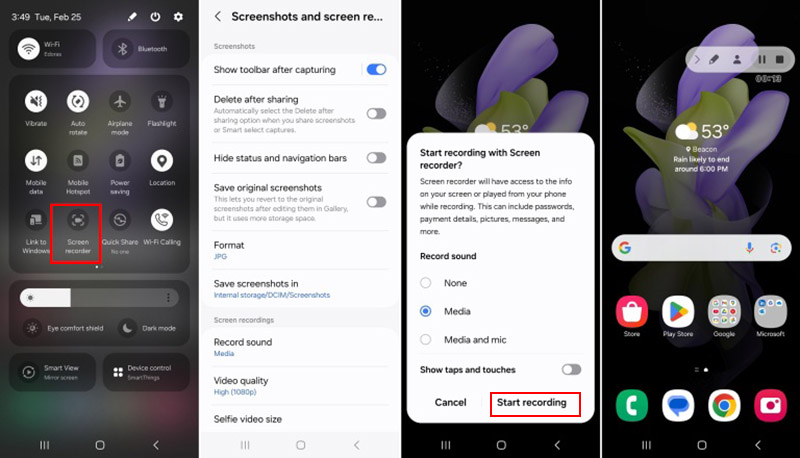
Step 3. When finished, swipe down and tap "Stop". Preview and save your recording to your gallery.
Tip: It is a possibility that Chamet blocks screen recording when a black screen or other issues happen. You need to find a third-party app (for example AZ Screen Recorder for Android) available to screen record restricted apps or screen mirror the app to PC and record with iTop Screen Recorder.
More You Want to Know About Chamet
What is Chamet?
Chamet is an app that makes connecting simple. You can start video chats, join group conversations, or watch live streams with others anytime. It offers instant translation so language is never a barrier, fun filters to jazz up your look, and exciting PK challenges for some friendly competition.
Why is Chamet Popular?
People love Chamet for its live video calls, playful conversations, and the simple joy of meeting new faces online globally. Chamet makes simple conversations feel more like a lively get-together.
Can You Use Chamet on iOS?
Yes. Chamet runs smoothly on iOS devices. Download it from the App Store, log in, and enjoy video calls or live streams on your iPhone or iPad.Chamet works on iOS, Android, Windows, and macOS.
Conclusion
Chamet isn't just a live video call app. It's a way to meet people globally easily. Every video chat or live stream can turn into a fun, memorable moment. If you want to keep those highlights, you can record Chamet videos with a screen recorder. For PC users, iTop Screen Recorder is recommended. It's simple, reliable, and captures high-quality videos of your Chamet calls or streams. Download iTop Screen Recorder and never miss a special conversation or funny moment.
 Vidnoz AI creates engaging videos with realistic AI avatars. Free, fast and easy-to-use.
Vidnoz AI creates engaging videos with realistic AI avatars. Free, fast and easy-to-use.














