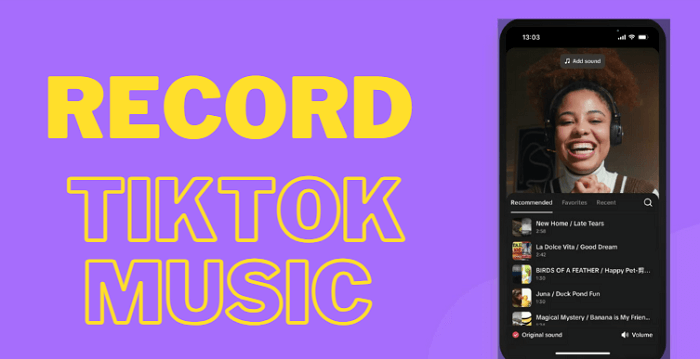Breathing sounds commonly distract listeners and even ruin the quality of a speech. Eliminating breath noises becomes a necessity to ensure polished recordings for podcasts, voice overs, singing and more. However, no matter what advanced microphone you use, it is impossible to avoid capturing unwanted sounds. Luckily, there are a lot of noise removal tools available to remove breathing from audio easily. Follow us to learn how to use the best 4 tools to remove breath noise from audio for free.
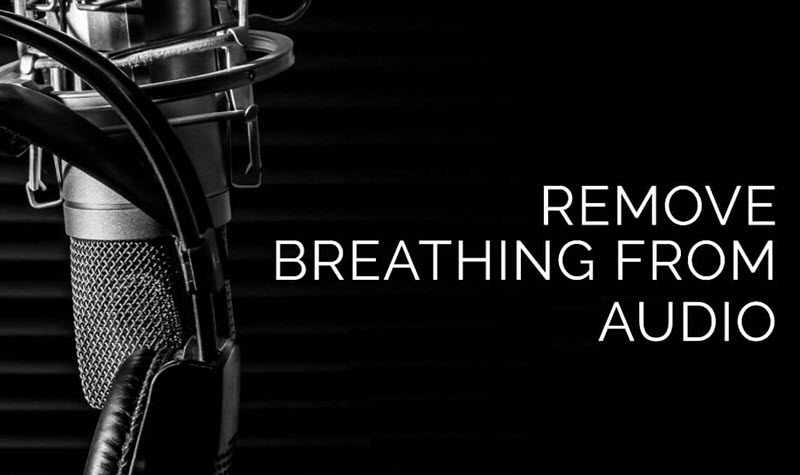
Remove Breathing From Audio: These Noises Can Be Removed Too
There is a diversity of background noises that lead to a frustrating audio recording. Below are some common types of noises you probably come across.
1. Breathing: Breaths refer to the sounds happening when you exhale and inhale. Heavy breathing can make noises during recording and degrade the audio quality.
2. Traffic noises: Traffic noises are generated by vehicles, including sounds of engines, horns, movements, etc. Traffic noises in audio usually create an uncomfortable listening experience.
3. Room ambiance: The room itself produces latent background sounds. You may capture various noises caused by air conditioner/fan, footsteps, objects dropping and more, during recording.
4. Nature sounds: Outdoor recordings embrace a plethora of nature sounds. Wind sounds are the most common noises that can overwhelm your narration. Heavy rain, thunder, waterfalls and other loud nature sounds can also interfere with your audio recording.
5. Peripheral devices’ glitches: You can hear glitching noises that stem from outdated drivers, faulty cables and hardware conflicts. Sometimes, the glitches result in a distorted audio recording especially when there is a mic issue.
In order to achieve crisp and engaging voice clips, you’d better remove background noise from audio recording. The following 4 methods can not only help you get rid of breath noises in audio but all the listed types of background noises with no effort. Read on.
Remove Breathing From Audio with AI Online by Uploading Files
AI technology revolutionizes the way to process audio recordings. Lots of online tools unblock the power of AI allowing you to remove breaths and any other noises from audio in a more efficient way.
Media.io, an AI platform for multimedia creation, designs an AI noise reducer to instantly remove breathing from audio and video online. It accurately recognizes and eliminates breath sounds to generate a clean audio track that keeps your audience engaged. Besides breathing noises, it tags the most common ambient background noises so that you can quickly access the desired noise reduction type to enhance your speech.
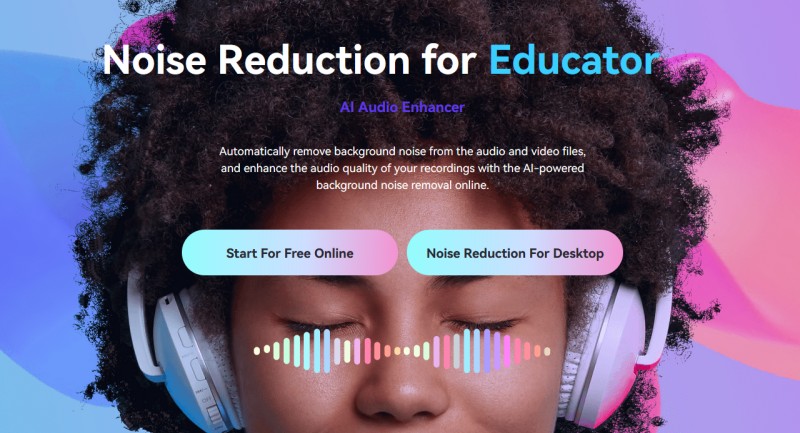
Here is how to remove breathing from audio with AI online free.
Step 1. Head to https://noisereducer.media.io/speech-enhancement.
Step 2. Upload the audio file you want to remove breathing.
Step 3. Select noise reduction type. Speech Enhancement is the default choice to remove any type of background noise from audio and video. You can also choose to remove specific noise, like wind noise, click noise based on your needs.
Step 4. Click Separate now to elevate your audio without breath sounds and other noises.
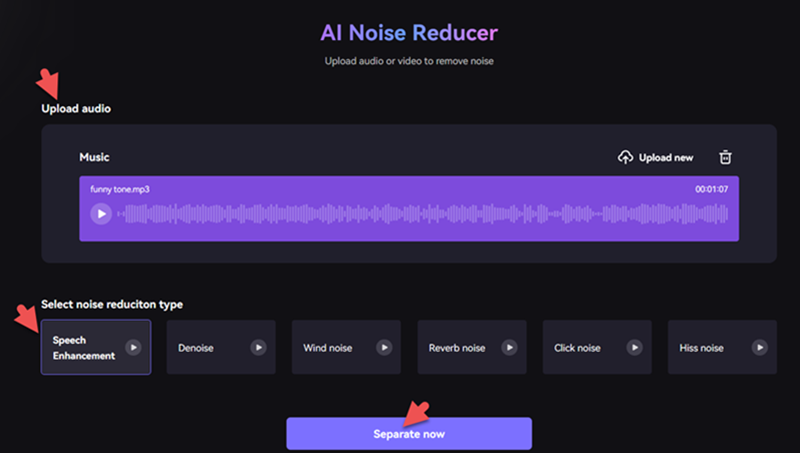
Tip: The re-generated file will be discarded after 1 hour. Please download it for later use.
Pros:
- Support removing different types of background noises;
- Accept multiple audio and video formats, MP3, M4A, WAV, MP4, etc.;
- Remove breathing from audio in seconds while keeping high fidelity;
- User-friendly interface and high accessibility, no downloads and installation.
Cons:
- Require network connection.
Remove Breathing From Audio By Denoiser Software
Compared with online services, denoiser software delivers a more stable performance to remove breathing from audio. It is available to process long audio files without worrying about sudden disruption caused by network fluctuation.
iTop Screen Recorder is an all-in-one free audio recorder and editor for Windows. . It includes a standalone denoiser to eliminate any noise, like breathing, microphone echo, wind noise, etc., in your audio and video files. It leverages advanced algorithms to maximally reduce the breath sounds while keeping your voice clear. iTop Screen Recorder also allows you to record and edit audio at one stop making it a perfect choice to create podcasts, audio books, song covers and voice overs for videos.
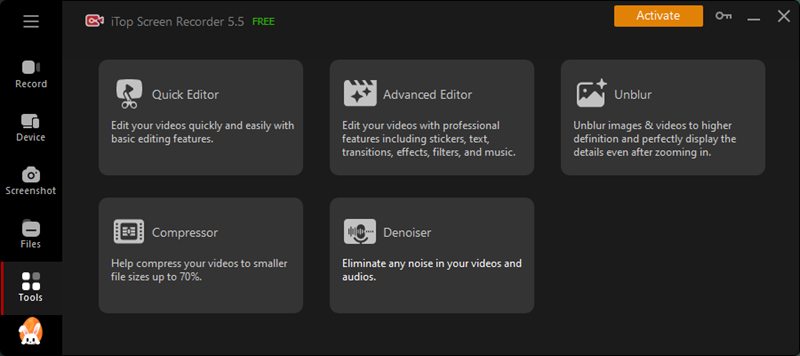
Now, follow the steps to remove breath from audio with iTop Screen Recorder.
Step 1. Download and install iTop Screen Recorder on your PC.
Step 2. Launch iTop Screen Recorder. Click on Tools and select Denoiser.
Step 3. Browse and select an audio or video file that you want to remove background noise.
- Supported audio formats: MP3, AAC, AC3, FLAC, WMA
- Supported video formats: MP4, AVI, FLV, MKV, MOV, TS
Step 4. Click Change to change output folder to save the result file without breathing noise if needed.
Step 5. Click Denoise Now to remove breathing from audio.

Pros:
- Remove breath and other background noises from video/audio efficiently;
- Record streaming audio, system audio and microphone without quality loss;
- Trim, split and combine audio files, extract audio from video as MP3;
- Work as a free screen recorder to record screen, webcam or both with audio.
Cons:
- Only available for Windows.
Remove Breathing From Audio Audacity
Audacity is a well-known open-source audio editor for post-processing of almost all types of audio. It provides a set of effects tools with you to adjust volume, change pitch/tempo, apply fading effects and filters, and more to level up audio tracks. And, a noise reduction feature can filter out and remove breath sounds from audio intelligently.
Audacity also has the ability to capture audio from multiple sources. For example, you can record discord audio and further remove background noises from the recording to achieve a clear voice message.
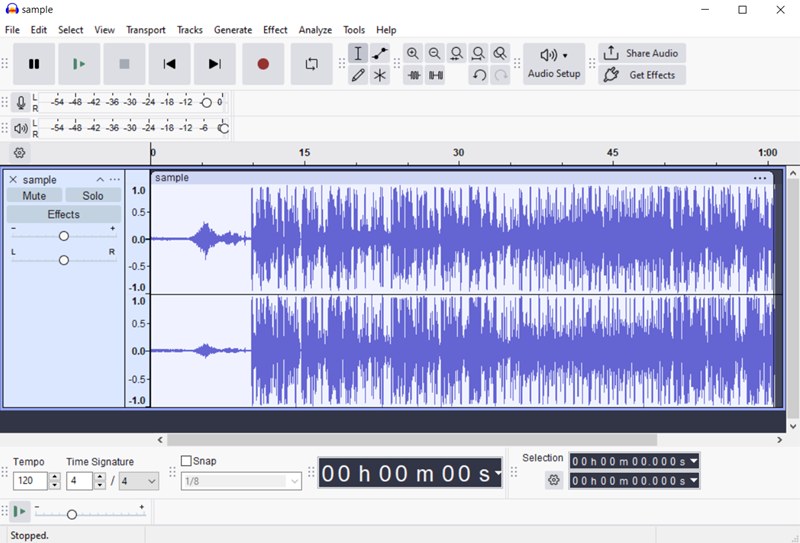
How to remove breathing from audio in Audacity? Check the guide.
Step 1. Launch Audacity. Select File > Open to import your audio.
Step 2. Select the audio. Go to Effect > Noise Removal and Repair.
Step 3. You can use two methods to remove breathing from audio, Noise Gate and Noise Reduction.
Noise Gate: Adjust the Gate settings, like level reduction, attack, decay. Click Preview to check the result. If it is OK, click Apply to remove breathing noise.
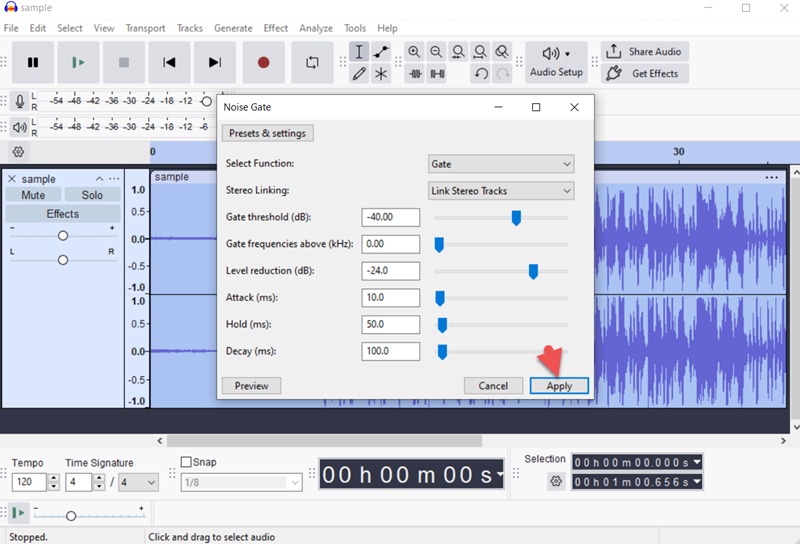
Noise Reduction: Click Get Noise Profile to let Audacity filter out breathing in audio. Re-select Effect > Noise Removal and Repair > Noise Reduction. After all settings are well modified, click OK.
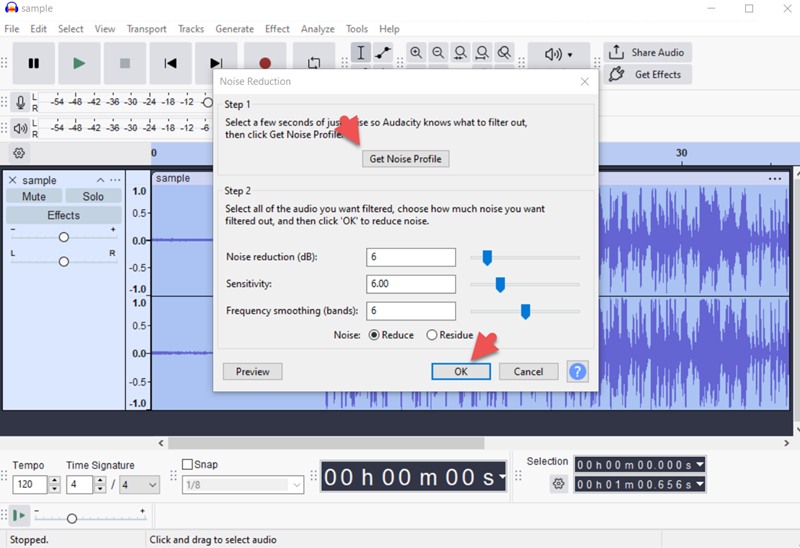
Step 4. Click File > Export Audio to export the resulting audio to computer or share to audio.com.
Pros:
- Offer multiple professional tools to elevate audio quality and create music;
- Designed as a HD audio recorder to record clear audio from microphone and speaker;
- Compatible with Windows, macOS, Linux and other Unix-like operating systems.
Cons:
- Not so easy to use for beginners;
- High noise reduction may undermine quality;
- Can’t remove breathing from videos.
Remove Breathing From Audio CapCut
CapCut delivers a professional editing experience to create stunning short-form videos with extensive tools. The noise reduction tool is specially developed to detect and get rid of unwanted noises from original audio. It can precisely identify a wide range of background noises - such as breaths, hums, hisses, ambient noise, etc., - and eliminate them without compromising the audio quality in one click.
Besides noise removal, CapCut additionally includes custom options to polish your audio. You can add voice effects, volume up/down and apply fade-in/out. You can also rip audio from video for re-using.
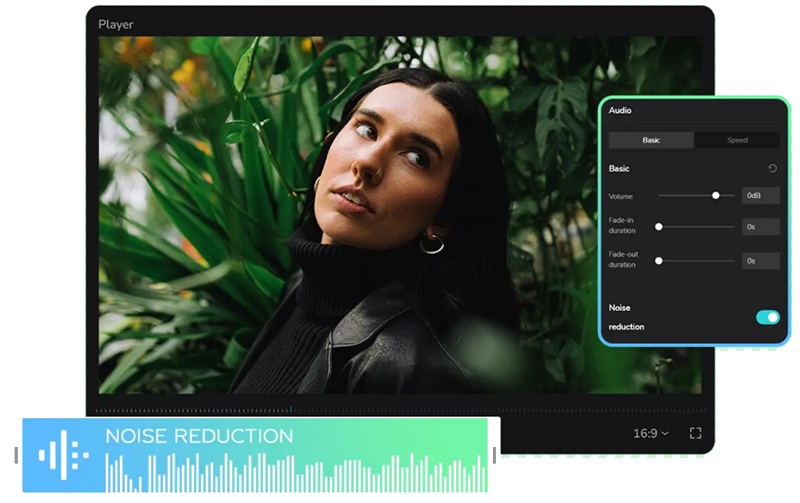
CapCut supports removing breathing from both audio and video. The tutorial will tell you how.
Step 1. Open CapCut and click +New project to create a new project.
Step 2. Click Import an audio or video file and add it to the timeline.
Step 3. Select the track on the timeline. Audio setting panel will be presented.
Step 4. Check Reduce noise on the panel to remove breathing from audio.
Step 5. Click Export to export the resulting video or audio file.
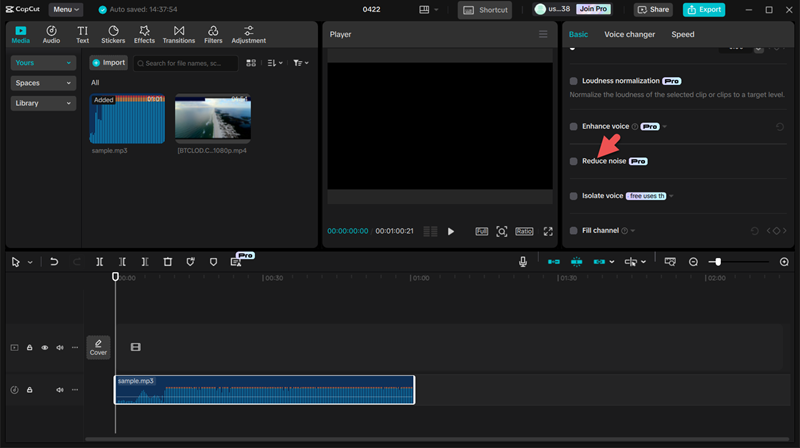
Pros:
- Remove breathing and background noises in one click;
- Provide massive editing tools and AI features to optimize videos;
- Cross-platform support, including desktop/mobile app and online service.
Cons:
- You should pay for a Pro plan to access the noise reduction tool.
Conclusion
Removing breath sounds from audio ensures a seamless listening experience. You can take advantage of different tools to remove breathing from audio with the aim of achieving clarity and professionalism in your recordings. Integrates with a denoiser, iTop Screen Recorder can remove various background noises from audio and video files in a few clicks. You can also use it to capture voices and audio for any case. Free download and use it to create your own polished audio recordings now.
 Vidnoz AI creates engaging videos with realistic AI avatars. Free, fast and easy-to-use.
Vidnoz AI creates engaging videos with realistic AI avatars. Free, fast and easy-to-use.