There are many benefits of recording music on TikTok. By doing so, creators can promote their music, reach more younger audiences, or express their creativity. Whatever, do you know how to record music on TikTok?
Whether you know it or not, this guide will introduce some proven methods for this purpose. Now, follow us to see how to record music on TikTok live.
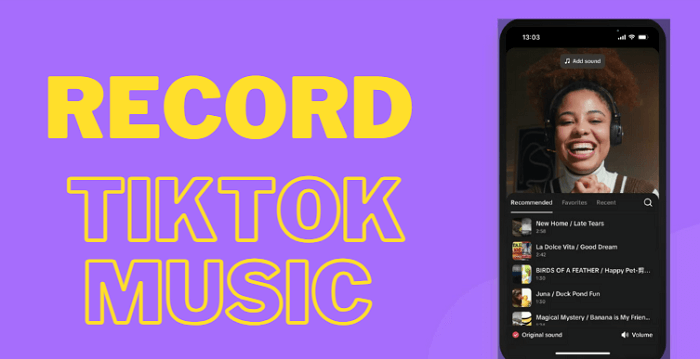
Tip 1: How to Record Music on TikTok Using TikTok App
How to upload a sound to TikTok without a video? TikTok allows users to record only sound within its app. After recording, you can even do some simple editing on your recordings. Here are the steps on how to record your own music on TikTok.
Step 1. Launch the TikTok app on your device and select the video you wish to record music.
Step 2. Tap the Audio Editing option in the left menu bar.
Step 3. Tap on the Record button to start recording and tap on the Stop button to end the recording process.

Step 4. Then, click on the Replace the original sound with the recording option and tap Save to save your recording.
While TikTok makes recording music a breeze, there are drawbacks. For example, the audio quality isn't high-fidelity; advanced editing features are absent; and song options are somewhat limited. Version control is lacking, copyright infringement is a risk, and available storage is scarce. If you do mind these shortcomings, you can consider using the following HD screen recorder.
Tip 2: How to Record Music on TikTok Using iTop Screen Recorder
Apart from directly recording music on TikTok, you can also pre-record your music with a professional audio recorder like iTop Screen Recorder, and then upload it to TikTok later. iTop Screen Recorder is a versatile tool that can help you capture high-quality audio for various purposes. It offers great flexibility in choosing the audio sources - you can record from system audio, microphone input, or both together. Once recorded your wanted audio, you can edit it and upload it to TikTok.
Aside from that, iTop Screen Recorder also comes with many other features.
- Multiple Audio Source: Record from system audio, microphone input, or both simultaneously. This feature makes it a great option to record a Zoom meeting.
- Noise Reduction: Remove background noise and ensure you a crystal-clear visuals and audio.
- Lossless Audio Quality: Record audio with the best quality. So, you can use it to screen record TikTok live.
- Voice Changer: Integrates a voice changer that enables you to change your voice from female to male, or use robotic voices.
- Video/Audio Changer: With its embedded video editor or audio editor, you can enhance your recordings with various effects or editing tools.
- File Sharing: After recording, you can directly upload your recording to YouTube, Vimeo, Instagram, etc.
Now, let’s see how to record your voice with a sound on TikTok:
Step 1. Free download iTop Screen Recorder on Windows 11, 10, 8 and 7.
Step 2. Launch iTop Screen Recorder and select Only Audio. Turn on the Speaker to record internal audio from the computer. You can also enable Mic and Voice Changer to capture sound through the microphone or change your voice if needed. Then, Click REC to start recording.
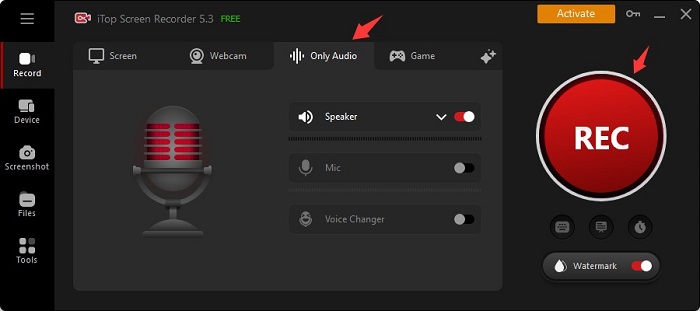
Step 3. Click the Done button on the mini control bar to stop recording. The recorded audio file will be saved to Files > Audio. From here, you can play, edit, or share the file at will.
Pro Tips: As one of the most popular screen recorders, iTop Screen Recorder also comes with many other capabilities. For example, it allows you to capture any area of your screen, so you can flexibly select to record part of screen, full screen, or fixed window.
Tip 3: Bonus Tip on How to Add Music to TikTok Videos
Some people might also be curious about how to add music to TikTok from phone. Actually, it’s easy to get the job done. You can complete the whole process within TikTok. If you’ve learned how to record audio on TikTok, and then you can check the following steps to learn how to add music to TikTok.
Step 1. First, launch the TikTok app on your device and log into your account.
Step 2. Find the “+” icon and tap on it to open your camera and hit record. Or you can also upload an existing video.
Step 3. Tap “Add sound” on the top of your screen and choose a track you wish to set as the background music of your video.

Step 4. Click on Volume at the bottom right to adjust the music’s volume level.
Step 5. Tap the drop-down button on the right side menu bar and find the edit tab. Then, you can trim your track, change a different song, or remove the track, depending on your needs.
FAQs about How to Record Audio on TikTok
How do you record your voice with music on TikTok?
To record your voice with music on TikTok, you can open your TikTok app and tap the “+” icon to create a new video. Then, tap on “Sounds” at the top of your screen to set a background track. If necessary, you can use the volume controls to lower the music’s volume so that your voice to be heard clearly. Once prepared, press the red record button and start speaking with the music.
How do I put background music on TikTok?
All you need is to tap the “+” icon to start a new video, and then tap on “Sounds” to enter TikTok’s music library to choose your wanted song.
Why isn’t TikTok letting me use my own sound?
TikTok might restrict certain sounds due to copyright issues. If you’re using a business account, you might have limited access to the music feature. Additionally, if you’re running an old version of TikTok, you may also fail to use your own sound.
The Bottom Line
Now you’ve learned about all methods on how to record music on TikTok. Whether you're using built-in features, adding background tracks, or recording your voice, these techniques allow you to express your musical talent effectively. Of the two methods listed above, iTop Screen Recorder is simpler and more efficient, thanks to its user-friendly interface and simple features. If you’re looking for the best screen recorder Windows 10, then iTop Screen Recorder is what you need. Hope you’ve found the right method. Happy recording!
 Vidnoz AI creates engaging videos with realistic AI avatars. Free, fast and easy-to-use.
Vidnoz AI creates engaging videos with realistic AI avatars. Free, fast and easy-to-use.















