Massive audio files are available on streaming media platforms, such as Spotify, YouTube Music, Apple Music, etc. Currently, people increasingly love to access music resources on those streaming services. But different from the traditional media player, you will fail to download that preferred music file from streaming platforms. Well, the most direct way to save the streaming audio is to record it. The guide will mainly address how to record streaming audio on various systems for free. Go on reading to get the solution.

- Contents
- How to Recover Temporarily Deleted Data from Laptop
-
How to Recover the Permanently Deleted Data from Laptop
- Recover the Deleted Data from Laptop with Data Recovery Software
- Recover the Deleted Data from Laptop with File History on Windows 11/10
- Recover the Deleted Data from Laptop Using Backup and Restore
Disclaimer: This article is only aimed to provide solutions on how to record streaming audio. We don't encourage any kind of recording for illegal purposes. Also, recording copyrighted audio for business use is strictly forbidden.
How to Record from Streaming Audio Online
A helpful online screen recorder, allows you to capture the streaming audio without downloading third-party software. It is compatible with all systems and devices only if you have a stable network connection. This online streaming audio recorder is free, easy, and practical to use. Within three effortless steps, you can record any part of your screen with system audio. Check the detailed steps below.
How to Record Streaming Audio Online for Free
Step 1. Open the online iTop Screen Recorder webpage and select to record the screen with system audio.
Step 2. Press the Start Recording button and choose the area you want to record, confirm to record with the system audio, then hit the Share button.
Step 3. Press the Stop button when finished recording, then download the recorded file.
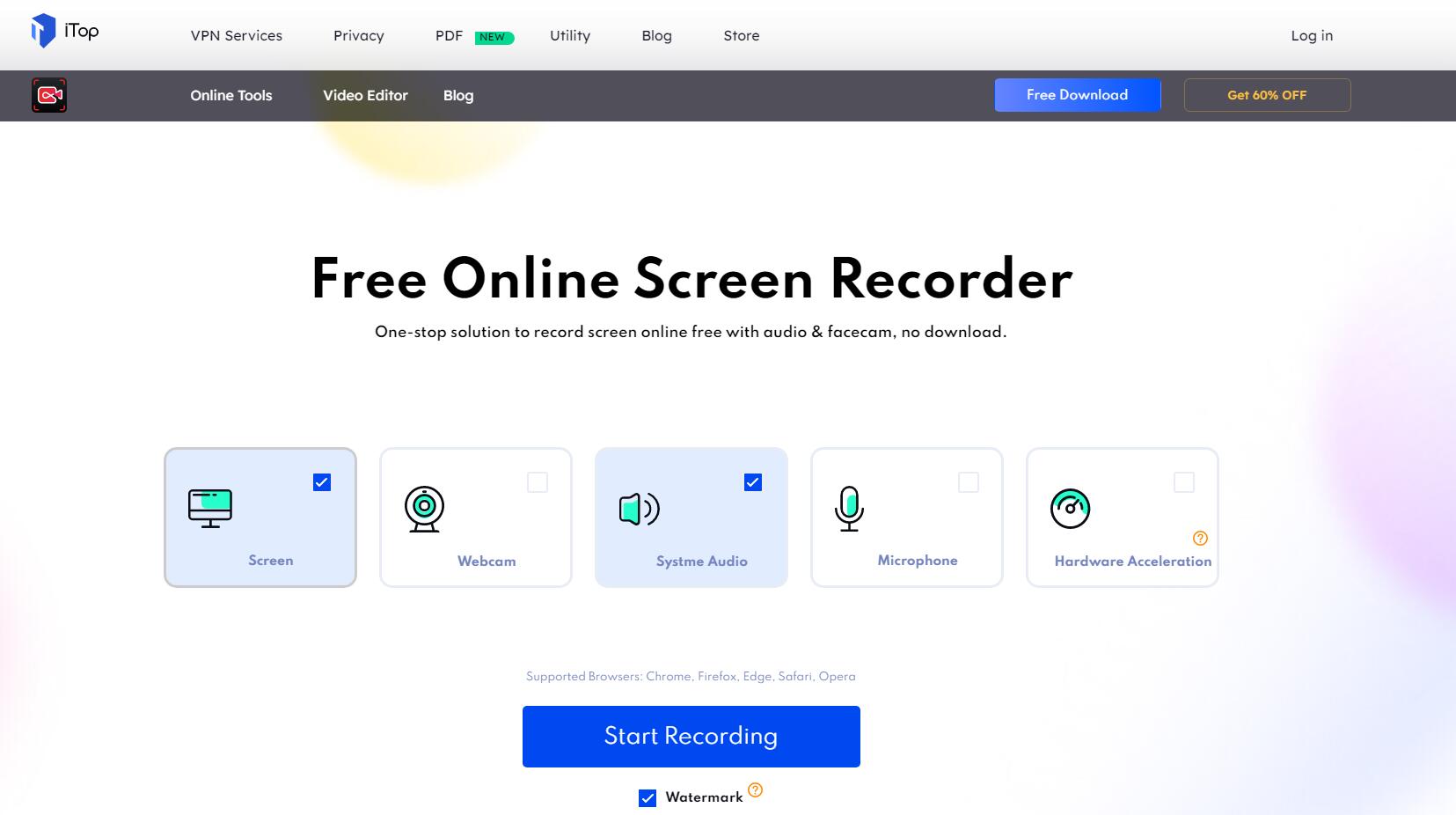
It is a piece of cake to record audio stream online for free with the online iTop Screen Recorder. However, there are also several downsides to the online streaming audio recorder. First of all, the online recorder can record the screen in the WEBM video format but fail to capture the audio only. Moreover, the online tool has limits on audio editing features.
To record and save the streaming audio only and enjoy more advanced features, the desktop screen recorder is a better option. Check how to record streaming audio free on Windows with it in the next section.
How to Record Streaming Audio for Free on Windows 11/10
The desktop iTop Screen Recorder software is professional for streaming video and audio recording. You can use it to capture screen video, audio, and webcam as you like. There are various export formats optional. As for an audio recording, you can save it as MP3, AAC, FLAC, AC3, WMAV2, etc. in high audio resolution. iTop Screen Recorder is now available on Window11/10/8/7, and Windows users can install it to record audio and video streams.
- Free to record streaming audio without registration
iTop Screen Recorder is free to capture streaming audio. Moreover, to use it, you don’t have to create or log in to your personal account. Other personal information is also not required.
- Easy to record screen and audio for novices
This streaming audio recorder is extremely easy to use, especially for new beginners. Its functions are easy to navigate. You can record part of screen with system audio or record the audio only. Meanwhile, it provides a detailed user guide within the software.
- Denoise the recorded audio
Another big reason to use iTop Screen Recorder to record streaming audio is that it can denoise the recordings. And this feature is free to access. After removing the noise, you will get a recorded streaming audio of higher quality.
- Post-edit recorded streaming audio
Apart from recording videos and audio files, iTop also enables you to post-edit the recorded file as a professional, like trimming, adding effects, adjusting resolution, etc.
How to Record Streaming Audio on Windows 11/10 with iTop Screen Recorder
Step 1. Download and install the iTop Screen Recorder software.
Step 2. Click Record Audio on the dashboard. Then open the streaming audio and press the record button to capture it.

Step 3. Paste the stop button to finish recording. Check the recorded audio in My Creation and do more edits if necessary.

iTop Screen Recorder provides the best solution to record streaming audio Windows 10 and 11. It also allows you to screen record with voice. Now, it’s time to target how to record from streaming audio platforms on Mac in the following.
How to Capture Streaming Audio for Free on Mac
In order to record streaming music and other audio on Mac for free, the popular Audacity performs well.
It is an open-source and free audio recording software with years of experience. It is able to record system audio and microphone sound in high quality. Moreover, Audacity also supports audio editing, including trimming, reducing noise, etc. But the user interface of Audacity is a little bit outdated. New beginners have to pay extra effort to learn how to use it.
How to Record Streaming Audio on Mac with Audacity
Step 1. Open the streaming audio player, then launch Audacity and allow it to access your microphone if you need to record it.
Step 2. Press the Record button on the top menu bar, then paste it again when the recording ends.
Step 3. Check the recorded streaming audio and post-edit it if necessary.

Screen recording and audio capturing software can help you record streaming audio on your computer without any effort. In the next part, let’s focus on how to record audio streams and music on iPhone and Android with effective audio recorders.
How to Record Audio Stream/Music on Mobile
Nearly all mobile phones nowadays are equipped with an inbuilt audio recorder, no matter for iPhone or Android phones. Along with the default tool, you can directly record audio stream without selecting and installing other applications. It is quite easy to operate. Check how to record from streaming audio on iPhone and Android within a few steps.
How to Record Streaming Audio on iPhone
Step 1. Open the Voice Memos app on your iPhone and click All Recordings to create a new audio recording task.
Step 2. Press the record button and play the streaming audio to capture it.
Step 3. Share or edit the recorded audio if you need.

How to Record Streaming Audio on Android
Step 1. Open the Audio Recorder tool on your phone, then press the Record button to start recording.
Step 2. Tap the stop button to finish and check the recorded audio file to preserve or share.

FAQs on Streaming Audio Recording
- Can I download streaming audio?
Actually, you cannot directly download streaming audio from several streaming platforms. But with a practical streaming audio recorder, you can save your favorite streaming music to your local folder.
- How can I extract audio from an online video?
To save the audio only in an online video, like a streaming video, you can rely on an audio recorder. Capture the sound in the video and export it as a new audio file to your device.
- Can VLC record streaming audio?
Yes. VLC can help you record both system sound and microphone voice. It is a well-known audio and video recording software for PC and Mac. However, its user interface is somewhat outdated so that new users may be confused when using it. The iTop Screen Recorder is one of the best alternatives for VLC. It is a screen recorder Windows 10, which enables you to easily capture streaming audio and video.
Conclusion
Now you may be clear about how to record streaming audio on various platforms. When selecting the best audio streaming recorder, you have to focus on its recording quality, operation, price, and other audio editing features. For PC, iTop Screen Recorder is highly recommended. It provides comprehensive streaming audio recording features and is free to use. Try it right now to capture the audio streams you like.
 Vidnoz AI creates engaging videos with realistic AI avatars. Free, fast and easy-to-use.
Vidnoz AI creates engaging videos with realistic AI avatars. Free, fast and easy-to-use.















