There are times you need to record and edit a piece of audio. For example, you may want to record a part of a song and re-create it. Or, you want to save the recording when composing an instrumental piece. Whatever the case, the tool you use to record and edit audio plays a vital role in producing professional and high-quality audio content. To help you out, this post will introduce the best 5 free audio recording and editing software for both beginners and pros, regardless of the platform. Let’s move forward to take an overview of them.

Overview of 5 Best Audio Recorder and Editor
When looking for a tool to record and edit audio, certain aspects are worth considering, including compatibility, free or commercial, and supported file types. Below is an overview table of the top 5 audio recording and editing software.
| Compatibility | Free/Commercial | Supported File Type | |
| iTop Screen Recorder | Windows | Free & Commercial | Support more than 12 output video and audio formats |
| Audacity | Windows, macOS, GNU/Linux | Free | MP3, WAV, and Ogg Vorbis |
| Garageband | macOS | Free | AIFF, CAF, WAV, AAC, Apple Lossless, MP3 |
| Wave Editor | Windows | Free & Commercial | WAV, MP3, Ogg, AAC (m4a) |
| WavePad | Windows, macOS, iOS, Android | Free | WAV, WMA, WMV, VOX, etc. |
With a rough understanding of these 5 audio record and edit software free, let’s dive in to see how they perform in detail.
iTop Screen Recorder - Free Audio Recorder and Editor
iTop Screen Recorder is designed to be a user-friendly, effective, and simple-to-use free audio editor. For Windows users, iTop Screen Recorder functions as a free audio recorder that allows you to record and edit audio easily. Without downloading the source, you may record your favorite music, live radio, and podcasts.
- Exclusive audio recording mode with noise reduction. Denoiser aids in lowering and eliminating background noise to provide audio recording files of higher quality. Regardless of how loud the environment is, iTop Screen Recorder is capable of extracting the content that you want to record with ease.
- Save audio recordings to various output formats, including MP3, AAC, FLAC, etc. In addition to audio recording, this versatile screen recorder supports more than 12 output video and audio output formats.
- Edit audio recordings by cutting, copying, merging, etc. By using iTop Screen Recorder, you can record and edit voice with a bunch of handy features. For example, you can cut a clip into several pieces, merge multiple audio clips into one, etc.
- Completely free to download and use. As one of the top audio recording software to record and edit voice, iTop offers a completely free version that you can take the chance to fully experience this tool. Besides, if you prefer upgraded features, you can also choose the commercial version.
How to Record and Edit Audio with iTop Screen Recorder
Step 1. Free download iTop Screen Recorder on your PC and launch this tool to record and edit audio.
Step 2. Before jumping to audio recording, you should access Settings by clicking the three-line icon at the top-right corner. Then select Format > Audio. After that, select the export audio format and customize the bit rate, frequency, and channels based on your scenario. Tap on Save.
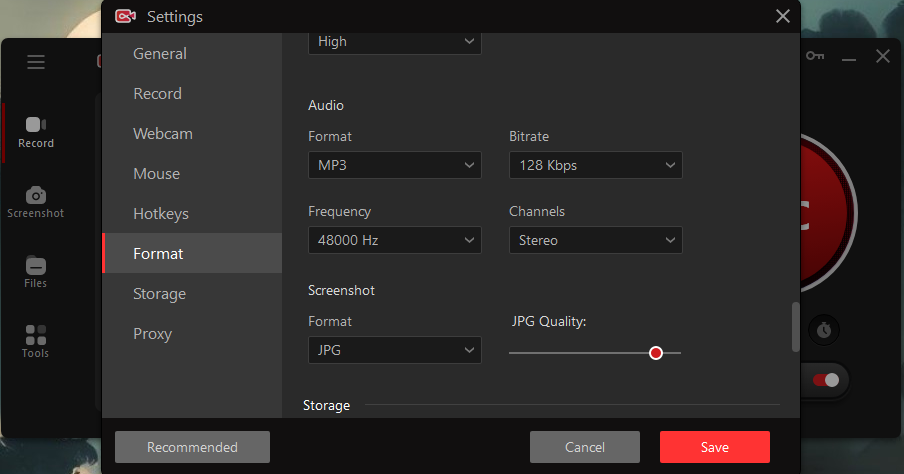
Step 3. Select Only Audio.
- Turn on Speaker to record streaming music and system sound.
- Turn on Mic to record your voice. Also, you can enable voice changer to disguise your voice if needed.
- To begin recording, press the REC button.
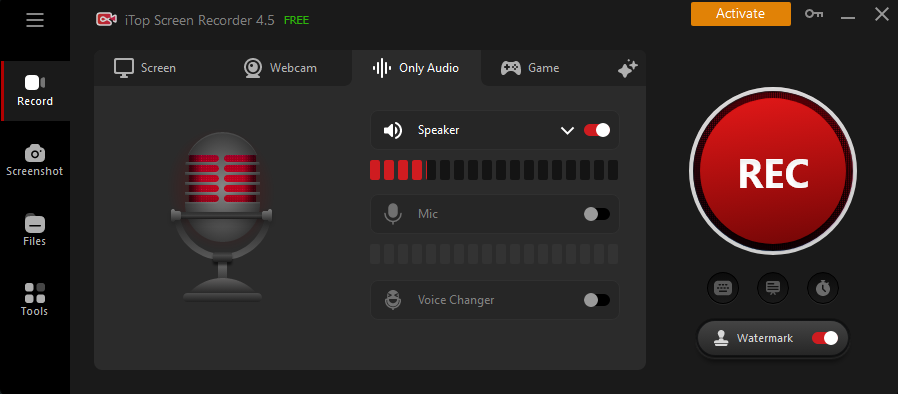
Step 4. After a 3-second countdown, a recording progress bar appears. On the bar, you can pause and end the recording whenever needed.
Step 5. The audio file that was captured will be added to "Files > Audio". Click Edit button to access Quick or Advanced Editor to edit audio recording. Quick Editor only allows you to trim the audio file while Advanced Editor can unblock more features.
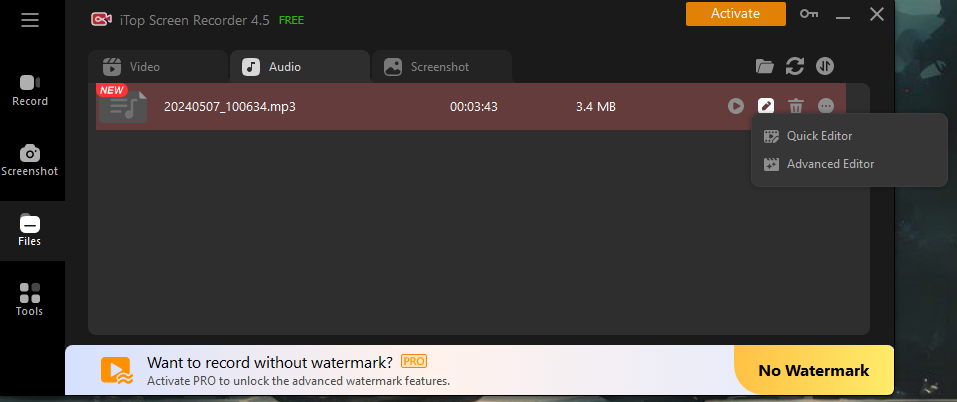
Audacity – Free and Open-source
As a versatile and effective application to record and edit audio, Audacity is one of the greatest free audio recorders and editors. Users can free download this program on any Windows platform. Due to a wealthy collection of integrated features, Audacity is one of the most popular audio recording and editing options among users.
 Multitrack audio editor with an easy-to-use and clear interface.
Multitrack audio editor with an easy-to-use and clear interface.
- Completely free and open-source for beginners and pros.
- Allows you to record and edit audio from other digital media.
- Merges audio files and export recordings in several file types.
- Supports various effect plug-ins, including LADSPA, LV2, Nyquist, VST, and Audio Unit.
Garageband – Great Music Editing App for macOS
Apple Garageband is an integrated music production tool on Mac devices that helps to record and edit audio on Mac. By offering a fully-stocked sound library with a fantastic range of drum, guitar, and voice presets, Apple Garageband is perfect for music creation as well as instrumental recordings.
 Modern and intuitive interface design.
Modern and intuitive interface design.
- A built-in Mac audio editing software that is completely free.
- A mind-blowing selection of authentic amps and effects choices.
- Offers built-in learning tutorials.
- Able to compress the audio recordings without quality loss.
Wave Editor – Professional Android Audio Recording Tool
For Windows users, Wave Editor is a quick and simple audio recording and editing program. The most impressive part about Wave Editor is that you can simulate changes to an audio track without overwriting the original file thanks to non-destructive editing.

- Speed, precision, and usability are well considered in the design of the user interface.
- Performs fundamental editing functions like cut, copy, paste, and delete partials of your audio recordings.
- A straightforward selection of audio blocks during playback is a standing feature of Wave Editor.
- Offers a robust and user-friendly editing environment that is ideal for beginners.
- Rich support in multiple output formats, including MP3, WMA, and WAV (PCM, ADPCM, GSM61, DSP, A-LAW, U-LAW, and more).
WavePad – Best for Audio Effects
Another top audio recording tool is Wavepad, a complete sound editing program that enables you to record and edit audio on iPhone. You can also use it to record and edit audio on Android. This program allows you to cut, copy, and paste segments of recordings.

- Able to edit WAV and MP3 files. Other supported file types include vox, gsm, real audio, au, AIFF, FLAC, Ogg, and many more.
- Supports echo, amplification, and noise reduction features.
- Supports stereo or mono, 8, 16, 24, or 32 bits, and sampling speeds of 6 to 192 kHz.
- Offers noise reduction and click-pop elimination.
- With the use of batch processing, you can convert thousands of files in a single operation.
FAQs about Recording and Editing Audio
How to edit an audio recording?
On your iOS or Android phone, open an audio recording with the default recording app. Click on the Edit button at the top. You can then cut, crop, and trim your audio recording.
How can I edit audio recordings for free?
You can download an audit recorder or an audit editor and import your audio recordings. Then you can freely edit the clips by cutting, merging, copying, etc.
Which software is the best for free audio recording and editing?
iTop Screen Recorder is one of the best tools with free audio recording and editing features. It has an audio recording mode that allows you to record audio in high quality with no noise and latency.
Conclusion
This post covers the top 5 audio recording software that enables you to record and edit audio without difficulties. Among them, iTop Screen Recorder can be your ultimate choice, thanks to its ease to use, noise reduction, rich support for file formats, and many more advantages. Download and use the best screen recorder for PC to record and edit voice.
 Vidnoz AI creates engaging videos with realistic AI avatars. Free, fast and easy-to-use.
Vidnoz AI creates engaging videos with realistic AI avatars. Free, fast and easy-to-use.















