As gaming and e-sports get more popular than ever worldwide, various game streaming platforms emerge as well. Twitch is one of the leading platforms in this industry where players live stream their matches with real-time comments from the audience displayed on the screen. It offers a feature that players can establish a playlist of previous gaming clips but do this, users have to record Twitch streams first. The reasons include the following but are not limited to:
- Unlike YouTube, Twitch streaming content is not approved for replay yet. The gaming history is gone for good without recording it.
- As for the real-time streaming content, the interaction between the streamer and the audience is very important and can be only saved and recorded by a screen recorder.
- Best moments need to be captured. There are often excellent moves in one game and some viewers want to replay the clips just to enjoy the triumph again. Under this circumstance, Twitch recording is very important.
There are quite a few ways to record a stream on Twitch. And, Below lists the best 3 ways about how to record on Twitch on PC with no effort.

How to Record Twitch streams with Twitch Studio
How to record your Twitch streams in a local drive? The Twitch app permits the streamer to archive their streaming clips in two ways, one is the VOD, Video on Demand, to save the broadcasts online, and the other one is Twitch Studio. Twitch Studio is one easy way to record Twitch live streams locally. The steps of how to use Twitch Studio to record Twitch streams are presented as the follows:
Step 1. Download, install, and open Twitch Studio. Sign in with your Twitch account. You’ll be asked to do some personalized setups.

Step 2. To record the streaming locally with Twitch Studio, after entering the gaming interface you want to archive, click on the ^ button next to the option “Start Stream”.

Step 3. The recorded Twitch streaming will be automatically saved to your local disk. To modify the format and the location, you can go to the Hamburger sign located in the upper-left corner. Then navigate to File > Settings > Recording for details.

The process may sound easy to you to follow, but this inbuilt Twitch stream recorder comes with a lot of disadvantages:
- Only streamers can use that way to record Twitch streams. As you may notice above, Twitch Studio offers a way that is exclusive for the streamer to record Twitch live streams. Unfortunately, it’s unable for viewers to do so.
- It doesn't support recording long Twitch streaming. Similar to VOD, Twitch Studio sets a limitation to the video length that’s archived, and it can be pretty annoying for streamers. After all, one match can last up for hours if it’s competitive enough.
- Low resolution and limited editing features. Twitch Studio can meet the basic demands for streaming recording, but you can’t count on it if you are looking for high resolution, comprehensive editing layers, or other customizable designs.
How to Record Twitch Streams with OBS
As one of the most popular video and streaming recorders, OBS can be competent software for Twitch recording. One thing good about OBS is that both streamers and watchers can use it to record Twitch live streams in 60 FPS. Here’s how you can do it.

Step 1. Download OBS from their official website and place some effort to learn how to rock it for Twitch streams. This process might take some time depending on how you get along with the OBS screen recorder.

Step 2. Once you are fully prepared, click on the top menu bar and select Settings to assign a location for the streams you are about to save.
Step 3. Go back to the main interface and right-click under the Sources tab. Open a Twitch streaming window that you want to record and place the cursor over Add. You’ll be offered two captures to your sources, Monitor Capture and Window Capture. Take either of them depending on your needs.

Step 4. Hit Start Recording to record Twitch streams and end the recording by clicking on the Stop Recording button.
While OBS studio can be a fair choice to record streams, still, it has some inevitable flaws.
- As professional recording software, OBS Studio can be complex to general users. It has a lot to explore if you want to handle it properly and is quite time-consuming to master.
- Limited editing capabilities. As an open-source screen recorder, it does not offer fancy or personalized features that users can make use of. Consequently, it doesn’t cater to those who prefer a dedicated video effect.
- Confusing recording process. Sometimes it’s hard to tell whether the program is recording or not and the only solution to this issue is to force quit the application, that is to say, all your previously Twitch stream recordings are in vain.
How to Record Twitch Streams with iTop Screen Recorder
In case you start to doubt is there really a comprehensive tool covering all aspects needed to record streams, here it is, iTop Screen Recorder, the best third-party screen recorder to capture any content on Twitch. It can record your Twitch streams but any available live and past streams with ease.
- Free-to-use software. Whether you have a tight budget or no plan to invest in software at all, iTop Screen Recorder is a perfect choice since it’s completely free. Without a penny, you can start capturing your best plays and highlights.
- HD quality with low CPU coverage. As the top-notch Twitch recording software, iTop Screen Recorder manages to record Twitch streams in high resolution but at the same time, makes less use of the CPU so that your device won’t be heavy-loaded.
- Easy to use software with quick installation and startup. While some screen recorders take a lifetime to download and set up, iTop Screen Recorder guarantees users a blazing-fast download and installation, and an easy-to-use graphic interface that everyone can rock with it. You can click & drag to record part of screen with no limitation.
- Multiple video formats to choose from. You are provided with over 12 output formats, making it possible to fit with mainstream devices. MP4, AVI, MOV, and MP3, just to name some common ones.
- Plenty of interesting editing features. For example, users can attach background music and video filters to compose a unique design, add subtitles and stickers to make the video more interactive, and polish the video clips with advanced settings, including resolution, frame rate, etc.
The process of setting up and recording streaming videos might be faster and easier than you expect. Follow the wizards below to record Twitch streams with ease.
Step 1. Download and install iTop Screen Recorder on PC. It is fully compatible with Windows 11, 10, 8 and 7.
Step 2. Launch iTop Screen Recorder and go to Record > Screen. Open a stream you want to record on Twitch. Select recording area and turn on Speaker to record the Twitch stream with audio. Click REC to start recording.
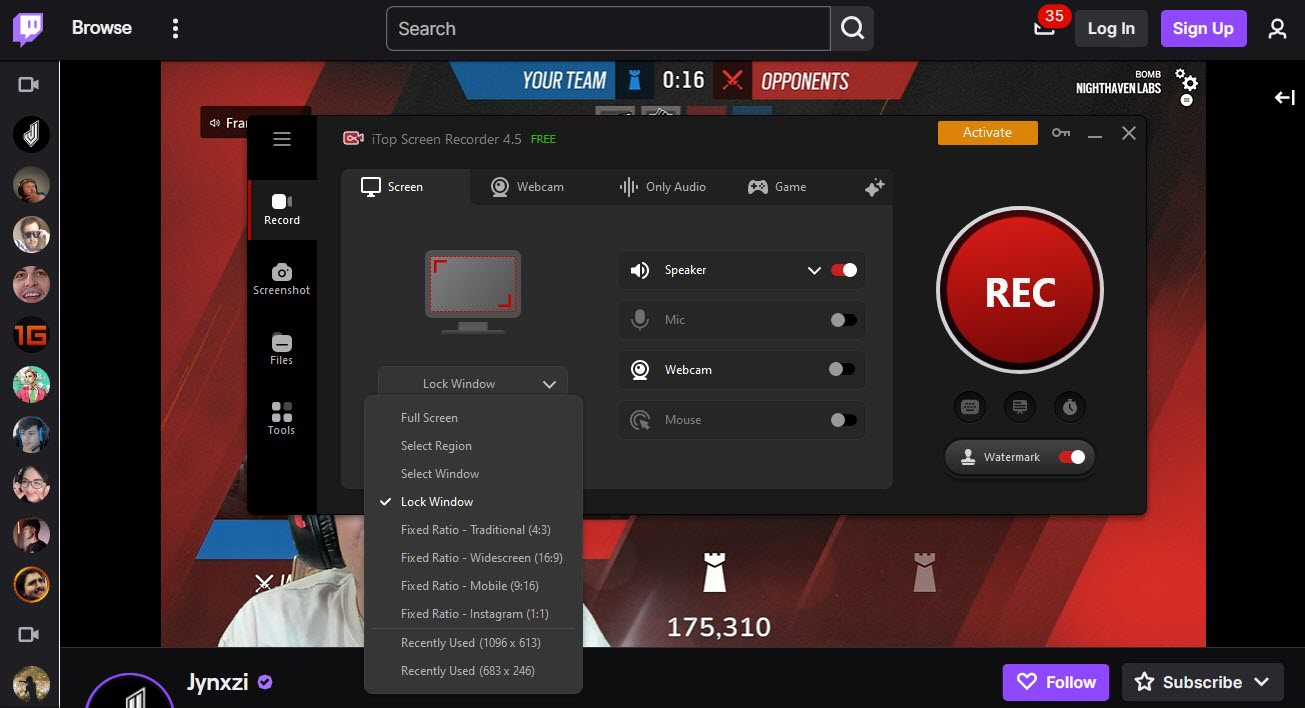
Step 3. On the mini control bar, you can use drawing tools to add annotation and highlight something. When the stream is ended, click Done button to stop recording. All recorded streaming clips will be automatically saved under Files > Video. Feel free to play, edit or share them.
Conclusion
This post lists three approaches to record Twitch streams, Twitch Studio, OBS Studio, and iTop Screen Recorder. Although they all work in certain ways, Twitch Studio only opens to streamers to record Twitch streams and OBS Studio requires solid skills to master it, the ultimate solution to recording Twitch streams lies in using iTop Screen Recorder. This free yet effective screen recorder helps to record Twitch streaming videos in HD quality and various output formats, not to mention it offers a large number of editing features. Download iTop Screen Recorder to enjoy the best Twitch streams recording experience.
 Vidnoz AI creates engaging videos with realistic AI avatars. Free, fast and easy-to-use.
Vidnoz AI creates engaging videos with realistic AI avatars. Free, fast and easy-to-use.














