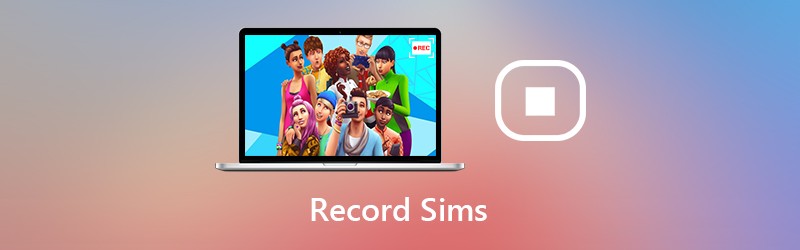Call of Duty: Warzone, a free-to-play battle royale video game debuted as a part of Call of Duty: Modern Warfare on March 2020, unexpectedly gained giant popularity since its release, assembling over 50 million downloads in first month and 100 million players worldwide one year later. It is highly praised across all available platforms (PC, PlayStation 4, Xbox One) especially for the variety and size of the maps.

Warzone is absolutely attractive to shooter game lovers. And you, a good player, are probably thinking about how to record Warzone gameplay on PC for sharing on YouTube or just keeping the highlights or skills. Here, we would like to introduce 3 ways of how to clip Warzone on PC with ease.
How to Record Warzone Gameplay PC with Game Recorder
There are lots of screen recording programs able to record Warzone gameplay in the market. iTop Screen Recorder is such a powerful game recorder that can help you easily and quickly record COD Warzone and other games while playing on a Windows PC.
iTop Screen Recorder is originally developed as a screen recorder to capture everything on your screen. Through several updates, it handles more tasks, the featured one of which is gameplay recording. It utilizes game mode for capturing video clips. It automatically detects the game or allows you to add one game for later recording. It can record Warzone gameplay with game sounds as well as your voice and face through microphone and webcam. Before recording, you can flexibly select recording area, full screen, game window or a random region.
Besides, iTop Screen Recorder can deliver the best user experience and performance to you. It enables you to record 1080p HD and 4K game videos with original quality. Thanks to hardware acceleration and low-CPU usage, you can record Warzone gameplay on PC with no lag and no fps drop. What's more, it offers a video editor allowing you to cut, split, flip your gameplay recording as well as add special effects/music/text to your clip.
Well, how to record clip Warzone on PC using iTop Screen Recorder? Follow the guide.
Step 1. Download and install iTop Screen Recorder on your PC.
It is fully compatible with Windows 11, 10, 8 and 7.
Step 2. Manage recording settings.
Launch iTop Screen Recorder and click the console icon to access game mode. Add your game and then turn on speaker, mic and webcam if you want to record Warzone on PC with sound and yourself.
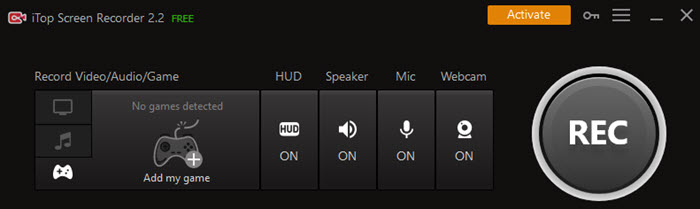
Otherwise, you can also use video mode to capture Warzone gameplay. Click Full Screen to select recording region. Turn on speaker, mic, webcam to record with voice and your face.
If you want to make advanced settings, click the three lines on the top right corner of the interface to access Settings window. Click tabs on the left sidebar to customize options. For example, click Format tab and then adjust size (resolution), format, frame rate, bitrate and quality according to your needs. After it is done, click Save.

Step 3. Start recording.
Click the red REC button to start recording.

After countdown, a recording control bar will appear. Click Pause button to stop recording temporarily. Click Done button to finish recording.

The Warzone gameplay recording will be listed in My Creation once it is completed. If necessary, you can edit the video by trimming, adding filter/sticker/subtitle and directly upload it to YouTube, Dropbox or other services.
How to Record Warzone on PC with Built-in Windows 10 Game Recorder
Xbox Game Bar is introduced as native recording software that can capture almost all gaming activities while playing on Windows 11/10 PCs. It is also considered as the most convenient choice to record gameplay, especially for Xbox lovers.
How to record Warzone gameplay PC using Xbox Game Bar? Follow the guide.
Step 1. Adjust Captures Settings.
Press Start button on PC. Go to Settings > Gaming. Move to Captures tab and now you can customize recording settings. In audio settings, you can adjust quality and volume (for microphone and system sound). In video settings, you can choose to record a 60fps video or 30fps and make the quality standard or high. Besides, you can change destination folder to save gameplay recording and enable background recording.

Step 2. Open Xbox Game Bar.
After all settings are done, you can launch Xbox Game Bar by pressing Windows logo key + G. You can also type Xbox Game Bar in search box to access this game recorder. If you have connected a Xbox console to your computer, press Xbox button.

Step 3. Start and Stop Recording
Click the circle icon to start recording Warzone gameplay when your playing, and click the square icon to stop recording. Otherwise, you can use the shortcut, Windows logo key + Alt + G to start and stop recording.

Xbox Game Bar can meet your basic requirements but has some limits, like only able to record full screen, not supporting webcam recording, incompatible with Windows 8/7 and so on. If you just want to record Warzone on Windows 11/10 PC without skill explanation, it is a good choice.
How to Record Warzone Gameplay PC with OBS Studio
OBS Studio is a free and open-source screencasting program that is available to record screen on Windows 10/8/7, macOS and Linux. Like iTop Screen Recorder, it offers a special Game Capture mode that empowers you to record Warzone or other games while playing on computer. Now, let’s learn how to record Warzone gameplay on PC using it.
Step 1. Launch OBS Studio and Make Basic Settings
After the Auto-configuration Wizard pops up, select the second option “Optimize just for recording, I will not be streaming” and click Next. Now, select video resolution and FPS according to you need. Click Next > Apply Settings.

Step 2. Add the Game Source
In the Scenes tab, click + button to create a new scene. Then, In Sources tab, click + button and select Game Capture from the menu list.

Now, create the source. You can input Warzone as the source name. Next, set the properties for Warzone. If you are playing Warzone in full screen, choose the mode as "Capture any fullscreen application". If not, select the mode as "Capture specific window" and select Window as Warzone.exe. Click OK.

Step 3. Start and Stop Recording
Click on Start Recording to record Warzone gameplay now.

Once you finish, click Stop Recording. The footage will be automatically saved.

1. You can customize advanced settings for better Warzone gameplay recording. Click Settings to access to setting window. Here, you can adjust recording path, video quality/format/encoder, audio sample rate/channel/device, hotkeys and more.
2. With OBS Studio, you can make Warzone gameplay recording on PC with advanced settings. But we should notice that if you try to complete some other tasks while recording a HD footage, your computer may be a little lagging.
Conclusion
How to record Warzone gameplay PC? There are several screen recorder software that can flawlessly perform the task. Xbox Game Bar is the most convenient program for Windows 11/10 users but has less features. OBS Studio can meet advanced requirement to record Warzone on PC but not so easy to use for beginners and lags happen if you want to record a high-quality video. iTop Screen Recorder shows the easiest way to capture game clips in HD with no lag, no quality loss. It is tested as the best way to record Warzone clip on PC.
 Vidnoz AI creates engaging videos with realistic AI avatars. Free, fast and easy-to-use.
Vidnoz AI creates engaging videos with realistic AI avatars. Free, fast and easy-to-use.