Open source screen recorders offer a variety of benefits for users who want to record their screens without paying for expensive licenses. They provide cost savings, transparency, flexibility, community support, and collaboration opportunities, which can make them a go-to option for many users. If you are looking for an open source screen recorder that works great, you’re in the right place. In this article, we'll introduce 14 best open-source recorders that can help you record screen with ease. Let’s check it out.

#1. OBS Studio (Windows, macOS, and Linux)
OBS Studio is one of the most popular open-source screen recording and streaming software available for Windows, macOS, and Linux. It’s favored by content creators, gamers, and professionals to capture and mix audio and video sources in real-time.

The software offers humps of outstanding features, including scene composition, image overlays, Video & audio filters, plugins, scripting, and more. It also supports various output formats for recorded videos (MP4, MOV, FLV, etc.) and live streaming (RTMP, HLS, MPEG-TS, etc.). The software's user-friendly & modern interface and customization options make it an excellent choice for beginners and advanced users alike.
Pros:
- Provides various scene transition effects such as fade, slide, and cut.
- Supports multiple audio and video sources.
- Compatible with multiple platforms.
- Offers real-time mixing and streaming.
- Supports plugins and scripts to extend functionality and automate tasks.
- Free and open-source.
Cons:
- The steep learning curve for beginners.
- Can be resource-intensive.
#2. ShareX (Windows)
ShareX is a screen recorder for Windows 10 that also offers additional features such as image editing, OCR, and file sharing. It has the ability to capture full-screen, windowed, or region-specific video recordings with audio. And it supports various video codecs including H.264, H.265, and VP9 for high-quality output. You can include webcam footage and system audio in your recordings.

The screenshot tool allows you to capture screenshots of full screens, specific windows, or custom regions. You can also take scrolling screenshots of long web pages or documents. In addition, this open source screen recorder for Windows 11/10 can also upload and share files to various cloud-based services such as Google Drive, Dropbox, and Imgur. And it’s happy to hear that you can also share the recorded videos and screenshots directly to social media platforms such as Twitter, Reddit, and Facebook.
Pros:
- Captures full-screen, windowed, or region-specific recordings with audio.
- Includes a variety of annotation and editing tools for screenshots.
- Supports uploading and sharing files to various cloud-based services.
- Highly customizable with numerous settings and hotkeys.
- Offers a range of video codecs for high-quality output.
- It is far less complicated than OBS.
Cons:
- Only available for Windows.
- May be too feature-rich for simple recording needs.
#3. iTop Screen Recorder (Alternative to Open Source Recorder)
While open source screen recorder has their own advantages, such as being free to use and community-driven, they may not always provide the same level of features and support as commercial software like iTop Screen Recorder.
It’s a powerful and easy-to-use screen recorder that allows you to capture any activities on Windows PC. It can record video and audio from any application, game and streaming service like Netflix or Hulu. You can also choose to capture the webcam and microphone along with your screen recording for a more personalized touch. Additionally, you can use it to add text, stickers and subtitles to your recorded videos to highlight important information.
iTop Screen Recorder also has a built-in video editor that allows you to trim, split, cut, merge, transform and add effects to your recordings. This makes it easy to create professional-looking videos without needing to use external editing software.
Pros:
- Records gameplay with no lagging.
- Supports webcam recording with a virtual background.
- Records audio with noise reduction.
- Free version available.
- No time limit and watermark.
- Offers simultaneous recording of webcam and screen
Cons:
- Limited editing capabilities compared to professional video editing software.
- Only available for Windows.
#4. Peek (Linux)
Peek is an open source screen recorder for Linux that is specifically designed for capturing animated GIFs or recording video of your screen and saving them for later use. It also offers various customization options such as frame rate, delay, and quality settings. However, its focus on creating GIFs means that it may not be as suitable for longer recordings.

Its interface is simple with a record button that starts recording the screen as soon as it is pressed. You can select the area of the screen you want to record, set the frame rate and quality, and choose whether to record audio from the microphone.
Just to add that Peek is particularly useful for creating short video tutorials, demonstrations, or bug reports. It can be used to capture specific actions or events on the screen, and the resulting recordings can be easily shared or embedded in other applications.
Pros:
- Specifically designed for creating GIFs.
- Minimalistic and intuitive interface.
- Small file size.
- Compatible with Linux.
Cons:
- Limited to creating GIFs.
- It’s not suitable for longer recordings.
#5. CamStudio (Windows)
CamStudio is another widely-used open source screen recorder for Windows. It allows you to record the activity on your computer screen and save it as an AVI or SWF video file. The software offers a variety of features including the ability to capture audio from a microphone or speakers, record mouse clicks and keystrokes, and even add annotations to the recorded video.
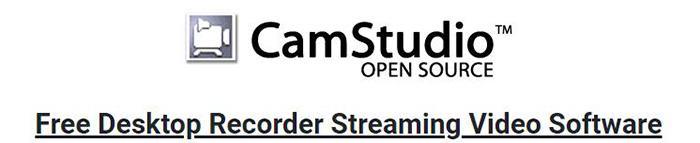
The good news is that CamStudio is easy to use and doesn't require any special skills or technical knowledge. It's lightweight, fast, and has a low impact on system resources. The software offers adjustable video quality settings, so you can choose the level of video quality you want to achieve, based on your needs.
Pros:
- Lightweight and fast.
- Customizable settings.
- Cool features such as adding annotations and highlighting mouse clicks.
- Supports multiple video and audio codecs for recording flexibility
Cons:
- It doesn't offer advanced video editing capabilities.
- The user interface looks outdated.
- The software may be unstable and prone to crashes on certain systems.
#6. Loom (Chrome)
Loom is a popular open source screen recorder for Google Chrome that allows you to capture and share video recordings of your screen. It is commonly used by educators, businesses, and remote workers to create video tutorials, product demos, and video messages.

You can use it to record an entire screen or a specific application window, and offers various recording options such as webcam recording and microphone audio capture. Once the recording is complete, Loom automatically uploads it to the cloud and provides a link that can be shared with others. The recording can also be downloaded as an MP4 file or embedded in other applications.
Loom also offers several editing features that make it a popular choice among users. These include the ability to trim recordings, add captions and annotations, and share them directly to Slack, Gmail, and other platforms.
Pros:
- Simple and user-friendly interface.
- Allows recording of specific windows or the entire screen.
- Offers basic editing features.
- Compatible with Chrome.
- Records and edits audio.
Cons:
- Limited functionality compared to other screen recorders
- No advanced customize features.
#7. XVidCap (Linux)
XVidCap is a popular screen recorder for Linux-based operating systems. It’s worth noting that it has the ability to record at high frame rates, making it ideal for capturing fast-paced activities like gaming or software demonstrations. Additionally, the software allows you to choose the codec used for video compression, giving them control over the size and quality of the recorded videos.
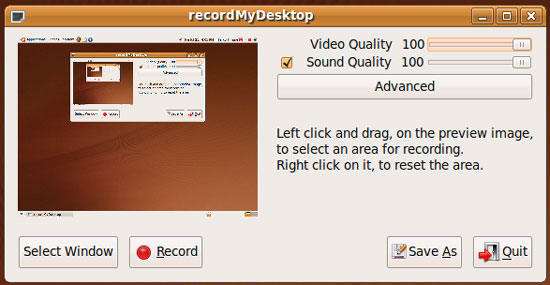
This open source screen recorder for Linux also has a simple and intuitive user interface that makes it easy for you to start recording your screen with just a few clicks. The software doesn't require a lot of system resources, making it suitable for use on older or less powerful computers.
Pros:
- High frame rates.
- Codec options available.
- Straightforward interface makes it easy to start.
Cons:
- Linux-only.
- Limited editing capabilities.
#8. recordMyDesktop (Windows, macOS, and Linux)
recordMyDesktop is a free and open source screen recording software for Linux operating systems. The software captures video and audio from the desktop and encodes it into a format that can be easily played back on a variety of platforms.
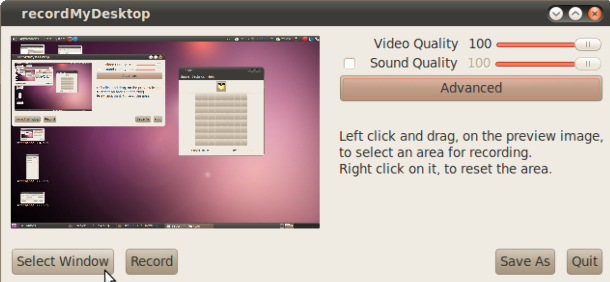
The graphical user interface of recordMyDesktop is straightforward and user-friendly, making it simple for you to set up your recording preferences. In essence, you have the option of recording your full desktop or just a specific window. To fit your demands, you can also change the video quality and frame rate. The software also includes options for recording audio from the system or microphone, as well as configuring the audio and video codecs used for the recording.
It's worth noting that recordMyDesktop uses the Ogg Theora video codec, which is a free and open-source codec that provides high-quality video compression. Hence, recordings made with recordMyDesktop are not only of a good standard but also work well with a variety of media players and platforms.
Pros:
- It's free to download, use, and modify.
- Works on various Unix-like systems, including Linux and BSD.
- Enables you to pause and resume recording.
- It's available in multiple languages.
Cons:
- Only supports recording in Ogg Theora format.
- It doesn't come with an integrated video editing feature.
#9. Record It! (iOS)
Record It! is a versatile screen recorder app designed for iOS devices. With Record It!, you can easily capture high-quality videos of your screen, including audio from both the device and the microphone.

The app features an easy-to-use interface, allowing you to start recording with just a few taps. So you can use it to create engaging and informative videos with ease. Additionally, Record It! supports picture-in-picture recording, which enables you to add yourself to your video as you record.
Recordings can be saved to the device's camera roll or shared directly to social media platforms such as YouTube, Instagram, and Facebook. This open source screen recorder for iOS also includes a variety of editing tools, including trimming, merging, and adding text, making it easy for you to create professional-looking videos.
Pros:
- It’s easy to use, even for those who are not tech-savvy.
- Supports picture-in-picture recording.
- Social media integration.
- Offers various resolution and quality settings.
- Music and sound effects to recordings.
Cons:
- Lacks features like webcam recording and video annotation.
- Only available for iOS devices.
#10. AZ Screen Recorder (Android)
AZ Screen Recorder is a mobile application that allows you to capture your device's screen activity in high-quality video. The app is available for Android devices and can be downloaded from the Google Play Store. With this open resource recorder for Android, you can record gameplay, video calls, app demos, and more without any time limits or watermarks.
The app offers various recording options, including recording audio from the device's microphone or system, and adjusting video resolution, frame rate, and bitrate. It also allows you to pause and resume recorded videos at any time, edit videos with built-in tools and share them directly to social media platforms or cloud storage services.
Pros:
- High-quality recordings.
- No watermarks or time limits.
- Edit and share options.
- Various recording settings such as adjusting video resolution, frame rate and bitrate.
Cons:
- Only available for Android devices.
- No option for recording internal audio.
#11. Kap (Mac)
Here comes the open source recorder for Mac, Kap. It allows you to record full screen or record a part of the screen with audio and webcam input. It also offers options for adjusting the quality of the recording and can export videos in multiple formats. In addition to its basic recording features, Kap provides a built-in editor for trimming and cropping videos. Its simple interface and customizable keyboard shortcuts make it easy to use. Kap is available for free on the Mac App Store and on GitHub, making it a popular choice among Mac users who prefer open source software.
Pros:
- Built-in video editor.
- Multiple export formats like MP4, WebM, and GIF.
- Low resource usage.
Cons:
- No support for Windows or Linux.
#12. Freeseer (Linux)
Freeseer is an open source desktop application designed for recording, streaming, and live broadcasting presentations, lectures, and meetings. It's available for Windows, macOS, and Linux, making it accessible to major users. It is also completely free to use, with no hidden fees or charges, and is licensed under the GNU General Public License (GPL).
It supports multiple audio and video capture devices, including webcams, microphones, and external cameras. It also offers a customizable user interface that enables you to choose the layout and format of recordings.
One of Freeseer's key features is its ability to stream recordings directly to popular platforms such as YouTube, Twitch, and Facebook Live, making it ideal for anyone looking to create engaging live content. Additionally, Freeseer includes chunks of post-processing tools that allow you to edit recordings and export them in a variety of file formats.
Pros:
- Accesses it without any cost or licensing fees.
- Supports a wide range of audio and video capture devices.
- Enables you to stream recordings directly to popular platforms.
Cons:
- Limited user support.
#13. Simplest Recorder (Windows)
Simplest Recorder is a free and open-source screen recording tool for Windows that is designed to be lightweight and easy to use. One of the advantages of Simplest Recorder is its small file size, making it easy to share them via email or other file-sharing platforms. It is also designed to consume minimal system resources, making it ideal for low-powered devices. It has basic features that allow you to set the frame rate and quality of the recording. It also includes a basic video editor that allows you to trim the recording and remove any unwanted parts.
Pros:
- Lightweight and easy to use.
- Various output formats.
- Low system requirements.
Cons:
- Only available for Windows.
- Lacks advanced features found in other screen recording software.
#14. Screenkey (Linux)
Screenkey is a unique screen recorder that displays your keystrokes on the screen while recording. That way, it can be useful for creating tutorials and presentations. This open source recorder for Linux offers various options like font size, color, and more, and it supports various output formats like GIF, OGG, and WebM.
Pros:
- Unique feature that displays keystrokes.
- Display keyboard and mouse input.
- Record audio and webcam input.
Cons:
- Only useful for creating specific types of content.
- Limited platform support.
Open Source Screen Recorder - FAQs
What is an open source screen recorder?
An open source screen recorder is an application software that allows you to record your computer or mobile device screen and is made available to the public with its source code freely accessible and modifiable.
What are some advantages of using open source screen recorders?
Open source screen recorders are free to use, offer transparency and flexibility, have strong community support, and encourage collaboration and innovation.
What are some popular open source screen recorders?
Some popular open source screen recorders include OBS Studio, ShareX, and Loom.
Can I use open source screen recorders on mobile devices?
Yes, there are open source screen recorders available for both Android and iOS devices.
What are some limitations of using open source screen recorders?
Some open source screen recorders may have limited functionality or may not offer advanced editing features. Additionally, they may not be compatible with all devices or operating systems.
Are open source screen recorders safe to use?
Yes, open source screen recorders are generally safe to use, as their source code is available for public review and can be audited for security vulnerabilities. However, you should still exercise caution when downloading software from untrusted sources.
How do I choose the right open source screen recorder for my needs?
When choosing an open source screen recorder, consider factors such as the platform you're using, the features you need, and the level of customization and flexibility you require. It's also a good idea to read reviews and compare different options before making a decision.
The Bottom Line
In conclusion, open source screen recorders provide a cost-effective and flexible solution for users who need to record their screens. With our list of the best open source screen recorders, you can choose the right software for your needs and start recording. Also, you can choose the best alternative to open source free screen recorder like iTop VPN if you want to experience free recording services today.
 Vidnoz AI creates engaging videos with realistic AI avatars. Free, fast and easy-to-use.
Vidnoz AI creates engaging videos with realistic AI avatars. Free, fast and easy-to-use.














