Telegram channel is a wonderful platform to broadcast messages. The channel owner can stay in touch with audiences by sharing videos, audio, images and large files of any type more than text content. All new created channels starts as private for privacy protection. Anyone can join a private channel with an invitation from the owner.
Sometimes, you may need to record Telegram private channel to save the shared content. But, can you screen record Telegram private channels or videos with no restriction? How to record a private channel on Telegram? Read on to get answers.

Can You Screen Record Telegram Private Channel
Although Telegram doesn’t detect screen recording in a regular channel or group, it notifies the participants when you screen record a private or secret chat. And, owners may apply restrictions to prevent others from downloading and screen recording the shared videos and documents in a private channel. The saved videos probably show black screens when playback.
It seems that you can't bypass notification or protection of recording private channels or videos on Telegram. Luckily, some third-party screen recorders, like iTop Screen Recorder, provide a working way to record Telegram private channel secretly and seamlessly.
How to Screen Record Telegram Private Channel on Windows
If you are seeking for a perfect solution to screen record private Telegram on Windows, iTop Screen Recorder will never disappoint you. It is committed to capturing every activity on the desktop and delivering the smoothest recording process. It leverages advanced algorithm to anti block when you screen record protected videos and content from apps and streaming services.
Using iTop Screen Recorder, you can complete all the following tasks with ease.
- Screen record anything from Telegram private channel secretly: As a desktop screen recorder without relying on internet, it cannot be detected by Telegram. Therefore, you can record videos, group chats, text messages and more in a private channel without anyone knowing.
- Screen record videos from Telegram private channel with original quality: iTop Screen Recorder ensures high-quality screen recording. You can save videos shared in the private channel while keeping crisp images and vivid colors.
- Screen record videos from Telegram private channel without black screen: iTop Screen Recorder evokes an Enhanced Mode to get rid of various protection schemes for recording restricted apps without black or blank screen.
- Screenshot Telegram private channel flexibly: The included screenshot tool helps take a screenshot of certain information in the private channel or screenshot a long chat through scrolling window.
iTop Screen Recorder features an easy-to-navigate interface allowing everyone to create a perfect screen recording, no skills needed. Now, let’s check how to screen record Telegram private channel using iTop Screen Recorder.
Step 1. Download and install iTop Screen Recorder on your computer.
Step 2. Open the private channel on Telegram you want to record. Launch iTop Screen Recorder. Go to Record > Screen and select the recording area.
Step 3. Turn on Speaker if you want to record a private video with audio. Turn off if you only want to record messages in the channel without sound.
Step 4. Click REC button to start recording.
Step 5. 3-seond countdown later, a mini control bar appears. You can use the drawing tools to add annotations during recording. Next, click Done button to stop recording.

The recorded video is automatically saved to Files > Video. Access the video editor to trim, crop screen recording or enhance it by adding text, effects etc., if needed.
Tip: iTop Screen Recorder is a free screen recorder with no time limit. You can record a Telegram private channel as long as possible.
How to Screen Record Telegram Private Channel on iPhone/Android
In fact, both iPhone and Android devices build in the screen recording feature to capture what’s happening on the screen. However, Telegram can detect the activity and send notifications to tell both parties that you are recording the private channel.
How to avoid notification or other restrictions? Cast your mobile devices to PC and use a professional screen recorder for PC.
iTop Screen Recorder adds a device recording feature empowering you to record your iPhone/Android screen on PC effortlessly. Through the feature, you can screen record private channel on Telegram silently and flawlessly.
After the installation, follow the tutorial to screen record Telegram private channel on iPhone/Android.
Step 1. Launch iTop Screen Recorder. Go to Device and select your device system, iOS or Android.
Step 2. Follow the on-screen instruction to connect your device with PC.
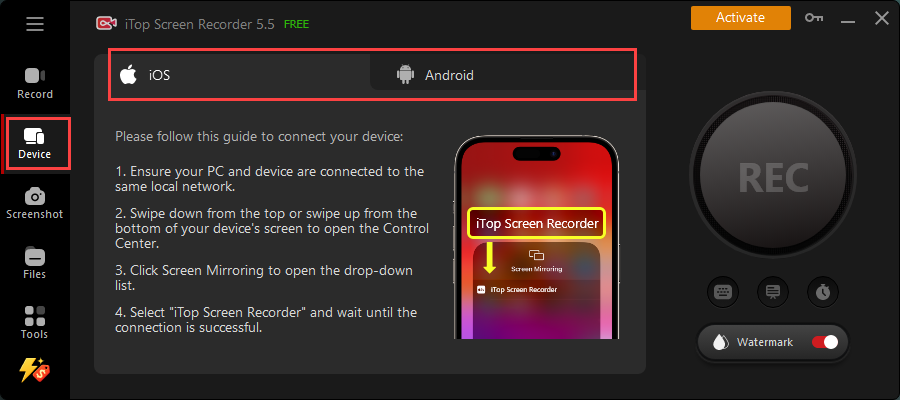
Step 3. Open a private channel on your phone. Back to the desktop to view the content on your PC screen.
Step 4. Click REC button to start recording.
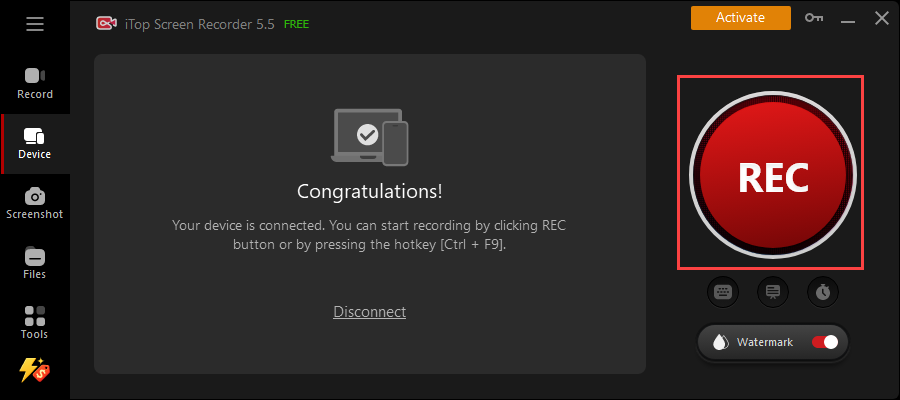
Step 5. Click Done button on the mini control bar to stop recording.
Find the recorded video in Files > Video. You can manage, edit or share it to other platforms at will.
You May Need: Download Spotify Playlist to MP3 Free: 9 Best Spotify Playlist Downloaders 2025 >>
Bonus: How to Download a Video from Telegram Private Channel
Telegram has a built-in feature to save videos from public channels but not working on private channels. Instead, a particular bot - @Save_Restricted_Content, which is integrated with Telegram platform, automates the process to transform a restricted video into a downloadable one.
Here is how to download a video from a private channel on Telegram using the bot.
Step 1. Head to the private video you want to download. Tap on the three-dot icon and select Copy Link in the drop-down menu.
Step 2. Tap on the search icon and type “Save Restricted Content”.
Step 3. After getting access to the bot, tap on Start to hold a chat.

Step 4. Paste the copied link into the chat and send.
Step 5. Soon, a downloaded video file is sent to you. Tap on three-dot mean or long select “Save As...” on desktop/“Save to Gallery” to download the video.

Conclusion
How to screen record Telegram private channel? iTop Screen Recorder helps record videos and any other content shared in a private channel secretly. It is devoted to creating a prefect screen recording of restricted content without black screen or other issues. You can enjoy a no-lag screen recording process and high-quality results using the screen recorder. Its device recording mode is able to mirror and record phone screen on PC at one stop so that you can record Telegram private videos on your phone with no restriction. Download and try.
 Vidnoz AI creates engaging videos with realistic AI avatars. Free, fast and easy-to-use.
Vidnoz AI creates engaging videos with realistic AI avatars. Free, fast and easy-to-use.














