Viu entered the streaming industry in the year of 2015. It mainly delivers content in different genres from Asian content such as K-drama, Japanese animes, and TVB shows with subtitles. As a fan of these programs, you might want to download some of the episodes on Viu and watch them in your spare time. However, Viu doesn’t give everyone the authority to download videos. It is only available for Viu Premium subscribers to download videos on mobile devices. If you’re using Viu on the computer, you have no option to capture and save your favorite shows.
This article will help computer users to solve the problem. It will explain how to screen record Viu on both PC and mobile devices. Keep reading and learning how to record on Viu and preserve those memorable moments.

How to Screen Record Viu When Streaming on PC
As mentioned before, Viu offers a wide variety of content, but it doesn’t have an option to download episodes on your computer. In this case, you can use a screen recorder like iTop Screen Recorder to record Viu videos on PC.
iTop Screen Recorder allows you to capture screen content, webcam, and audio content. It is both user-friendly and efficient enough for beginners to manage screen recording in a few clicks. With iTop Screen Recorder, you can not only learn how to screen record Viu videos but also learn how to screen record protected videos.
Here are some of the main features of iTop Screen Recorder:
Free to Record Viu on PC Without Time Limit
iTop Screen Recorder allows you to screen record Viu videos with no limitations. There is no time limit on the length of the screen recording.
Support Many Streaming Platforms
iTop Screen Recorder is compatible with a wide range of streaming platforms including Viu, Netflix, Voot, HBO, and more. So whether you want to learn how to screen record on Viu or learn how to screen record Amazon Prime, iTop Screen Recorder can help.
Records Viu Videos in High-Quality
It is capable of recording videos in up to 4K resolution at 60 frames per second, which ensures the recorded content looks as vivid as on the original screen.
Multiple Viu Videos Output Formats
iTop Screen Recorder provides users with multiple output formats to choose from, including MP4, AVI, WMV, FLV, and more. Users can select the format that best suits their needs or start a screen record with voice.
Edit Recorded Viu Videos with Ease
It also comes with built-in editing tools that allow users to trim, crop, add text, and apply filters to their recorded videos. You can record part of screen, full screen, or record in a fixed ratio.
Now you know what you can get from iTop Screen Recorder, it’s time to follow the guide here to see how to record from Viu on the computer.
Step 1. Download and install iTop Screen Recorder on your computer.
Step 2. Open this software, play the video you want to record and hit the REC button to start recording.
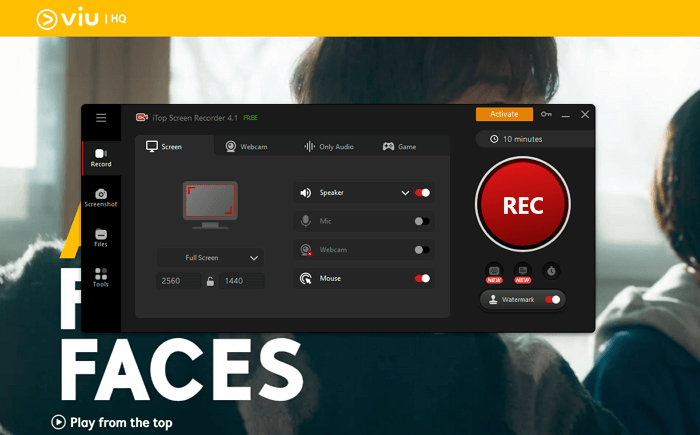
Step 3. When you’re done recording, click the red stop button in iTop Screen Recorder, and your recorded Viu video will be saved in the Files tab.

How to Record Viu on Mobile Phone Without Viu Premium
In the above parts, you learn how to screen record from Viu on the computer with a screen recorder Windows 10. On mobile devices, you can download videos with a Premium subscription. What if you don’t have a subscription? Well, you can screen record Viu shows on your mobile phone without Viu Premium. This article offers step-by-step guidance for iPhone and Android users.
How to Screen Record Viu on iPhone:
iPhone has a built-in screen record feature, so you don’t need to download any third-party app. Follow the steps here to learn how to record on Viu on iPhone:
Step 1. Swipe up from the bottom of your screen (iPhone 8 or earlier) or swipe down from the top-right corner (iPhone X or newer) to access the Control Center.
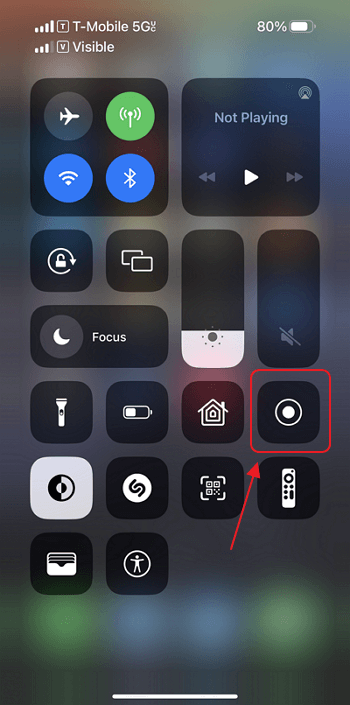
Step 2. Press the screen recording button (the filled-in circle with a dot inside). With a three-second countdown, your iPhone will start recording everything on your screen.
Step 3. Now you can open Viu and start playing the show you want to record.
Step 4. To end the screen recording, access the Control Center again and tap the red recording button. The recorded video will be saved in your Photos app.
How to Record from Viu on Android:
This part is prepared for Android users to know how to screen record Viu.
Step 1. Some Android devices also have a built-in screen recording feature. If your Android phone doesn’t, you must download a third-party app from the Google Play Store.
Step 2. Start playing Viu videos, tap the camera or record button in the screen recording app to begin recording your screen.
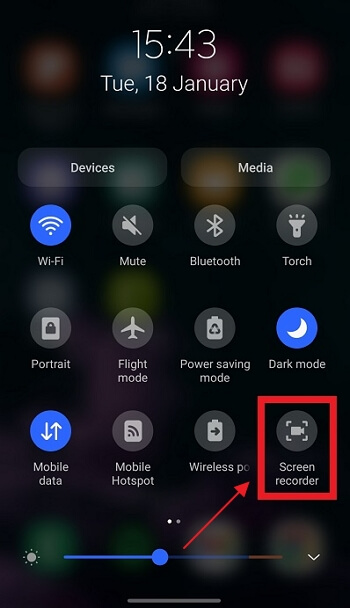
Step 3. When you're done recording, tap the stop button. The recorded video will be saved in the app's gallery or your device's default storage folder.
FAQs about How to Screen Record Viu Videos
1. What can I stream on Viu?
Viu offers a wide range of content, including TV shows, movies, and dramas from various countries, such as Korea, Japan, Thailand, and more. You can enjoy the latest episodes from popular TV series, as well as classic titles that have stood the test of time.
2. Why can't I download Viu videos on mobile phones?
One common reason is that the particular video you're trying to download is not available for offline viewing. It's also possible that you don’t subscribe to the Premium plan or your phone might be running low on storage space.
3. What's the best way to record Viu on PC?
To record Viu videos on your PC, you can use dedicated screen recording software or applications. One way to do this is by using iTop Screen Recorder. With this tool, you can start a screen recording within three clicks. What’s more, you can not only know how to record on Viu, but you can also learn how to record Voot videos with iTop Screen Recorder.
The Bottom Line
This article explored the process of how to screen record Viu. By now, you should have a good understanding of the various techniques available for capturing your screen. For PC users, iTop Screen Recorder is the best and easiest screen recording tool. For mobile users, both iPhone and Android phones have built-in screen recorders. In all, no matter whether you have a Viu Premium subscription or not, you can save Viu videos. Come and try this screen recorder for PC now.
 Vidnoz AI creates engaging videos with realistic AI avatars. Free, fast and easy-to-use.
Vidnoz AI creates engaging videos with realistic AI avatars. Free, fast and easy-to-use.













