Voot is a hot Indian Over-the-top media service (OTT) that hosts many shows, movies, and original content. This platform was owned and operated by Viacom18, a prominent media conglomerate in India. In 2023, Viacom18 has decided to merge Voot's library with JioCinema. And in August 2023, this event finally came to an end. Now, JioCinema users can also see Voot content on the JioCinema interface.
But at the same, Voot users have to accept the rules of JioCinema. Take video download as an example, JioCinema only allows to download videos on Android smartphones running OS 4.4 or higher. However, what if you want to save your wanted videos on other devices like PC or iOS devices?
A simple workaround to solve this problem is to screen-record Voot videos. If this is what you want, today’s tutorial will show you how to screen record Voot videos on a PC, Android, or iOS device.

You can’t open Voot videos in the US or other locations outside India. If you have to, try to use a VPN to stream anywhere. If you’re an Indian user, then you can open Voot in India without a problem.
How to Screen Record Voot Videos on PC
It is easy to screen record a video on a PC because Windows comes with native screen recording software - Xbox Game Bar. But like most native programs, Xbox Game Bar lacks flexibility and is somewhat limited. So, we don’t recommend such tools. Instead, some non-native software like iTop Screen Recorder can perfectly make up for the defects.
iTop Screen Recorder is a versatile and free screen recorder for Windows 10 and 11. It is free and easy to use. Even if you are a beginner, you can get started with it effortlessly. What we most like is that even though this screen recorder is free and simple, it has a set of advanced recording and editing features that lets you make videos for almost any task. More specifically, these great features include:
Record Voot Videos with Audio in High-Quality
iTop Screen Recorder allows you to screen record with voice, recording no matter the system audio or mic in high quality. If you want to capture the audio only, it is also possible with this program’s audio-only capturing mode.
Record Voot Videos with no Lag
With the full support of Intel, AMD, and Nvidia, iTop Screen Recorder can run smoothly without lagging, even when capturing high-quality videos. Thanks to the low CPU usage, iTop Screen Recorder won’t slow down your computer even when you handle multiple tasks.
Record Not Only Voot But Also Netflix, HBO, etc.
Apart from Voot, iTop Screen Recorder also allows you to capture screen activities from other video-streaming platforms, such as Netflix, HBO Max, or to record Twitter Spaces.
Multiple Recorded Voot Videos Output Formats
If you need to open recorded files on different platforms, iTop Screen Recorder gives you the chance to output recorded videos in MP4, AVI, MOV, FLV, MKV, and TS or record audio and export to MP3, AAC, AC3, and FLAC.
Record All Activities on Full Screen or Part of Screen
Depending on your needs, you can choose to record part of screen or the entire screen of your computer. More importantly, it also serves as a screen recorder without a watermark, which can free you from annoying watermarks and bring you a more user-friendly video recording experience.
Now, let’s find out how to screen record Voot videos on a PC with iTop Screen Recorder.
Step 1. Download and launch iTop Screen Recorder on your computer.
Step 2. Click three lines on the top-right corner to customize settings. Select the tabs on the left to adjust the corresponding settings.

Step 3. Open and play the Voot video you wish to record. Then, go back to iTop Screen Recorder. Click the arrow next to Full Screen to select the recording area from the drop-down list. Then, click REC to start recording videos.

Step 4. After a 3-second countdown, the recording toolbar appears. When you finish recording, click the red square button to stop recording.

Step 5. After recording, iTop Screen Recorder will display three options: clip and edit my video, play my video, or try other tools. Choose one depending on your needs.
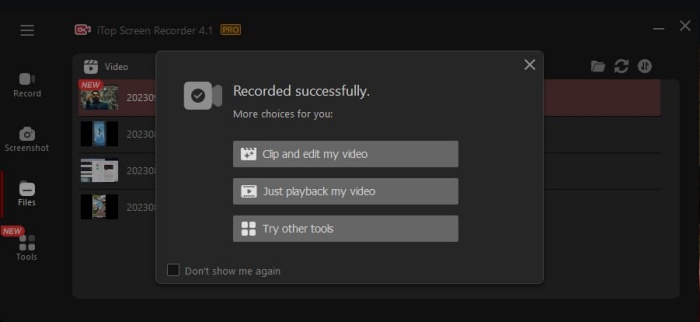
You already know how to screen record Voot videos on a Windows computer. Easy, right? Considering that some users prefer to watch Voot videos on portable devices, we will show you how to screen record Voot videos on Android or iPhone.
How to Screen Record Voot Videos on Android
Actually, Android users don’t have to record Voot videos because Voot (JioCinema) supports downloading videos on Android devices for OS version 4.4 and above directly within this platform. Note that not all videos are downloadable. If you want to download those without the download button, then you can choose to record them with Android’s native video recording feature.
Now, let’s see how to record Voot videos on Android.
Step 1. Download the JioCinema app from the Play Store. Make sure it is the latest version.
Step 2. Browse through the contents and choose what you want to download.
Step 3. Since not all content can be downloaded, you’d better filter downloadable content by tabbing the Available for Download section from the menu that appears.
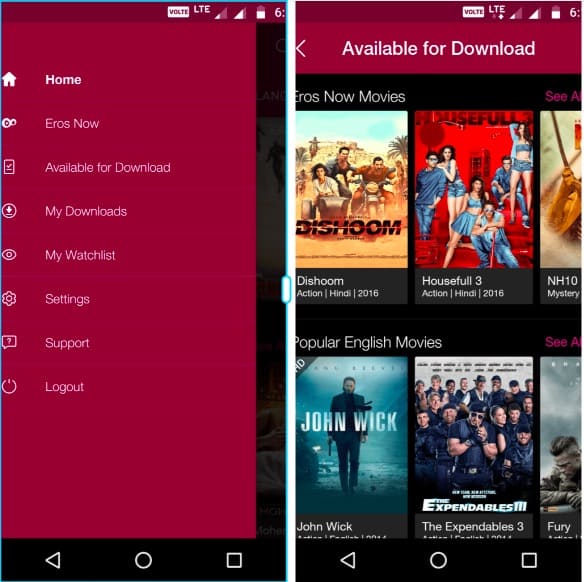
Step 4. Once you find the video you want to download, tap on the Download button.
Step 5. Select the download quality and time you prefer. Then, click OK to start downloading.

Step 6. Once done, you can find all downloaded items in the My Downloads section.
How to Record Videos from Voot on iOS
Apart from Android users, iOS users also have the same question - How to record videos from Voot? Can I download videos directly from Voot to my iPhone?
Unfortunately, Voot (JioCinema) doesn’t support downloading videos on iPhones due to some restrictions. So, your only solution is to record Voot videos.
Now, let’s find out how to record videos from Voot on iOS devices.
Step 1. Your first step is to go to Settings > Control Center and tap the green plus sign next to Screen Recording.
Step 2. Open the Voot app and play the video you wish to record.
Step 3. Swiping down from the top-right corner of your screen and tap the screen-recording icon, an icon of a big dot inside a circle.

Step 4. Tap the red bar in the upper left corner of your screen and select Stop Recording.
FAQs about How to Screen Record Voot Videos
If you want to learn more about Voot screen recording, the related questions and answers mentioned below might be helpful.
What’s the Relationship between Voot and JioCinema?
Voot and JioCinema are Indian over-the-top media streaming services owned and operated by Viacom18. In August 2023, Viacom18 completed the merge of these two OTT platforms, Voot and JioCinema. Since then, all searches for Voot will be directed to JioCinema. Also, Voot Select’s subscribers are being given the option to be onboarded onto JioCinema.
How Can I Download Voot/JioCinema Videos?
As we’ve mentioned in the above-introduced content, Voot (JioCinema) only supports downloading videos on Android devices. If you want to watch Voot videos offline on other devices like a PC or iPhone, your best option is to screen record them with methods introduced in this guide.
What’s the Best Way to Record Voot on PC?
Windows computers offer two ways for screen recording, one is to use its built-in screen recorder and another is to use some third-party screen recorders. It’s hard to say which way is the best because different tools can meet different needs. If you want a simple tool, the native option is enough. If you want a more flexible and powerful option, just try a free screen recorder - iTop Screen Recorder.
Final Thoughts
You already know how to screen record Voot videos. As you can see, it’s easy to record videos on Voot with the help of iTop Screen Recorder. Such a tool is quite helpful for people who want to record the video without the download button or those who want to know how to screen record protected videos.
Apart from recording, it even allows you to edit videos after capturing desired videos. So don’t hesitate to give it a try if you need to record videos on a PC.
 Vidnoz AI creates engaging videos with realistic AI avatars. Free, fast and easy-to-use.
Vidnoz AI creates engaging videos with realistic AI avatars. Free, fast and easy-to-use.













