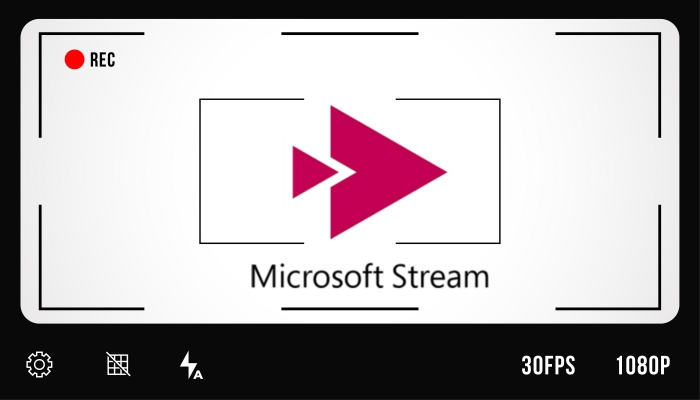Tango is a live-streaming social app where you can watch live shows created by over 400 million talents. On this young platform, you can make new friends, chat with favorite stars, or even celebrate at any time at a live party. As a real-time content-sharing app, you can’t download and save Tango live-stream videos. And that’s when a Tango screen recorder comes in handy. Whether you want to save entertaining live streams or informative broadcasts, a convenient screen recorder is what you need.

This article introduces three different methods that work for PC, Android, and iPhone. So sit back, relax, and read on to discover some of the best Tango screen recorders available for different platforms.
Best Free Tango Screen Recorder on Windows
Are you looking for the perfect screen recorder for Windows 10 computers? If yes, you should never miss this part. The first tool recommended here is specifically designed for Windows users. iTop Screen Recorder, as the best screen recorder for Tango app, can fully satisfy your Tango recording needs. It is perfect for capturing live content on Tango because it has an intuitive interface and various features that are more than just screen recording.
Here are some main features of iTop Screen Recorder:
Record any region of a Tango live show: With iTop Screen Recorder, you can choose to record any specific region of a Tango live show. Whether you want to record part of screen or a full screen, it helps you capture without unnecessary screen clutter.
All-in-one Tango video recorder on Windows: iTop Screen Recorder is compatible with Windows 7/8/10 and the latest Windows 11, making it the ideal choice for recording Tango videos on your computer. It can not only record screen videos but also do screen record with voice.
Ultra HD screen recorder with high quality: iTop Screen Recorder provides ultra-HD recording quality. By utilizing 4k/1080p resolution in screen recording, it ensures you get the best possible quality for your Tango recording.
Edit the recorded Tango videos for free: As a free screen recorder for PC, iTop Screen Recorder doesn’t limit itself as a sore recording tool. It also works as a free video editor for you to further adjust the Tango recording video footage.
Export Tango recordings in various formats: iTop Screen Recorder supports exporting your Tango recordings in a variety of formats, such as MP4, MOV, GIF, and more. The flexibility provides you with more power to further edit or use the screen recordings.
How to Record Tango Video with iTop Screen Recorder:
Step 1. Download and install iTop Screen Recorder on your computer.
Step 2. Run iTop Screen Recorder. You can switch the screen recording region by clicking the arrow down button.

Step 3. Open Tango Live website, find the live stream you want to record, and hit the REC button to start.

With three simple steps and almost no setup process, you can effortlessly screen record Tango videos and live stream content on your Windows PC. Whether you are a casual viewer or a crazy fan of Tango, you can rely on iTop Screen Recorder to capture your favorite shows.
Make Tango Recordings on Android with AZ Screen Recorder
If you’re an Android user that wondering how to record Tango video calls, AZ Screen Recorder is an excellent option. This app comes with a lot of features that are designed to make the screen recording process easier. With its simple interface and a variety of features such as customizable video quality, no time limits, and no watermarks, AZ Screen Recorder is user-friendly and efficient. What’s more. AZ Screen Recorder is completely free to download and the free version is fully functional.
To get started with recording Tango live using this screen recorder, follow these easy steps:
Step 1. Download and install AZ Screen Recorder from the Google Play Store on your Android device.
Step 2. Once installed, launch the app and grant the necessary permissions for its proper functioning. You'll find a small floating toolbar on your device screen
Step 3. Open the Tango app and start the video call you want to record. Once the call begins, tap on the AZ Screen Recorder's floating toolbar and click on the red camera icon to start recording your screen.
Step 4. During the recording, you can pause, resume, or stop the process by using the floating toolbar. Once you have finished, simply tap the stop button, and the video will be automatically saved to your device.

That’s how you can record Tango video calls with AZ screen recorder. Similar demands such as how to record video call in messenger can be also satisfied by screen recorder.
Screen Record Tango on iPhone with Built-in Tool
The above part introduces Tango screen recorder for Android users, and this part is for iPhone users. Thanks to the built-in screen recording feature, it is quite simple to record Tango videos on your iPhone. With this feature, there's no need for third-party apps to help you to solve how to screen record on Tango app.
Here's how to record Tango video calls on your iPhone:
Step 1. On your iPhone, swipe down from the top-right to open the Control Center and find the screen recording icon.
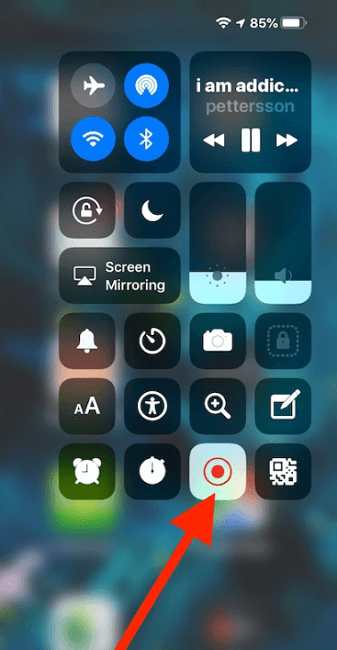
Step 2. Open the Tango content you want to record and tap the screen record button. A countdown will start, and the button will turn red, indicating that the recording has begun.
Step 3. If you want to stop the recording, swipe down to access the Control Center again and tap the red Screen Recording button.

Final Thoughts
That’s all about the best Tango screen recorder for PC, Android, and iPhone devices. If you are a Windows PC user, it is recommended to choose a free and handy screen recorder for PC - iTop Screen Recorder. It not only has screen recording features but also lets you edit the recorded footage. For Android users, AZ Screen Recorder is a reliable app. And if you’re an iPhone user, the built-in screen recording feature is enough. Come and choose one according to your real needs!
 Vidnoz AI creates engaging videos with realistic AI avatars. Free, fast and easy-to-use.
Vidnoz AI creates engaging videos with realistic AI avatars. Free, fast and easy-to-use.