Omegle is a famous anonymous video chat platform. It randomly matches you with complete strangers somewhere in the world. People who are often active on major social media platforms, such as YouTube and TikTok, may have seen some videos of Omegle chat rooms.
Can you screen record on Omegle? If you want to capture exciting moments in a Omegle video chat, then you are in the right place. This article will show you how to record Omegle on PC, Mac, iPhone, and Android.

How to Record Omegle on PC
To record Omegle chat secretly on your computer, iTop Screen Recorder can meet your needs. It is easy and free screen recording software compatible with Windows system. It boasts powerful ability and great performance to record screen and video on your computer. With it, you can record Omegle on PC secretly without others knowing.
As a third-party screen recorder, iTop Screen Recorder will be not detected when you are recording Omegle chat and there won’t be a notification to whom you are recording. It offers several recording options. You can record Omegle video with audio or without audio as well as record Omelge audio call only. It delivers high quality video and audio without annoying background noise. And the built-in video editor enables you to enhance you recording by trimming, adding text/effects etc. What’s more, it offer several output formats, for example, MP4, AVI, MOV, MP3 etc., for later playback or uploading with no incompatibility issue.
The Omegle screen recorder for PC is free, clean and safe. You can record Omegle video calls/chats with no cost and with no worry about malware or other threats.
How to record Omegle on PC with iTop Screen Recorder
Step 1. Download and install iTop Screen Recorder on your PC. It is fully compatible with Windows 11, 10, 8 and 7.
Step 2. When you need to record the video chat when using Omegle, launch iTop Screen Recorder.
- Go to Record > Screen.
- Select a recording area. You can record part of screen, full screen or only the chat window.
- Turn on Speaker and Mic to record Omgle with sound.
- Click REC button to start recording.

Step 3. After 3-second countdown, a mini toolbar appears. Press the Done (the red square-shaped) button to stop recording when you want to.
The Omegle recording will be automatically saved to Files > Video. From here, you can play, edit or upload it immediately.
How to Record Omegle on Mac
QuickTime Player, a well-known multimedia players commonly used in macOS, can be used as a screen recorder for Omegle on Mac. It offers one of the most convenient ways to record videos on Mac screen. Besides screen recording, it is also equipped with other powerful features. For instance, you can use it to edit movie clips, convert file formats, record screens with sound, etc.
To record Omegle with QuickTime Player, you can record part of screen with system or microphone sound, or both. After recording, it will automatically save the recorded video as MOV to your computer.
Step 1. Open QuickTime Player, then click File > New Screen Recording from the menu bar.
Step 2. Select the window you want to record and open the voice record feature if you need. Press the record button to start and paste the stop button to finish recording. Then the recorded video will be automatically opened.

Also Read: How to Record Screen with QuickTime >>
How to Record Omegle with Sound on iPhone
Actually, iPhone has its default screen recorder that allows you to record on Omegle and any other programs and screens without effort. It is a super easy to access screen recorder without watermark. When you accomplish the screen recording, the recorded video will be saved in Photos directly, where you can also post-edit the recorded video and then share it on YouTube, TikTok, Instagram, etc. Check the steps to record Omegle chat on iPhone using the built-in feature.
Step 1. Open the Omegle chat interface on your iPhone. Drag-down the toolbar, then select the screen recording feature.
Step 2. Press the record button to record, and then drag down the screen and stop recording.
Step 3. Check and edit the recording on Photos.

It is easy to record iPhone screens with its inbuilt screen recorder. After recording, you can directly trim the video or do other edits in Photos.
Also Read: How to Screen Record with Sound on iPhone >>
How to Record Omegle on Android
Fortunately, most Android phones right now also have inbuilt screen recording tools. The operations are quite simple to perform. Usually, you can find it on the drop-down toolbar. If not, you can go to settings and add the screen recorder tool to the toolbar. With simple clicks, you can effortlessly screen record with voice. But unlike that computer desktop software, you can't record a specific part of the phone screen.
Step 1. Start an Omegle video chat. Drag-down your phone screen to find the screen recorder. Press it to start recording.
Step 2. Stop recording by hitting the stop button on the floating window (some Android phones may provide this feature).
Step 3. Check the recorded video in the photo album.

Alternative Way to Record Omegle on Phones
In addition to use the native screen recorder, you can also cast the iPhone/Android screen to PC and record Omegle video chats in real-time. iTop Screen Recorder features a device recording mode that enables you to screen record Omegle app for mobile on PC.
Step 1. Download and install iTop Screen Recorder on PC.
Step 2. Launch iTop Screen Recorder. Go to Device > iOS or Android. Follow the instructions to make the screen mirroring work.

Step 3. When the connection succeeds, you can get a preview window of your iPhone screen on PC. Now, start an Omegle video chat on your phone, and click REC to start recording.
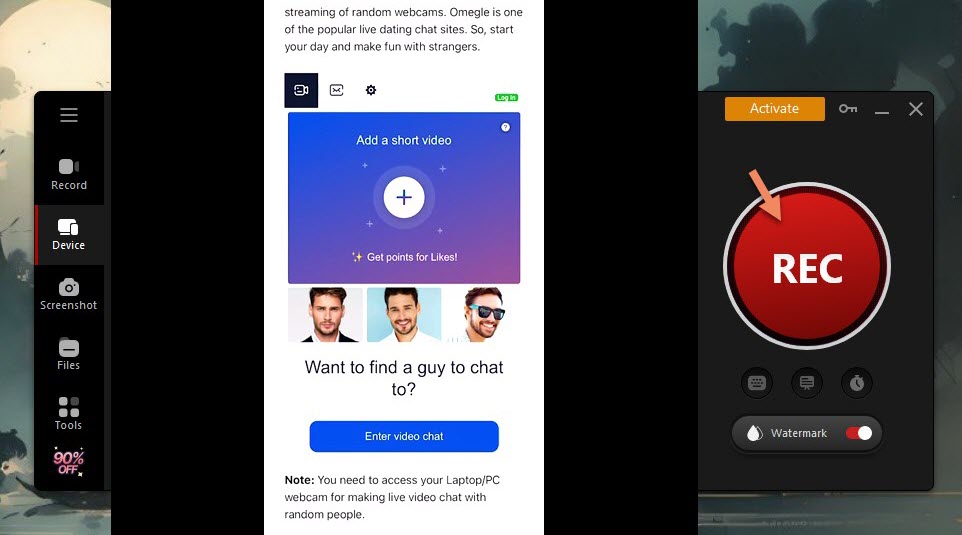
Step 4. Click Done button on the mini control bar to stop recording. The recorded video is saved to Files > Video. Play, edit or manage it at will. Don't forget back to Device and click Disconnect to stop screen mirroring after the recording is finished.
The Bottom Line
It is a common needing to record Omegle video. You can preserve happy chat moments with distant friends/families. You will not miss every important detail in a work call. And, it is an easy task to record calls or chats on Omegle with a powerful tool. For Windows users, iTop Screen Recorder is excellent enough which can record Omegle video/audio calls without other knowing. As an full-featured yet intuitive screen recorder, it empowers you to record 1080p/4K/60fps videos with crisp images. What's more, it delivers the greatest performance to capture videos without no lagging or other issues. If you are try to record Omegle on PC, the screen recorder for Windows 10/11 is the best choice.
 Vidnoz AI creates engaging videos with realistic AI avatars. Free, fast and easy-to-use.
Vidnoz AI creates engaging videos with realistic AI avatars. Free, fast and easy-to-use.














