Goose Goose Duck is a record-breaking game that is played all around the world by millions of players. The game works on the principle of social deduction and players in the team try to unravel the traitor between them by deductions. The game lets you talk with your teammates through the mic and you can also listen to their voices. Major video-sharing platforms like YouTube and Twitch have filled with recorded Goose Goose Duck gameplay.

This game has fans all over the world and if you are an expert in this game, making your own videos and posting them to YouTube and other platforms will help you get more subscribers and watch hours. For that, you need to know how to record Goose Goose Duck gameplays.
Here, we will let you know how you can record your sessions with the best Goose Goose Duck screen recorder on different devices.
- Contents
- How to Recover Temporarily Deleted Data from Laptop
-
How to Recover the Permanently Deleted Data from Laptop
- Recover the Deleted Data from Laptop with Data Recovery Software
- Recover the Deleted Data from Laptop with File History on Windows 11/10
- Recover the Deleted Data from Laptop Using Backup and Restore
How to Record Goose Goose Duck on PC
The best Goose Goose Duck recorder for recording gameplay on PC is iTop Screen Recorder. This is a professional tool that can help record your sessions in the best quality. It offers a lot of desirable features that most other screen recorders don’t have.
Before getting to know how to record Goose Goose Duck gameplays, check out the most important features of iTop Screen Recorder.
- Selectable recording area: With iTop Screen Recorder, while playing the game, you are free to choose the whole screen or record a part of your screen.
- HD gameplay recording: iTop Screen Recorder supports hardware acceleration and you can record your gameplay in HD quality of 4K or 1080p smoothly.
- Record voice-over audio: With this recorder, you can record voice-over audio or use the audio coming from the mic while playing the game.
- Smooth & Easy process: The process of downloading, installing, and recording with this screen recorder is easy, smooth, and simple. It is for both beginners and experts.
- Video editing and compression: At the end of the recording, you can add filters, music, trim, and compress the recorded file with iTop Screen Recorder’s built-in video editor.
Step-by-Step Guide to Goose Goose Duck Gameplay Recording
Here is how to record Goose Goose Duck gameplay with iTop Screen Recorder.
Step 1. Download and install iTop Screen Recorder on your PC.
Step 2. Launch iTop Screen Recorder and the Goose Goose Duck game. Then, select the gameplay area and sound options fitting your needs. You can also get your webcam enabled to record the gameplay and webcam together.

Step 3. Start recording by clicking on the record button. When you play Goose Goose Duck, this video recorder will record your gameplay in the background. When you are done, you could edit the video as you like and save the file on your PC.
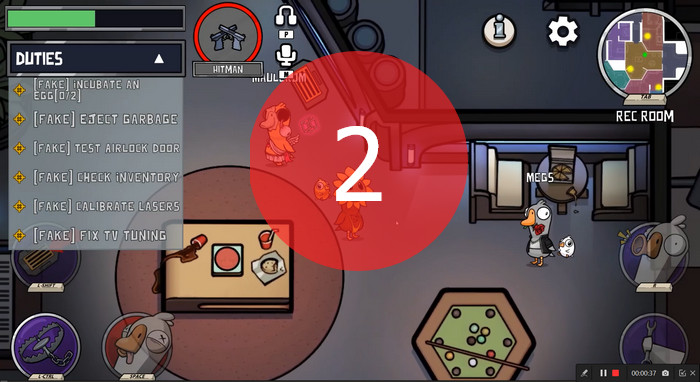
How to Record Goose Goose Duck on Mac
iTop Screen Recorder is a good solution if you wonder how to screen record on Windows. For Mac users, ScreenFlick is a useful tool to record Goose Goose Duck. ScreenFlick is an efficient Mac screen recorder. It supports high-definition screen recording without lagging. With it, you can record Goose Goose Duck game sessions on your Mac while keeping audio from the system or mic. With support for keyboard shortcuts, ScreenFlick allows you to easily pause, resume, and stop the recording.
Here is how to record Goose Goose Duck on Mac using the ScreenFlick screen recorder.
Step 1. Download and install ScreenFlick screen recorder on your Mac and launch it.
Step 2. Start the Goose Goose Duck game and open the screen recorder. Select the recording area and set the necessary options, such as Capture Rate, Record System Audio, and Record Camera.

Step 3. Click on the start button to start recording your gameplay and click on the stop button to stop recording when you are done.
How to Record Goose Goose Duck on iOS
Recording the gameplay on iPhone is a bit different from the process on Mac or Windows. If you are playing the game on your iOS and you want to know how to record Goose Goose Duck on it, here is a step-by-step guide that you can follow.
Step 1. If you don’t have the game on your iOS device, install and then launch it.
Step 2. Open the control center on your phone and click on the screen recorder. After a three-second countdown, it will start recording your screen.
Step 3. Play the game. You can also allow audio from your mic. When you are done playing, click on the same button from the control center to stop recording.

How to Record Goose Goose Duck on Android
There are a lot of game recorders for Android phones. Out of all, AZ screen recorder is the best for Goose Goose Duck gameplay. Here is how to record Goose Goose Duck on your Android phone using the AZ screen recorder.
Step 1. Download and install the AZ screen recorder for your Android phone from the Google Play Store. After installing, find the application in your apps and launch it.
Step 2. An overlay of four buttons will be displayed and from there, you can click on the gear icon to set your preferences for video recording such as resolution, frame rate, etc.
Step 3. Open Goose Goose Duck and click on the red shutter icon from the AZ overlay and it will start recording the game.

Step 4. Click on the same red shutter button again to stop recording the game. You can find the recorded session in your gallery.
The Bottom Line
So Goose Duck is a world-famous social deduction game that brings players from around the world to play together. This game has gained a lot of praise and people want to record its gameplay to upload to YouTube or other video-sharing platforms. This is why people want to know how to record Goose Goose Duck game sessions. Above, we have discussed four different methods to record the gameplay on PC and other systems. Pick the right Goose Goose Duck recorder for your case and share your highlights!
 Vidnoz AI creates engaging videos with realistic AI avatars. Free, fast and easy-to-use.
Vidnoz AI creates engaging videos with realistic AI avatars. Free, fast and easy-to-use.















