Disclaimer: This article is for personal information only. Downloading or recording copyright content without the holder’s permission is unlawful. iTopVPN.com do not condone or encourage any illegal use of this guide. Users should solely be responsible for their actions.
Hotstar is the leading on-demand video streaming in India. Hotstar serves millions of audiences with a big high-quality catalog of films, TV series, sports, and originals. Most of the content is under the free category. While Hotstar offers easy access to video streams, many people want to watch their favorite episodes in an offline mode, and recording the playback screen in real-time is the first attempt for most people to achieve it.

How to record videos from Hotstar? After actual tests and investigation, this post sorts out the best solutions to it. If you’re still seeking an efficient way to record Hotstar videos on either desktop or mobile phones, it is highly recommended that you follow the instructions below.
- This is an Article Index.
- Do not insert any text in here.
- This index will be generated automatically when displayed on the front end.
- Of course we still love you.
Part 1. Can You Do Hotstar Screen Recording
In the background that many people chance upon Hotstar video recording failures, the practicability of this approach is widely discussed on the likes of Quora. Is it possible to record videos from Disney+ Hotstar? The answer varies.
Like other OTT platforms, Hotstar uses encryption algorithms within the Hotstar app, which is mainly used to prevent unauthorized use of its video content. When you try to record or take a snapshot of an ongoing video, you would get a black screen with audio-only. However, the Hotstar website isn’t with this shield equipped. With a good screen recorder for PC, you’re able to record Hotstar videos on its website as long as you get access to these videos.
Thus, let’s check out how to screen record Hotstar videos.
Part 2. How to Record Videos from Hotstar on Desktop
Recording Hotstar videos on a desktop browser is a better way to go because of the large screen for video playback and easy navigation. If you want to save videos from this video streaming platform, you may proceed with the task on your computer. And a screen recorder software is a necessary aid to work it out.
iTop Screen Recorder is an excellent choice for PC users. This program serves users with ultimate screen recording solutions for free. It can practically grab every activity on your screen in your desired way and save it as a high-quality video on your hard drive. You can also get iTop Screen recorder to capture full-length Hotstar videos at 1080P and 4K resolutions.
The highlights of iTop Screen Recorder are sorted out here:
100% Free to Use: iTop Screen Recorder offers free and premium services within one program. Its free screen recorder is well capable of capturing HD video streams online. There is no time limit.
Ultra HD Screen Streaming: This screen recorder caters to the demands of people who are fussy about image quality. 720P, 1080P, and 4K resolutions are supported.
Full-screen and selected area: Users can choose to record the full screen or record part of the screen.
System and microphone audio: Besides recording your computer audio when grabbing videos, iTop Screen Recorder also enables you to record your voice via microphone simultaneously.
Easy to operate: Coming with a tidy and simple user interface, this Hotstar video recorder can be directly used out of the box, without extra setup or learning curve.
How to Record Hotstar Videos in PC with iTop Screen Recorder
Take screen recording windows 10 as an example, here is how to use this program to record Hotstar videos. It is also applicable to other Windows OSs.
Step 1. Click the Free Download button below. Follow its instructions to install the screen recorder on your PC to do Hotstar screen recording.
Step 2. Launch iTop Screen Recorder.
Step 3. Go to hotstar.com and open the video you want to record.
Step 4. Back to the video recorder, open the screen option list, and select a recording area. Full screen means that it will record your entire screen. Select Region is for recording an area you have selected. You can also make it record the video web page via Select Window and set the fixed ratio from 4:3 or 16:9.
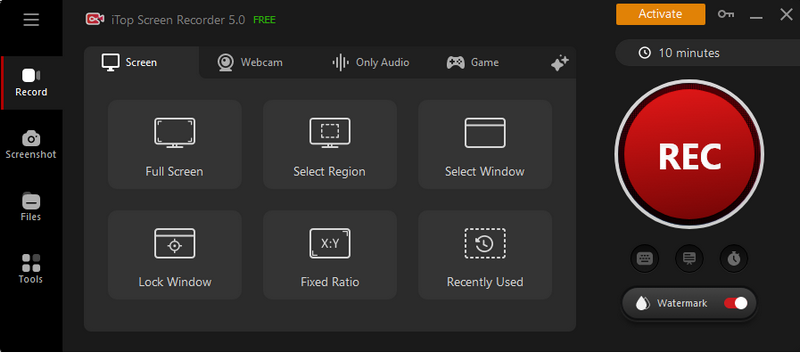
Step 5. Click the read REC icon to start recording Hotstar videos. After a 3-second countdown, the process is initialized. iTop Screen Recorder supports keyboard shortcuts. You can press F9 for ending the task, F10 for pause, and F11 for screenshots. The Hotstar videos you have captured can be found in My Creations.

If you’re using the macOS system, follow this step-by-step guide to record Hotstar videos: How to Record Your Screen on Mac >>
It provides four different ways with the Mac's new Screenshot Toolbar, QuickTime Player, and Soundflower extension for Mac. Easy to follow and cover all demands.
Also Read: How to Record Over-the-Air TV Shows from Antenna TV >>
Part 3. How to Record Hotstar Videos in Mobile
Mobile users can follow similar steps to resolve how to record videos from Hotstar on a phone. Just visit hotstar.com on your browser, open the target episode or film, and record it with the built-in screen recorder on your phone. All modern cell phones have default screen recording features included.
It needs to be mentioned that recording Hotstar videos on a mobile browser would be a hit-and-miss based on people’s feedback. You may try it out by yourself or look to the other way to save Hotstar videos on mobile. The official Hotstar app for Android and iOS offers a download option for parts of their video content. It is simple to download such videos from the HotStar app, as follows:
Step 1. Launch the Hotstar app, and sign in.
Step 2. Open the video you want to save. If it is available for download, there will be a Download icon.
Step 3. Tap the Download option, select from its supported video quality, and start the download.

Since HotStar only allows registered users to download certain videos, not all titles in its library, some people may still insist on a video recorder that works for all Hotstar contents from the original app. Unfortunately, this can not be completed within a usual screen recorder unless you use a Hotstar screen recording APK or reboot your device to remove the recording protection. Given the complexity and potential risk to your device, however, it is not worth trying out.
Also Read: How to Record Your Screen on Android >>
The Bottom Line
After talking about the feasibility of recording videos from Hotstar, this article has shown you how to record videos from Hotstar. In short, you can’t directly capture Hotstar content on its app due to the restrictions set by the app. Luckily, there is no screen recording constraint on the Hotstar website. You can visit this site on either your computer or mobile browser to save videos. No matter which platform you’re going to record the content on, a screen recorder will be useful. Free download iTop Screen Recorder and start your recording tasks flawlessly!
 Vidnoz AI creates engaging videos with realistic AI avatars. Free, fast and easy-to-use.
Vidnoz AI creates engaging videos with realistic AI avatars. Free, fast and easy-to-use.














