Microsoft has seen steady growth in its Windows 10 and 11 users. Still, a quiet number of active users remain loyal to the Windows 7 OS. Recording screen activities is a common demand among computer users. When trying to record screen in Windows 7, however, people always get frustrated with its outdated recording feature. That is why a screen recorder for Windows 7 is necessary.

Where there is demand there will be supply. The following are 7 of the top Windows 7 screen recorders so far. With any of them, you can perfectly capture computer screens in the way you wish. You can firstly take a brief look at these options or quickly jump to the screen recorder Windows 7 you’re interested in by clicking on it.
- This is an Article Index.
- Do not insert any text in here.
- This index will be generated automatically when displayed on the front end.
- Of course we still love you.
iTop Screen Recorder - Best Free iTop Screen Recorder Windows 7
iTop Screen Recorder is a functional screen recording software compatible with Windows 7, 8, 10, and 11. With this software, you can flawlessly record your screen in real-time and export it as a digital video or audio file. Then, you can play, share, and even edit the screen activity. iTop Screen Recorder can be used for free without watermark and time limits. With beyond 1 million active users per month, it is well remarked as the best third-party tool to record screens on PC.
Because of the superior HD quality recording, iTop Screen Recorder is also listed among the best video grabbers to save online videos.
Pros:
- Free and easy-to-use screen recording software for Windows PC.
- Custom screen area and full-screen capture mode.
- High-quality screen recording (1080P, 4K, 30FPS, 60 FPS, 120 FPS, etc.)
- Records voice-overs and computer audio.
- A wide selection of video and audio output settings
- A built-in video editor.
Cons:
- Basic and limited video editing options.
When Should You Choose iTop Screen Recorder?
It is useful for recording any moment on your screen, including but not limited to meeting sessions, video streams, audio tracks, games, and so forth. You can even make instructional videos with a voice-over using this free screen recorder. If you’re looking for a screen recorder for windows 7 to carry out daily screen recording, iTop Screen Recorder is good enough.
Bandicam - Game and Video Recording Recorder for Windows 7
Bandicam is well-known for its strong capability of capturing game highlights and gameplay. Besides being a robust game screen recorder, Bandicam enables users to save other ongoing activities on the computer screen. You can install this screen recorder on all Windows operating systems and use it in your workplace or free time.

Pro:
- Multiple multiple screen recording modes.
- Superior 4K UHD and 480 FPS videos.
- Popular MP4 and AVI formats for saving exports.
- High compression ratio to achieve smaller file size while keeping high quality.
- Advanced features including real-time drawing, scheduled recording, and mouse effects.
Cons:
- Registration is necessary if you want to record screen beyond 10 minutes at a time.
- The free version will leave watermarks on the output videos.
When Should You Choose Bandicam?
This Windows 7 screen recorder is one of the best choices for game enthusiasts.
FlashBack Express - Free Screen Recorder for Windows 7
Featuring user-orientated function design and easy operation, FlashBack Express is a good tool to create professional-looking instructional videos and capture short clips on Windows computers. FlashBack Express enables users to set full-screen or selected areas for literally recording ongoing moments on a screen, and it impressively comes with some additional features. For instance, FlashBack Express will automatically obscure passwords on the screen during the recording; users can choose to switch their wallpaper to a plain one and hide desktop icons to make the screencast less disturbing.

Pros:
- Record video clips, how-to videos, webcam, etc.
- A video trimmer out of the box.
- High-quality MP4 outputs for sharing on YouTube.
- Free screen recorder no watermark.
Cons:
- Most of the advanced features are only available on its paid Pro version.
When Should You Choose FlashBack Express?
If you try to make engaging instructional videos, you may use FlashBack Express.
ShareX - Open Source Windows 7 Screen Recorder
What is behind the cool black UI design and the dazzling option of ShareX is its powerful ability to capture multiple media files on Windows computers. ShareX can handle video clips, still images, and GIF animated images. There is a list of file-sharing options by which you can directly upload captured files to YouTube and other social media platforms. Besides, it integrates hotkeys for triggering functions and supports OCR for text recording from a computer screen. ShareX is a quite capable screen recorder for Windows 7 yet the intricate interface may drive the beginners away.

Pros:
- Various capture modes for selection.
- Produce video clips, screenshots, and GIFs from your computer screen.
- A built-in image editor tool to add effects, watermarks, annotations, etc.
- Quick sharing access to social media platforms and file-sharing sites.
- Additional tools: screen color picker and selector, on-screen ruler, image joiner, and more
Cons:
- Less capability of recording games.
- It is less direct to new users.
When Should You Choose ShareX?
This software is most functional when you want to grab images that need post-editing from your screen activities. Furthermore, ShareX is a nice try to capture text only on your screen. There are also some extra tools for advanced users.
CamStudio - Screen Recorder Windows 7 for Instructional Videos
As one of the long-standing open-source screen recorders for Microsoft Windows, CamStudio primarily helps users record and render screencasts as AVI videos. When recording a screen, you can add captions and annotation to the recordings, choose a partial section or the entire screen to record, enhance or decrease the video quality, and so forth.
Due to rich interactive features and easy procedure of recording, more people like to use CamStudio to make demonstration videos. To get a free and stable release of CamStudio for Windows 7, you can go to software websites like Sourceforge or Softonic.

Pros:
- Lightweight program.
- Simple and direct UI interface.
- Custom cursor options and cursor path highlight.
- More customization options for audio recording.
Cons:
- It only supports AVI and SWF video formats.
When Should You Choose CamStudio?
The convenient text annotation and cursor options make CamStudio a good tool to make presentation videos.
OBS Studio- Professional Screen Recorder for Windows 7
OBS features more flexible configurations and settings than most screen recorder software, which means that people can carry out professional and complex projects like a Pro. On the account that this software requires setting modification for optimized recordings and it has an overwhelming overlay design, it may be overdone for new users to do simple screen recording with OBS Studio.

Pros:
- A set of video/audio capture and mixing options.
- Powerful configuration options.
- Video quality adjustment.
- Audio mixer with per-source filters.
- Easy key combination shortcuts to activate activities.
Cons:
- Too complicated for entry-level users.
When Should You Choose OBS Studio?
OBS is excellent broadcasting and recording software. Besides creating amazing video recordings, you may also use it to directly live stream to multiple live streaming platforms at the same time.
Icecream video recorder - Easy & Free Screen Recorder Windows 7
This Windows 7 video recorder is with two core functions: screencast and screenshot. This program does well in recording all kinds of screen activities, such as 3D games, applications, video tutorials, webinars, and live streams. It further includes extra tools to help fine-tune the recorded clip. Particularly, you can speed up or slow down the recordings.

Pros:
- Record all ongoing activities on your computer screen.
- Record microphone and system audio.
- Text annotation and personalized logo support.
- Video trimming for cutting unnecessary parts.
- A wealth of recording settings.
Cons:
The free version has a 5-min time limit, along with a default watermark embedded on the recordings.
When Should You Choose Icecream Video Recorder?
Due to the limited features of the free version, it is suggested that budget-conscious users use this tool to capture short clips only. Otherwise, you can upgrade to the Pro version to unlock all features. The pro version is good enough to help you deal with all regular recording tasks.
Extra Tutorial: How to Record Screen Windows 7
Most Windows 7 screen recorders in the list are self-explanatory so that you can handily record screen on Windows 7 without reading instructions. How simple and efficient these programs would be? The following part elaborates on the procedures with iTop Screen Recorder, the new-coming yet far above-average screen recorder for Windows 7 in the list.
Three Steps to Record Video Screen in Windows 7
Step 1. Click on the button below to install iTop Screen Recorder on your PC.
Step 2. Select the area of the screen you want to record or use the Full-Screen mode.
Step 3. Click the red Rec button to start recording the screen in Windows 7. It will start the process after a 3-second countdown. Press F9 on your keyboard or the red Done icon on the status bar to end up the recording. The video can be found on My Creations.
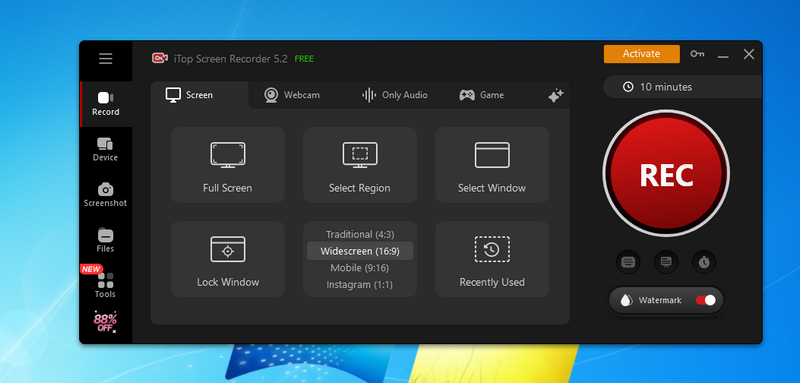
You can follow exactly the same steps to record separate audio tracks, games, meeting sessions, etc.
Also read, how to record screen in Windows 10 >>
Sum up
What makes the best screen recorder for Windows 7? Besides good compatibility and strong screen recording capability, an excellent Windows 7 screen recorder should cover various demands. Thus, a comprehensive program like iTop Screen Recorder is the best choice. However, if you only want to record certain activities on your screen, you can also choose a program with more options relevant to this type of screen recording. This article has gathered 7 options for both general use and particular demands. Hopefully, you will find the best tool for your projects.
 Vidnoz AI creates engaging videos with realistic AI avatars. Free, fast and easy-to-use.
Vidnoz AI creates engaging videos with realistic AI avatars. Free, fast and easy-to-use.














