It’s beneficial for both businesses and individuals to record video with a script. Scripts help deliver compelling content and ideas more effectively and accurately. Many users are searching for a reliable app for video recording with script. Look no further, here’s a comprehensive guide on how to record a video with a script on Windows/Mac/Android/iOS. Follow to seamlessly weave scripts into your recordings for business presentations, educational purposes, or vlogs.
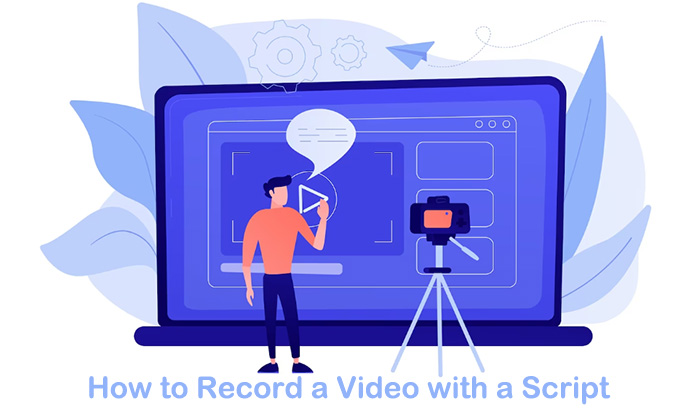
Why Do You Need to Record Video with a Script?
The use of a script in recordings makes the message effectively delivered. It is very useful in diverse situations to record video with teleprompter, from educational tutorials to sales pitches.
More Fluent Expression: A script guarantees a smooth flow of ideas and expression, delivering your message without stumbling.
Reduce time to Recite Script: with a pre-written script, you don’t need to spend extra time reciting the script. This allows you to record quickly and efficiently without further ado.
More Confident Presentation: A well-prepared script lets you know the content thoroughly, offering a more engaging presence and greater confidence.
Improve Work Efficiency: Scripted recording videos streamline communication and training processes. It ensures high-quality and well-structured content, ensuring consistency across teams.
How to Record a Video with a Script on Windows - Auto Teleprompter
Recording videos with a script on Windows becomes super easy using iTop Screen Recorder. It’s a reliable tool to record videos with scripts on a Windows PC for making presentations, lessons, vlogs, or other materials. Below is the guide on how to record a video with a script (teleprompter) on Windows 10/11.
Step 1. Free download the screen recorder Windows 10/Windows 11, install, and run it on your Windows PC.
Step 2. Click the Teleprompter icon under the red “REC” button to open the teleprompter window. Set the teleprompter presets and enable the “Auto Scroll” option based on your needs. Go back to the main interface, adjust the recording area, enable Speaker, Mic, Mouse, etc. if needed.

Step 3. Click the red “REC” button to start recording a video with a script quickly.
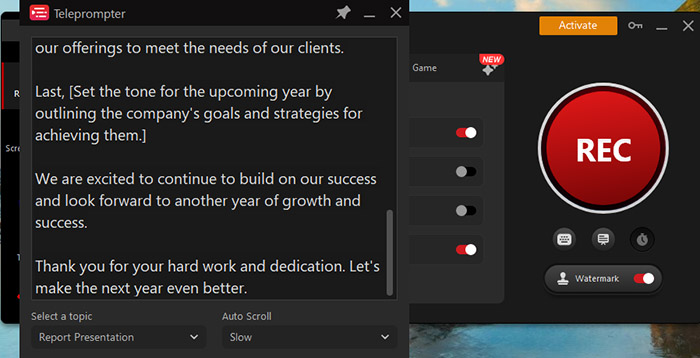
That’s how to record video while reading script on laptop. What if the video is encrypted? Learn how to screen record protected videos?
What Can You Enjoy While Recording with a Script on iTop Screen Recorder?
- Free to Record Videos with Script Examples
iTop Screen Recorder is free to record video with teleprompter and comes with multiple script examples for various topics, such as report presentations, thank-you letters, holidays, course training, and more.
- Record Video with a Customized Script
The screen recorder allows you to edit and customize your script for a more precise presentation and other materials, thanks to its well-designed teleprompter feature.
- Auto Scroll Script in Various Speeds
Conveniently, the auto-scrolling feature in screen recorder Windows 10 can be controlled at different speeds – slow, normal, or fast. The speed settings ensure synchronized recording sessions.
- Record HQ Videos with Webcam & Audio
It’s a professional video recorder with a teleprompter feature, capturing high-quality videos and footage up to 4K UHD/1080P/60fps smoothly with webcam and audio integration.
- Change Your Voice in Video with AI
You can use the bonus AI feature to enhance your video and audio recordings. Transform your audio voice and add a creative touch with effects like male-to-female, Minions, Girl Speech, and more.
How to Record a Video with a Script on Mac/Online
How to record a video with a script on a Mac? It’s a simple process and does not require extensive work with an online webcam recorder’s Teleprompter tool, VEED.IO Teleprompter.
Step 1. Go to the VEED.IO Teleprompter app page: https://www.veed.io/tools/teleprompter
Step 2. Choose to record your webcam with or without audio by clicking the camera icon.
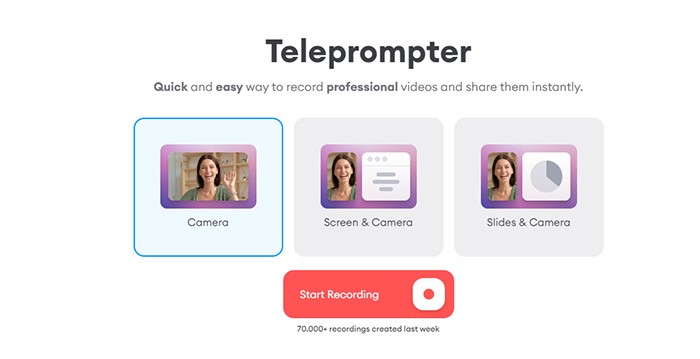
Step 3. Click the “Teleprompter” icon at the bottom to get the teleprompter options. Copy and paste, or type the script for your video recording. You can change the size of the text as you wish.
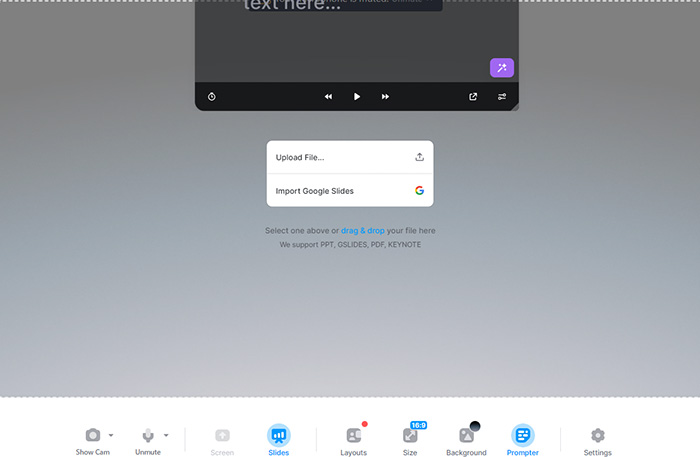
Step 4. When it’s all set, click the “Record” button and start to record a video with a script on Mac.
How to Record a Video with a Script on Mobile Devices
Learning how to record a video with a script on Android and iOS mobile devices is also simple since there are many teleprompter apps for mobiles. Use the following guides to figure out how to get the job done.
Record a Video with Script on Android
For recording a video with a script on Android, Teleprompter with Video Audio app is a highly appreciated app to choose from. If you have no idea how to read script while recording video, use the steps below to get started.
Step 1. Go to Google Play App Store, search for Teleprompter with Video Audio app, and download the app to your Android device. Open the app on your device.
Step 2. Create a new script or import from a prepared script from Google Drive, Dropbox, or File Manager. Go to Settings to adjust the font size, transparency, text color, and background color.
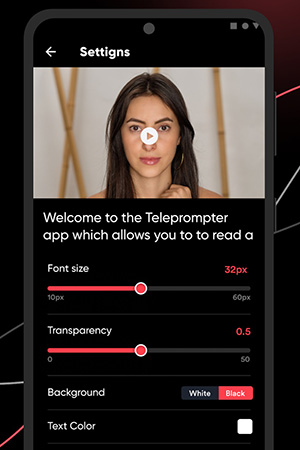
Step 3. Tap the red “Record” button to record in portrait or landscape with a script on Android. Stop the process when the recording finishes. The also app allows you to screen record with voice on Android.
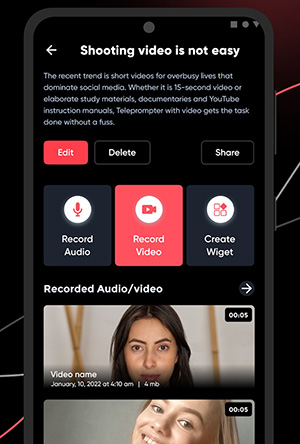
Record a Video with Script on iOS
Teleprompter for Video is a good app for video recording with a script on iOS. Here’s how to do it.
Step 1. Go to Apple App Store, search for Teleprompter for Video app, and get the app to record video while reading script on your iPhone or iPad.

Step 2. Open the prompter script and tap the recording button. You can read and record yourself in HD without others knowing you are reading from a script.
Step 3. Tap the recording button again to stop the process. After recording, you can edit the recording within the app, such as adding a logo/text/caption, resizing, changing the background, etc. That’s all about how to record a video while reading a script on an iPhone or iPad.
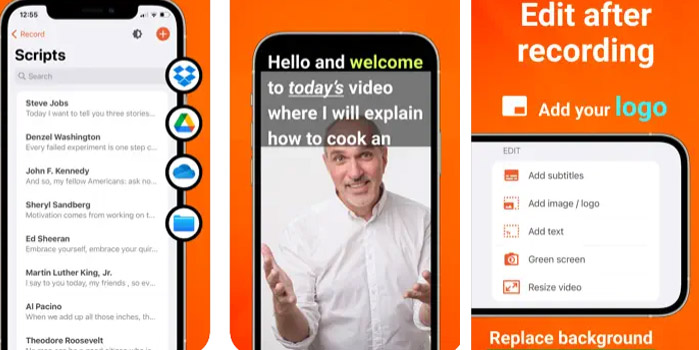
If you want to record video on Firestick, check how to record on Firestick.
FAQs on Recording a Video with a Script
1. What app can record video with a script?
The list of app for video recording with script includes dedicated teleprompter apps, scrip-to-video apps, and video editing apps. Some of them offer both video recording and teleprompt features.
2. How do I record a video while looking at a script?
Split-screen feature on a computer or tablet helps those who want to know how to record a video with split screen. Use the split-screen feature and a built-in recorder to record a video when reading the script. Open the script on one side of your screen and the recorder app on the other side.
3. How do I record video with a teleprompter?
Free download and launch iTop Screen Recorder, click the Teleprompter icon under the REC button, edit your scripts, and turn the “Auto Scroll” on if needed. Click the red “REC” button to record video with a teleprompter easily.
The Bottom Line
With the right tool in hand, learning how to record a video with a script has never been easier. If you are a professional user aiming for a seamless script-based video recorder, you won’t go wrong with iTop Screen Recorder. It’s integrated with a teleprompter, offering stunning features like 4K 6fps recording, auto-scrolling scripts at various speeds, customized scripts, AI-powered audio enhancer, and more. Free download of Screen Recorder now and transform your video with a script with a few clicks.
 Vidnoz AI creates engaging videos with realistic AI avatars. Free, fast and easy-to-use.
Vidnoz AI creates engaging videos with realistic AI avatars. Free, fast and easy-to-use.














