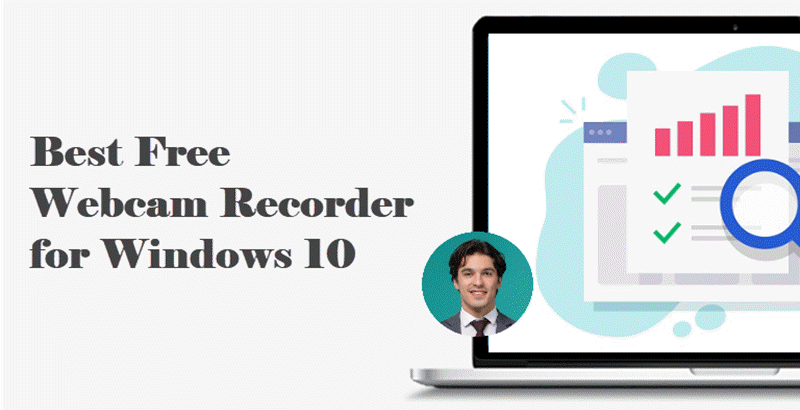Webcams are now an indispensable tool in communication, entertainment and education. You can use webcam for webinars, online live streaming and so on. Recording videos with a webcam has also become the norm. With the popularity of webcams, the demand for teleprompters has also increased. A webcam teleprompter will bring great convenience to users. This article describes why many users are looking for a reliable webcam teleprompter and provides a free smart teleprompter for them to use. Keep reading if you are interested.

Why Need a Desktop Webcam Teleprompter?
Webcam recording is getting more and more popular in recent years. It is the use of a webcam connected to a computer or other compatible device to capture video clips. Users use webcam recording video for many different purposes, including video conferencing, live streaming, creating video blogs, online tutorials, and more.
With the popularity of webcam recording, the demand for desktop webcam teleprompter has increased. There are several main reasons for this:
- Cue Scripted Content: Using a webcam teleprompter creates a more engaging and professional appearance by displaying scripts on the desktop side, allowing the user to read the text while maintaining eye contact with the audience at the same time.
- Accurate Transmission of Information: With the help of a webcam teleprompter, users are able to deliver information accurately and coherently when recording web videos such as speeches, presentations, news broadcasts or tutorials.
- Improve Expression: Using a webcam teleprompter to read scripts can help users deliver lines more fluently and confidently when recording screen and webcam, which reduces the need to memorize long speeches.
- Maintaining Content Consistency: A webcam teleprompter helps to maintain consistency in tone, pacing and messaging across multiple video recordings or clips, which is critical for branding and professionalism.
Record Webcam with Intelligent Webcam Teleprompter
A teleprompter helps improve the accuracy and overall quality of your on-camera performances. To record videos with a teleprompter on Windows PC, iTop Screen Recorder will be the first choice. This screen recording software not only has the most convenient webcam teleprompter, but also helps you record HD videos easily.
Let's take a look at its main features:
- Teleprompter Scripts for Various Topics: iTop Screen Recorder offers a wide range of script templates to meet your specific needs. You can use this video capture Windows 10 software to record birthdays, holidays, speech videos, reports or anything else.
- Auto-Scrolling Teleprompter for Video Recording: iTop Screen Recorder's web teleprompter allows you to automatically scroll the script while recording video, ensuring a synchronized recording experience.
- Record Video with Webcam Teleprompter for Free: This screen recorder for Windows is a free and easy-to-use screen recording software that helps you use a teleprompter when recording video with your webcam at no extra cost and without ads.
- Record Webcam in HD with Different Background Effects: iTop Screen Recorder allows users to choose different background effects to record videos via webcam. You can keep the original background, blur the background, transparent the background or replace it with the background you want.
- More Built-in Free Features: iTop Screen Recorder also provides built-in tools such as Screenshot, Video Editor and Compressor to help you edit and manage recorded webcam videos easily and quickly. You can add subtitles to your videos and more.
How to Use a Teleprompter with a Webcam
After learning about the free webcam teleprompter for PC, let's take a look at how to use a teleprompter when recording video via webcam.
Step 1. Click the download button to get iTop Screen Recorder and install it on your PC.
Step 2. Launch iTop Screen Recorder to enter the main interface, select Record on the left panel and click Webcam on the right.

Step 3. Click the Teleprompter icon under REC.

Step 4. Choose a recording topic (e.g. Happy Birthday, Thanksgiving Greetings, etc.) or edit the content of your own script. Then turn on the Auto Scroll option.

Step 5. Return to the homepage of iTop Screen Recorder and click REC to record video while reading script. You can choose the webcam background before recording.
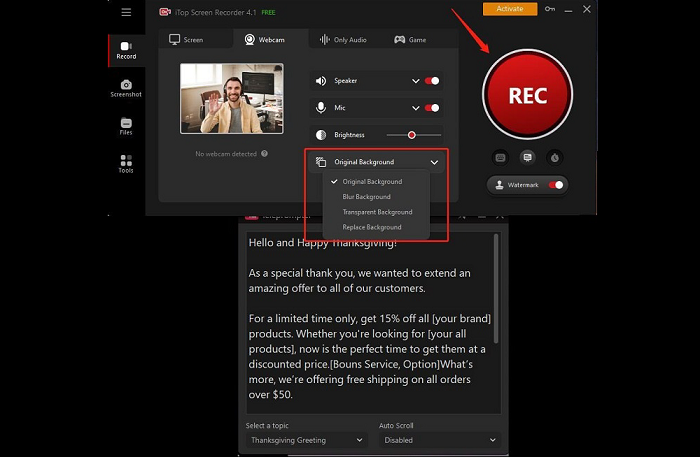
Desktop Webcam Teleprompter FAQs
Curious about more details on using a desktop webcam teleprompter? We've got you covered with these frequently asked questions:
Q: How do I control the scrolling speed of my teleprompter text?
A: iTop Screen Recorder's webcam teleprompter allows you to change the teleprompter scrolling speed to match your reading speed. You can choose between slow, fast and normal speed.
Q: Does Windows have a built-in teleprompter?
A: Windows does not have a built-in teleprompter, you can only use a web teleprompter from third-party software. iTop Screen Recorder's teleprompter in the article is the best choice and comes with templates for many scenarios.
Q: Can I record a live meeting with a teleprompter?
A: Of course you can, the Windows 10 screen recorder in the article allows you to record Zoom meeting without permission, and you can use its teleprompter at the same time to help you improve the expression or prompt the content of the script.
Q: Can I import scripts or text documents into teleprompter software?
A: Yes, you can typically import scripts or text documents into teleprompter software on Windows, making it easy to use existing content.
Final Words
This article shows the importance of webcams in everyday communication and content creation, which has led to an increase in the demand for webcam teleprompter. Then explains the benefits of using a teleprompter, such as increased professionalism and content consistency. The free software - iTop Screen Recorder provided in this article is a free and versatile solution for Windows users that offers a variety of script templates, an auto-scrolling teleprompter and background effects. Hurry up and try its smart teleprompter feature.
 Vidnoz AI creates engaging videos with realistic AI avatars. Free, fast and easy-to-use.
Vidnoz AI creates engaging videos with realistic AI avatars. Free, fast and easy-to-use.