In an era dominated by high-definition content, TV screens are getting bigger and resolution is getting higher. 4K is well underway at this point. Indeed, it has seriously upgraded our viewing experience, while the 1080p resolution remains widely supported across most video streaming platforms, media players, and devices. Chances are you are wondering how to convert 4K to 1080P. You are in the right place.
In this article, we will guide you through the five best methods to convert 4K to 1080P. Whether you want to save storage space or copy to watch them on non-4K screens, you'll find the best 4K to 1080p converter in this blog. Now let's get started.
4K VS 1080P, Which is Better?
Can you convert 1080p to 4K? Is 4K really better than 1080p? Let's figure out the differences before delving into the conversion process. Comparatively, 4K videos boast a higher pixel count than 1080p, resulting in superior detail and clarity. However, 1080p offers greater compatibility with devices and streaming platforms and is much easier to edit due to lower system requirements. Understanding the following aspects can help.
- Horizontal x Vertical Pixels: 4K refers to a horizontal display resolution of approximately 4,000 pixels. In contrast, 1080p represents 1,920 by 1,080 pixels – less than 4K but still considered high-definition.
- Video Resolution: The video resolution is noticeably superior in 4K, offering stunning detail and clarity. However, 1080p also provides excellent quality for most viewers.
- Compatibility: 1080p is compatible with most devices and platforms, while 4K may face restrictions.
- Editable Feature: Video editing software that supports 4K videos requires high-performance hardware. In contrast, 1080p videos are easier to handle, even with standard editing software.
How to Convert 4K to 1080P on Windows
For Windows users, iTop Screen Recorder is a top-tier choice for 4K to 1080p conversion. This HD screen recorder comes with conversion utilities. This software outputs high-quality conversion results while ensuring ease of use.
It's packed with highlight features you may like, including:
- Convert 4K to 1080p Free & Easy: This screen recorder Windows 10 has an intuitive interface. Even novice users can easily downscale 4K to 1080p with just a few clicks.
- Various High-Quality Format Outputs: iTop Screen Recorder supports various formats, including MP4, AVI, etc. You can choose the format that suits your needs with high flexibility.
- Convert Fast with Low CPU Usage: iTop Screen Recorder ensures a smooth, efficient conversion process without overloading your CPU.
- More than a Powerful Converter: Besides being a video converter, iTop Screen Recorder can also capture everything on your screen or record a part of your screen.
Here are the steps to convert 4K to 1080p on Windows using iTop Screen Recorder:
Step 1: Download and install iTop Screen Recorder.
It's free and compatible with Windows 7 and later. No malware, no adware.
Step 2: Open the software and upload your 4K video.
Launch iTop Screen Recorder after the installation. Go to Tools > Advanced Editor from the left menu bar. Click the Start a new creation button, then drag and drop your 4K video into the media pool.
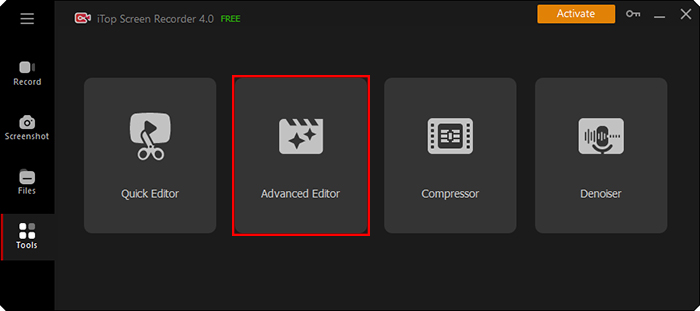
Step 3: Set the output format and convert the video to 1080p.
Drag and drop the 4K media into the video track. Put it on the far left of the timeline. Click on the three little dots next to the export button. Select 1080p from the Video Resolution list. Then click the Export button to convert the 4K video to 1080p.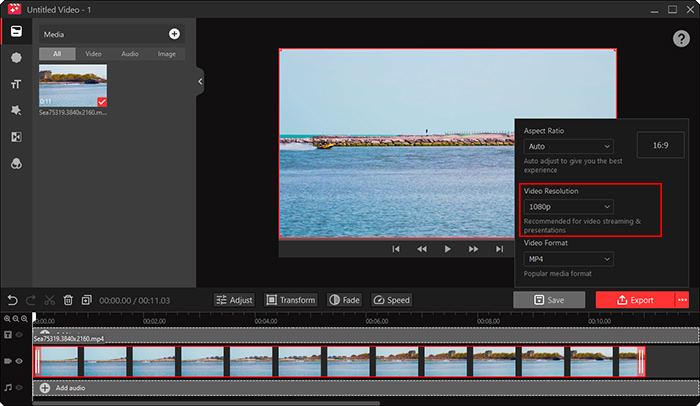
How to Convert 4K to 1080P on Mac
For Mac users, MacX Video Converter Pro is a reliable choice to convert 4K videos to 1080p. It's an efficient video converter that can convert multiple videos at a time. This program is specially optimized for Apple silicon chips. It works seamlessly on Mac systems. Below are the steps to convert 4K to 1080p on Mac with MacX Video Converter Pro.
Step 1: Open MacX Video Converter Pro and add the 4K video to the program by clicking the +Video button.
Step 2: Click General Profiles > MP4 Video in the Output Profile window. Then click Done.
Step 3: Click the gear icon and select 1920x1080 from the Resolution drop-down menu. Then you can click the RUN button on the main interface to start converting 4K to 1080p.

How to Convert 4K to 1080P on iPhone
iMovie is the pre-installed video editor for all new Macs, iPads, and iPhones. In addition to a range of editing tools, iMovie allows users to export videos with various quality settings. So you can easily change the resolution of your video clips when exporting. The whole process is simple. Here's how to convert 4K videos to 1080P on iPhone with iMovie.
Step 1: Open iMovie. Tap Start New Project, then tap Movie to create a new project.
Step 2: Click the Add Media button and select the 4K video to open it.
Step 3: Tap the Share button. In the video settings, select 1080p as the output resolution. Save your changes and export the video in 1080p.
 Also Read: Best iMovie for Windows Alternative >>
Also Read: Best iMovie for Windows Alternative >>
How to Convert 4K to 1080P on Android
Android users have a lot of choices in Google Play. Among all these video converters, Video Converter Android app is an excellent choice. This app supports various formats for optimal Android playback. During the format conversion, you can set the output video resolution before exporting your video. Follow the steps below to convert 4K to 1080P on Android.
Step 1: Download Video Converter Android to your device and open the app.
Step 2: Select and Import your 4K video. Then select 1920x1080 from the Res drop-down list. You can also change video codec and quality if needed.
Step 3: Tap Start to start the conversion.
How to Convert 4K to 1080P Online
If you prefer an online solution to compress video for web, FreeConvert is a great option. It's easy to use. You don't need to download any software when using an online video converter. Here are the steps to convert 4K to 1080P online.
Step 1: Visit the FreeConvert website in your browser.
Step 2: Upload your 4K video by clicking the Choose Files button. You can also use the video file in your Dropbox or Google Drive.
Step 3: Click the gear icon to open Advanced Settings. Click to expand the Video Screen Size list. Select 1920x1080 (1080p) for the video. Then apply settings.
Step 4: Click Convert to start the conversion. Save the converted 1080p video to your device after converting.
Convert 4K Videos to 1080P FAQs
1. How to change 4K to 720p?
To change 4K to 720p, you'll need a video processing program that supports 4K resolution. iTop Screen Recorder is a reliable choice. Add the 4K video to its built-in advanced video editor, then select 1080p in the Export settings. iTop Screen Recorder will take care of the rest.
2. How do I convert 4K video without losing quality?
Video quality is jointly influenced by a series of factors. iTop Screen Recorder comes with a powerful conversion algorithm to ensure video quality. As a result, you won't notice any quality loss when compressing 4K video.
3. Is it possible to improve the quality of the video?
Yes. People may shoot in 4K and downsample it to 1080p to make the video clips a little sharper and more accurate. However, upscaling from a lower resolution to a higher one may not significantly improve quality.
Conclusion
So that's all about how to convert 4K to 1080p on different devices and platforms. No matter what system you are on, we hope you can find the most suitable program.
For the broadest range of Windows users, iTop Screen Recorder can be one of the best choices. Besides serving as video editing software, this program can also convert 4K videos. The intuitive interface ensures a beginner-friendly user experience, while its unique conversion algorithm ensures a quality-oriented 4K video process. Hesitate no more and give this screen recorder a try today!
 Vidnoz AI creates engaging videos with realistic AI avatars. Free, fast and easy-to-use.
Vidnoz AI creates engaging videos with realistic AI avatars. Free, fast and easy-to-use.















