To get stunning and detailed videos, an excellent HD screen recorder is essential. HD video recorders are popular for capturing seminars, meetings, training sessions, and even video games. The top screen cameras often include cutting-edge functions and high-end effects like video editing, animations, and 4K recording.
There are an overwhelming number of screen recorders available for Windows and Mac in the market. You may become confused when choosing the best 1080P high-quality screen recording software. This article will rescue you from not falling into that category. The top 6 HD screen recorder programs are explained here, along with their advantages and disadvantages. Therefore, keep reading and select the HD video recorder that best fits your needs.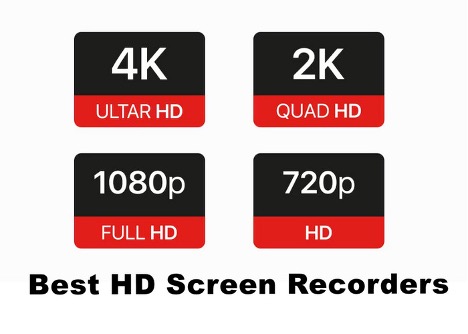
Quick Selection: HD Video Recorder Comparison Chart
You can first glance at the table below if you don't have much time to read and want to skip the drawn-out process of selecting software. We reviewed the top 6 free screen recorders for Windows and Mac in order to assist you in choosing the best recording program, which evaluated the operating system, webcam capture, video editing, output formats, and usefulness as part of the evaluation process.
Product |
OS |
Webcam Recording |
Video Editing |
Output Formats |
Beginner-Friendly |
iTop Screen Recorder |
Windows, Mac (online version) |
Yes |
Yes |
MP4, AVI, FLV, MKV, MOV, TS, GIF |
Yes |
OBS Studio |
Mac, Windows, and Linux |
Yes |
No |
MKV, FLV, MP4, MOV, TS, M3U8 |
No |
ShareX |
Windows |
Yes |
Yes |
MP4 |
No |
Icecream Screen Recorder |
Windows, Mac, and Android |
Yes |
Yes |
WebM, MP4, AVI and MOV |
Yes |
iSpring Suite |
Windows |
Yes |
Yes |
WMV |
Yes |
Movavi Screen Recorder |
Windows, Mac |
Yes |
Yes |
MP4, AVI, GIF, MOV, MKV |
Yes |
Now you’ve gone through all the key information you care about the most about HD screen recorders. Have you decided on which one to download? It’s OK if you can not decide in such a short time. In the following parts, this passage will show you a detailed review of those 6 listed HD screen recorders. Keep reading and find the best one for your daily use.
6 Best HD Screen Recorders - Updated 2023
Here you can discover the top 6 best free 1080P video recording software, along with its advantages and disadvantages. This part introduces 6 HD screen recorders, which are as follows: iTop Screen Recorder, OBS Studio, ShareX, Icecream Screen Recorder, iSpring Suite, and Movavi Screen Recorder.
1. iTop Screen Recorder
iTop Screen Recorder is the one that makes your work easier. It’s possible to improve your work efficiency without any hassle. Undoubtedly, iTop Screen Recorder is the outstanding free HD screen recorder for Windows 10 among so many 1080p screen recorders for PC. It gives full compatibility with all Windows PC from the latest Windows 11, and Windows 10 to Windows 8/7 to screen record in full HD with no effort. If you’re using Mac, you can access the online version to record seminars or meetings.
Key Features:
-
Completely Free
iTop Screen Recorder is 100% free to users. You can feel free to use all the built-in features. -
HD Quality
It is an HD screen recorder with audio outputs for a better user experience. You can later watch the recorded clips in high quality. -
Webcam Recording
For meeting or live stream recording, available webcam recording is of great importance. You can record the screen and the webcam at the same time. -
Video Editor
You’re allowed to trim, clip, and add effects to the recorded videos for better display. -
No-Lag Rec
The recording is in real-time. You’ll experience no time lapse. -
Customized Watermarks
To protect your intellectual property rights, iTop Screen Recorder allows you to customize your watermark to the recordings.
After knowing about iTop Screen Recorder, are you interested in how to use it? Here are the detailed steps for recording high-quality videos using it.
Step 1. Install iTop Screen Recorder and configure the recording settings. You may choose the recording area and enable the microphone, mic, mouse, and camera according to your needs.
In the Format setting, remember to set it as High. Step 2. When all settings are done, Click the REC Button to start HD screen recording. In the recording process, you can pause by pressing F10 and take screenshots by pressing F11.
Step 2. When all settings are done, Click the REC Button to start HD screen recording. In the recording process, you can pause by pressing F10 and take screenshots by pressing F11. Step 3. Finally, click the stop button to stop recording. You can click the Edit icon under My Creations to make further video edits and preview it before exporting.
Step 3. Finally, click the stop button to stop recording. You can click the Edit icon under My Creations to make further video edits and preview it before exporting.
2. OBS Studio
OBS Studio is an HD screen recorder with a plethora of tools that allow you to get the perfect recordings. Furthermore, you can include seamless editing features such as applying filters, selecting different themes, and switching between scene options. It is also possible to share your recordings on other social media channels. However, if you need to record something quickly and move on, OBS isn't the best option.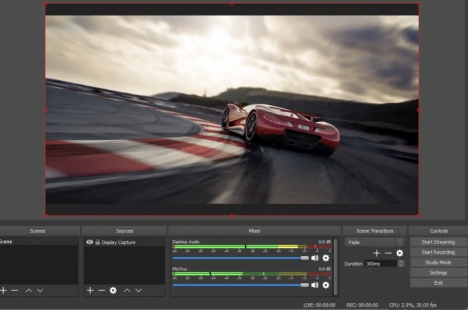
Key features:
- Open Source
- A comprehensive range of recording options, including filters and audio mixing
- Allows for live streaming as well as recording
Pros:
- HD streaming and recording
- No video length limits
- Ad-free and open source
Cons:
- Outdated version for macOS
- Difficult for beginners
- Slow recording settings
3. ShareX
ShareX is a free screen recorder and captures programs for PC only. It has a lot of advantages and attributes. With only a few clicks, you can quickly and effortlessly capture a complete HD screen and record a part of your screen. It also can be used to make screenshots. Several tools may help you make your snapshot stand out. However, an average consumer could become lost in the numerous sophisticated tools and editors.
Key features:
- free screen recorder tool
- Multiple editing tools
- Capture screen in high quality
Pros:
- Hotkeys to start and stop recording conveniently
- Support versatile capture practices
- No advertisements
Cons:
- Low-quality game recording
- Not user-friendly for beginners
- No webcam recording
- No video editor
4. Icecream Screen Recorder
Icecream Screen Recorder is a user-friendly desktop application that allows you to record your screen in high definition for free. With its straightforward and intuitive interface, even beginners can use it without difficulty. The program also comes equipped with a built-in editor, which enables you to make edits to your recording before exporting it. In addition to recording your screen, you can capture audio from your microphone, system sounds, and even record webcam footage.
Key features:
- Captures a scheduled video for webinars and other events
- Record screen in high definition
- Capture audio from their microphone, system sounds, and webcam
Pros:
- Simple and intuitive interface
- Different color themes to choose
- Built-in editor
Cons:
- Include a watermark for the free version
- Program crashing or freezing issues occur
- Slow down other software on the computer
5. iSpring Suite
iSpring Suite is a user-friendly tool for creating instructional videos. You may easily make edits to your video once it has been recorded. Removing noise, cutting a clip, inserting media objects, and applying transition effects are all options. Besides, you can capture mouse movements with it. Therefore, iSpring Suite is also an ideal screen recorder without watermark for individuals to produce software tutorials.
Key features:
- Record high-quality videos and webcams
- Edit videos by adding images and captions
Pros:
- No recording time limits
- Add narration to videos
- Make smooth transitions
Cons:
- Single output format
6. Movavi Screen Recorder
Movavi Screen Recorder, which was first released in 2004, has developed as one of the greatest HD screen recorders. It is a full HD screen recorder that allows you to capture almost any video. It has a basic and user-friendly interface and multiple editing choices for your convenience.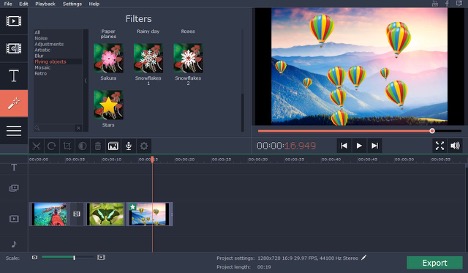
Key features:
- High-quality audio and video recording
- HD webcam recording
- Take screenshots and edit them
Pros:
- Easy operation with amazing 4K quality
- No ads
- Capture video and audio streams at the same time or independently
Cons:
- Not 100% free
Bonus: How to Choose the Best HD Screen Recorder
Hopefully, you can figure out which HD recorder to choose now. Not yet? Don’t worry. Here are some of the most critical factors to consider while selecting the finest HD screen recorder:
# Recording features
You can start by deciding on what you’re going to capture. Is it a professional video capture for meetings, a screen recorder for YouTube, or even streaming via game recording software? For meeting recording, you need a recorder with webcam recording. In the same way, you need a recorder that allows screen record with voice for the last two.
# Resolution
If you don’t want the output video in low quality, you need a high-resolution recorder.
# User-friendly
If you’re a tech beginner, usability is the first to consider.
# Editing capabilities
For tutorials, you need the caption editing feature. If you want stunning effects, you may need filters or diverse themes. Just figure out what editing tool you need the most.
# Outputs
Different recorders have different output formats and size limits. Be sure to check that out before recording a live show or others.
Conclusion
This article has investigated a wide variety of HD screen recorders available on the market, which allows you to select the best HD screen recorders. All you have to do is choose the HD video recorder that suits your requirements best. If you use a Windows system, iTop Screen Recorder will be a better choice than other screen recorders in terms of recording and editing performance. It’s the best free HD screen recorder worth a try.
 Vidnoz AI creates engaging videos with realistic AI avatars. Free, fast and easy-to-use.
Vidnoz AI creates engaging videos with realistic AI avatars. Free, fast and easy-to-use.














