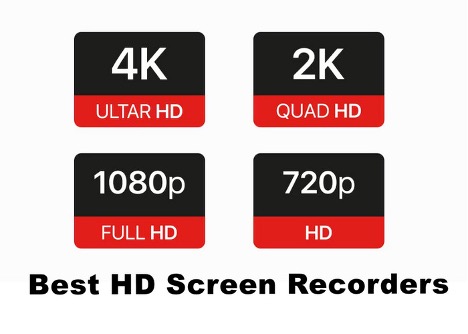A collage of images or videos (or both!) is a nice way to display some images. Bring it to life with some music. Video collages are perfect social media snack content because they convey lots of messages in a short amount of time. You can show a variety of video clips using video collages without editing them. Their visual appeal makes them fun and engaging. Moreover, they can convey multiple messages in a short period of time, saving run time.
Your vacation has been amazing, and you have dozens of photos and videos to show off.
Have you ever found yourself in a situation where you like a lot of pictures but can't decide which ones to share with your internet friends?
If yes, then video collages might be a good idea!
Read further to find out how to make a video collage with music and how to use them for business and personal use.
What is a Video Collage?
An image collage is a video created by stringing together multiple images or videos. The perfect gift for a loved one on their birthday is a personalized collage. All can watch and enjoy them by posting on social media. Having a variety of uses, video collages can be visually pleasing for entertainment and recreation or used to advertise and promote products. Marketing or content creators will find them extremely helpful for brainstorming and visualizing ideas.
In comparison to other formats, collage has the advantage of being able to showcase a wide variety of images and videos. In the future, everyone can use it to combine videos and photos or to make videos from photos. A pleasant background song, a cool transition, and text can also be added to enhance the experience.
5 Best Video Collage Makers on All Devices
If you don't know how to make a video collage easily then don't worry about it. You can add variety to your work by using any of the below video collage apps. Find out what the best options are and how easy they are!
iTop Screen Recorder
iTop Screen Recorder is one of the best video collage and video editing software which offers you tons of features that make your video unique. Any track can be added, inserted, or removed using this software. Furthermore, you are free to create as many tracks as you want. By clicking, dragging, and dropping, you can trim, combine, and split video tracks. Also, you can flip and rotate videos, as well as change their size and placement. Make your videos more informative by adding subtitles, text, stickers, and images.
- Compatibility: Windows
- Video Collage Tools: 5/5
- Price: Free
Movavi Video Editor
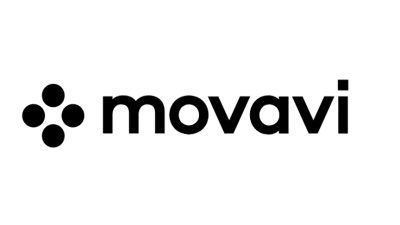 Despite its ease of use, even brand-new video editors will be able to master Movavi Video Editor within 20 minutes. All tools and features are easily accessible through the user-friendly interface. Featuring photo and video collage editing features, this video collage maker free is a versatile video editing tool. With this software, you can create a collage video with transitions, titles, and music.
Despite its ease of use, even brand-new video editors will be able to master Movavi Video Editor within 20 minutes. All tools and features are easily accessible through the user-friendly interface. Featuring photo and video collage editing features, this video collage maker free is a versatile video editing tool. With this software, you can create a collage video with transitions, titles, and music.
- Compatibility: Windows, Mac
- Video Collage Tools: 4.5/5
- Price: $54.95/year
You may like: How to Add Transitions in Video Editor on Windows 10 >>
PhotoGrid
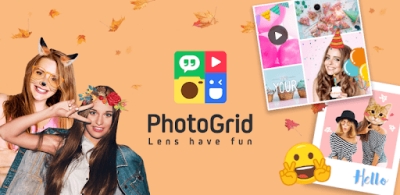 If you want to know how to make a video collage easily, then you can go with this Photogrid software. It's Designed to help users make high-quality videos quickly. The layout can be adorned with effects and music after creating a group of four 30-second clips with adjustable borders. In addition, stickers can be added to the collage, captions can be added, and a watermark is available that can contain even your logo. Several templates with specific ratios for each social media platform are very convenient for bloggers.
If you want to know how to make a video collage easily, then you can go with this Photogrid software. It's Designed to help users make high-quality videos quickly. The layout can be adorned with effects and music after creating a group of four 30-second clips with adjustable borders. In addition, stickers can be added to the collage, captions can be added, and a watermark is available that can contain even your logo. Several templates with specific ratios for each social media platform are very convenient for bloggers.
- Compatibility: Web Browser, iOS, Android
- Video Collage Tools: 4.4/5
- Price: $35.99/year
Canva
 Do you want to know how to make a video collage in a simple process? If yes, then check out the Canva app. Video collages and basic video editing are available on Canva, the popular graphic design website. Our favorite Canva feature is their collage videos which are great for highlight reels, how-to tutorials, and advertising. You can customize your collage projects with Canva's branding features, such as a logo, font, and color, and collaborate with other team members.
Do you want to know how to make a video collage in a simple process? If yes, then check out the Canva app. Video collages and basic video editing are available on Canva, the popular graphic design website. Our favorite Canva feature is their collage videos which are great for highlight reels, how-to tutorials, and advertising. You can customize your collage projects with Canva's branding features, such as a logo, font, and color, and collaborate with other team members.
- Compatibility: Web Browser, Android, iOS
- Video Collage Tools: 4/5
- Price: Free/ Premium version available for $12.99/month
InVideo
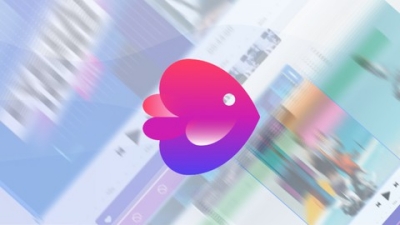 Customer service is excellent with this collage video maker online. Live chat is available 24/7, and emails are answered promptly. There are template options available in InVideo for collage videos in categories such as real estate, fashion, travel, birthdays, and many more. Whether you're a beginner or a professional video editor, InVideo has a solution for you.
Customer service is excellent with this collage video maker online. Live chat is available 24/7, and emails are answered promptly. There are template options available in InVideo for collage videos in categories such as real estate, fashion, travel, birthdays, and many more. Whether you're a beginner or a professional video editor, InVideo has a solution for you.
- Compatibility: Web Browser, Android, iOS
- Video Collage Tools: 4.7/5
- Price: Free/Premium subscription available for $15/month
How to Make a Video Collage? [Easy Guide]
Using iTop screen recorder, you can screen record with voice, capture videos, audio, and even webcams from your computer's screen. Also, it’s a free video editor that is capable of creating engaging and polished video collage easily. Furthermore, follow the below steps carefully, if you want to make a collage with this software. So let's get started:
Step 1: First you need to download this software and open it.
Step 2: Click on the Tools option. Now you need to choose the advanced editor option if you want to make a high-quality collage video for yourself. Then select Start a new creation, if you are using this software for the first time.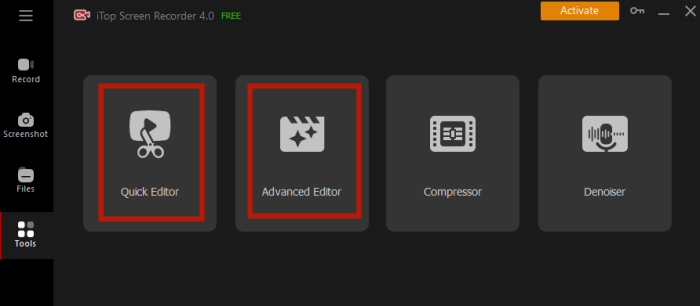 Step 3: Now press the “+” button and add the videos and photos which you are going to use here.
Step 3: Now press the “+” button and add the videos and photos which you are going to use here. 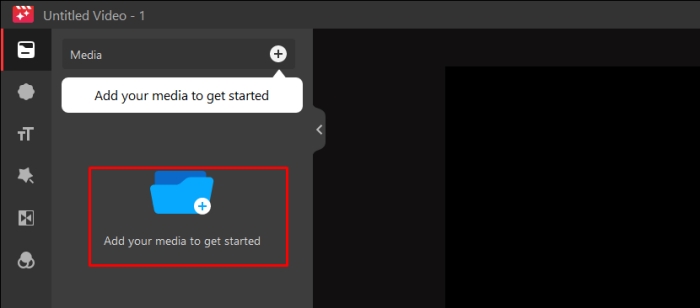 Step 4: Once you add your favorite media, then you need to drag and drop the files to the media timeline. Moreover, you can also add different animations, stickers, text, and much more to make your video collage the best.
Step 4: Once you add your favorite media, then you need to drag and drop the files to the media timeline. Moreover, you can also add different animations, stickers, text, and much more to make your video collage the best.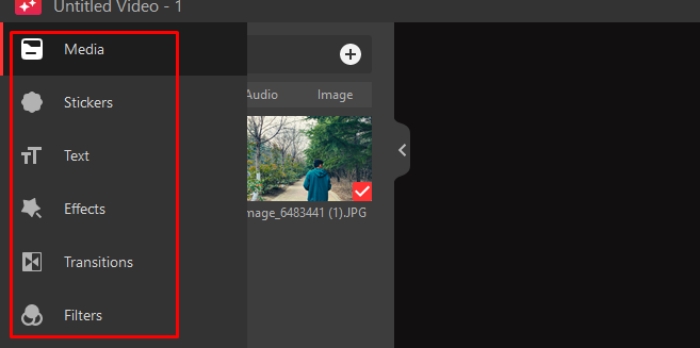 Step 5: Once you finalize your video process, you need to click on the export option. Moreover, if you want to change the quality and dimension of your video, you need to press the THREE dots option next to Export.
Step 5: Once you finalize your video process, you need to click on the export option. Moreover, if you want to change the quality and dimension of your video, you need to press the THREE dots option next to Export.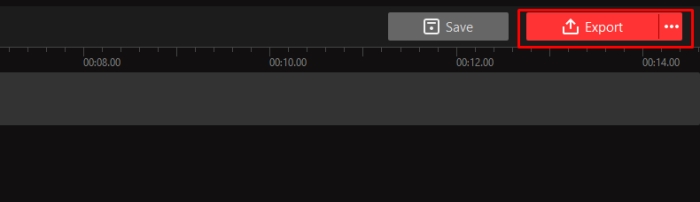
How to Make a Video Collage Look Its Best?
As a standalone piece of content, your video collage is engaging. There are, however, a few steps that can be taken to enhance it further. Video collages can be made more memorable by following these tips:
-
Build a complementary color palette
Complementary colors should be used in videos and images. Alternatives include matching tones in the visuals. For collages that can't be tinted or enhanced, add effects or tints that prevent them from looking too busy. Black and white may work if nothing else seems to work. -
Use negative space properly
Space around a subject is referred to as negative space. It helps you see what each photo is, as well as how they relate to one another, in a video collage because it gives them a little room to stand out. -
Add background music
Even though a collage is visually appealing, it may not work without background music. When you have pleasant background music playing, your mood and experience can completely change. -
Add text to your video collage
Viewers can better understand the video by looking at collages with text. Other elements of the video can be written in different fonts and colors. Make sure to add text to videos for the viewers. -
High-quality video outputs
Ensure your export is in HD quality when exporting your video collage. Regardless of what screen you view it on, it will look great.
How to Make a Collage of Videos FAQs
Q1. What features should be looking for in a video collage maker?
There are tons of features every video collage software must have. But there are some specific features that you must look at. These features include Ease of Use, Background Removal, Export in HD Quality, and Well Stocked Library.
Q2. What is the best video collage maker for Windows?
There are tons of video collage makers available for Windows platforms like Canva, Movavi Video Editor, InVideo, and iTop Screen Recorder. But this post recommends you to use the iTop Screen Recorder because it offers you the best features cost-free. It's a powerful free screen recorder Windows 10 which allows you to add text, stickers, animation, and much more easily to make your videos stand out from others.
Q3. What is an animation collage?
A collage of animation fragments reflects the shape and changes of the animation throughout time by arranging them in an abstract visual style.
Final Thoughts
Thanks to the above article about how to make a video collage, you should now be able to edit and create your collage videos easily. Several brands are standing out with video collages as the latest trend. Many creative ways are used to raise brand awareness with their video collages, including advertisements, social media posts, or before-and-after photos. So video collage is a must thing these days.
iTop Screen Recorder is the perfect place to start creating your very own video collage easily. With a bunch of cool video collage templates, you're sure to find inspiration. Create engaging videos freely, quickly, and easily with this screen recorder. Moreover, it also offers you a recording feature that you can use to record a part of the screen easily.
 Vidnoz AI creates engaging videos with realistic AI avatars. Free, fast and easy-to-use.
Vidnoz AI creates engaging videos with realistic AI avatars. Free, fast and easy-to-use.