Video resolution means how clear a video can be. By now, 4K video is the mainstream HD (high-definition) video. 4K relates to the pixel numbers, it has four times the resolution of 1080p HD video. In short, a 4K video is more clear than a 1080p video. Many people want to stream and share compressed 4K videos via SNS such as WhatsApp, TikTok, and Instagram, as well as email attachments, but always suffer from quality limitations after compressing.
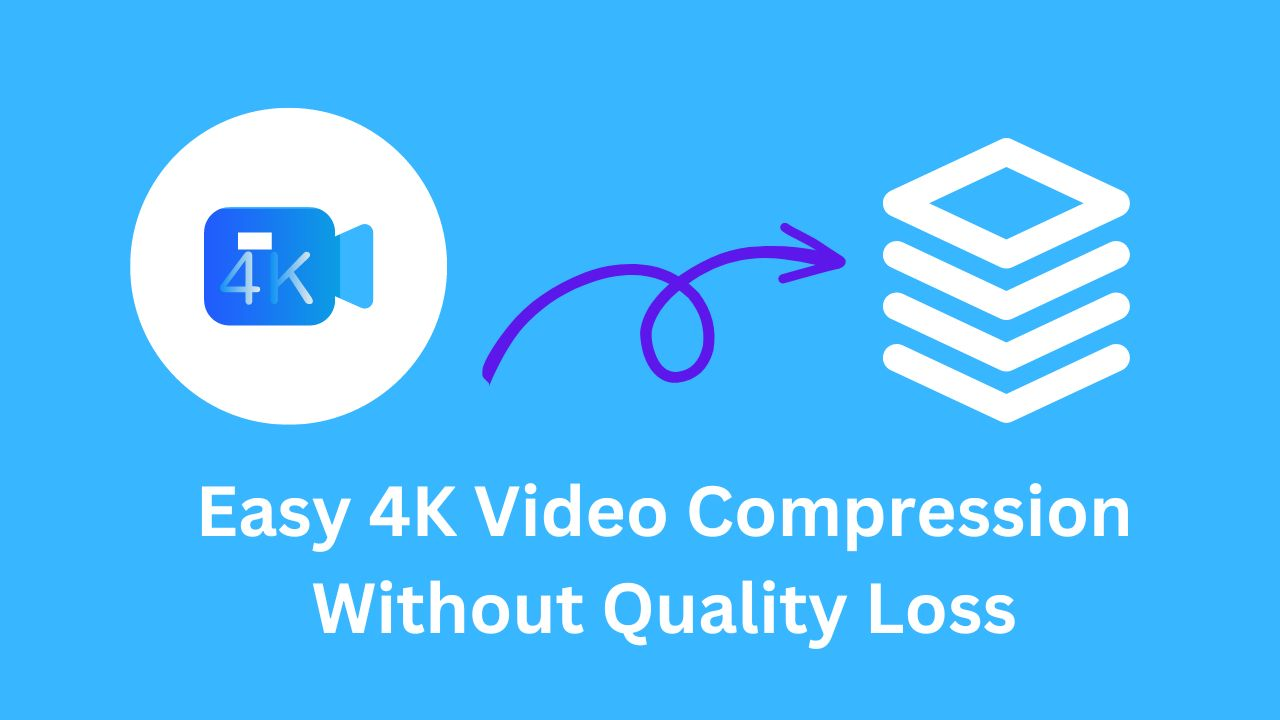
The solution is to choose a compressor that can help you reduce 4K video size without quality loss. In this article, we will introduce the best and easiest 4K video compression tool and tell you how to compress 4K video without losing quality on a Windows PC.
Why Do You Make 4K Video Compression?
Usually, most users compress 4K video to reduce the file size so that it can be sent as an email attachment. In fact, there are other benefits to compressing 4K video. Here are the reasons why you need 4K video compression:.
- Save your storage space: Because of its higher definition, 4K video eats up more memory space. Usually, a 4K video of about one minute takes up several gigabytes of storage space. In addition to buying a larger external hard drive to store your 4K videos, you can also choose to compress the videos to reduce the file size, and save on storage space.

- Lower risks to the processor: While enjoying the high quality of 4K video, you should also understand that editing 4K video requires a higher configuration of your computer. Editing long 4K videos increases your computer's CPU usage, which can cause issues like computer overheating and video lag. Compressing 4K video to reduce its size can effectively reduce the burden on the computer processor.
- Share files easily: Whether you want to email 4K video or upload it to your cloud drive, compressing video promises faster speeds and saves you time.
- Others: Video compression is essential when recording and saving any form of surveillance or security footage, as compression changes the file to a smaller format. To compress video size enables you to save more videos on a given SD card or other storage devices.
Does Compressing 4K Video Size Cause Quality Reduction?
There are many users concerned about the quality loss problem after 4K video compression. Most guides and tips will tell you that compressing your 4K video will sacrifice some quality. But this actually depends on the method and the tool you use.
In common cases, compressing 4K video transcodes the video format to one that has a smaller file size, and this method would affect the video quality. If you want to maintain the quality of your video, when choosing a compression tool, you should choose those that use advanced compression algorithms. Luckily, a lot of third-party 4K video compressors can help you reduce the file size and maintain the video quality.
How to Compress 4K Video Without Losing Quality?
Whether you’re a veteran or a novice, a good video compressor should be effective and simple enough for you to compress video size but without quality loss. In this part, we will introduce the best free video compressor - iTop Screen Recorder.
As its name suggests, iTop Screen Recorder was first designed as a screen recording tool. Video compression and video editing are two additional features of iTop Screen Recorder. But don’t underestimate its compression ability. With this tool, you can compress 4K videos without any quality loss for free.
How to Compress 4K Video without Quality Loss [Easy Steps]
Download iTop Screen Recorder, the best screen recorder Windows 10, and follow the guide below to see how to compress 4K video without losing quality.
Step 1. Follow the on-screen instruction to install iTop Screen Recorder on your computer.
Step 2. Click the Compressor tab in the Tools section.
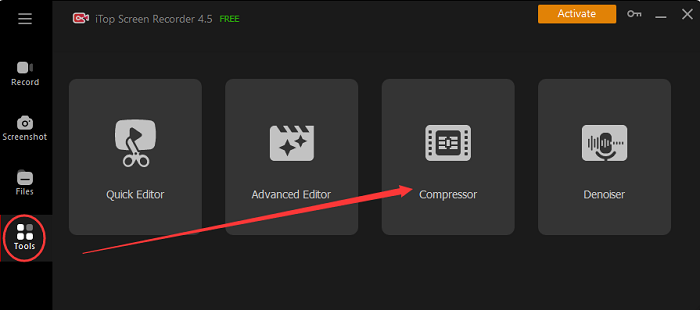
Step 3. Add the 4K video you want to compress to the compressing area. You can also drag and drop to add the video. (You can also record new videos on the screen recorder for compression.)
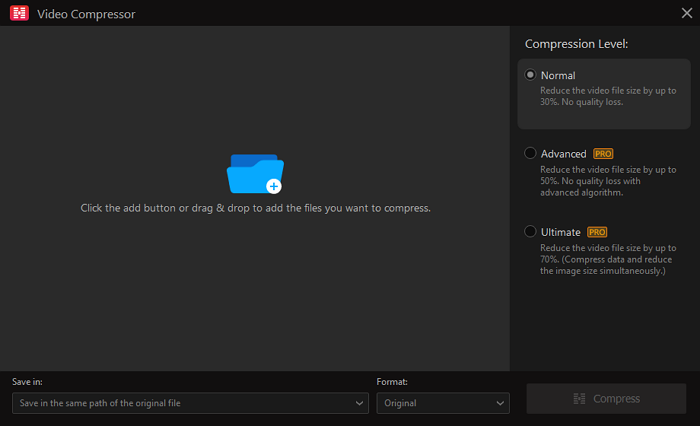
Step 4. If you’re using the free version, you can choose the Normal compression level. You can customize the save path and export format. Then click the Compress button to start. (If you haven't changed the save path, wait a few minutes and you can see the compressed video in the same location as the source video.)
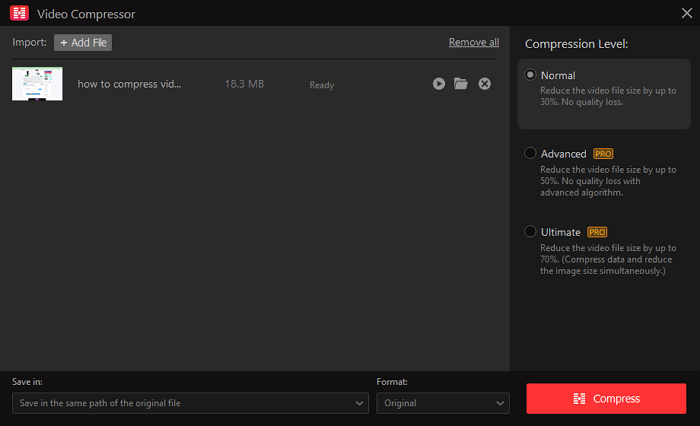
What You Can Get from iTop Screen Recorder:
- Compress 4K video size, no quality loss: You’re free to use iTop Screen Recorder to reduce the file size of a 4K video by up to 30%. And it is promised that there will be no quality loss during the compressing process. If the 30% file size compression cannot meet your needs, iTop Screen Recorder also supports an ultimate compression level of up to 70%.
- Compress 4K video to multiple formats: If you want to convert video format while compressing video size, iTop Screen Recorder is also an excellent choice. It allows users to export compressed video to MP4, AVI, MKV, and other common formats for free.
- Record HD screen video: As its main feature, the screen recording ability of iTop Screen Recorder will never let you down. It supports 4K video and webcam recording, enabling you to record full screen as well as record part of screen for free. You can also record your screen at a fixed ratio, such as 4:3, 16:9, and more.
- No time limit to record video & audio: As a free screen recorder for PC no time limit, you’re free to record both videos and audio with iTop Screen Recorder, and there is no limit on the recording time length. So you can use it to record an online meeting. If you’re wondering how to record Zoom meeting without permission, try iTop Screen Recorder.
- Free video editor: Owning an iTop Screen Recorder means that you have a screen recorder, a video compressor, and a video editor at the same time. The built-in video editor of iTop Screen Recorder can satisfy basic editing needs. You can cut, trim, add, and move video clips, as well as add stickers, transitions, subtitles, and filters to your video.
FAQs on 4K Video Compression
1. Can 4K videos be compressed?
Yes, you can compress 4K video by changing the size and other file parameters. In addition to 4K videos, you can also compress videos in various formats and resolutions.
2. How do I compress a 4K video to 1080P?
By compressing a 4K video, you can’t downscale it to 1080P. You need to choose a 4K video converter to change the video’s resolution.
3. Why is my exported 4K video larger than original after editing?
The file size of a 4K video is equal to bitrate x duration. If you didn’t change the video length, the reason why your exported 4K video gets larger is your video has a higher bitrate.
4. Can 4K videos be exported as MOV after compression?
Yes. With a video compressor such as iTop Screen Recorder, you can compress and export 4K video to formats like MOV, MP4, AVI, and so on.
Closing Words
That’s all about 4K video compression. In all, reducing 4K video size can help you save storage space and lower the risks to your processor. In common cases, to compress 4K video will also reduce the quality. But with handy tools like iTop Screen Recorder, you can compress a 4K video without quality loss. iTop Screen Recorder is a free screen recorder for PC with no time limit. You can not only record screens but also compress and edit videos with iTop Screen Recorder.
 Vidnoz AI creates engaging videos with realistic AI avatars. Free, fast and easy-to-use.
Vidnoz AI creates engaging videos with realistic AI avatars. Free, fast and easy-to-use.













