Want a clean, distraction-free look for your video calls? If you prefer, your best option is to install a webcam background remover on your computer. A good webcam background remover helps you keep the focus on yourself instead of your messy room or a busy kitchen. It is also a quick fix if you want some privacy or a touch of style in your background. Whatever your purpose of removing background from a webcam, a webcam background remover free can help you make it effortlessly.
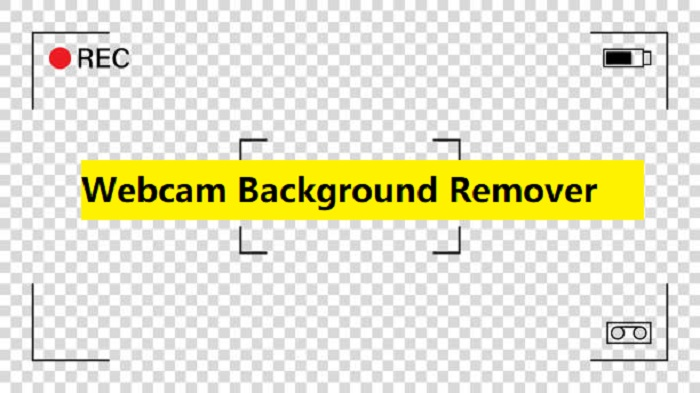
Benefits of Using a Webcam Background Remover
Using a webcam background remover free does much more than just hide clutter. It shapes how people see you on video calls and helps you communicate like a pro. Here are a few of the biggest benefits you’ll notice while using a webcam background remover.
- Hide background noise or movement.
- Brand your space with a virtual background that shows off your logo or business colors.
- Set different looks for different situations.
- A unique background makes it easy for new contacts to remember you, especially if you meet lots of people online.
iTop Screen Recorder - Webcam Background Remover for Screen Recording
iTop Screen Recorder is a versatile screen recorder that comes equipped with a set of screen recording and editing tools. It offers 3 main background removal modes to suit your needs: blur the background, transparent background, or replace the background. What makes it distinct from other webcam background removers is its integrated screen recording capabilities, which allow you to create videos with removed backgrounds in real-time. Which mode to choose depends on your needs. Here are specific instructions for each mode.
- Blur background: This mode blurs the background while keeping focus on the subject. It is ideal for creating a professional look when you record Zoom meeting or an important presentation.
- Transparent background: This mode enables you to remove the background completely, leaving the subject visible.
- Replace background: This mode allows you to replace the existing background with a different image or video.
Supported System: Windows 11, 10, 8/8.1, and 7
Best for: Versatile screen recording with background removal features
Pro tips: Beyond background removal, iTop Screen Recorder also comes with many other functions, such as a screen recorder, video editor, video converter, etc. These tools are ideal for making tutorials, gaming streams, or presentations. While recording a screen, you can select to record part of screen, full screen, or a fixed window. After recording, you can further polish your recording with its video editor.
FineCam - Effective Webcam Background Removal
Like the screen recorder Windows 10 introduced above, FineCam is also a one-stop free webcam background remover that can help you instantly remove and blur your background, or replace it with an image, video, or web page. With this popular background remover, you can hide your messy room with various stunning virtual backgrounds. If needed, you can even add a customized image or video as your background. Anyway, it can make video production easier. Especially for people who need to make video calls regularly or work with various streaming apps like Zoom, Microsoft Teams, Twitch, Adobe Premiere, and more, FineCam is a good option.
Supported System: Windows and macOS
Best for: Streamers and content creators needing seamless background removal
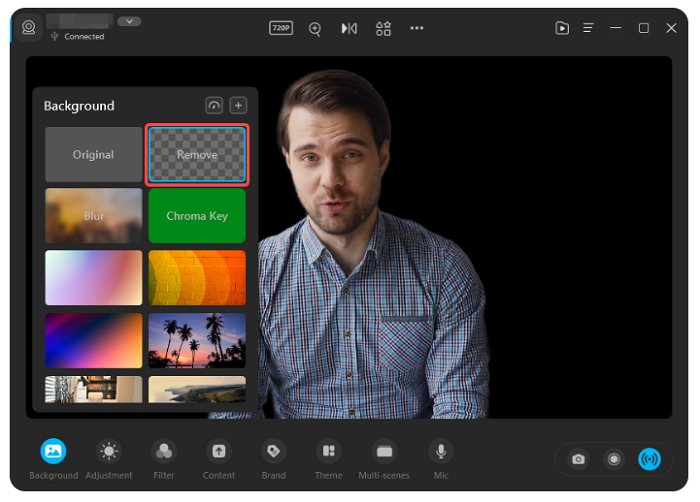
ScreenPal - Webcam Background Removing While Recording
ScreenPal is another webcam background removal software that allows you to remove, blur, or replace the background. It works similarly to other webcam background removers introduced in this guide. What makes it special is its flexibility and integration with additional features. Most webcam background removers only support removing or blurring the background during the recording process, but ScreenPal allows for adjustments even after capturing your content. Not only that, but it also comes with a feature called “background subtraction,” which allows for removing the background from your webcam feed when recording your screen and webcam together.
If you want a more comprehensive and flexible approach to removing webcam background, just go for ScreenPal.
Supported Systems: Web-based and Windows
Best for: Comprehensive and flexible background removal and screen recording
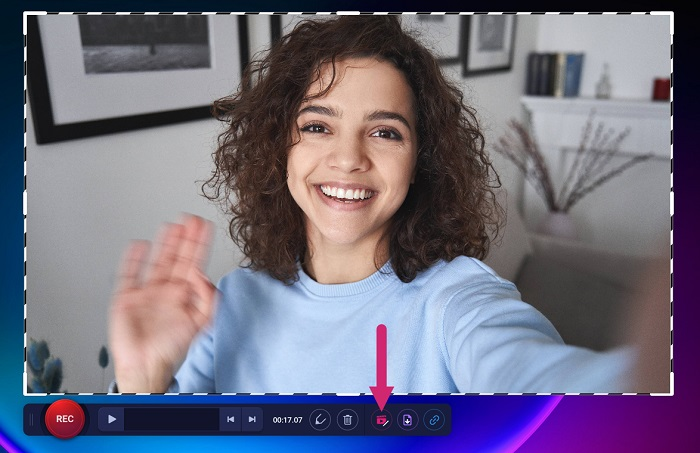
VCam - Work Seamlessly With Business Meetings
VCam is a webcam background removal and replacement tool that allows for removing or replacing webcam backgrounds with an image, video, or even a webpage. It is known for its high-quality AI-powered background removal and the ability to add nametags and logos. These features can make you look professional in online meetings and streams, regardless of your surroundings. If you’re looking for a webcam background removal software free and can work efficiently in online meetings, VCam might just be the tool for you.
Supported Systems: Windows
Best for: Business meetings and professional virtual backgrounds
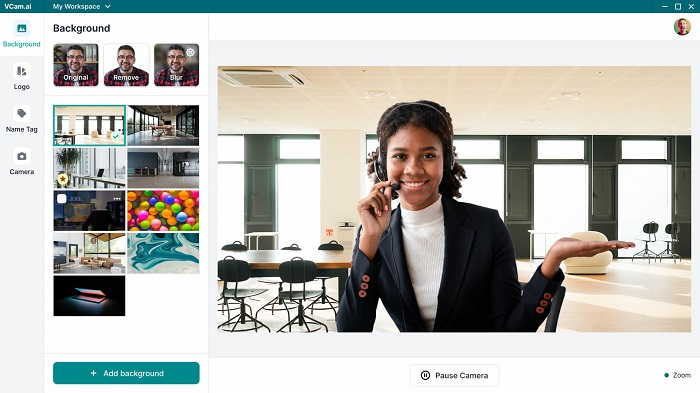
OBS - Advanced Webcam Background Remover
Being different from any other webcam background removers introduced above, OBS offers a completely different way to remove the background from your webcam. The background removal function mainly relies on plugins. It excels in Chroma Keying, a reliable method for background removal, and benefits from the community-developed plugins. But everything has two sides, OBS is no exception. Using OBS to remove webcam background has a learning curve, particularly with Chroma Key. If you don’t mind spending a lot of time removing the background, Webcam background removal OBS is a good option.
Supported Systems: Windows, macOS, Linux
Best for: Advanced streamers and gamers
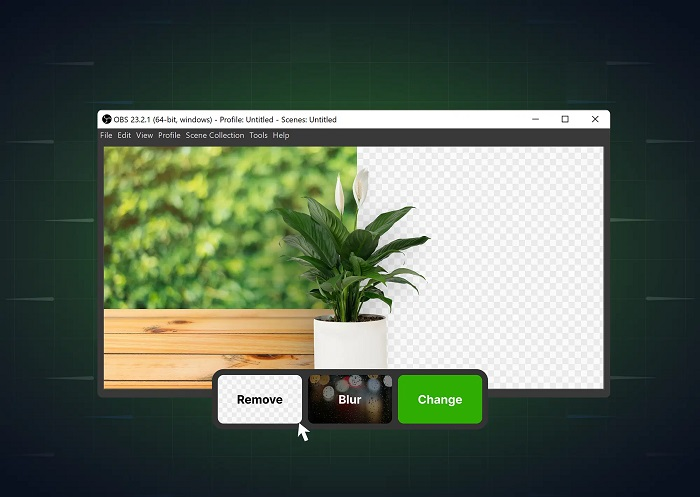
Filmora - Advanced Background Manipulation
Another webcam remove background without green screen that can help you remove the background of any video for free is Filmora. It is a comprehensive tool that offers multiple ways to remove or change video backgrounds. You can use either AI-powered tools or traditional methods like Chroma Key to cover a messy background. Additionally, it provides additional features like Smart Cutout and Human Segmentation for more advanced background manipulation. With this tool, you’re able to create a perfect virtual background and show your creative work with a completely new background. If this is what you want, don’t miss Filmora.
Supported Systems: Windows and macOS
Best for: Video editors and content creators
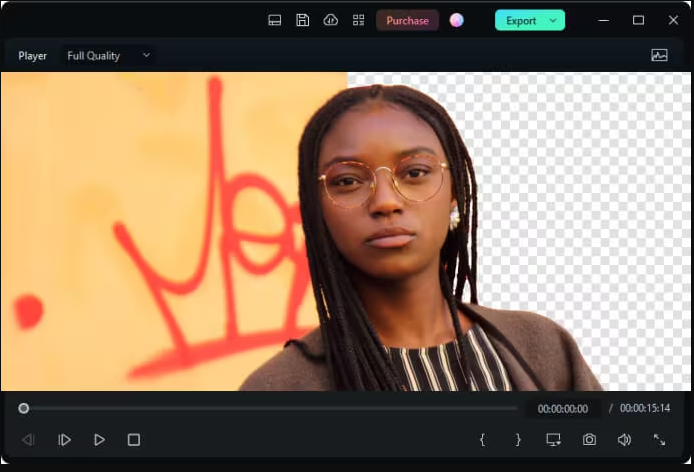
Unscreen - Quick and Easy Background Removal Tool
Unscreen is our last recommended webcam background remover that offers an AI-powered, automated solution for removing backgrounds from a video without requiring a green screen. What makes it special is that it can automatically analyze and process videos to remove backgrounds without manually selecting pixels, picking colors, or masking your webcam. But it cannot process complex video scenes. If you want a quick solution for background removal, you can consider Unscreen.
Supported Systems: Web-based
Best for: Quick background removal from videos and images

How to Remove Background Using a Free Screen Recorder?
If you want to learn how to remove webcam background, here we’ll take this HD Screen Recorder - iTop Screen Recorder as an example and show you the steps to remove background from your webcam.
Step 1. Download and install iTop Screen Recorder on your computer.
Step 2. Launch the software and select the "Webcam" recording mode.
Step 3. Choose your preferred background removal mode: Original Background, Blur Background, Transparent Background, and Replace webcam Background. Select your background image if replacing. Click REC to start recording.
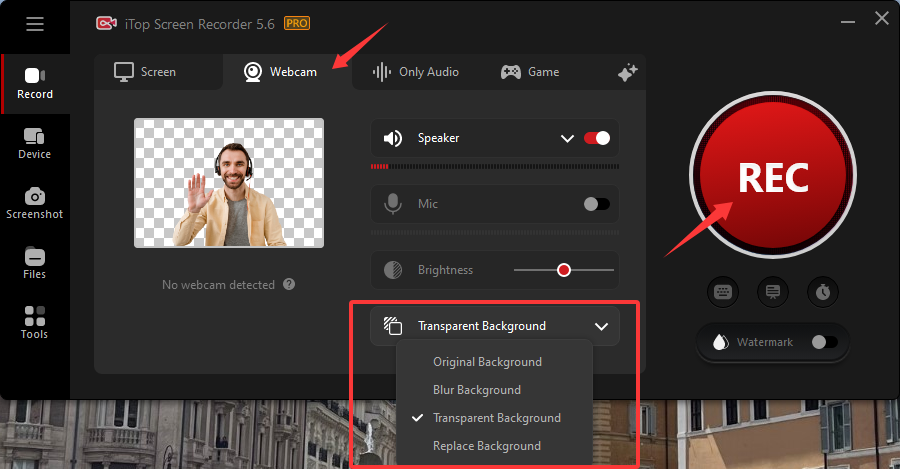
The Bottom Line
Getting a professional, distraction-free look for your video calls or streams has never been easier. With these top 7 free webcam background removers, you can effortlessly switch backgrounds, hide clutter, or add a touch of style to your scenes. Whether you’re working, gaming, or creating content, these tools offer versatile options to suit any scene or background. In addition to above above-introduced tools, you can also try Webcam background removal GitHub or more tools, but that would waste a lot of your time.
Among our recommendations, iTop Screen Recorder prioritizes its ease of use and interactivity. If you’re looking for a tool that can help you record something while masking the webcam, then this screen recorder is your best option. With it, you can even screen record protected videos. Download now and elevate your video presence today!
 Vidnoz AI creates engaging videos with realistic AI avatars. Free, fast and easy-to-use.
Vidnoz AI creates engaging videos with realistic AI avatars. Free, fast and easy-to-use.














