Text-to-speech technology is primarily designed for people with visual and reading impairments or those with low literacy to learn new things online easily. But now it is widely used in various fields, such as business, social media, education, and more. Especially for some bloggers who are not so confident when speaking, they often use a text-to-speech tool to streamline the process. If you’re one of the groups who also want to turn text to speech for videos for whatever purposes, this guide will introduce the best text-to-speech video maker to get the job done. Let’s check them one by one!
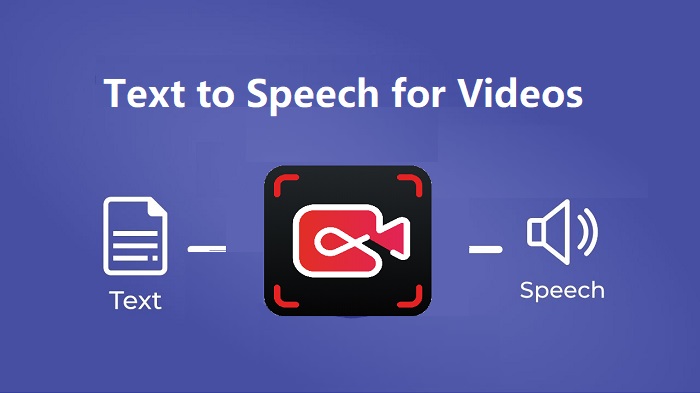
1. Narakeet - Online Text to Speech for Videos Voice-over Creation
Narakeet is an online text-to-speech tool that allows you to create voiceovers using a script. No installation or registration is required. Whether you’re an educator, content creator, or marketer who wants to enhance your video content with high-quality narration, Narakeet can meet your needs without hassle. Here are more details about this text to speech video maker - Narkeet.
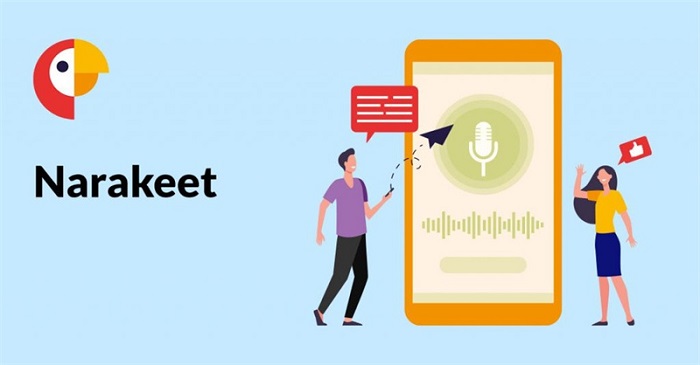
Features:
- Turn text to voice video in 100 languages, with 800 voices
- Allow for text modification in the future
- Convert subtitle to audio
- Convert a PowerPoint, Google Slides, or Keynote into a video easily
- Automate video with up-to-date images
Pros:
- High-quality natural-sounding voices
- Seamlessly integrates with video editing tools
- Adjust the speech speed and tone to match the content better
- Allows for emphasis and pauses through text formatting
- No installation is required
Cons:
- There are limitations on its free version
- A stable internet connection is required
- Automated speech may lack the nuanced emotion
- Limited editing options
2. Kapwing - AI-powered Text to Speech for Videos Platform
Kapwing is an AI-powered video creation platform that helps you produce, subtitle, and repurpose content easily and quickly. It comes with a wide range of features and customization options for you to explore. Of these options, the text-to-speech feature within its online video editor is noteworthy to talk about. This feature works seamlessly with Kawping’s video editing tools and allows you to create engaging videos with automatic narration without the need to switch between different platforms.

Features:
- Automatically detect and remove silent sections of your video
- Transcribe audio with a variety of caption styles and animations
- Offers a wide range of AI voices with different ages, accents, genders, and narration styles to choose from
- Create a personalized AI voice by cloning your own voice
- Works seamlessly on computers and mobile devices
- Supports a wide range of languages like Hindi, Dutch, Filipino, and Czech
Pros:
- Ease of use and fast to run
- All-in-one video editing platform
- No installation is required
Cons:
- Technical issues with video processing
- Poor customer service
3. VEED.IO - Natural-Sounding AI Voice Converter
VEED is an online text-to-speech video maker that allows you to convert a script to audio within the video editor. Moreover, you can also add voiceovers to video, create accessible content, or generate narration from text. There are a large number of languages and AI voices to choose from. Besides that, there are many other benefits and shortcomings you should be aware of before starting with VEED.
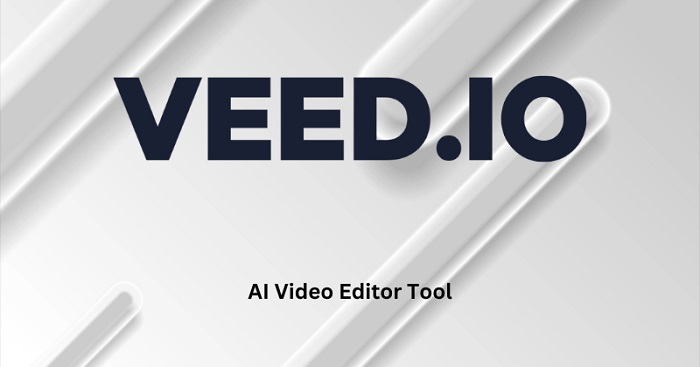
Features:
- Generate realistic and natural-sounding voices
- A wide range of languages and voices for diverse audio content creation
- Preview the generated audio before adding it to your project
- The clone feature allows you to create voice-overs with your voice
Pros:
- Easy to use
- No installations or downloads
- Customization options support
- Multiple languages and voices
Cons:
- 250-character limit for free users
- Accuracy concerns
- Watermark on free exports
- Limited features in free plan
4. iTop Screen Recorder - Text to Speech for Videos Tool Available on PC
Unlike an online or AI-powered text-to-speech creator, which focuses solely on converting text to speech, iTop Screen Recorder integrates text-to-speech as a supplementary feature within its broader capabilities. This feature is a perfect option for those who need to add voiceovers to screen recordings or create audio from screen activity. Here are more details about the Text to Speech feature of iTop Screen Recorder.
Features:
- Offers 57 different AI voices to choose from
- Insert pauses at specific points in the text
- Generated audio can be easily added to screen recordings
- Additional functions like screen recorder, video editor, denoiser, background changer, compressor, etc.
Pros:
- Quick and easy access
- High-quality voice
- Allow adjustment for speed, pitch, and volume
- Potential for efficiency
Cons:
- Only 5 AI voices are available in the free version
- No Mac version
In addition to the features mentioned above, iTop Screen Recorder also enables you to record the screen, webcam, or both together with audio. You can even flexibly choose to record part of screen, full screen, or a fixed window.
5. Wideo - Web-based Simple Text to Speech for Videos Converter
Wideo Text to Speech is another text-to-speech video editor that offers a simple way for you to convert text to spoken audio with their video. It enables you to add voiceovers, create dynamic content, and improve video accessibility. In addition to a basic text-to-speech for videos converter free, Wideo also comes with a screen recorder that can help you record the screen along with webcam and audio. To some extent, it works similarly to iTop Screen Recorder. But a difference between them is that only iTop Screen Recorder has the ability to bypass restrictions and screen record protected videos. Regardless of that, let’s focus on the text-to-speech feature of Wideo.
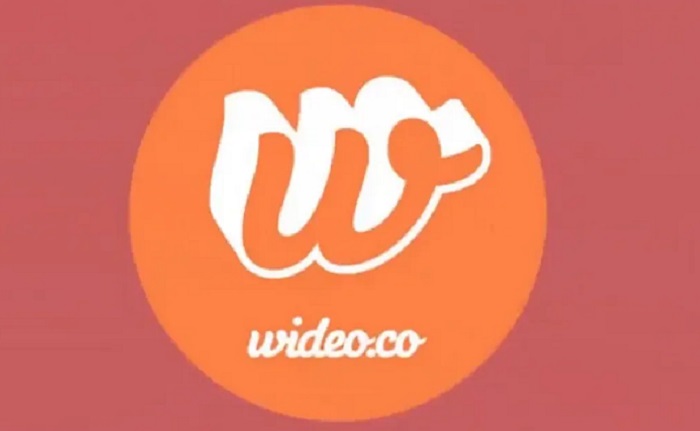
Features:
- Convert text to spoken audio using AI voice technology
- Offers a wide range of languages and voices
- Adjust the speed, pitch, and volume of the speech to fine-tune the audio output
- Offers effects and noise removal features
- Generated audio can be easily added to videos
- Integrates with CapCut
Pros:
- Ease of use
- Convenience
- Support for multiple language
- Cost effective
Cons:
- A stable internet connection is required
- Limited customization options
- Some text-to-speech features require a subscription to full access
- Limited features in free plans
6. Clipchamp - Professional AI Voice Generator for Short Voiceover
Our last recommendation for text-to-speech video AI free is Clipchamp, an AI-powered text-to-speech converter that can help you generate natural-sounding speech in various languages and voices, with customization options for pitch and pace. When it comes to the text-to-speech feature, here are more details.
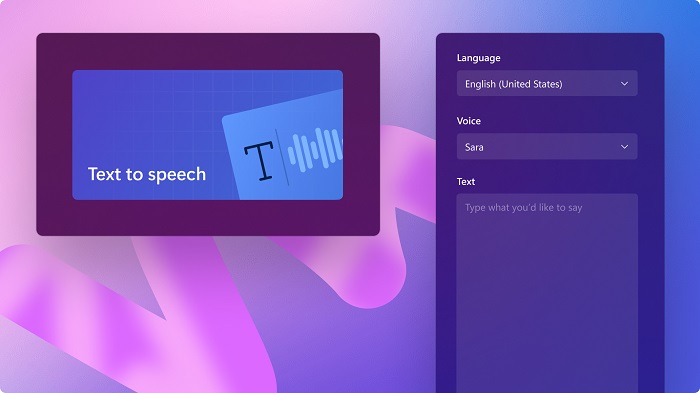
Features:
- Offers over 80 different languages
- Offers hundreds of unique multilingual voices to choose from
- Customize vocal pitch and emotions
- Adjust the voiceover pace
- Edit voiceovers without limits
Pros:
- Ease of use
- The interface is intuitive and straightforward
- Basic text-to-speech functionality is free
- Text-to-speech is integrated into its video editing timeline
Cons:
- Limited video option
- Limited customization options
- Potential for audio issues
How to Turn Text to Speech Using iTop Screen Recorder
After exploring text-to-speech for videos converters, do you want to know how to turn text to speech using any of the above-introduced converters? If you do, let’s take this screen recorder Windows 10 - iTop Screen Recorder, as an example and see how it works to turn text to speech. Whether to convert text to speech for YouTube or turn text to speech for videos editing, iTop Screen Recorder can make it possible.
Step 1. Download and launch iTop Screen Recorder on your computer.
Step 2. Choose Text to speech option from the home screen.
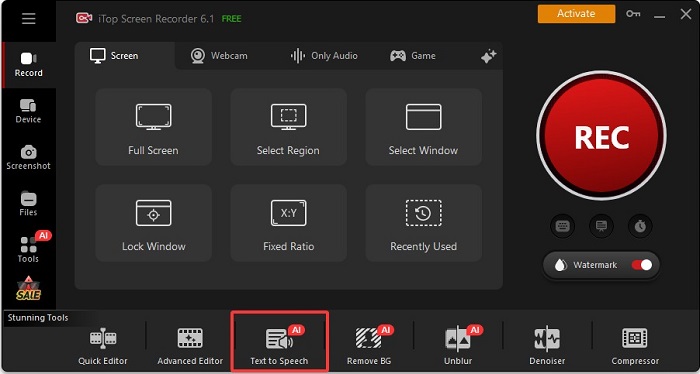
Step 3. Choose a voice from the left panel and input your text in the right place. Then, click Create Audio to proceed.
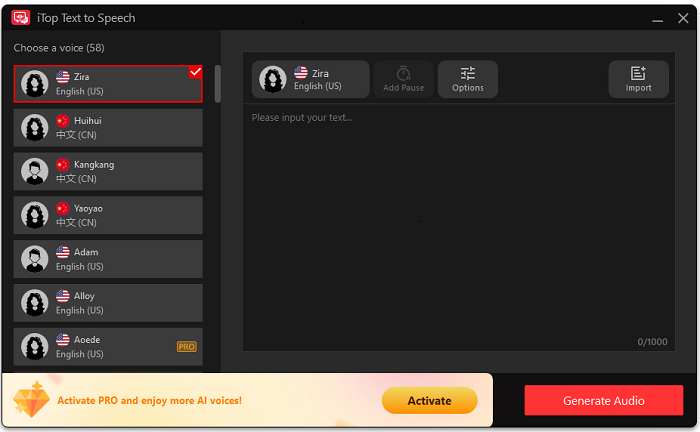
Step 4. Then, a window will prompt to let you to discard or save your audio. Click Save to keep your audio. You can find your audio file in File > Audio.
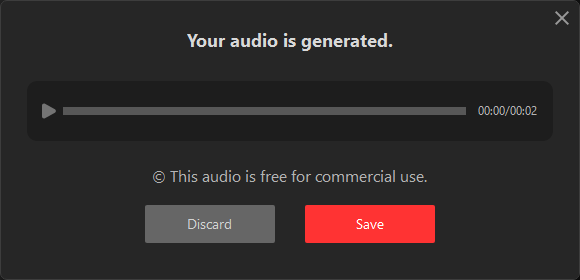
The Bottom Line
No matter what the reasons are for you to convert text to speech for videos, you can find the right tool from this guide. Among the various tools available in this guide, this HD screen recorder - iTop Screen Recorder stands out as the best option for seamlessly integrating high-quality voiceovers into your projects. With its user-friendly interface and powerful features, including simultaneous audio recording and built-in editing capabilities, iTop Screen Recorder simplifies the video creation process. Not only that, but it also includes the ability to record TikTok live or any other screen activities. Now, get this text to speech video maker download and give it a try!
 Vidnoz AI creates engaging videos with realistic AI avatars. Free, fast and easy-to-use.
Vidnoz AI creates engaging videos with realistic AI avatars. Free, fast and easy-to-use.














