“How to make your own text to speech voice?” is frequently asked by some organizations or individuals who want to create their custom text-to-speech voice for educational material narration, audio content creation, or brand recognition and consistency. You can benefit a lot from custom TTS voice, but sometimes you may also feel disappointed about it for security problems, such as impersonation and deepfakes, data privacy and consent, etc. Whatever, everything has two sides.
It is easy to get the job done as there are various AI tools available for this task. If you want to know how to create your voice for text-to-speech, this guide will work you out.

3 Steps to Make Your Own Voice to Text to Speech?
It’s easy to create text to speech using your own voice. Follow the three steps to get the job done.
Step 1. Record voice file.
To create a TTS voice of your own, you need to record your voice of normal saying and then the recordings will be uploaded as samples.
Step 2. Use AI tools to clone your voice.
Choose a reliable AI tool to clone your voice. Let’s take Vidnoz AI Voice Changer as an example. Head to Vidnoz AI and click AI Voice Changer > Custom AI Voice > Upload Files.
Step 3. Apply your own text-to-speech voice in videos.
Once your file is uploaded, click Text to Speech from the left pane. Then, you can add your text and choose a voice to apply. Next, click Generate to finish the process.
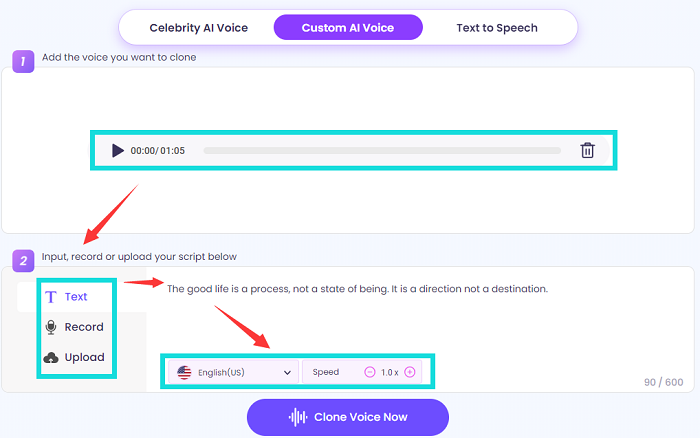
How to Record HD Voice File to Clone Your Voice for TTS?
If you haven’t found an ideal AI tool to create your own voice for text to speech, then you can directly try this free screen recorder - iTop Screen Recorder. It can help you record lossless quality voice via microphone and speaker. While recording, you can even change your voice via its voice changer. More specifically, iTop Screen Recorder offers the following notable features.
- Free. This free screen recorder allows you to record HD voice to clone your voice for free. That is a good choice for budget users.
- Stereo and mono audio recording. iTop Screen Recorder offers two audio channel options for recording, Stereo or Mono.
- Various audio format options. It supports various audio formats, such as MP3, AAC, FLAC, WMAV2, and more.
- Easy edit and free download locally. iTop Screen Recorder comes with a video editor that allows you to polish your recording by trimming, cutting, and adding wanted elements.
- User-friendly interface. This free audio recorder has a user-friendly interface, so you can easily navigate through recording settings or other options. Thus, you can record zoom meeting without permission and edit it easily.
- High-quality video recording. As a HD screen recorder, iTop Screen Recorder allows you to capture videos without quality loss.
Quick Guide on How to Record Your Voice for TTS?
Here are the steps on how to record your voice to custom TTS AI voice.
Step 1. Download and launch iTop Screen Recorder on your Windows PC.
Step 2. Open iTop Screen Recorder and adjust the settings by heading to Settings > Format > Audio. Once done, click Save to apply the changes.
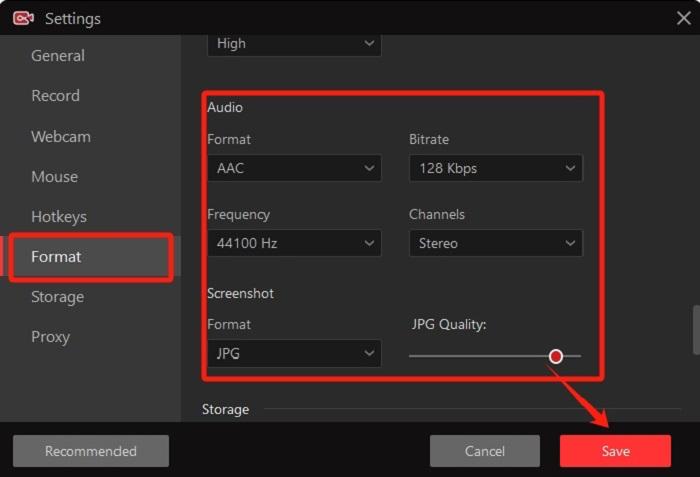
Step 3. Then, navigate to the Record > Only Audio. Enable Speaker and Mic according to your needs, and then click REC to start recording.

Step 4. Click the Stop button to end the recording process, and then you can edit your recordings to your preference. And save it for voice cloning.
iTop Screen Recorder is also capable of capturing screen and webcam simultaneously and editing videos, so you can use it to make E-learning and educational content.
How to Clone Your Voice for Text to Speech with AI Tools?
After your voice is recorded, the next step is to clone your voice for text-to-speech with AI tools like Vidnoz AI voice changer.Such a tool simplifies the cloning process and gives you a better experience without additional equipment. Let’s see how it works to clone your own voice. Before that, let’s briefly learn about Vidnoz first.
Vidnoz - AI Voice Changer for Any Voice Cloning
Pricing: Free
Vidnoz AI Voice Changer is a powerful and versatile audio processing tool that uses advanced AI technology to change your voice. It is compatible with a variety of platforms, such as Zoom, Skype, Discord, and OBS Studio. It has an intuitive user interface, from where you can effortlessly find various voice effects. Beyond voice changer, Vidnoz offers a range of additional features to enhance your audio experience. For example, its built-in noise reduction can improve your audio quality. Anyway, Vidnoz is popular for its audio enhancement features, extensive compatibility, user-friendly interface, and real-time processing capabilities.

Quick Guide on How to Clone Your Own Voice for Text-to-Speech?
Step 1. Prepare your voice that is recorded by a HD screen recorder - iTop Screen Recorder first.
Step 2. Launch Vidnoz AI Voice Changer and locate the Custom AI Voice section. Click on the Upload Voice Sample to upload your audio file.

Step 3. Then, Vidnoz will start processing your voice and create custom AI voice models.
Step 4. Once done, you’ll be presented with various customization options, you can choose one and adjust other settings.
Step 5. Input your script by typing in, uploading a file, or recording the reading directly. Click the “Clone Voice Now” button and wait for the final result.
The AI cloned TTS voice can be downloaded into MP3 format for free.
Core features:
- Free of charge.
- Multiple audio formats.
- Two ways to get voice training data.
- Optional ways to generate TTS voice.
- Massive language options.
- Speed adjustment.
How to Use Your Text-to-Speech Voice in Video Creation?
Now, you’ve known how to make a text to speech of your voice. Do you want to use it as voiceover or narration for video creation? If you do, follow these steps. Here, we take video narration as an example.
Step 1. Record Videos
- Download and launch iTop Screen Recorder, a totally free screen recorder, on your computer.
- Click Select Region to choose the recording area you want to record. Don’t forget to enable your microphone. Once done, click the “REC” button to start recording.
- Once you have captured the video, click on the “Stop” icon to end the process.
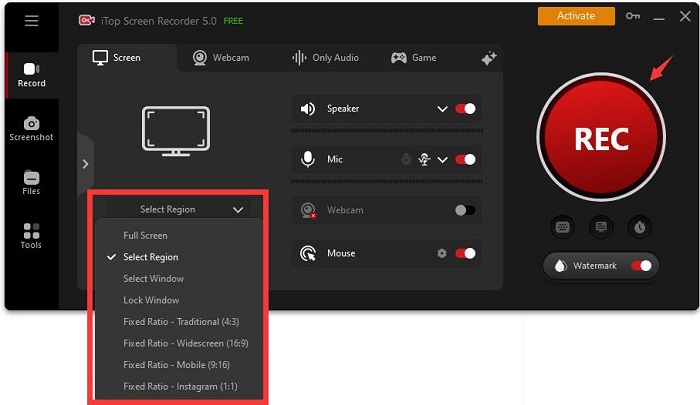
Step 2. Prepare Narration Speech
Prepare narration text and use an AI voice cloner to convert it to the speech of your voice.
Step 3. Add TTS Voiceover
Finally, use iTop Screen Recorder’s built-in video editor to record your own voice for text to speech. More specifically, you can do it by following these steps.
- Select Tools > Advanced Editor > Start a new creation, and import the video you just recorded.
- Click Add audio below your track and import the voiceover you wish to add. Then, you can drag the track bar to adjust.
- Once done, click Save or Export to save your change.

The Bottom Line
That’s how to make your own text to speech voice. With the 3 recommended custom AI voice cloners and reward the assistant voice file recording tool - iTop Screen Recorder, you can effortlessly handle the task. Have no idea which tool is the best for text-to-speech voice making? Just give iTop Screen Recorder a try for its cutting-edge functions and 100% free of charge.
 Vidnoz AI creates engaging videos with realistic AI avatars. Free, fast and easy-to-use.
Vidnoz AI creates engaging videos with realistic AI avatars. Free, fast and easy-to-use.














