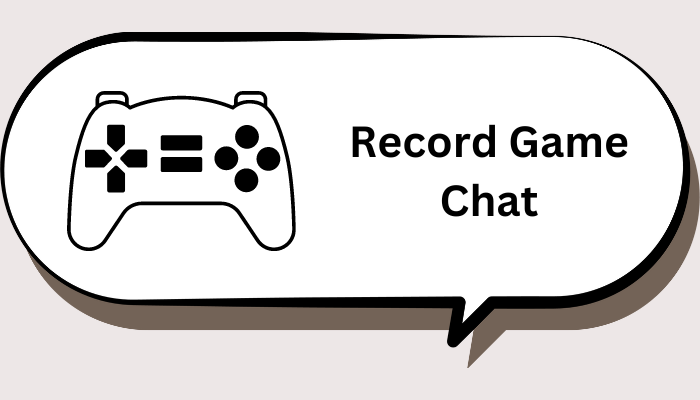Knowing how to record The Last of Us is important in creating instructional videos, sharing gameplay experience, or highlighting skills. Whatever you want with a recorded gameplay clip, your very first step is to learn about the steps to screen record The Last of Us gameplay video. If this is what you want, this guide will introduce some quick methods to get the job done.

Before proceeding, you should be aware that The Last of Us is currently only available for playing on PS5 and Windows computers. To screen record gameplay on PS5, you might need some additional devices. For Windows players, they can either use Windows’ built-in screen recording software or third-party software.
Built-in Recording Software Vs Third-party Recording Software
Before you proceed to see how to record The Last of Us, let’s explore the difference between built-in recording software and third-party recording software. If you don’t want to learn about this information, please skip to the next part.
| Pros |
Cons |
|
| Built-in Recording Software |
Easy access No additional installation Ease of use Quickly share with different platforms directly |
Lack of advanced recording options Limited functions in its old version Doesn’t support recording the screen and webcam together |
| Third-party Recording Software |
Free to use High-quality Screen and webcam recording Offers basic editing tools Forma, resolution, and FPS customization Various format support |
Complex to set up and use Compatibility issues Specific requirements for RAM and CPU |
After weighing the pros and cons of the two methods mentioned, you can select the one that might work best for you.
Method 1. How to Record The Last of US with Xbox Game Bar
The first and most convenient method to record gameplay is to use Xbox Game Bar, a built-in screen recording software tool available for Windows 10 and 11. With it, you can record gameplay clips, either from the start of the session or by capturing the last 30 seconds. Its background recording feature allows for capturing The Last of Us while you’re playing. If needed, you can even take snapshots of your gameplay at any point to capture a highlight of your gameplay.
Now, follow these steps to record The Last of Us with Xbox Game Bar.
Step 1. Press the Windows logo key + G to open the Xbox Game Bar.
Step 2. Launch The Last of Us and start playing.
Step 3. Go back to Xbox Game Bar. Click on the “Record” button to start recording. Alternatively, you can also press the Windows logo key + Alt + R to start the recording process.
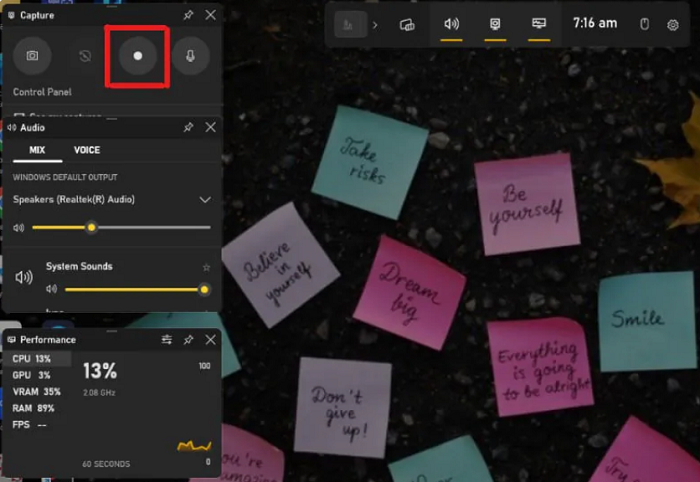
Step 4. Once you’ve finished recording, click on the “Stop” button to end the recording process. Or you can also press the Windows logo key + Alt + R again to stop recording.
Method 2. How to Record The Last of Us with OBS Studio
Another good option for The Last of Us recording is to use OBS Studio, which is an open-source screen recording tool that offers capabilities like recording your screen with system audio or external audio, capturing still images from your screen, and more. These capabilities make it good tool for people who want to capture on-screen activities along with webcam footage. For example, record paramount plus.
If you decide to use this method, follow these steps to record The Last of Us using OBS Studio.
Step 1. Download and launch OBS Studio on your computer.
Step 2. Open OBS and navigate to the Source section. Click on the Plus icon, and then select Display Capture.
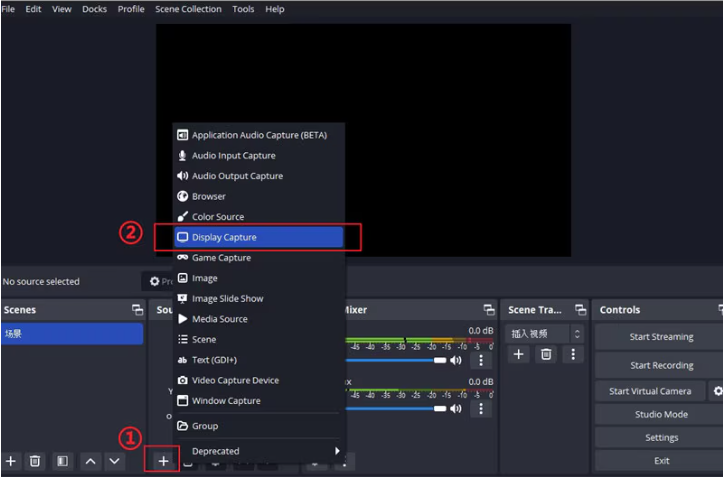
Step 3. Open The Last of Us and locate the screen where you want to start recording, and check if OBS recognizes it.
Step 4. Click Start Recording to screen record your gameplay.
Method 3. How to Record The Last of Us with iTop Screen Recorder
Unlike screen record on Peacock or other streaming sites that mainly focus on video quality, export format, and video duration, recording a gameplay video focuses more on the fps. So you’d better choose a screen recorder with adjustable FPS. High frame rates deliver a smoother gameplay recording. Also, this ensures that you can capture every detail of your game without lag or stuttering. Such a screen recorder is not difficult to find, and iTop Screen Recorder is one of the best options you can have.
In addition to supporting high frame rate, iTop Screen Recorder also boasts other features, such as:
- Capture the Last of US Using Game Mode
iTop Screen Recorder comes with a dedicated game mode, which makes recording gameplay smoother and hassle-free.
- Record The Last of Us at 4K Quality with 120fps
iTop Screen Recorder utilizes hardware acceleration of NVIDIA, AMD, and Intel to record gameplay clips in 4K UHD, 1080P 60fps FHD with no fps drops and no lag. This ensures that you can record every detail of The Last of Us without lag or stuttering.
- Record Screen Along with Facecam
You can record The Last of Us while playing it on PC and simultaneously record yourself through the webcam. This feature is good for people who want to screen record Zoom meeting.
- Record Screen With No Time Limit
Unlimited recording time allows you to continuously record the screen as long as there is sufficient space on your computer. So, whether to record gameplay or record on Firestick, you don’t have to worry about the time limit.
- Record Games Without Lagging
Thanks to the hardware acceleration technology, iTop has a low CPU occupancy rate, so you can record The Last of Us without lagging.
- Edit Your Recordings Easily
With its video editor, you can trim, cut, split, or add other elements to your recording to further polish it.
To screen record The Last of Us:
Step 1. Download and install iTop Screen Recorder on your computer.
Step 2. Launch it and go to Settings to customize the video size, fps, quality, and more.
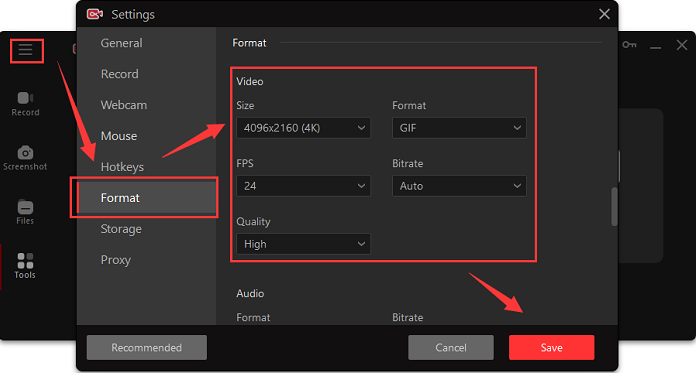
Step 3. Tap the “Game” mode to detect The Last of Us. Manually activate the speaker, mic, HUD, and webcam. Once done, click on the REC button to start recording.

Step 4. Once finished recording, click on the Stop button to end the recording process. Then, go to Files to view or edit your recordings.
Method 4. Capture The Last of Us Gameplay Video Using Bandicam
Bandicam is also a popular choice for screen recording The Last of Us. Its Game Recording Mode is favored by people who need to capture high-quality gameplay video. There are three recording modes available for choosing, which include screen recording, game recording, and webcam recording. While recording, you can draw on your video in real-time, add your webcam feeds as an overlay, or add effects to your mouse clicks. Unlike the HD screen recorder introduced above, which allows screen recording without lag, Bandicam might cause lag, especially on older or less powerful computers.
To capture The Last of Us gameplay:
Step 1. Download Bandicam from its official website.
Step 2. Select Game Recording Mode, and click Yes in the User Account Control window.
Step 3. Launch The Last of Us and start playing it. Then, go back to Bandicam and click on the Record button or press the hotkey to start the recording process.
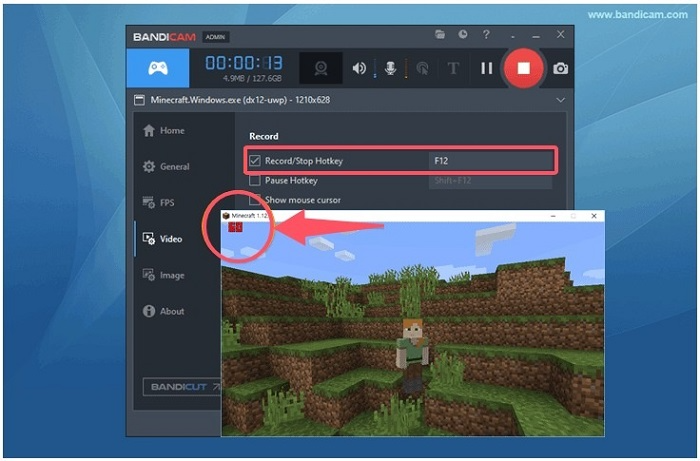
Step 4. Once done, click on the Stop button to finish the recording.
Tips for Recording The Last of Us Without Lag
Do you want to know how to screen record The Last of Us without lag? If you do, refer to the following tips. By following these tips, you can enhance your recording performance and minimize lag.
- Optimize game settings: Try to lower the graphic quality and resolution settings in the game so that you can reduce lag on your system.
- Use Efficient Recording Software: Choose software that has a low impact on your computer’s performance, like iTop Screen Recorder.
- Adjust Recording Settings: Try to set the recording resolution to match your gameplay and limit the frame rate if necessary.
- Close Background Applications: Close unnecessary programs to free up more CPU and RAM resources.
- Monitor System Performance: Use performance monitoring tools to check CPU, GPU, and RAM usage while gaming and recording.
FAQ about The Last of Us
Is there a Last of Us 3 coming out?
As of now, there has been no official announcement regarding The Last of Us 3. However, Neil Druckmann, the series' co-creator, has indicated that there are ideas being explored, but nothing is confirmed yet.
How do you play The Last of Us?
How to play The Last of Us? Or the last of us playstation 4 gameplay? It’s simple to play this game. All you need is to follow these steps.
Step 1. Choose your platform from PlayStation 3, PlayStation 4, and PlayStation 4.
Step 2. Install this game and launch it.
Step 3. Choose either Story Mode or Multiplayer.
Step 4. Familiarize yourself with the controls for movement, combat, and crafting.
Step 5. Progress through the narrative by completing chapters, solving puzzles, and engaging in combat with enemies.
Step 6. Search the environment for supplies, weapons, and upgrades to enhance your experience.
Record the Last of Us release date?
The Last of Us Part I was released on September 2, 2022, while The Last of Us Part II was released on June 19, 2020. There is currently no release date for a potential third installment. Also, there is no any new news about the last of us record breaking.
Summary
As you can see, this guide explores four effective ways to record The Last of Us: Xbox Game Bar for its built-in convenience, OBS Studio for its robust features, iTop Screen Recorder for its user-friendly functionality, and Bandicam for its high-quality capture. Each method caters to different recording needs. You can choose the one that might work best for you. If you have no idea which one is good, go for this screen recorder Windows 10 iTop Screen Recorder. With it, you can even take The Last of Us screenshots. Whichever method you choose to record The Last of Us 2, enjoy your recordings.
 Vidnoz AI creates engaging videos with realistic AI avatars. Free, fast and easy-to-use.
Vidnoz AI creates engaging videos with realistic AI avatars. Free, fast and easy-to-use.